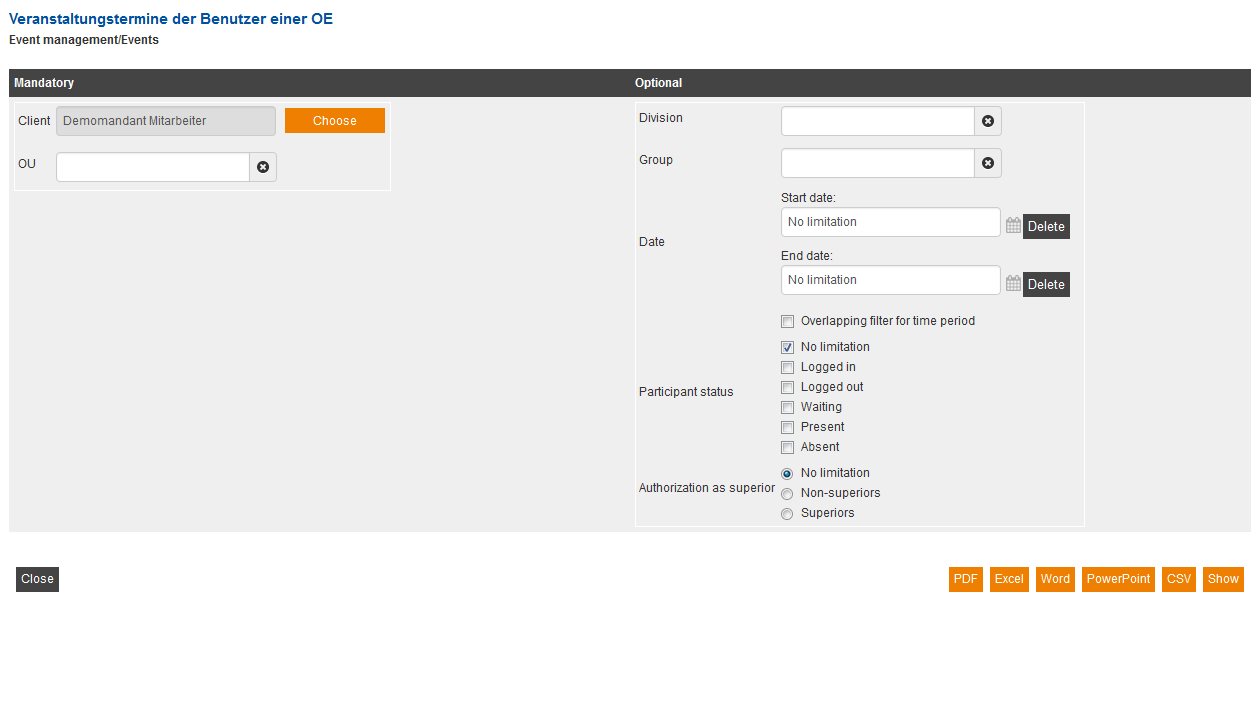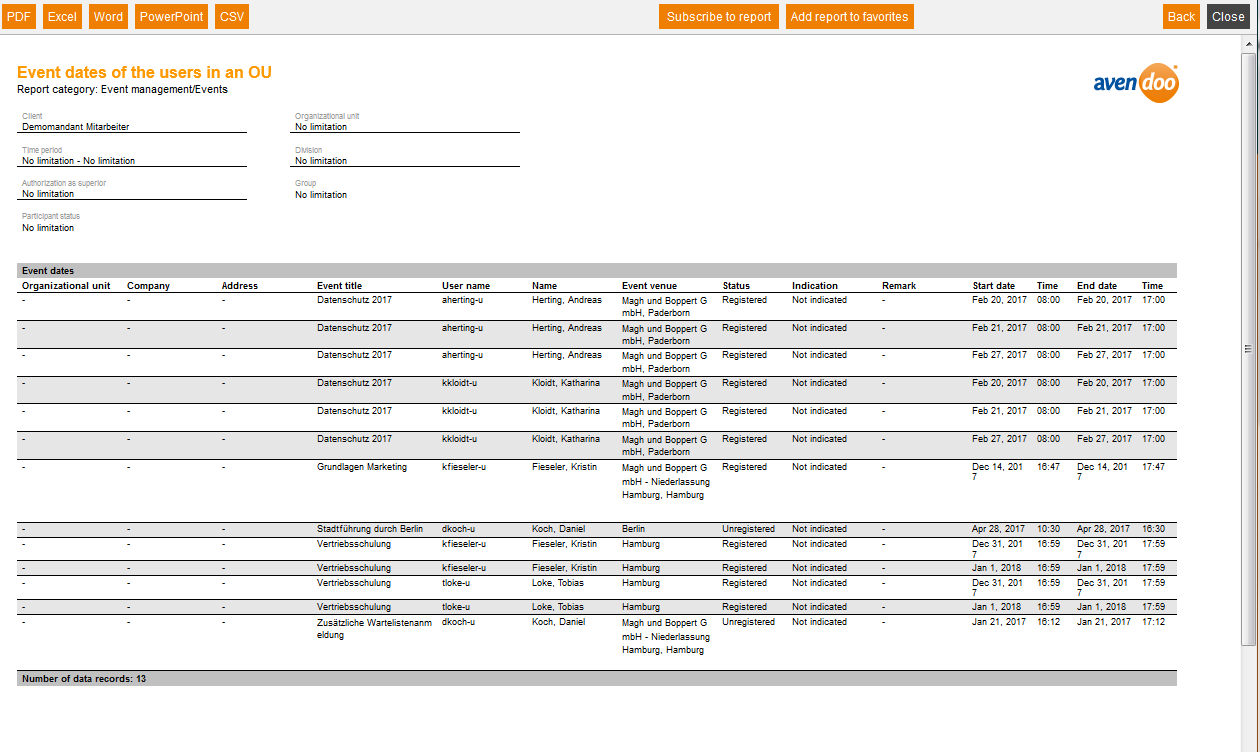This report lists you the participants of all event dates of an OU (OE).
Mandatory
Choose a client, which event dates you want to evaluate. Then you restrict the data to your favored OU (OE). If you want to enter various OUs (OEs), you can do so by entering %. If you enter “MB%” for example, that includes all OUs with “MB” at the beginning.
Optional
Via the optional filters division and group you can restrict the data. Furthermore you can restrict via entering time. If you set the checkbox Overlapping filter for time period, events, which overlap the time filter, are displayed.
An example for an overlapping filter for time period – You set the time filter the following way:
- Start date: 03/17/2014
- End date: 03/23/2014
- Only if have set the checkbox Overlapping filter for time period, the event with the start date 03/17/2014 and the end date 03/23/2014 will be displayed, because the end date is within the entered time period.
- Otherwise this event date will not be displayed, because the start date is off the entered time period.
Example for a report
The results are listed in a table and your set mandatory and optional filters (client, OU, division, group and time period) will be shown above. The table contains the following columns and data:
Organizational Unit
Represents the OU (OE) of the appropiate participant, which is stored in the user’s data.
Company
Shows the company name, if it is stored in the user’s data at the appropiate participant.
Address
Shows the address of the company, if it is stored in the user’s data at the appropiate participant.
Event title
Shows the title of the appropiate event.
User name
The user name or login of the appropiate participant.
Name
First and last name of the participant
Event venue
Shows the venue of the appropiate event date
Status
You can distinguish between five different status:
- registered – the participant is registered at the event date and there is still no notice about his presence
- registration canceled- the registration of the participant is canceled at the event date
- waiting – the participant is listed on the waiting list of a prospective event date, because the maximum number of participants is achieved
- present – the event date is realized and presence of the participant is confirmed
- absent – the event date is realized and the participant is marked as absent
Remark
Shows the remarks of the presence status, for example “Finished too early” or “Absent with valid excuse”.
Comment
Shows the additional and individual comments of the presence status of the participants.
Start date
Shows the start date and time of the event date
End date
Shows the end date and the appropiate time of the event date