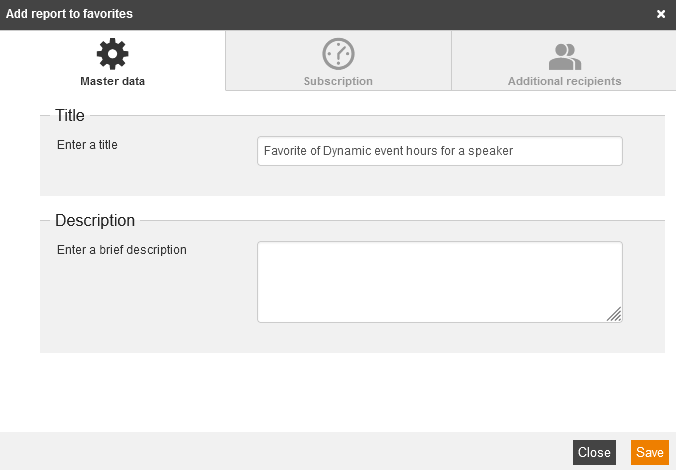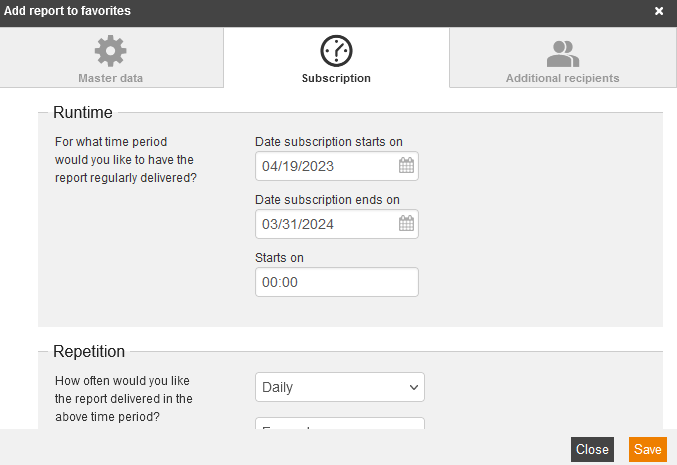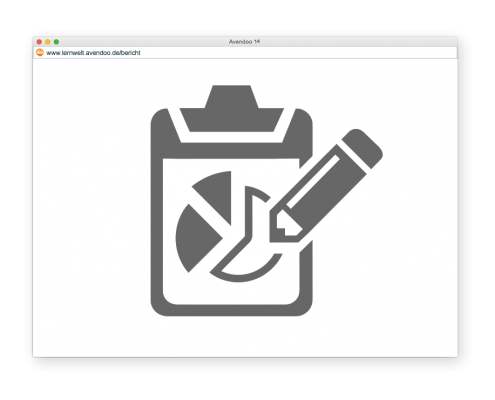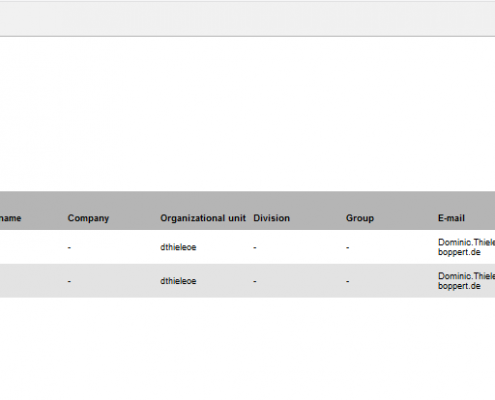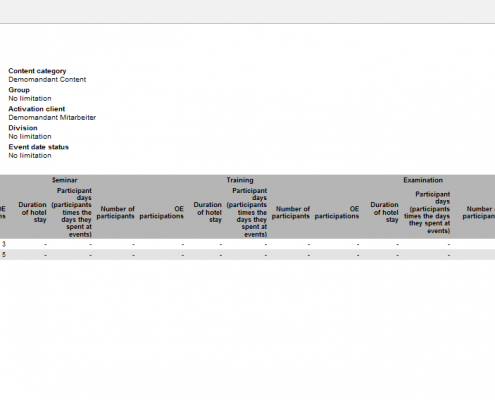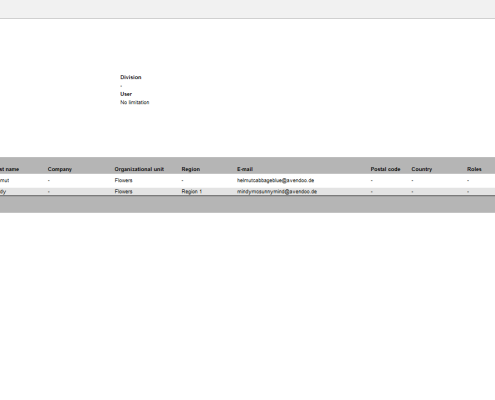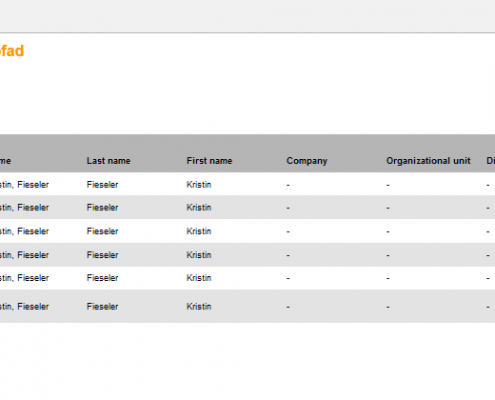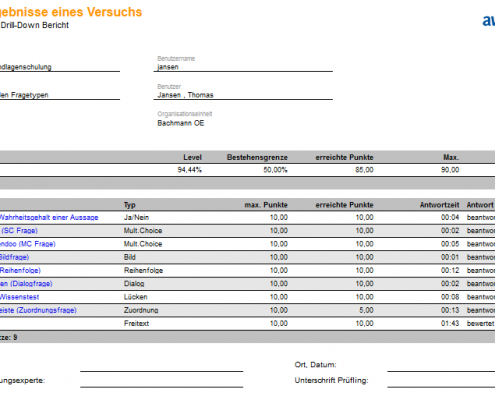Then you select the report category first and then the subcategory. Now all corresponding dynamic reports are listed on the overview page.
Select a dynamic report
Depending on the report single filter options are available on this overview page. You can select between the filters Title, Report category, Language (Original language or othe language) and Report type (All, Dynamic or Static).
Following you click down right Show to open the report directly in Avendoo®. Via the small arrow beneath the button you can export the report optional as PDF, Excel or CSV. After opening the report in Avendoo®, you can furthermore export via these buttons; you find them now above the report.
When you have opened a dynamic report, you see on the right side My favorites. If you have chosen the mandatory filter, the button New is active to create a report subscription or to favorize. If you have already created some favorites, you get them displayed.
Deletes the listed report in the favorites
Opens the window Add report to favorites to change the settings
This favorite is a subscription.
Master data
To favorize a report, enter on this tab the Title for the favorite and optionally a short Description (see second screenshot).
By favorizing you get a link of this favorite in your widget My favorites on your Dashboard. Thus you do not receive automatically a regularly report, but you can open this favorite via quick access on your Dashboard.
Subscription
If you want to receive a regularly evaluation in a report, you can subscribe to this report. Therefore, also enter a Title on the tab Master data and optionally a short Description (see second screenshot). To define the details of the regularly report, switch to the tab Subscription (see third screenshot):
- Runtime (Date subscription starts on (mandatory) and Date subscription ends on, also Starts on),
- Repetition (basically Daily or Monthly and then select further, z.B. Every day or Every month),
- Language,
- File format(PDF, XLSX or CSV) and
- Filter adjustments.
The filters for the starting date and the end date are automatically adjusted to the time when the subscription is executed. The new starting date and end date for the filters are calculated on the basis of the indicated reference value.
Furthermore you can suppress the automatic adjustment of the starting date filter by setting the check mark Interval-Do not change starting date.
Examples about the topics reference value and automatic adjustment of the filter you find on this page.
Additional recipients
You can send a report subscription also to further internal subscribers, if you know their e-mail address (see fourth screenshot). Click the button Add to send the subscription to further subscribers (internal and external).
To remove a recipient of this list, click the button Remove.
The dynamic reporting enables you to configure chosen assessments. Though you can define, which information und which columns in the report are displayed.
You can move the position of single columns and of single lines in a colum easy via drag and drop. Thus you position to your requirements.
In certain dynamic reports you get a drill down report by clicking the user name. Drill down reports represent a refinement of the present report.
If there’s no filter of the user status (if active, inactive or both) in the corresponding dynamic report, that dynamic report filters active and inactive users.