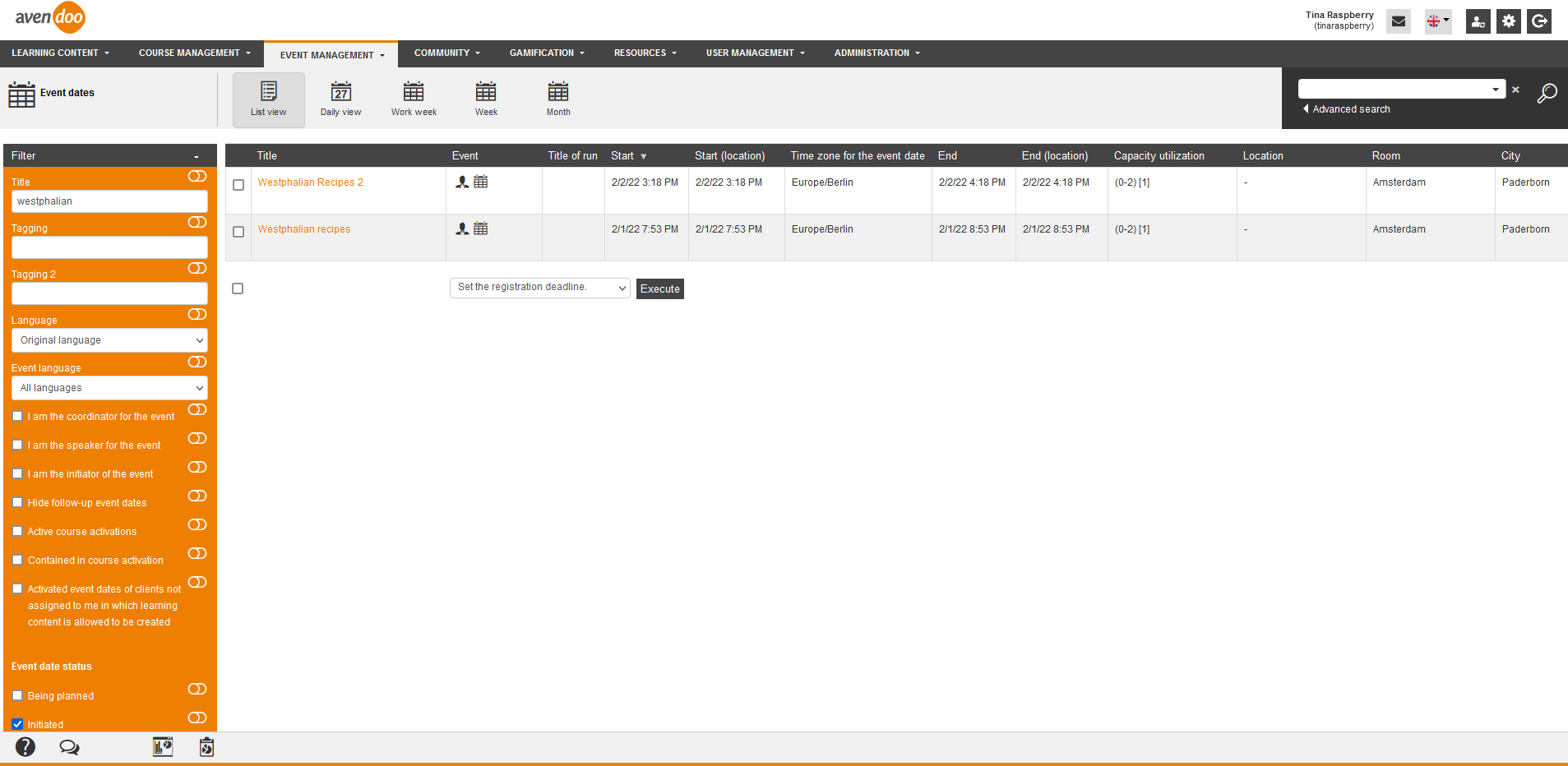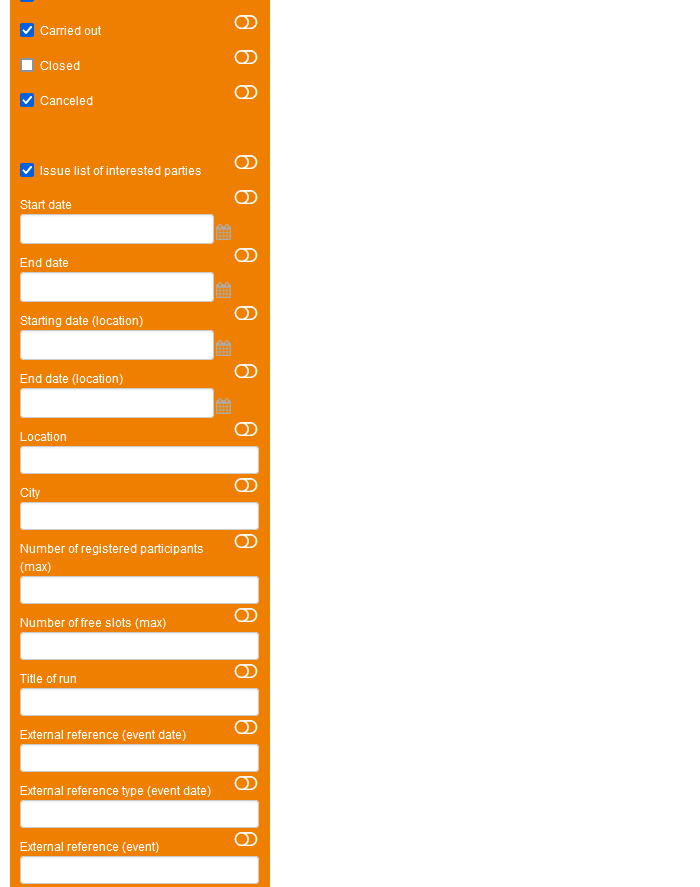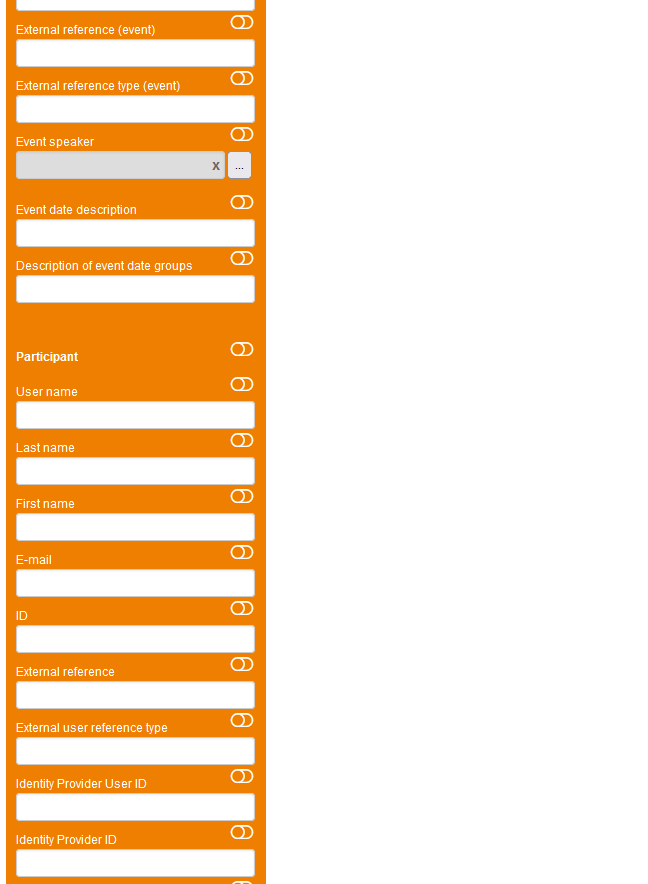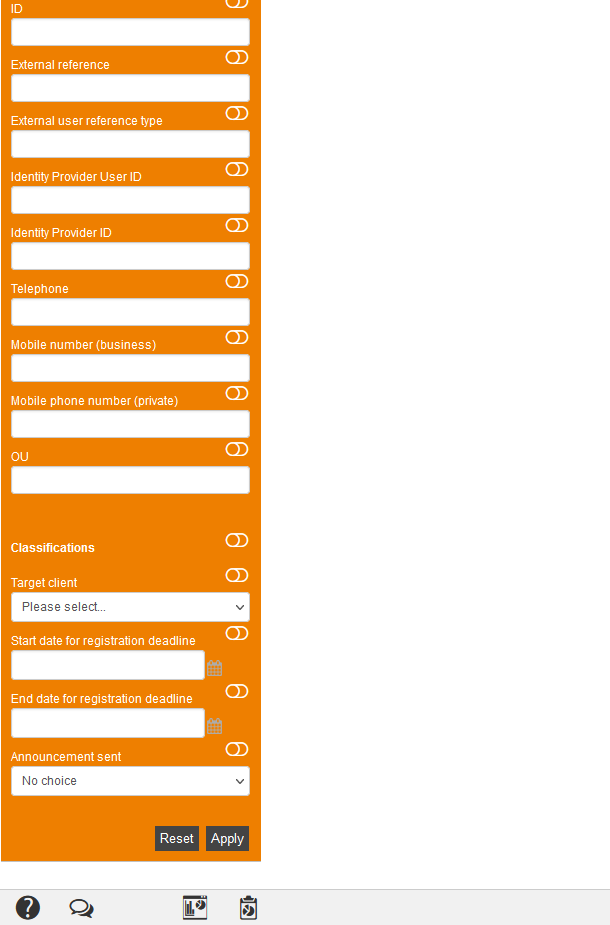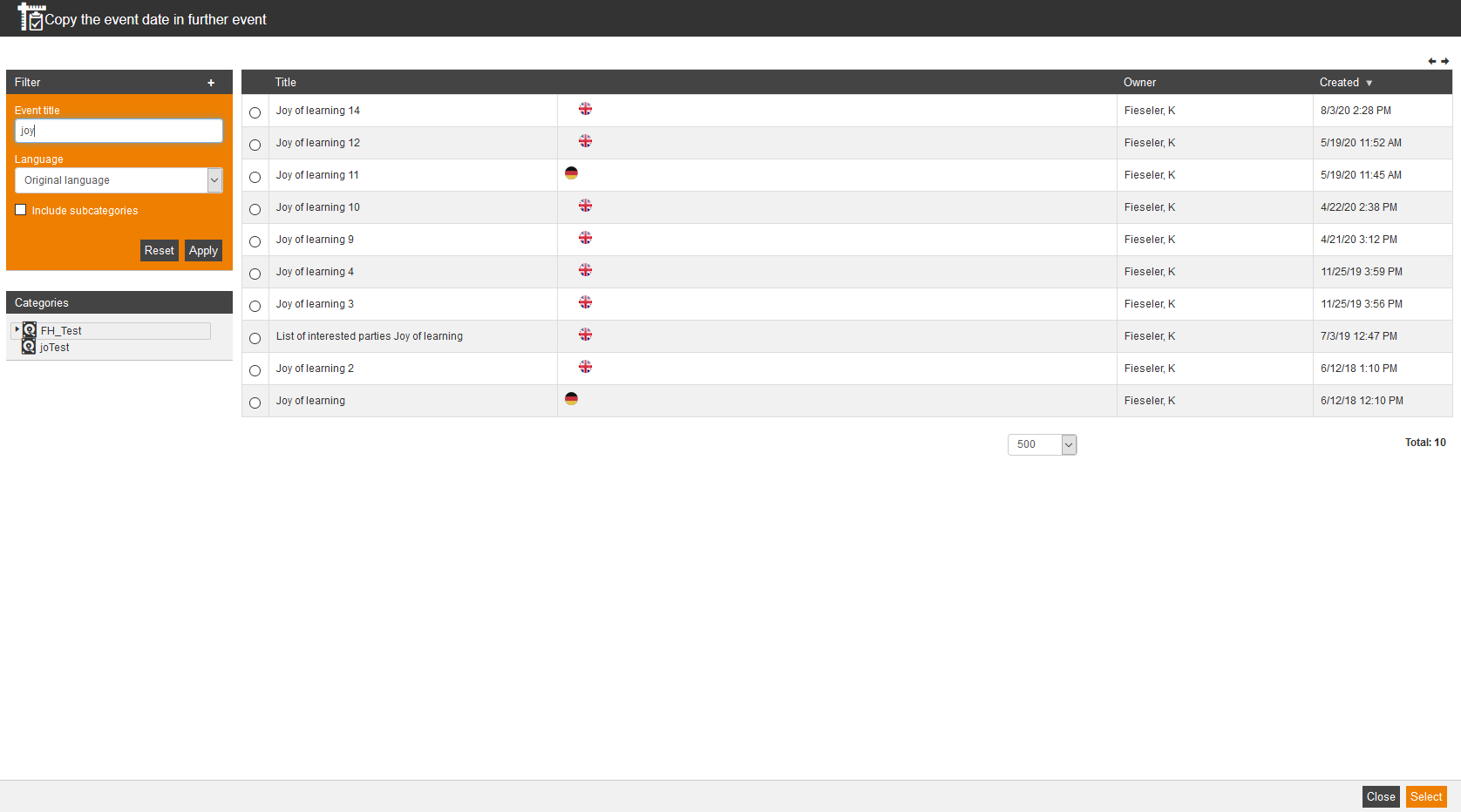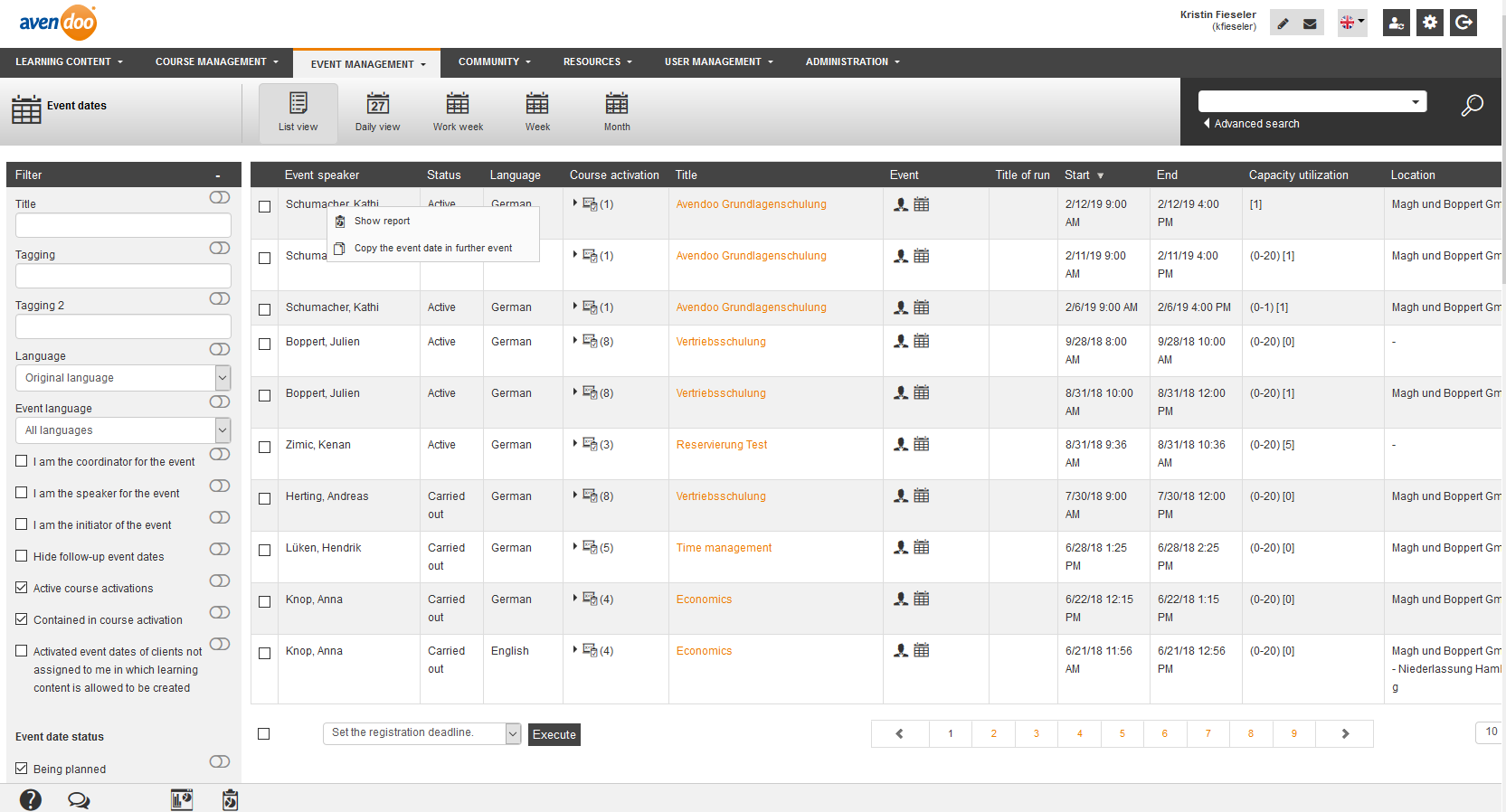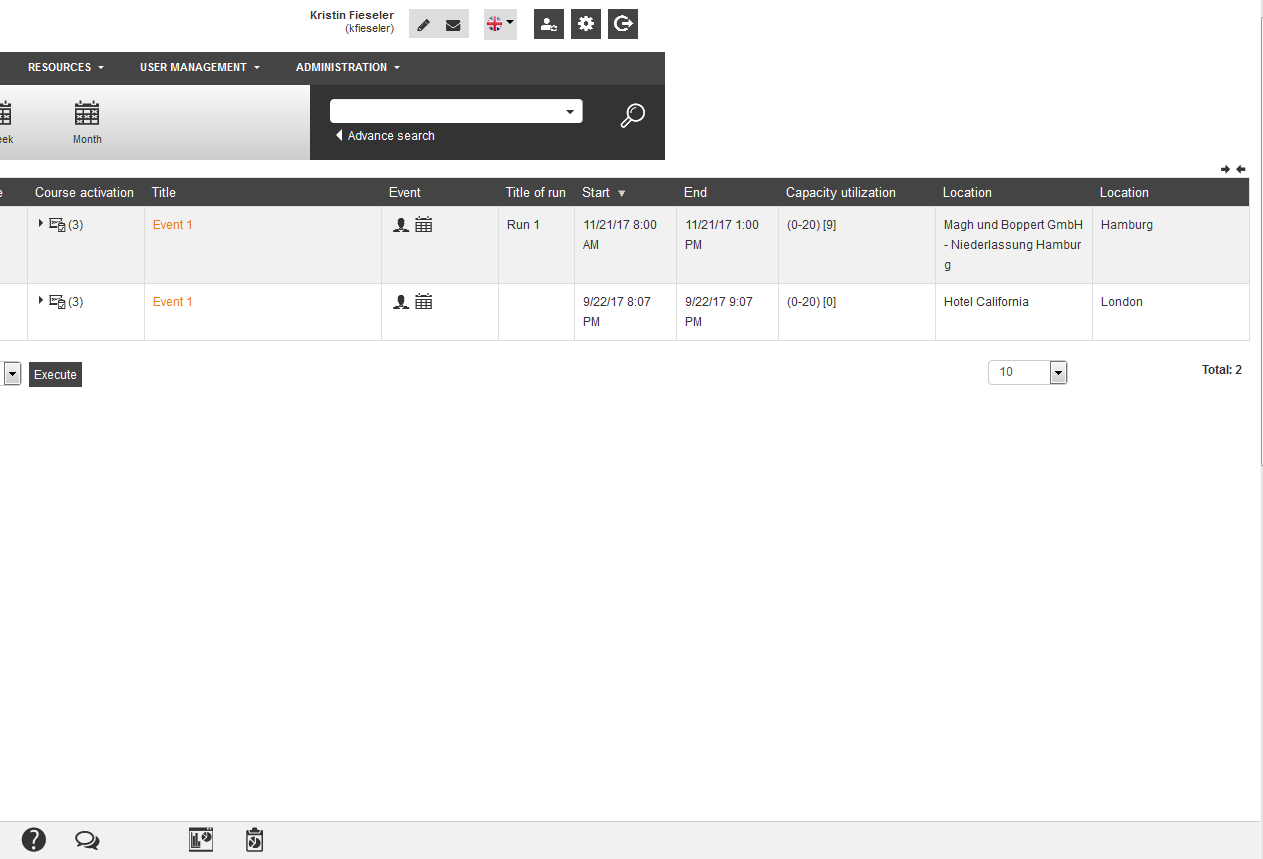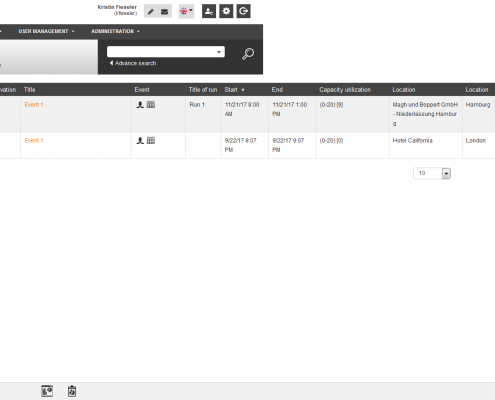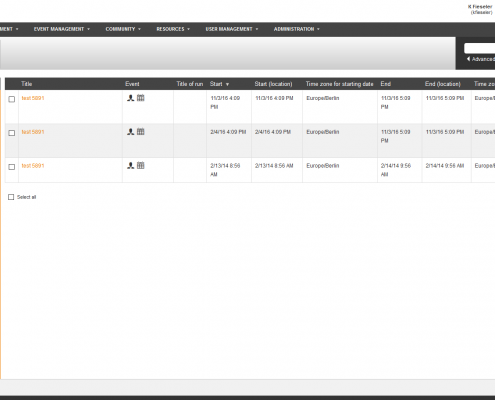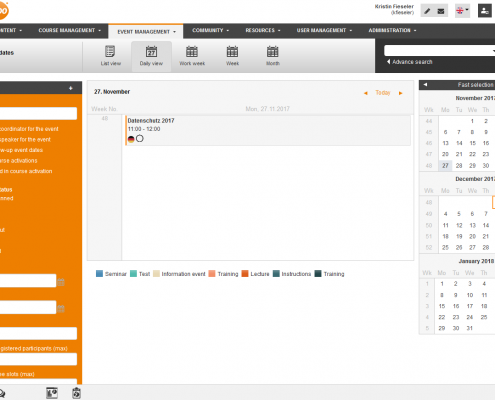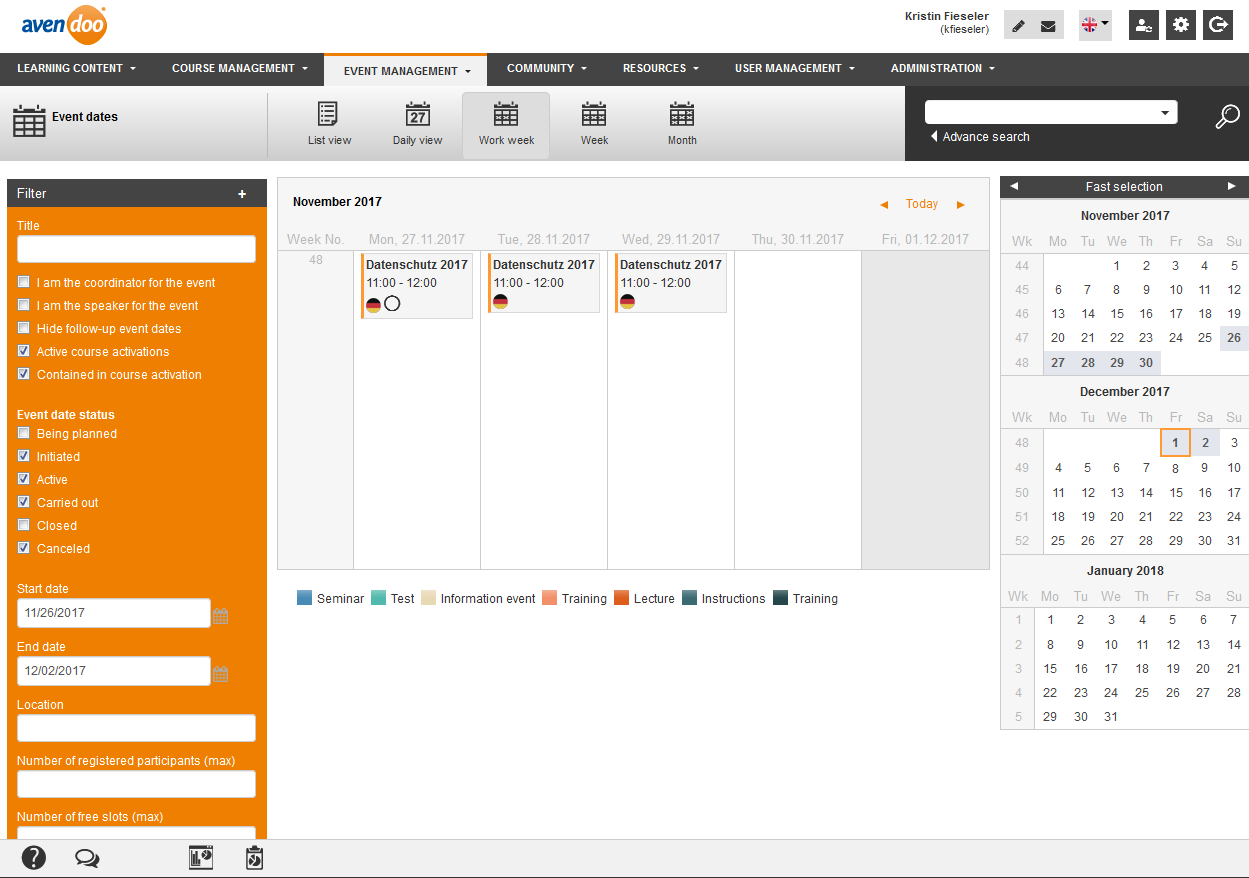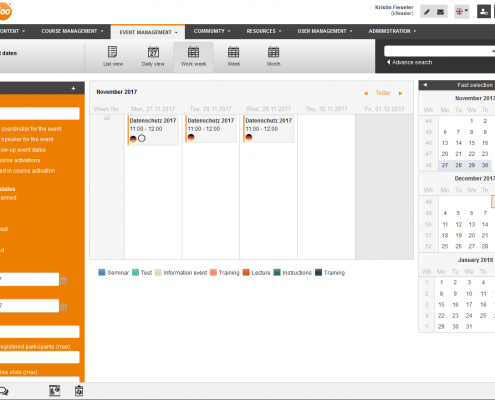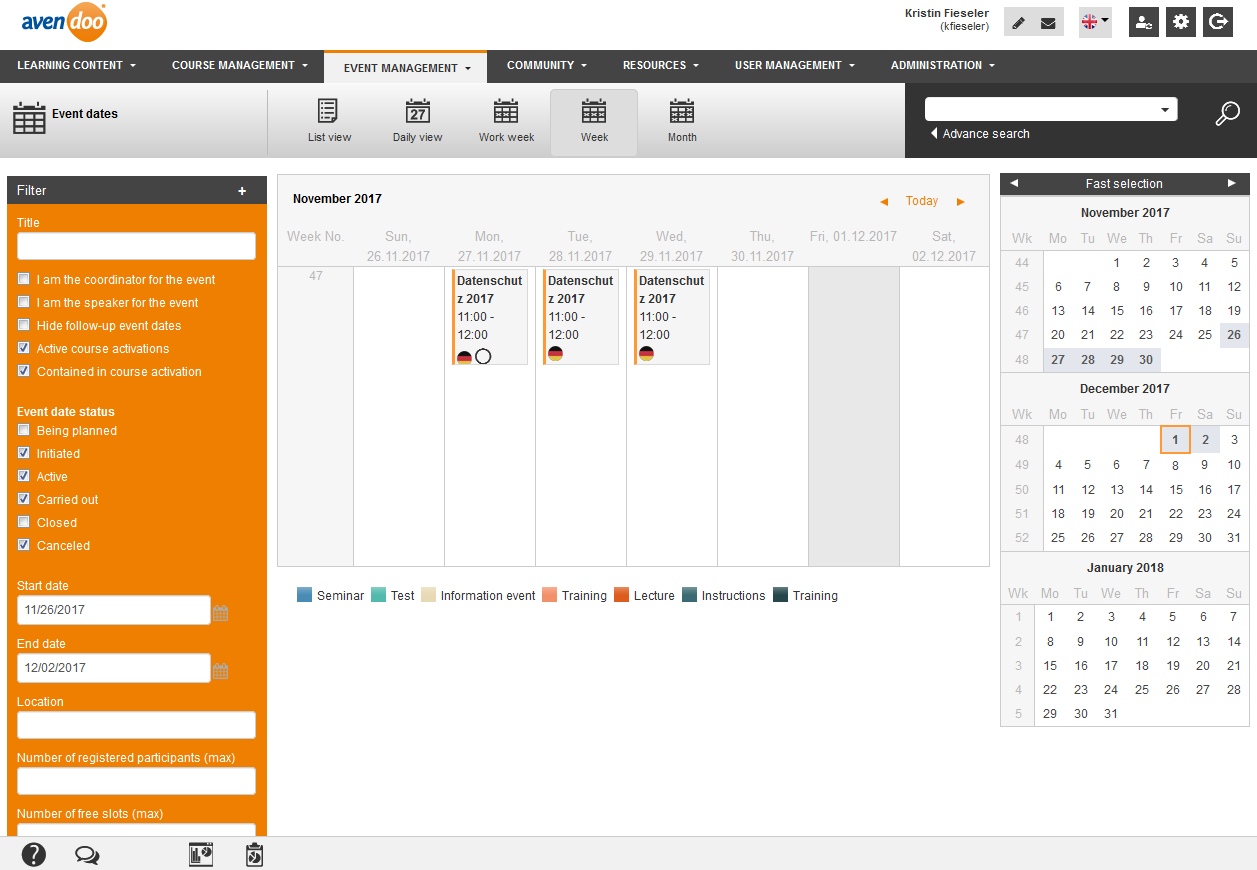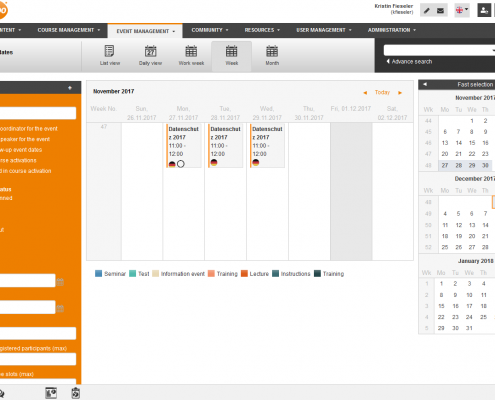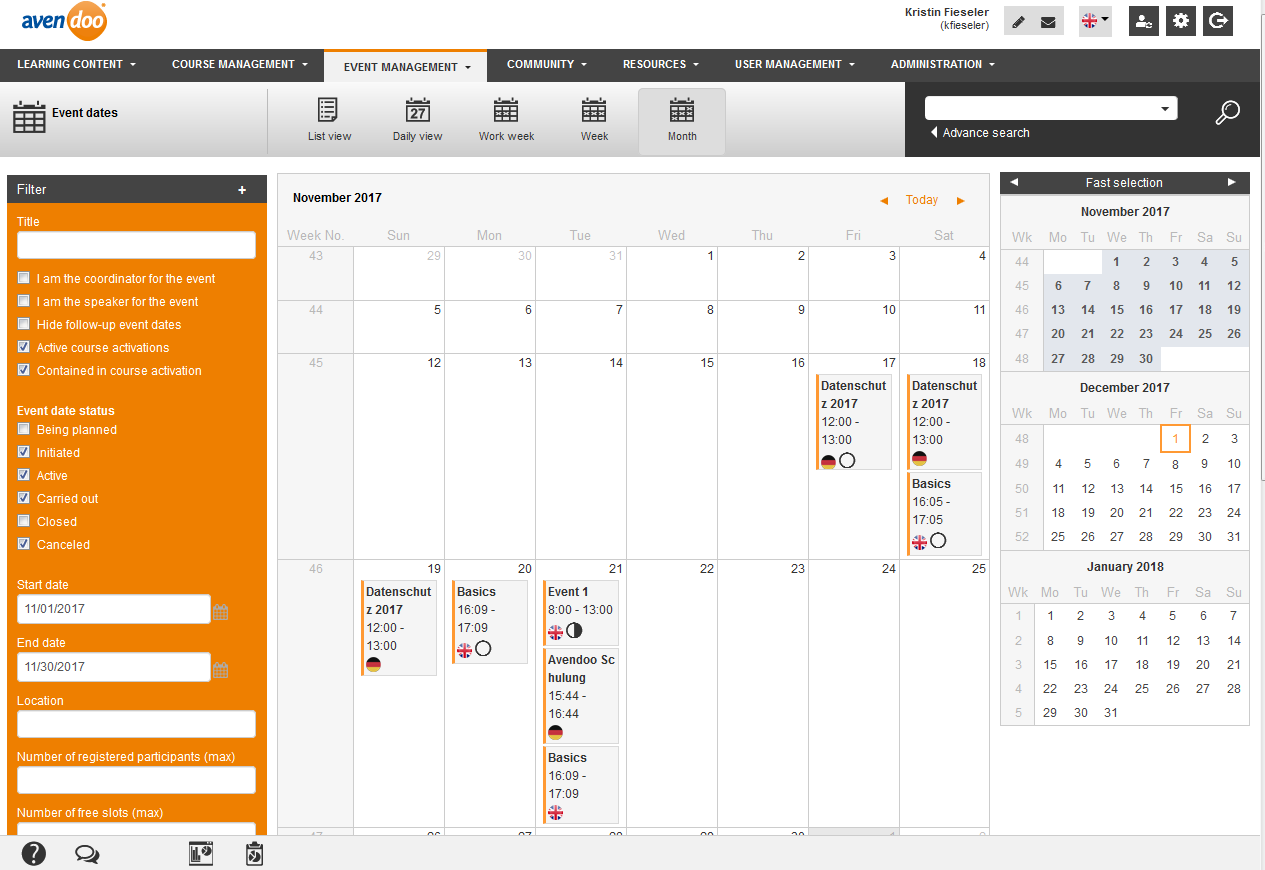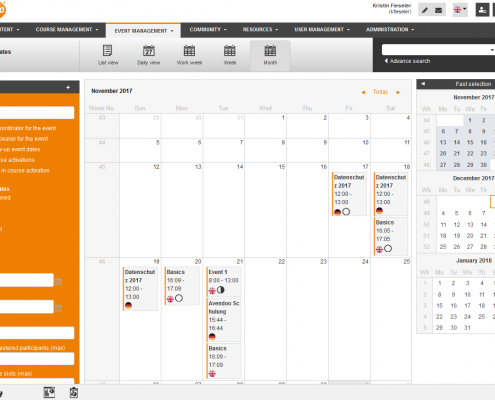In the area event management there are the following functions available:
- You can manage individual event dates in contrary to the definition of the event dates or the display for the learner, see event object.
The event manager is available to manage the event dates. The event manager helps managing participant lists, communicating with the participants and creating attendance lists. - You can manage as author with restricted acess rights easy and quick activated event dates.
- You can manage Tasks .
- You can manage Tasks by event date groups.
- You can get the utilization diagrams of the resources speaker, room and material displayed. These Gantt diagrams use the browser time zone and not the server time zone. This means there is no mistake and the time on location is shown.
- You can manage Ical event dates.
Overview of event dates
You can choose between the overview of event date and the overview by event date group.
In the overview of event date you can choose between five display options (list view, daily view, work week, week or month). The display options daily view, work week and week have an agenda view, this means that isochronous event dates are listed in parallel.
The overview of event date is structured by Title, Event, Title of run, Start, Start (location), Time zone for the event date, End, End (location), Capacity utilization, Location, Room, City, Event speaker, Status, Language, Course activation, Tagging, Initiator, Description of event date groups and Event date description. Via right click on the table header you can edit display of columns and order. You can add the following columns via the icon +: Event type, External reference (event date), External reference type (event date), External reference (event) and External reference type (event).
In the overview by event date group Avendoo® lists the main event dates of the event date groups. Avendoo® makes an event date group from the start of the main event date until the end of the last follow-up event date. If there are no follow-up event dates, the end of the main event date is the end of the event date group.
The overview by event date group is sorted by Title, Event, Title of run, Start, Start (location), Time zone for starting date, End, End (location), Time zone for end date, Capacity utilization, Location, City, Event speaker, Status of main event date, Language, Course activation, Tagging, Initiator, Status of final event date, Description of event date groups and Event date description. Via right click on the table header you can edit display of columns and order. You can add the following columns via the icon +: External reference (event date), External reference type (event date), External reference (event) and External reference type (event).
Via the two arrows on the top right you can move the display to the left or right side. You can click on the +-symbol top right for getting further filter options displayed in both overviews.
In these list views and also in all list views Avendoo® saves the sorting of the list view and this list view is available on the next login again.
If you choose the context menu of the title, you can choose between “Show report” and “Copy the event date to further event”. You can get all reports regarding the report category Event management and sub category Event dates displayed. If you choose “Copy the event date to further event” you can select a created event date and copy it into the Event date wizard.
Filter options
Generally you can filter by the following data (if you click in the filter area top right on the +- symbol, you see further filter options):
- Title
- Tagging
- Language (+): Language, in which the title of the event is displayed and to which the filter “Title” refers.
- Event language (+):
Language of the event dates - Course activation language (+):
Language of the created course activation; the event is released by the course activation - I am the coordinator for the event
- I am the speaker for the event
- I am the initiator of the event
The initiator is the person who has initiated the creation of the event date. And it is the person who hasn’t managed the coordination (training coach or event speaker), but is responsible for the event date. You can use this person in reports also as filter. Note that the initiator is optional. You can use this data, but don’t have to. - Hide follow-up event dates (only event dates overview)
- Active course activations:
Filters the list of the event dates in such way that the result are event dates, which have via the course activations the status “Active” or “Closed”, not “Archived” or “Initiated”. - Contained in course activations:
Shows only the event dates which are in events and integrated in a course, which is via a course activation accessible. This means, you can add participants to these event dates. - Activated event dates of clients not assigned to me in which learning content is allowed to be created (+): Shows event dates, which are in events and their content client are not viewable because of missing authorization. There are clients of the course activation, via the event is accessible,viewable.
- Event date (group) status
- Being planned
- Initiated
- Active
- Carried out
- Closed
- Canceled
- Start and end date:
You limit the time period with start and end date.
Note: Note that the starting date of the event dates are after the starting date of the filter and before the end date. - Issue list of interested parties (only event dates overview)
- Starting date (location)
- End date (location)
- Location
- City
- Number of registered participants (max):
Enter the maximum number of the registerd participants to find events with low capacity utilization. Example: Show me events, to which are only 10 participants or less are registered. - Number of free slots (max):
Enter the maximum number of the free slots to find events with high capacity utilization. Also event dates are shown, at which 0 free slots are, because these event dates are completely used to capacity. Example: Show me events, at which only maximum 3 slots or less are free.
- Title of run
- External reference (event date)
- External reference type (event date)
- External reference (event)
- External reference type (event)
- Event speaker
This filter considers main and co-speakers. - Participant
- Classifications
- Target client:
Choose the client, which classifications should be used for the classification filter. - Start date for registration deadline
- End date for registration deadline
- Announcement sent
Choose between “Sent”, “Not sent” and “No choice”. - Include subcategories (only event date groups overview)
- Target client:
Views
The listing of event dates shows you the following columns and information:
Mass processing functions
There are the mass processing functions Set the registration deadline, Change the event date status and Create an event date announcement for event dates. More information about these functions you find under Event management: Mass processing functions.
No mass mutation
You can’t select this event date for mass processing.
Title
Via click on the title you get to the Event manager.
Via click on the icon you get into the Event wizard.
Mit Klick auf das Icon gelangen direkt zum Termin im Veranstaltungs-Assistenten
Further information
Furthermore you get the following information in the list view:
- Title of run
- Starting and end date
- Capacity utilization
- Location
- Town
- Event speaker
- Language
- Course activation
- Status of the event date
There are different status of an event date:- Initiated – an event date is created, but not for the user for self-registration viewable.
- Active – an event date in the future, to which the users can register or users are added by authors.
- Carried out – the event date is in the past and is carried out.
- Closed – the event date is carried out and the attendances are completely listed.
- Canceled – an event date wasn’t or will not be, so it will be canceled.
- Preliminary – it is a preliminary event date or a list of prospects from user’s view.
- Not released – an event date is created, but not released by a course activation.
- Description of event date groups (from the appropriate event date groups on the tab Parameters)
- Event date description