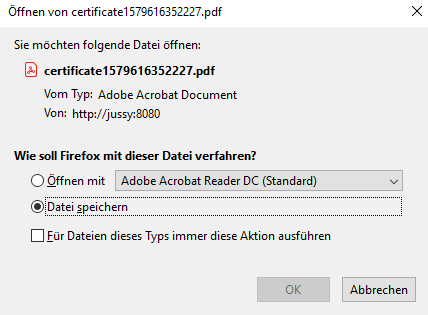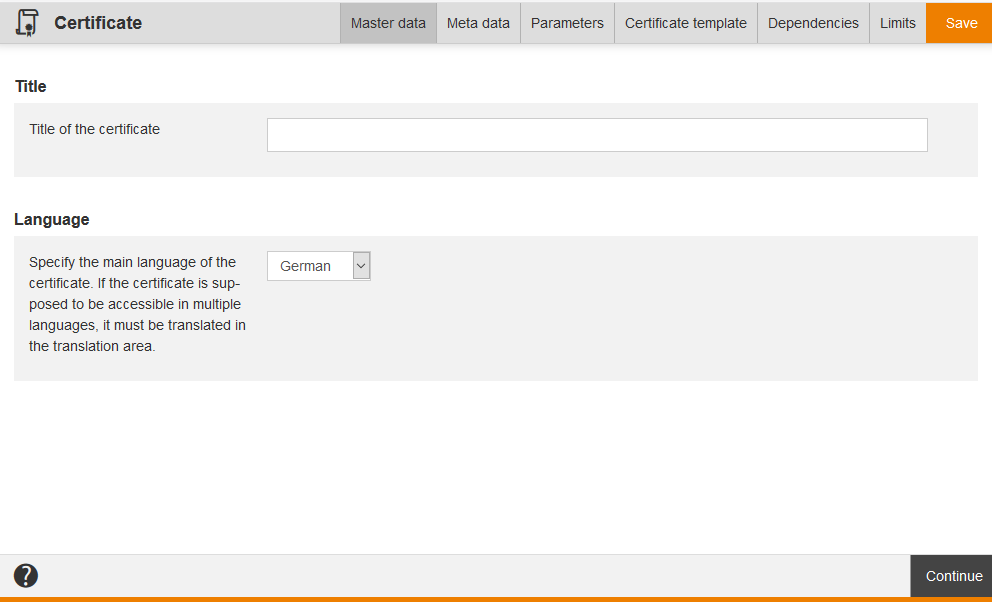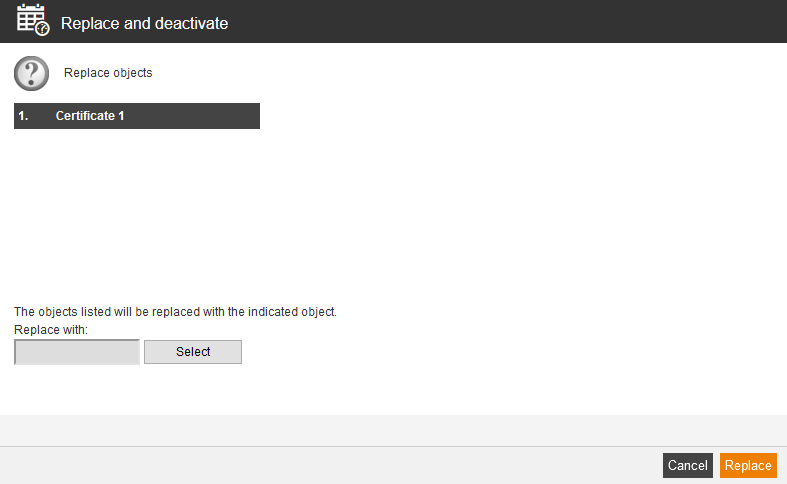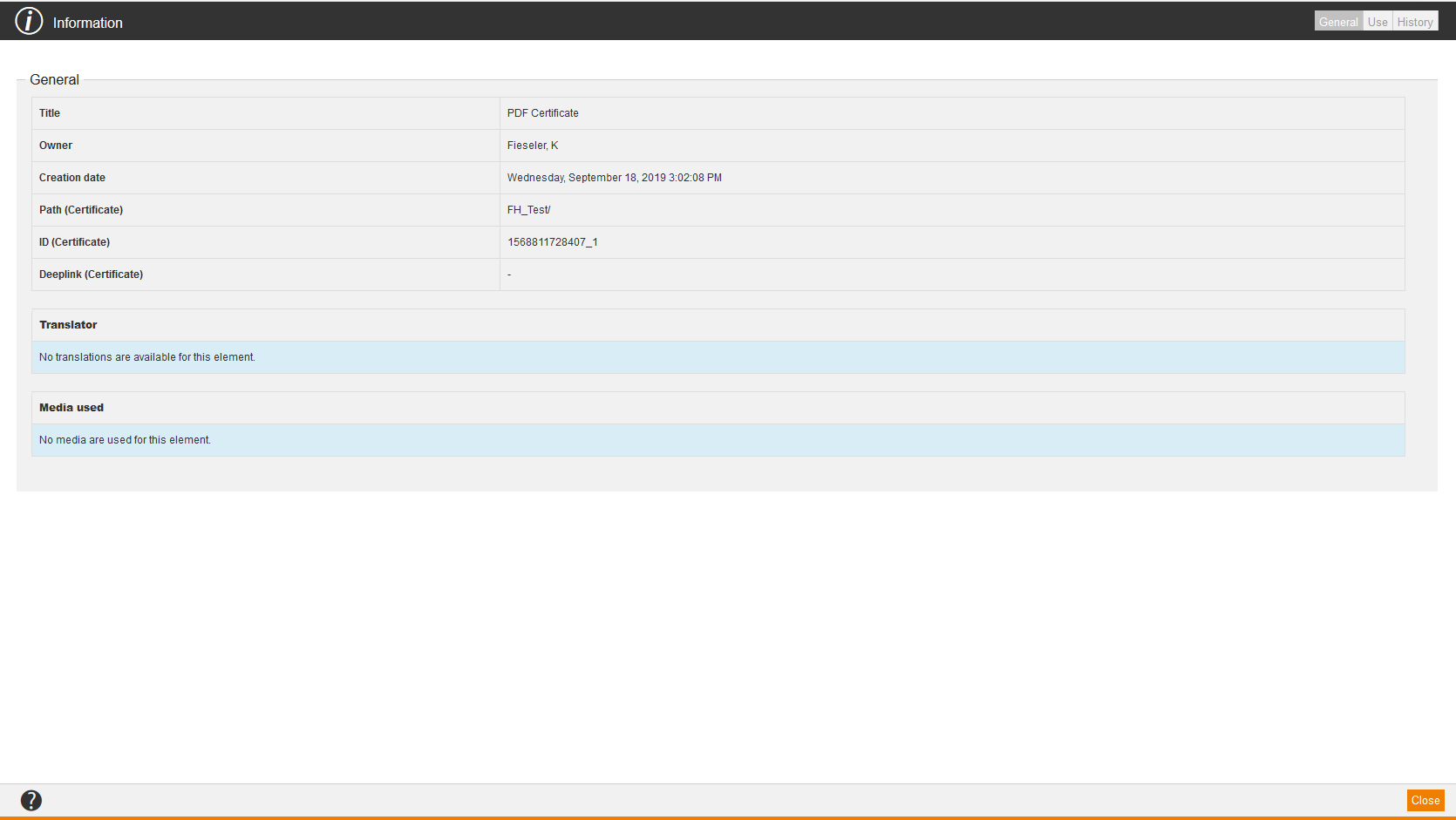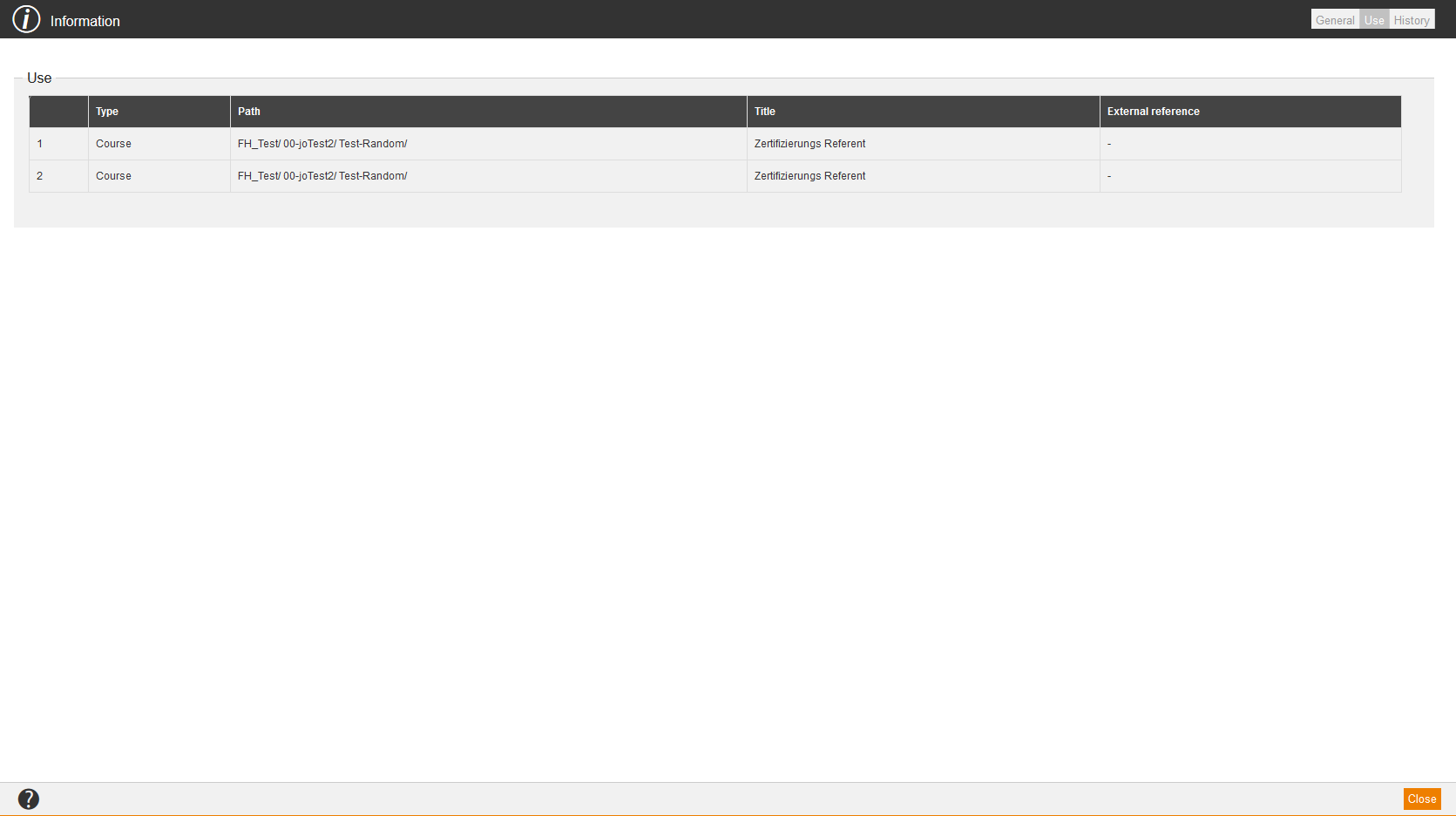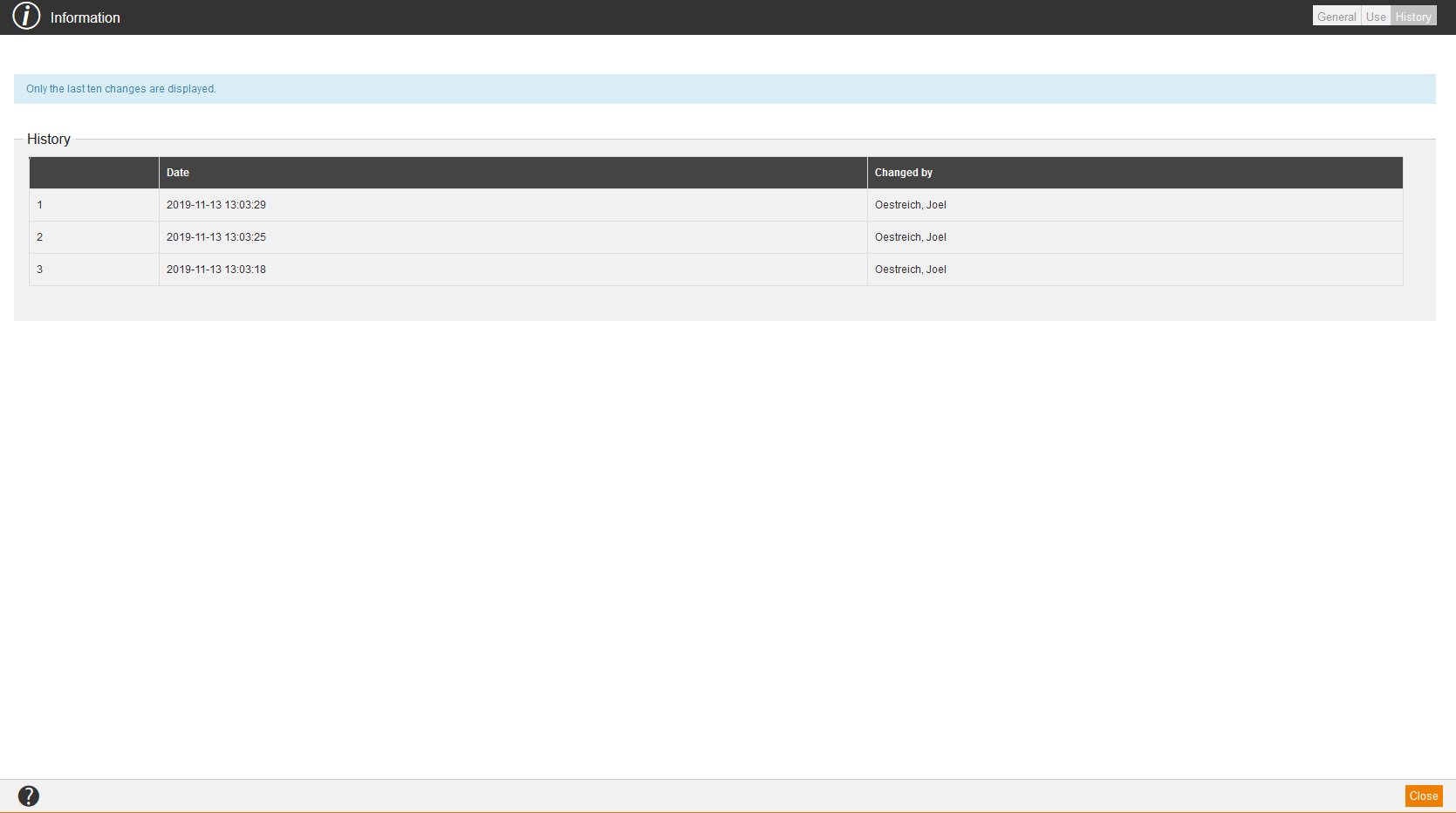Preview
If you choose Preview in the context menu of the appropriate certificate, the Preview window from user view opens.
New certificate
If you choose New certificate in the context menu of the appropriate certificate, the dialog window Certificate for creating a new certificate opens.
Edit
If you choose Edit in the context menu of the appropriate certificate, the dialog window Certificate for editing the certificate opens.
Replace and deactivate
If you choose Replace and deactivate in the context menu of the appropriate certificate, the dialog window Replace and deactivate for replacing and deactivating the certificate via the buttons Select and Replace opens.
Delete
If you choose Delete in the context menu of the appropriate certificate, the dialog window Delete for deleting the certificate opens. Then you click on the button Delete.
Show report
If you choose Show report in the context menu of the appropriate certificate, the dialog window Reports opens. By marking the appropriate report and clicking the button View, you can view this report.
Information
If you choose Information in the context menu of the appropriate certificate, the dialog window Information with the tabs General, Use and History opens.
General
Use
On the tab Use you find information regarding:
- Type,
- Path,
- Title and
- External reference.