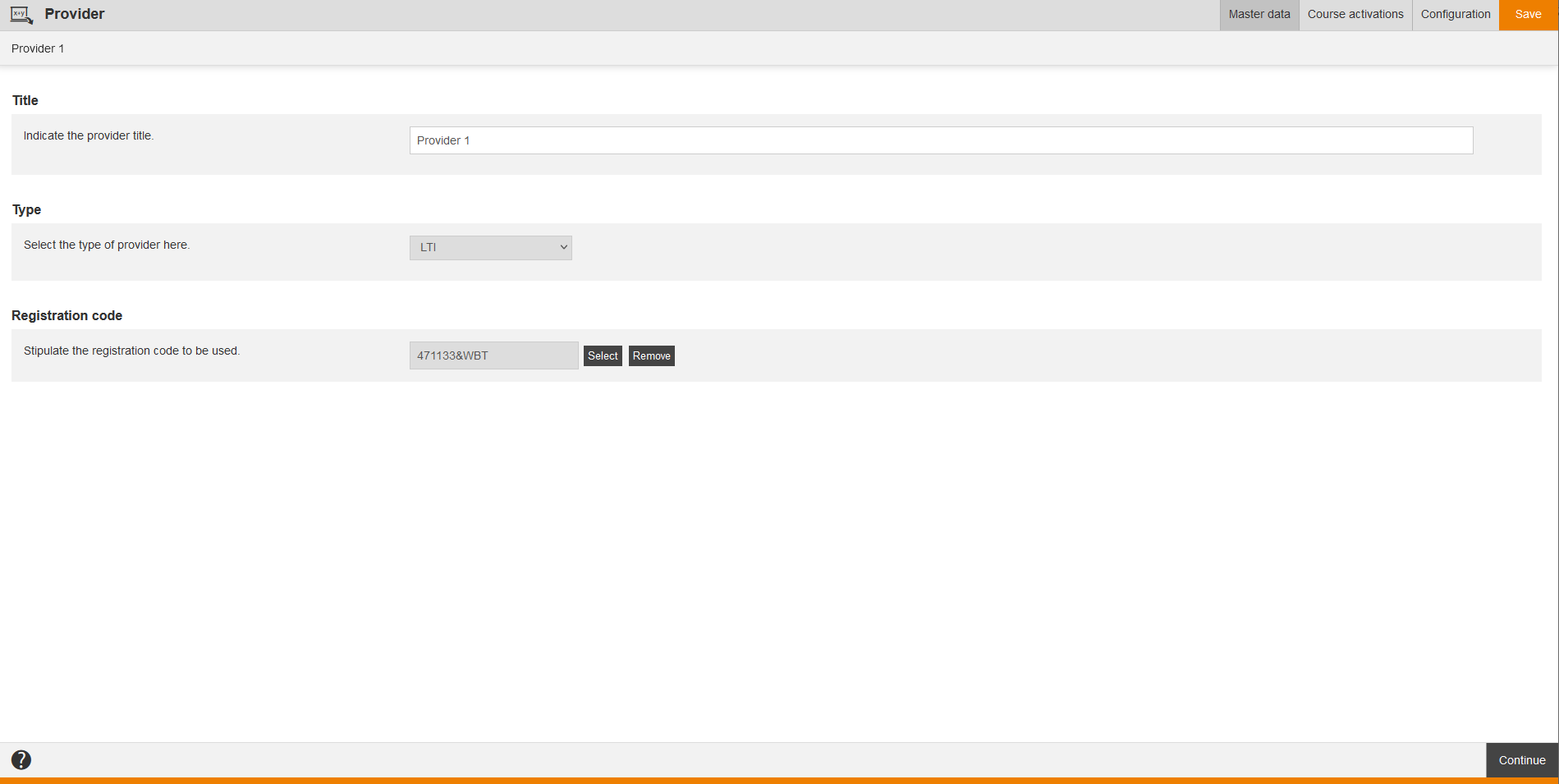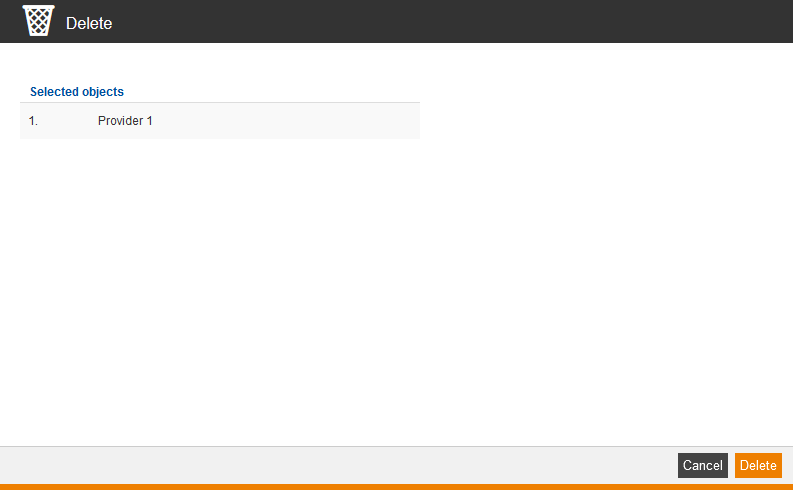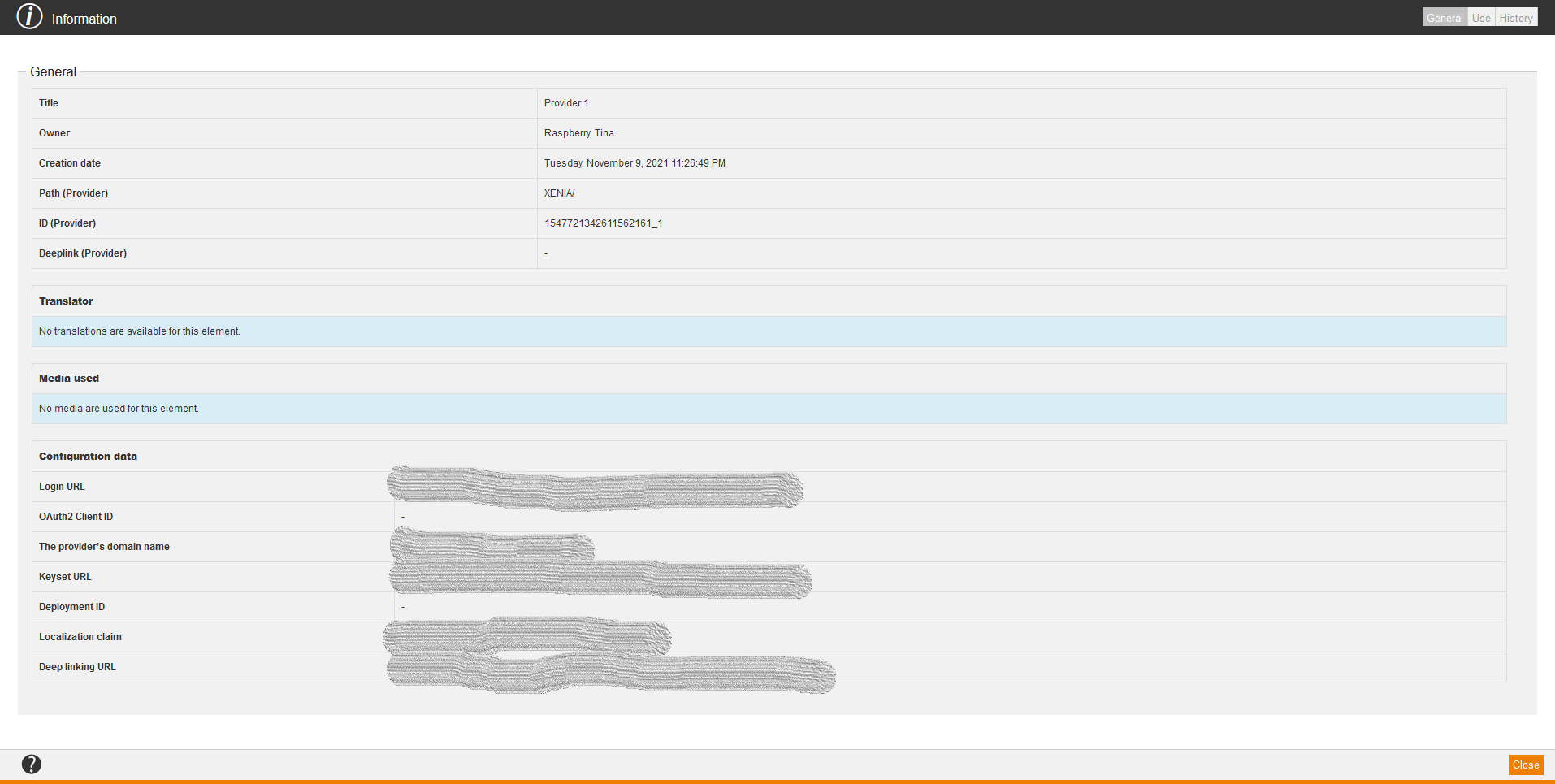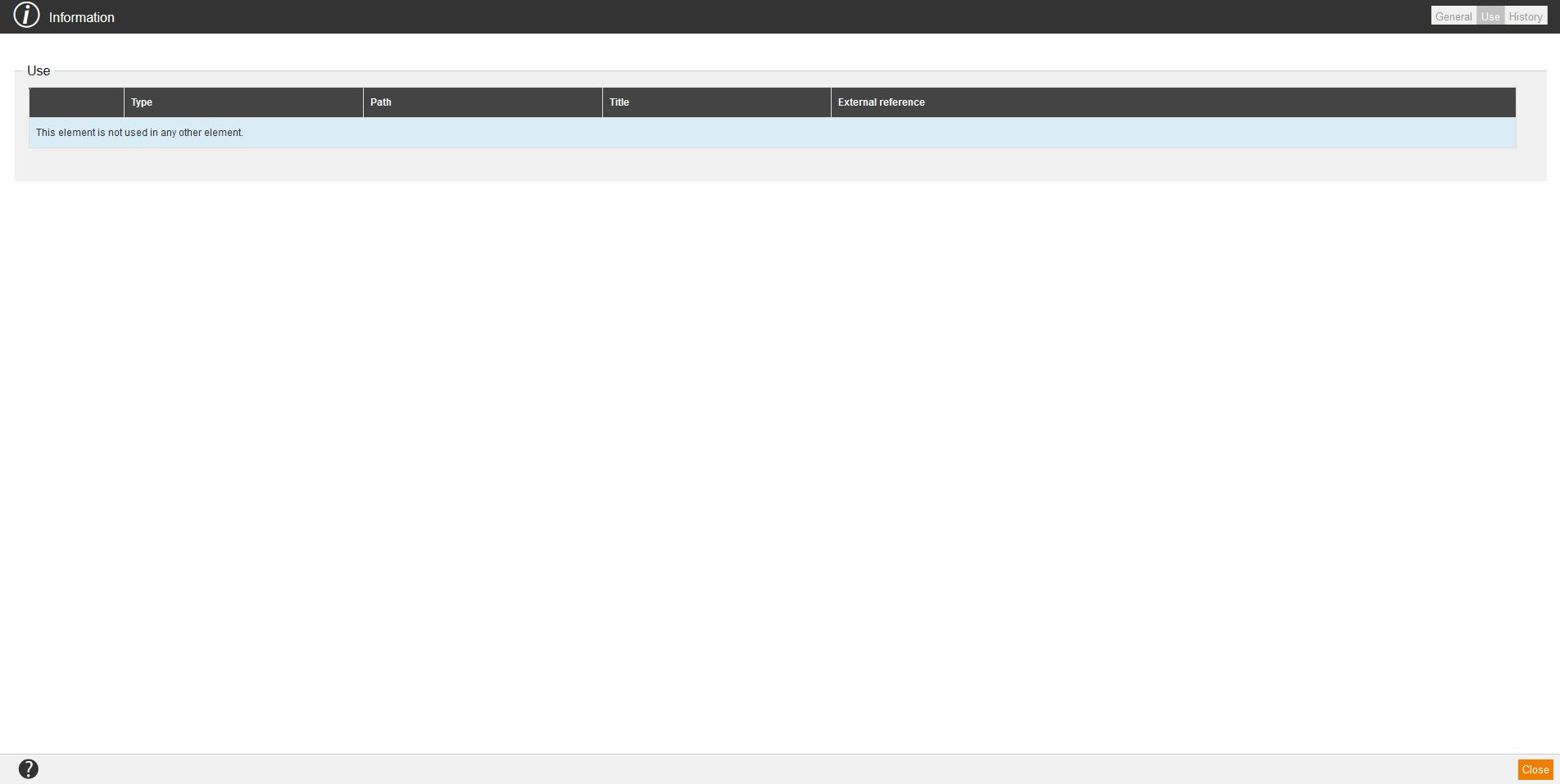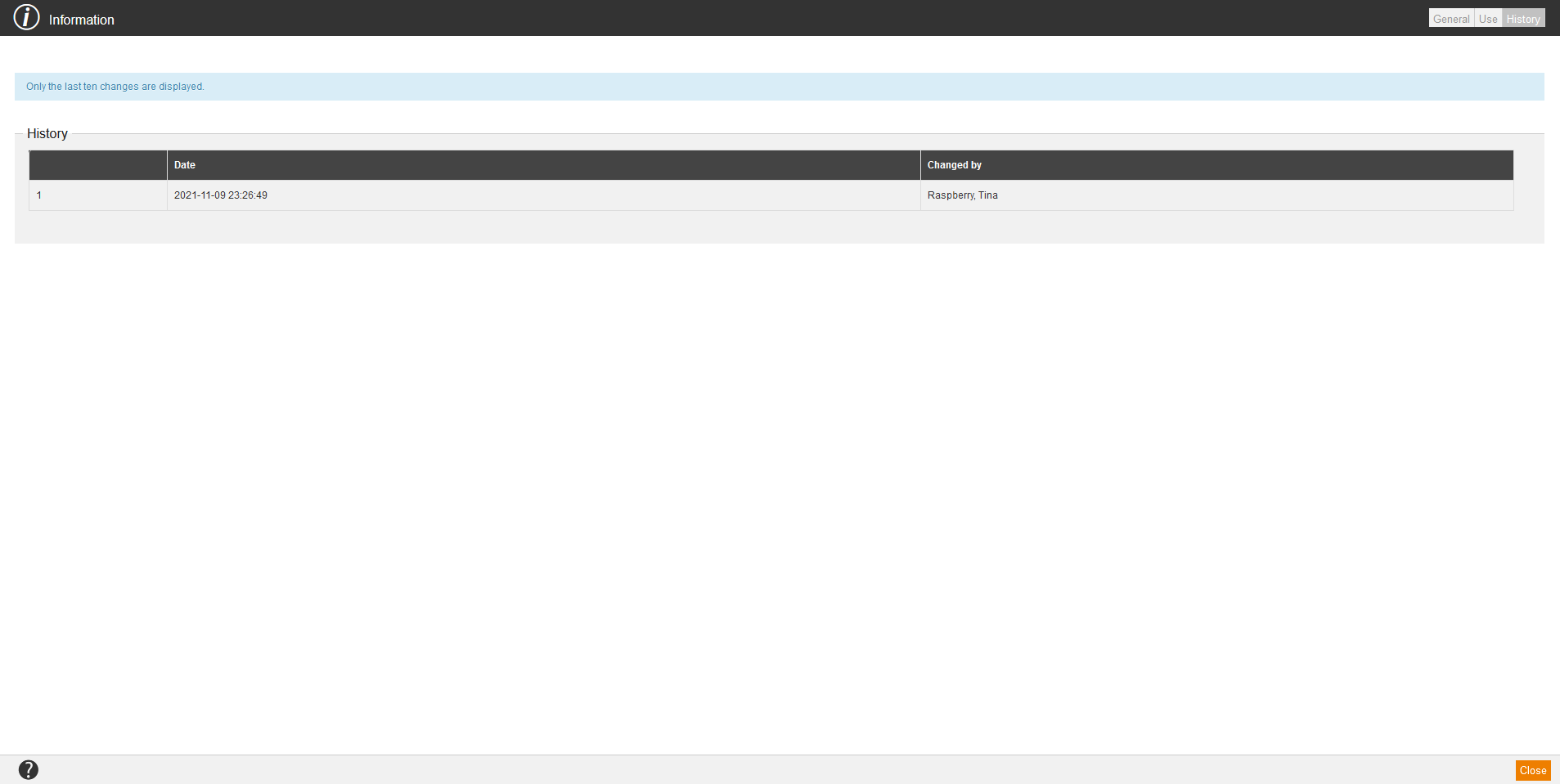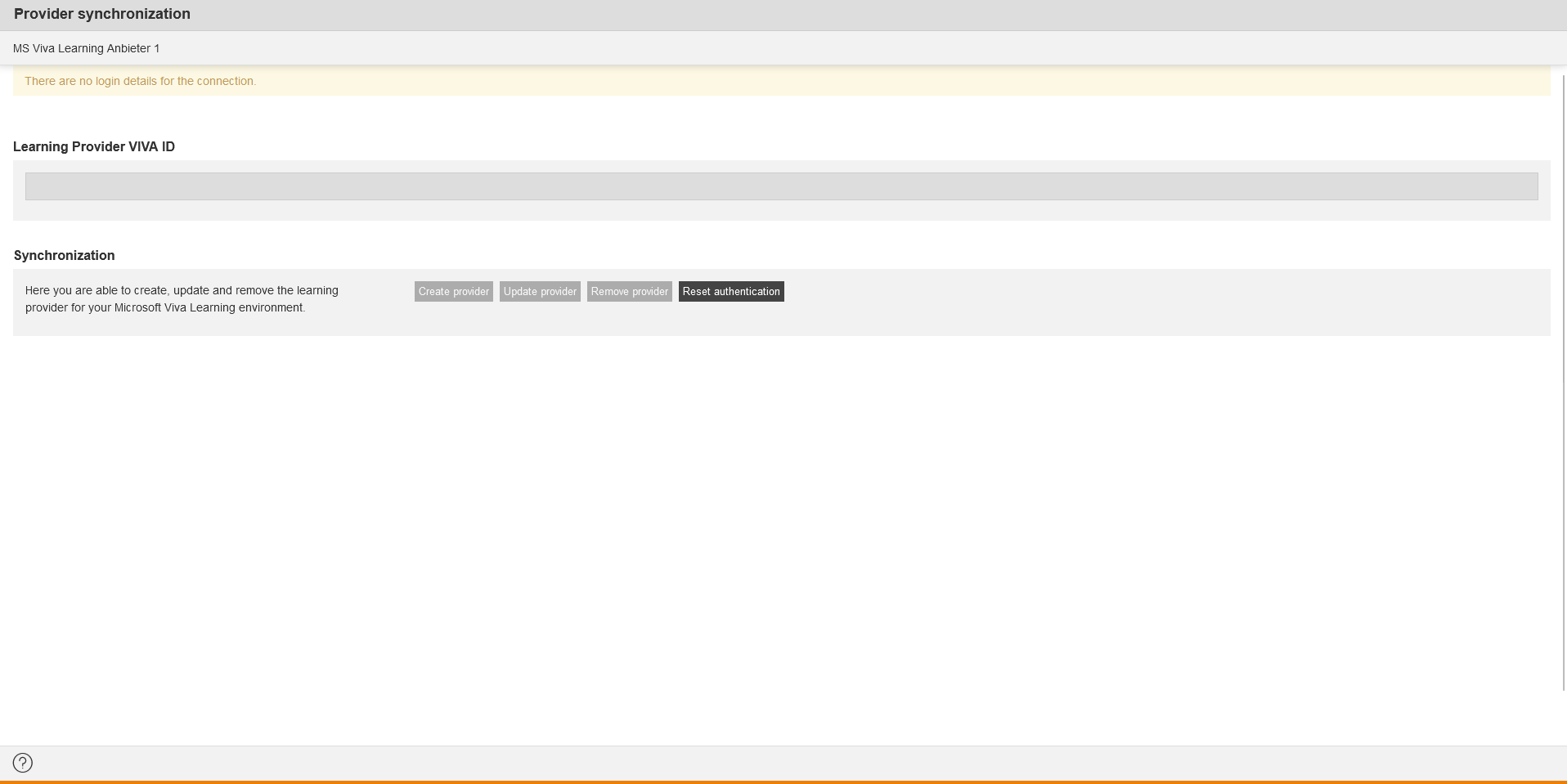New provider
If you choose New provider in the context menu of the corresponding provider, the Provider wizard for creating a new provider opens.
Edit
If you choose Edit in the context menu of the corresponding provider, the Provider wizard for editing the provider opens.
Delete
If you choose Delete in the context menu of the corresponding provider, the dialog window Delete for deleting the provider opens. Then you click the button Delete.
Information
If you choose Information in the context menu of the corresponding provider, the dialog window Information with the tabs General, Use and History opens.
General
Use
On the tab Use you find information regarding:
- Type,
- Path,
- Title and
- External reference.
History
Synchronization
You find the synchronization data of the Microsoft Viva Learning connection on the tab Provider synchronisation.
- Enter the Learning Provider VIVA ID.
- You can create, update and remove the LearningProvider for your Microsoft Viva Learning environment under Synchronization. Additionally, you can reset the authentication.