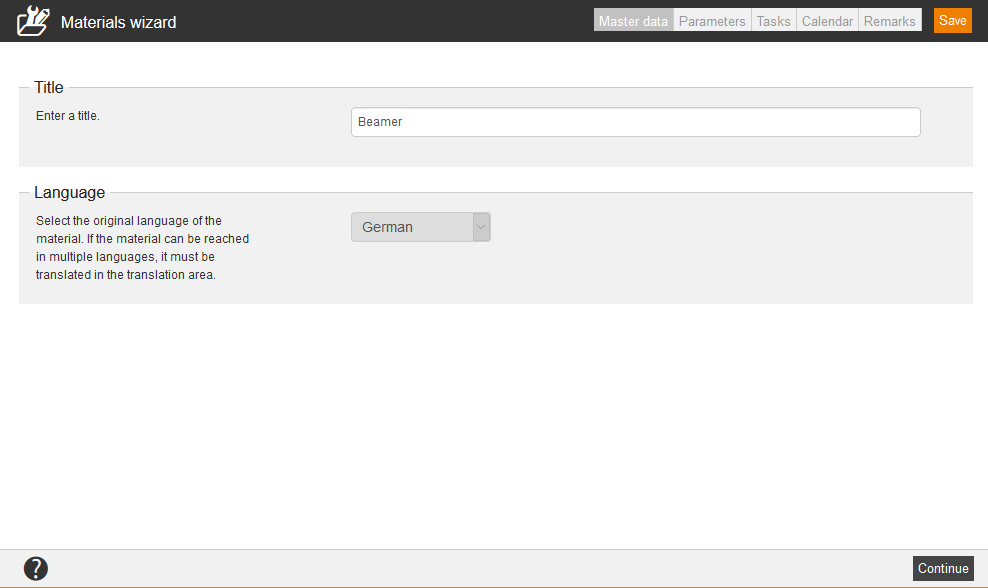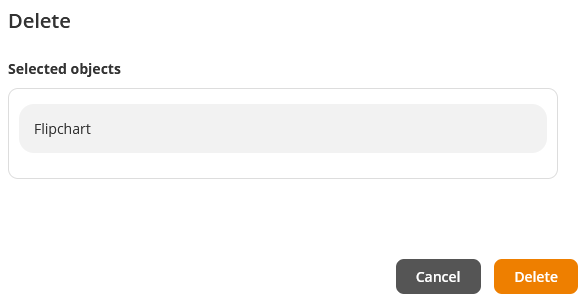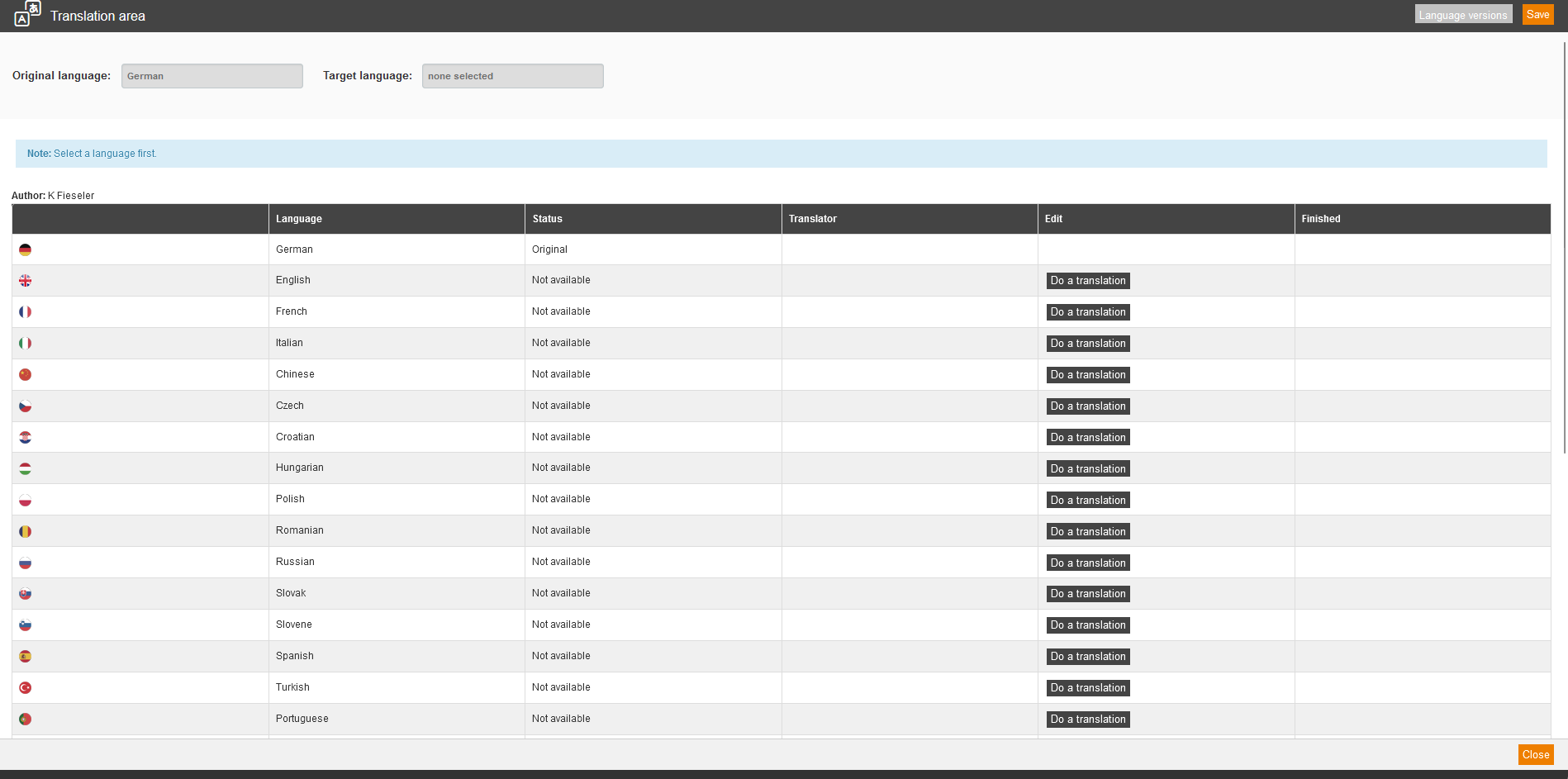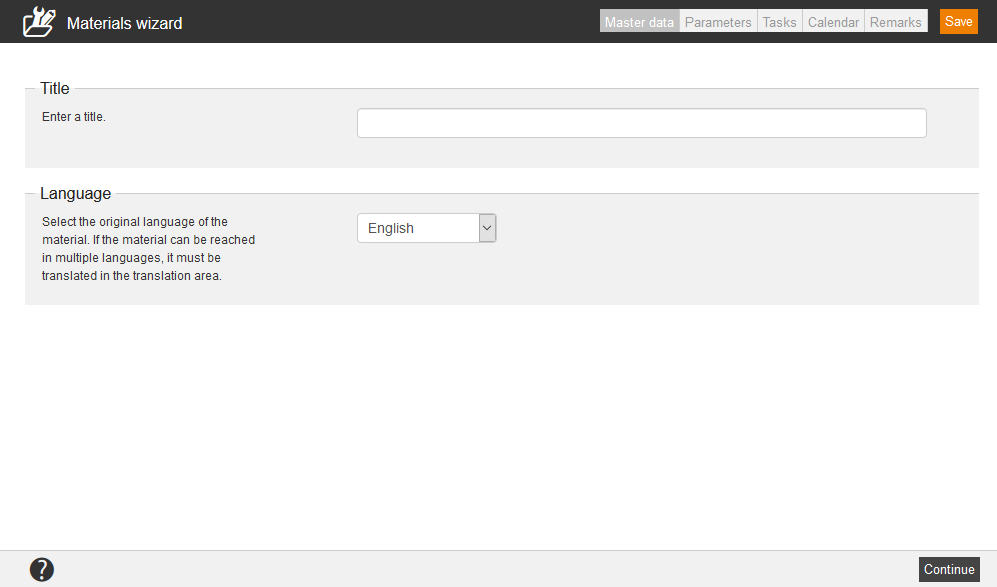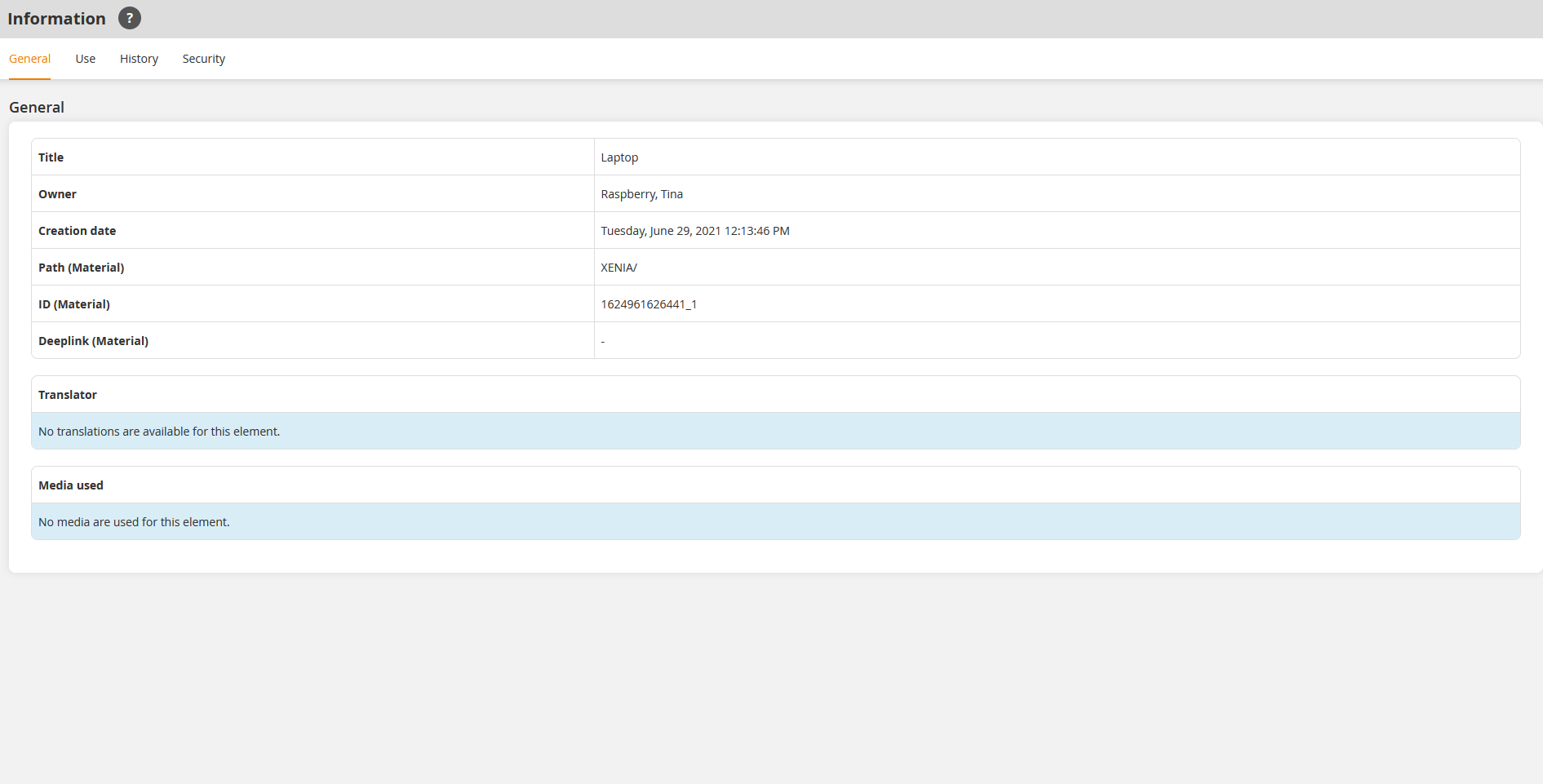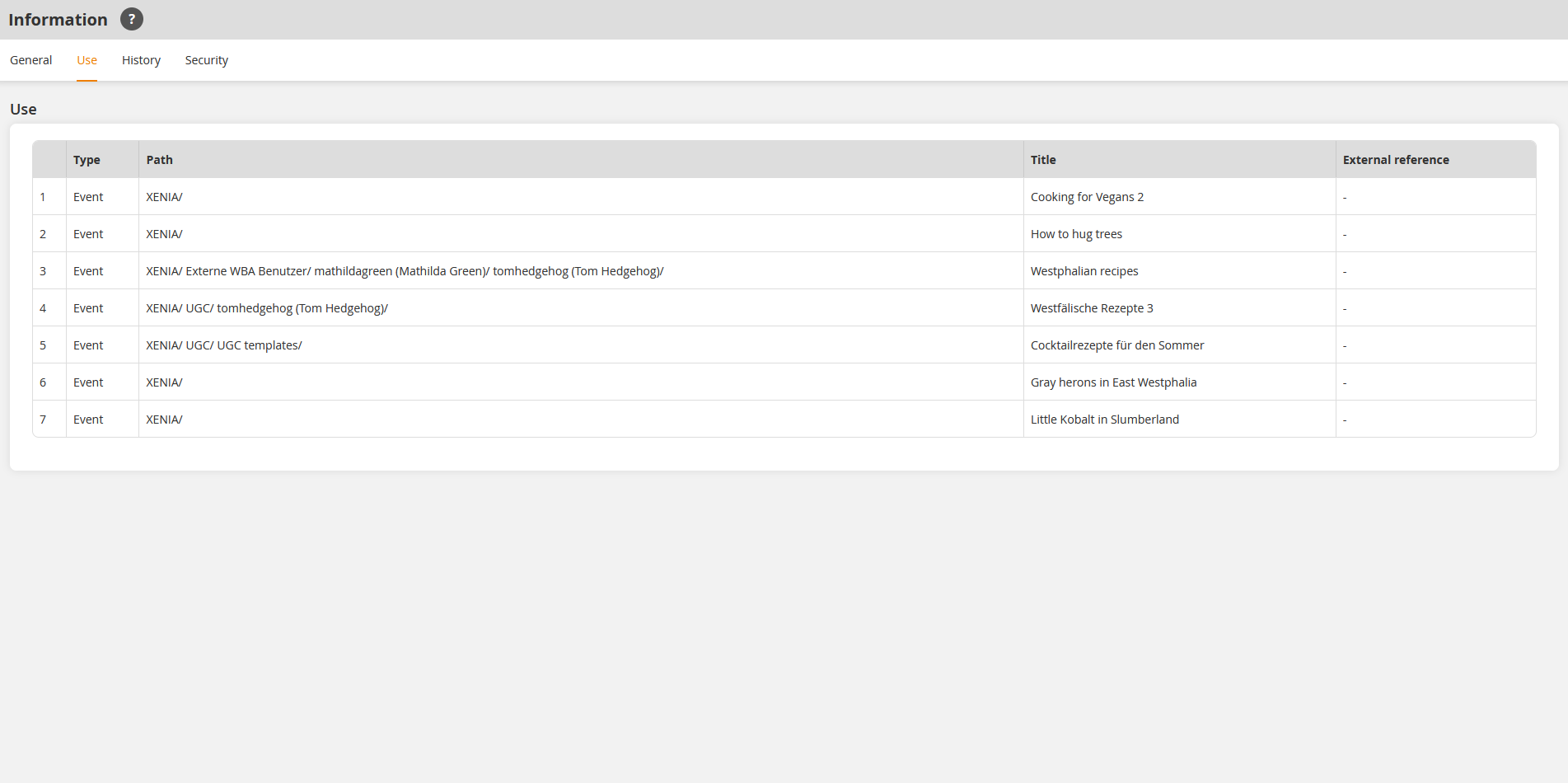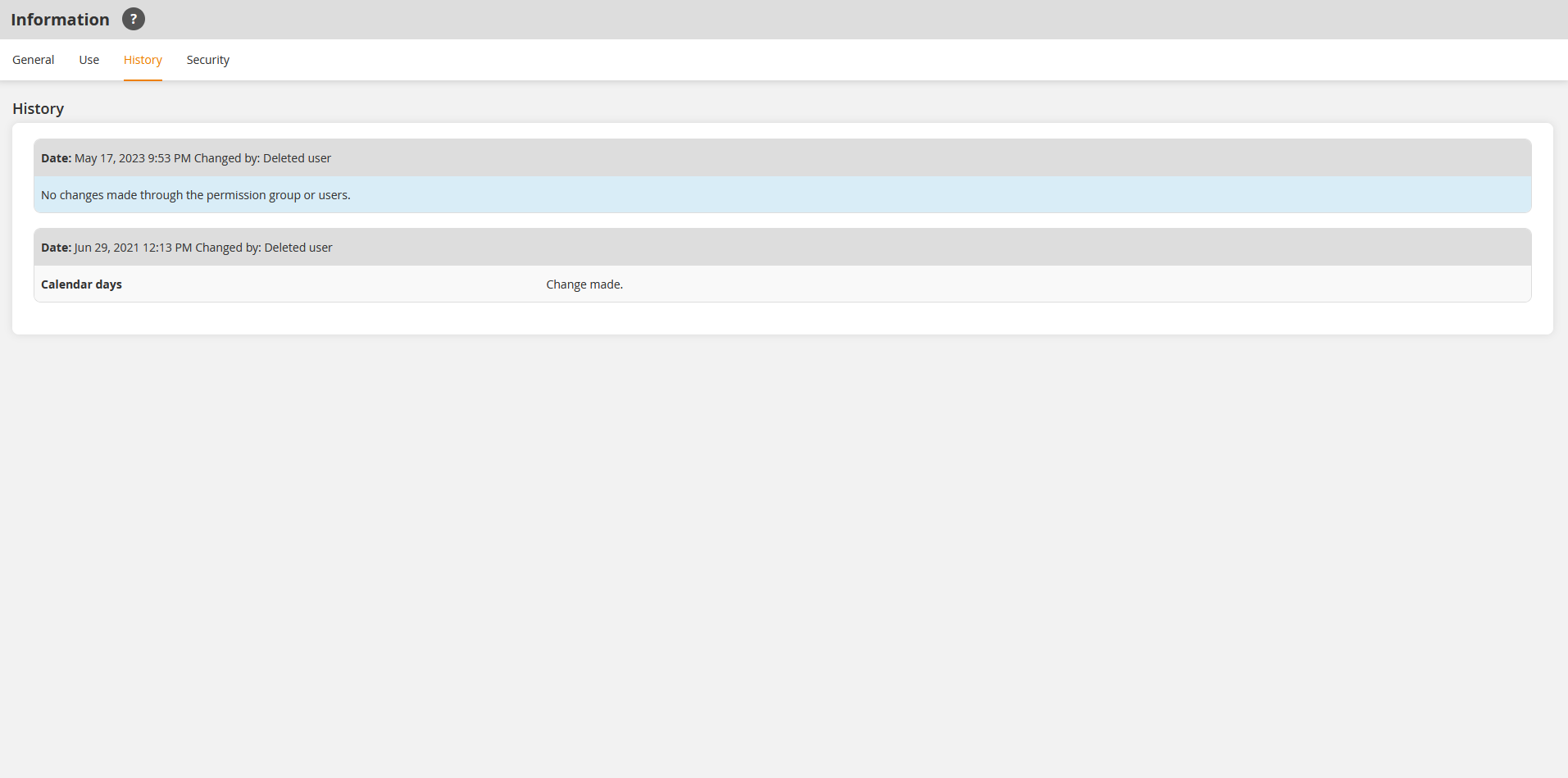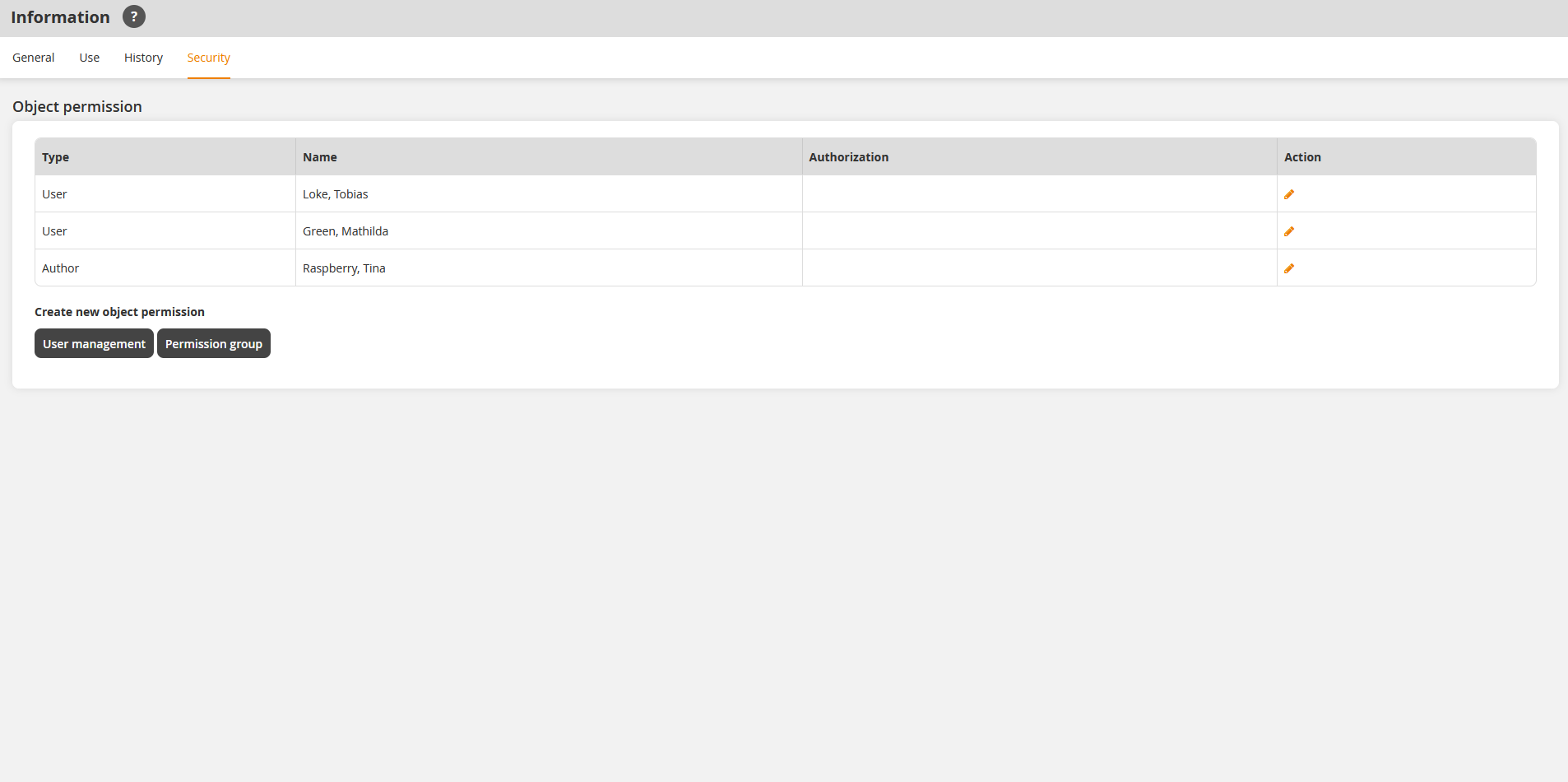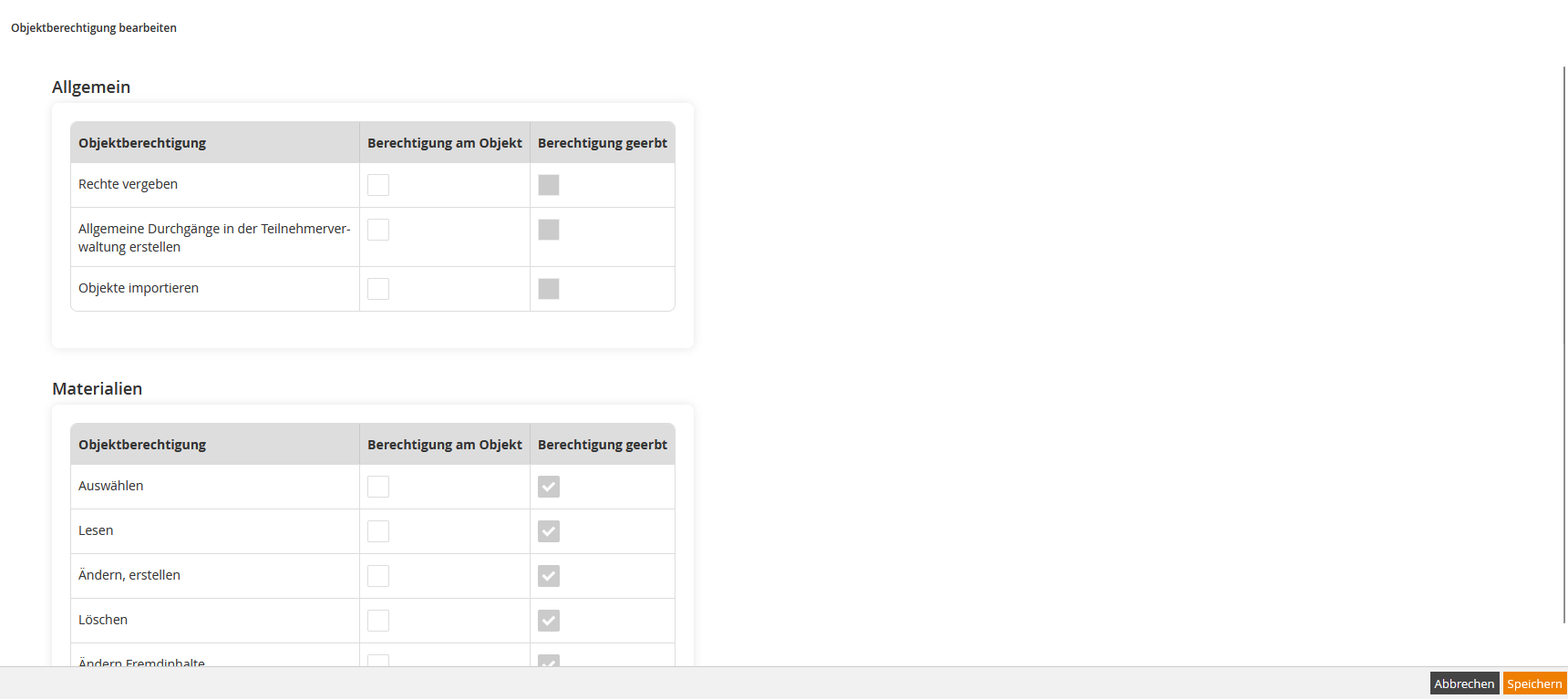Preview
If you choose Preview in the context menu of the corresponding material, the frontend user’s view of the material opens.
Edit
If you choose Edit in the context menu of the corresponding material, the Materials wizard for editing the material opens.
Delete
If you choose Delete in the context menu of the corresponding material, the dialog window Delete for deleting the location opens.
Then you click the button Delete.
Translation area
If you choose Translation area in the context menu of the corresponding material, the dialog window Translation area for translating the material opens. To do translations in different languages, you click the button Do a translation of your favored language.
More information about the translation management you find here.
New material
If you choose New material in the context menu of the corresponding material, the Materials wizard for creating a new material opens.
Information
If you choose Information in the context menu of the appropriate material, the dialog window Information with the tabs General, Use, History and Security opens.
General
Use
On the tab Use you find information regarding:
- Type,
- Path,
- Title and
- External reference.
History
Security
On the tab Security you can define object permission for a Note that
– a frontend user for user content (My content on Learning place) gets on his/her category automatically all object permissions and
– object permissions on one category are inherited to the sub categories and to the objects of the category and their sub categories.