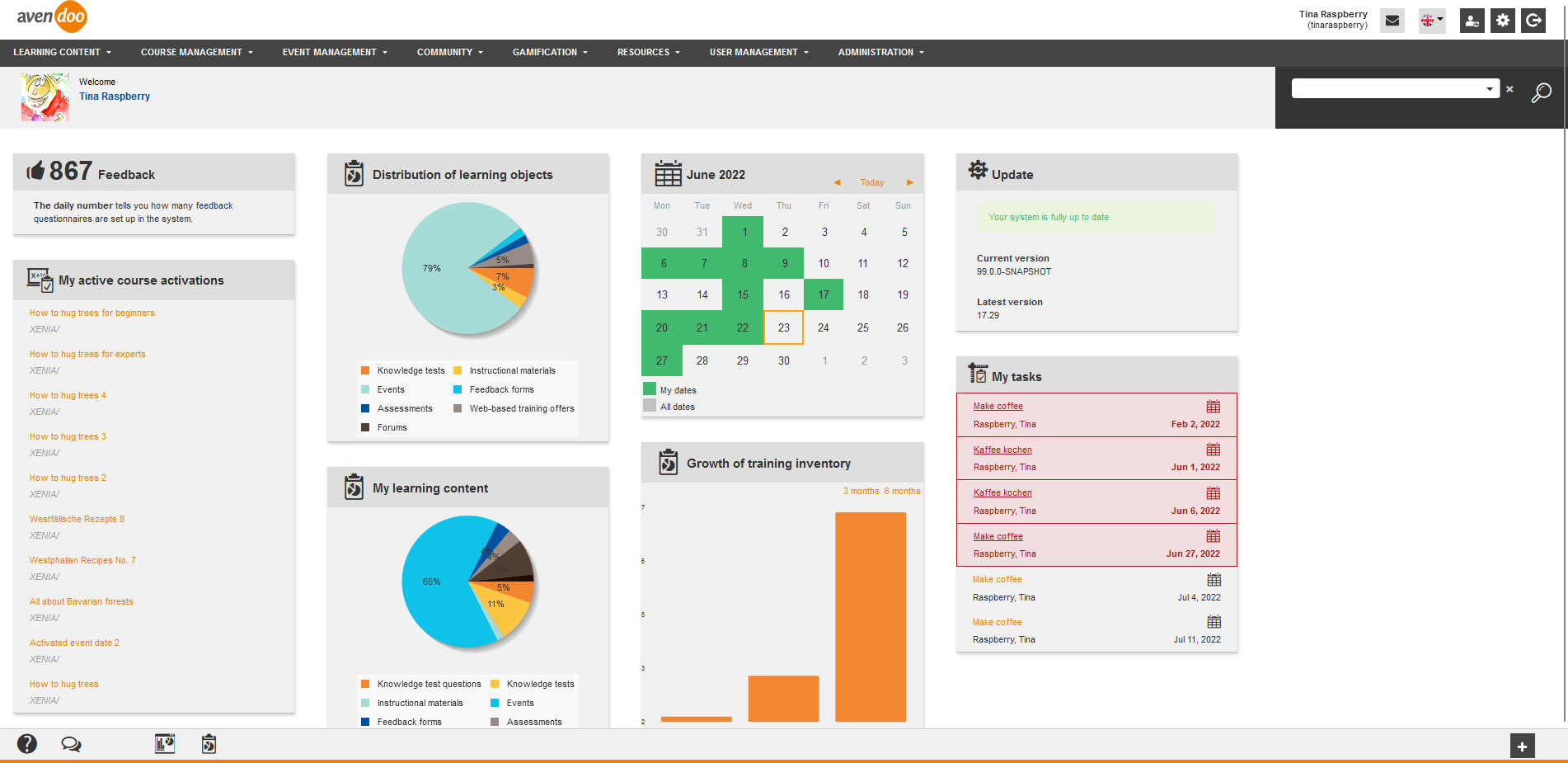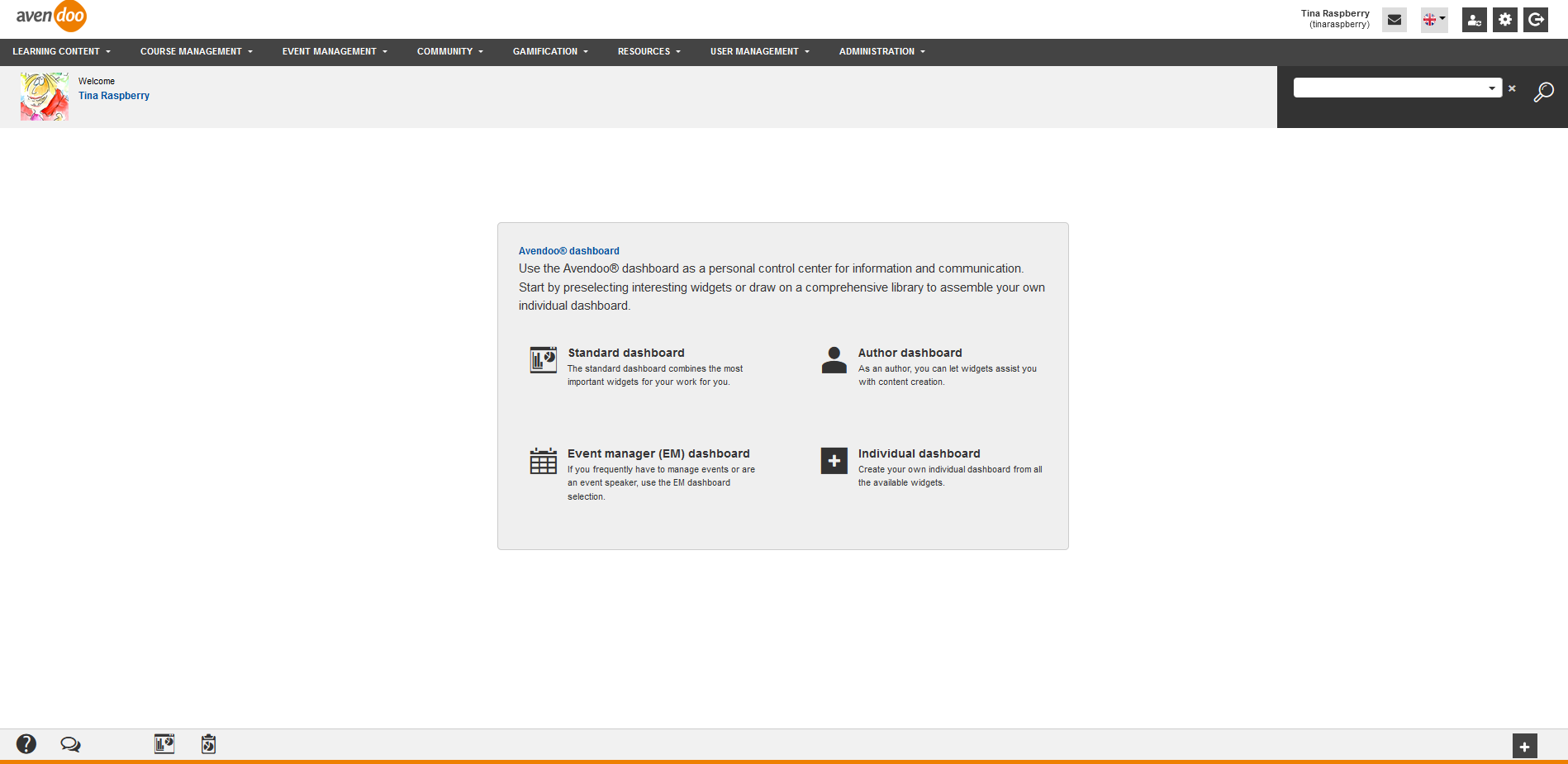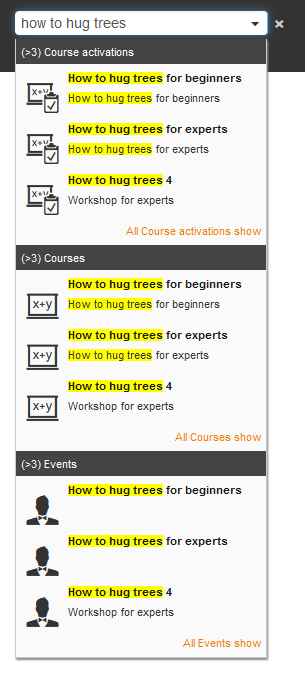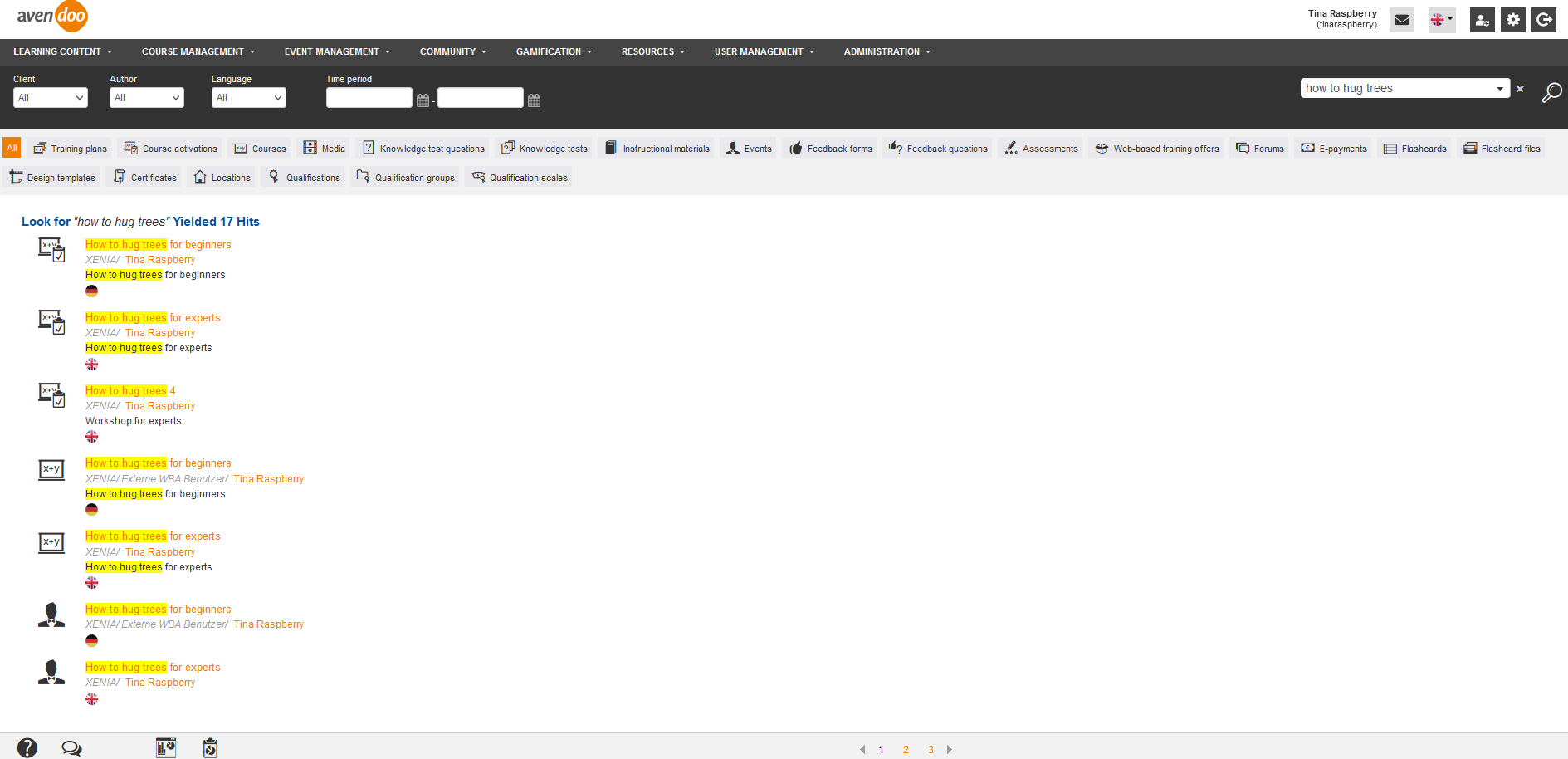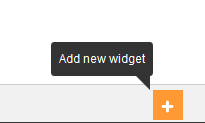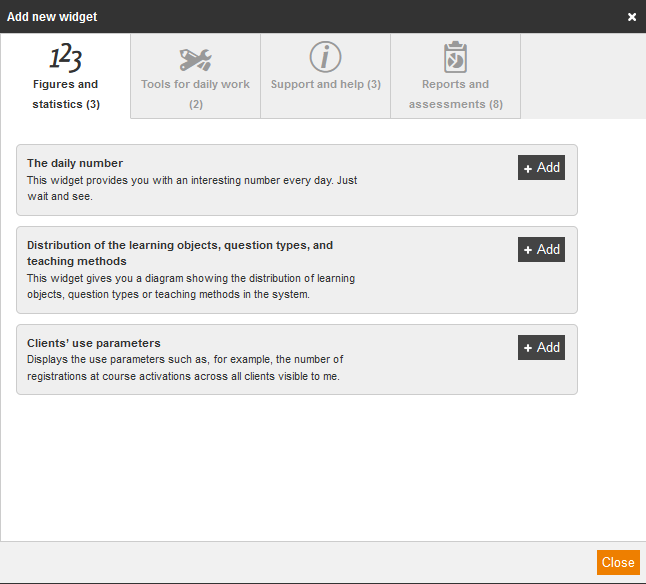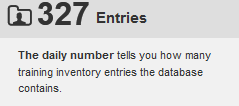If you open the user interface for authors (Dashboard) for the first time, you can select between the Standard dashboard, the Event manager (EM) dashboard or the Author dashboard. Alternatively you can arrange an own selection of widgets. Therefore click on Individual dashboard and the dialog window Add new widget opens.
Always if you haven’t added widgets to your personal dashboard, the display as described above appears. If there are already widgets on your dashboard, you can edit, remove existing widgets or add further widgets.
Furthermore you got a real time search in the Avendoo® learning world. Independent if you are an author or a learner, you can always use the search function.
To open the search window click on the button Loupe. For restricting the search you can define the appropriate client, author, language and/or time period. Via buttons you can restrict the search for:
- Training plans
- Course activations
- Courses
- Media
- Knowledge test questions
- Knowledge tests
- Instructional material
- Events
- Feedback forms
- Feedback questions
- Assessments
- Web based trainings
- Forums
- E-payments
- Flashcards
- Flashcard files
- Design template
- Certificates
- Locations
- Qualifications
- Qualification groups
- Qualification scales
Add new widget or adjust
If you click in your task bar at the bottom right on the + symbol, you can add a new widget to your dashboard. The dialog window Add new widget opens. Now see a list of all available widgets. You add the appropriate widget via the button + Add.
On several widgets you can do individual adjustments. If you move over the widget, these adjustments are shown via icons top right in the widget.
If you want to remove a widget from your dashboard, click on the X.
You can position the widgets via drag and drop. Therefore click on the appropriate widget and move it to the favored position on the dashboard.
Available widgets
Figures and statistics
Distribution of the learning objects, question types and teaching methods
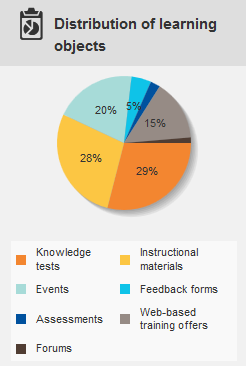 This widget represents the distribution of learning objects, question types or teaching methods. There elements visible for the author considered. If you click on the settings symbol in the widget (gear-wheel appears if you move the mouse over), you can define the content of the diagram.
This widget represents the distribution of learning objects, question types or teaching methods. There elements visible for the author considered. If you click on the settings symbol in the widget (gear-wheel appears if you move the mouse over), you can define the content of the diagram.
- Distribution of the learning objects
The weighting of the single learning objects (Knowledge tests, instructional material, events, feedback forms, assessments, web-base trainings and forums) is visualized in the diagram.
- Distribution of the question types
The weighting of the single question types (Yes/no, Multiple/ Single choice, Association, Order, Fill-in-the-blank, Picture, Dialog, Essay, Flash, Interactive und Task question) is shown.
- Applied teaching methods
The weighting of events, e-learnings and blended learnings is displayed.
Clients’ use parameters
This widget displays the use parameters such as, for example, the number of registrations at course activations across all clients visible to me.
The numbers you see on this widget are calculated by Avendoo® once a day at 0:01 a.m.
The following numbers are shown on the widget “Clients’ use parameters”:
- number of registrated users in you learning world (this number is different to the number on the widget “Use of licences”),
The registrated users represent the active users of the clients to which you got view right as an author.
In contrary to that you see on the widget “Use of licences” the whole data of Avendoo®, independent from the clients. - number of active users (each user, who was logged in within one month, is counted. Multiple login per month will not be counted),
- number of registrations from several active users to Avendoo® in this and last month,
- number of registrations to the course activations in the last 7 days,
- number of registrations to the training plans in the last 7 days and
- number of registrations to the event date groups in the last 7 days.
Tools for daily work
Last used
In this widget are the last used or edited learning objects listed. Via click on the title of the object in the widget you get directly to the appropriate learning object.
Event calendar
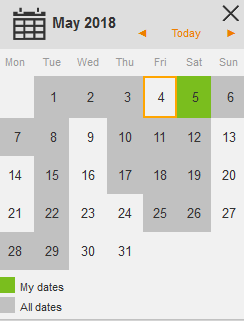 The event calendar shows all event dates of the selected month at a glance. If you click on the appropriate day you get directly into the event management.
The event calendar shows all event dates of the selected month at a glance. If you click on the appropriate day you get directly into the event management.
Outstanding translations
This widget lists outstanding translations that have been assigned to you. You see the title and the language of the object to be translated. Also you see, if it’s a knowledge test or a knowledge test question. Furthermore you see, when the knowledge test or knowledge test question was created.
If you click the title, you get to the corresponding dialog window for translating the object.
If you click the gear wheel, you can do the following settings:
- Number of elements
- 5,
- 10 (Default) or
- 15.
- Sort by
- Title (original language) (Default) or
- Last change to main object.
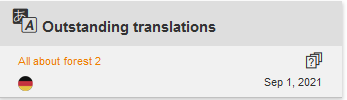
Support and help
Avendoo® video tutorials
Video tutorials explain functions of Avendoo®. Watch this videos for getting useful tips and tricks in Avendoo®, how to create a course or an instructional material for example.
If you click the title of a video tutorial, you get to the corresponding YouTube video of the Avendoo® Youtube channel.
Via click on Show all tutorials the Avendoo® Youtube channel with further video tutorials opens.
If you click on the gear wheel, you can define the Number of video tutorials as a suggestion. The default of this number is “2”.
Use of licenses
This widget depicts the use of licenses and provides information about
- the number of licenses in use,
- the license number and
- the licensee.
Update
This widget shows you, which version is installed on your Avendoo®, which version is the currently available version and if there’s a version available.
On this widget you find the following buttons:
- Update
Prerequisisite for showing this button is, that the support author has assigned you the right Manage updates as access right in the Author assistant or as author right in the Permission groups wizard.
If you click this button, you get to the page Automatic update. - Changelogs
If you click this button, you get to the Changelog of the current Avendoo® version. Furthermore there are listed further Changelogs on this online help page.
Reports and assessments
My favorites
You can favor a report. This is equivalent to subcribe to a report. You also find the button Add report to favorites directly besides the button Subscribe to report also at the top middle of the opened report (→ Reporting). Enter a title for your personal report and if you want enter also a short description. Via the favorizing the path to the report (inclusive all restrictions) gets to the widget My favorites as link on your dashboard. You don’t receive automatically a periodic report, but you can open the report via quick access (link) on your dashboard at any time and as quick as possible.
Report favorites, to which report templates the user no more access, are shown. Thus the user can delete the favorites if applicable and he can open it again, when he has access again.
Reports to which I am subscribed
This widgets shows you all reports to which you are subscribed. If you click on the title of the report you get directly to the corresponding report. Via the Subscribers symbol you can add internal and/or external subscribers and you can remove them if required. Note that internal users already get subscribed reports, even the author is set to inactive in the User management. Via the Edit symbol you can manage or edit the subscription.
Report subscriptions, to which report templates the user no more access, are shown. Thus the user can delete the subscriptions if applicable and he/she can open it again, when he/she has access again.
My active course activations
This widget list you all current course activations which have the status Active or Closed and to which you are entered as owner. Via the title of the course activation you get to the view Course activation. The filter here is so configured, that you only see the selected course activation. To get into the category of the course activation without filter setting by default, click on the path below the title.
My active feedbacks
This widget lists you all your current feedback forms. These have to be released in an active or closed course activation or have to be contained in a current poll. This widget serves as navigation for your feedback forms.
If you click on the title of the feedback form you get into the category of the feedback form. There will be only displayed the selected feedback form because of filter settings by default. To display the unfiltered category, click on the file path below the feedback form title in the widget.
My event dates
If you are entered as event speaker or coordinator in an event date, this event date appears in the widget My event dates. There will be shown the exact time of the event date, the title and the teaser. If you are entered as coordinator, event speaker or both will be shown below the teaser in brackets. If you click on the title you get into the event overview with filter of the appropriate event.
My learning content
This widget shows you the distribution of your learning content in a pie chart. If you click on the appropriate area of a learning content type in the diagram, you get an overview of your learning content of this type. You can get also to the stated path of the learning content’s category. If you click on the title the filter will be set by default to show only the selected learning content.
Growth of training inventory
This widget shows you the growth of the training inventory of the last months. There will be calculated the completed courses in the system and the participated face to face sessions and the achieved certifications of the users. You switch between the view of the last 3 months or 6 months by clicking on it.