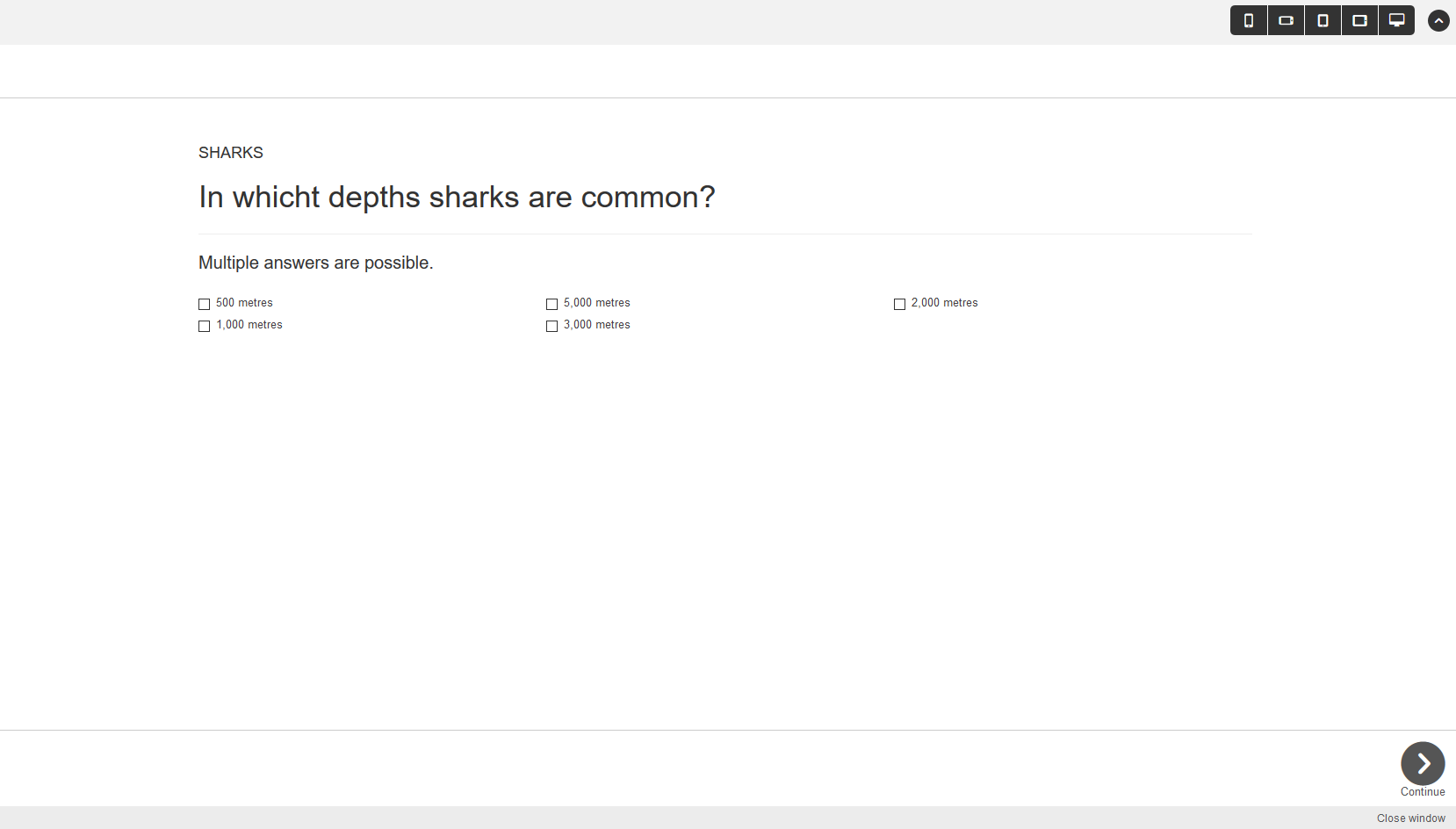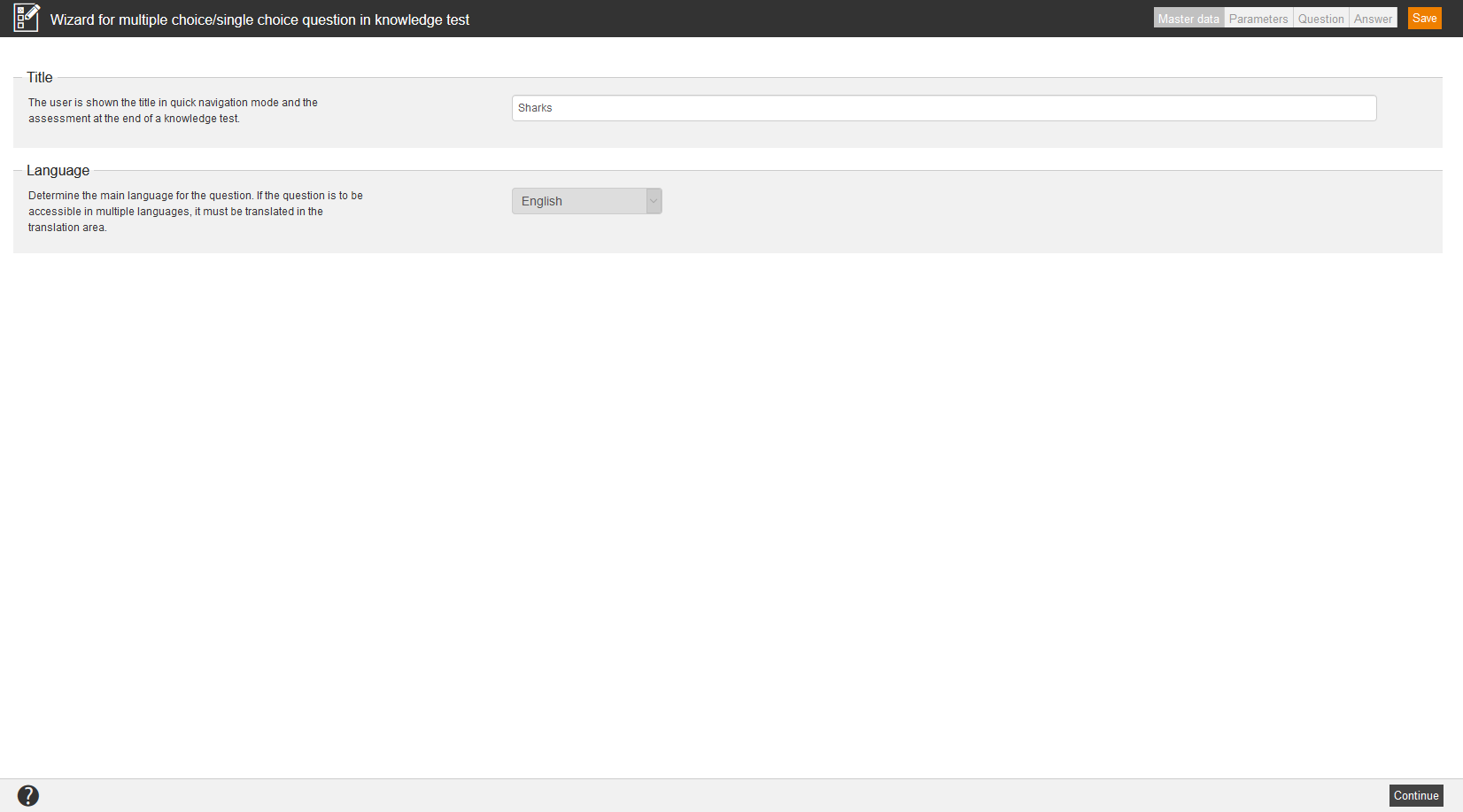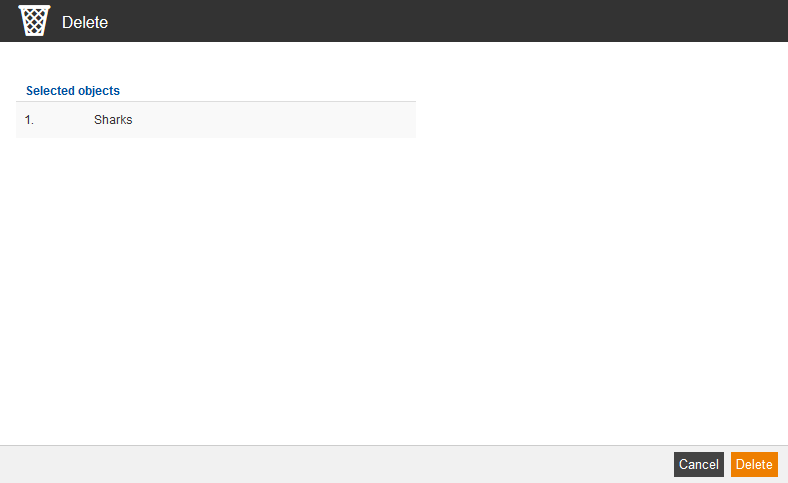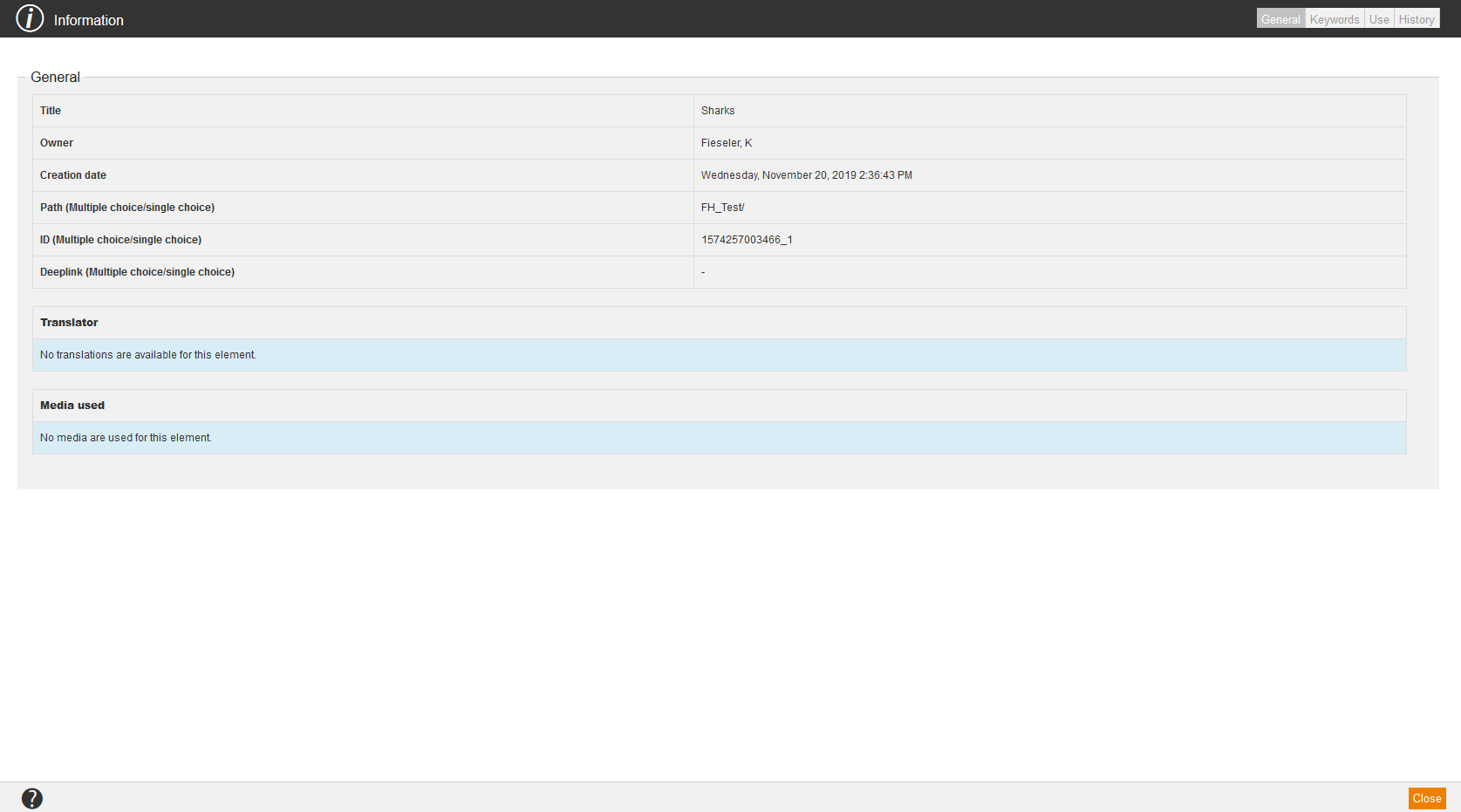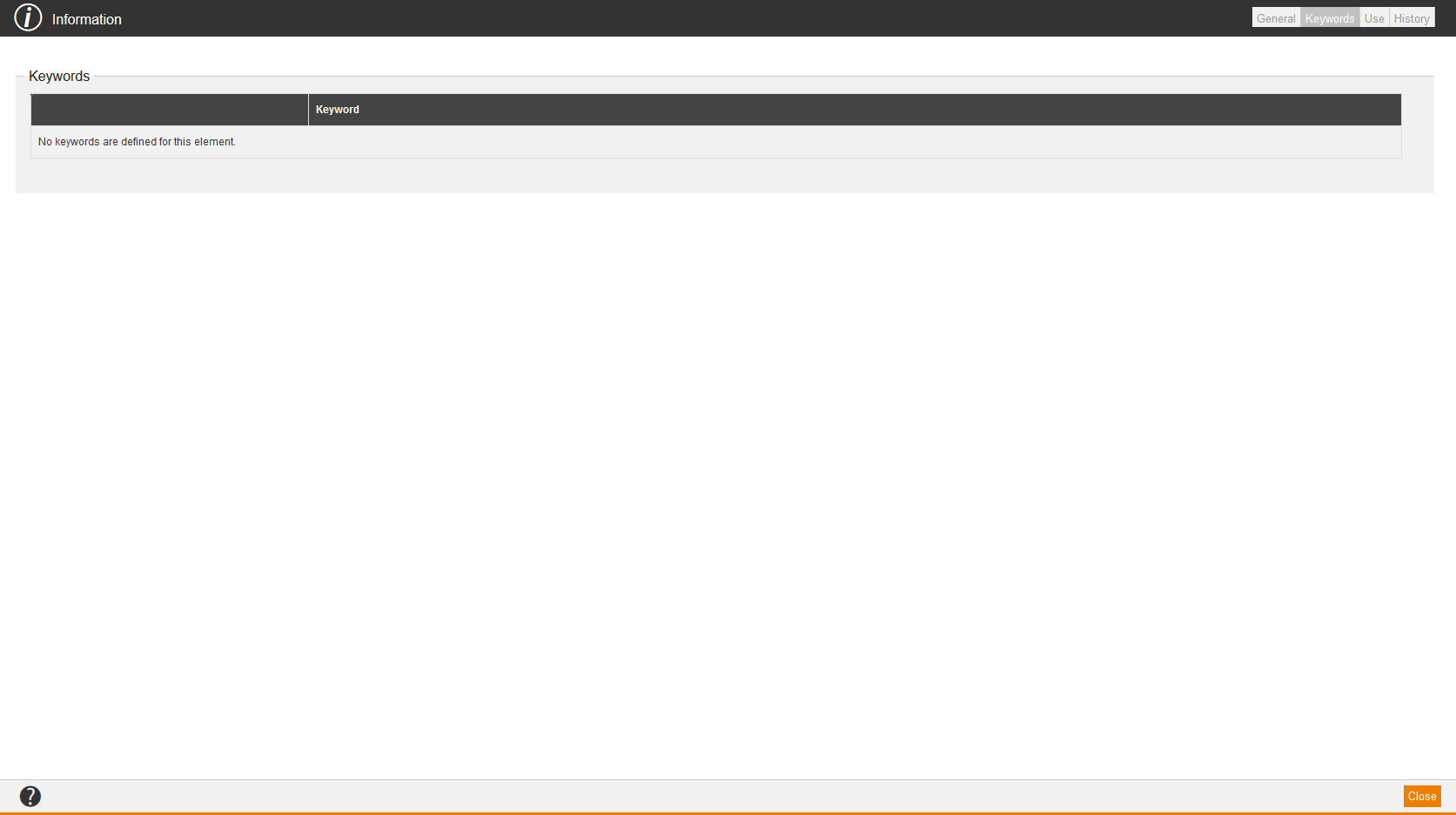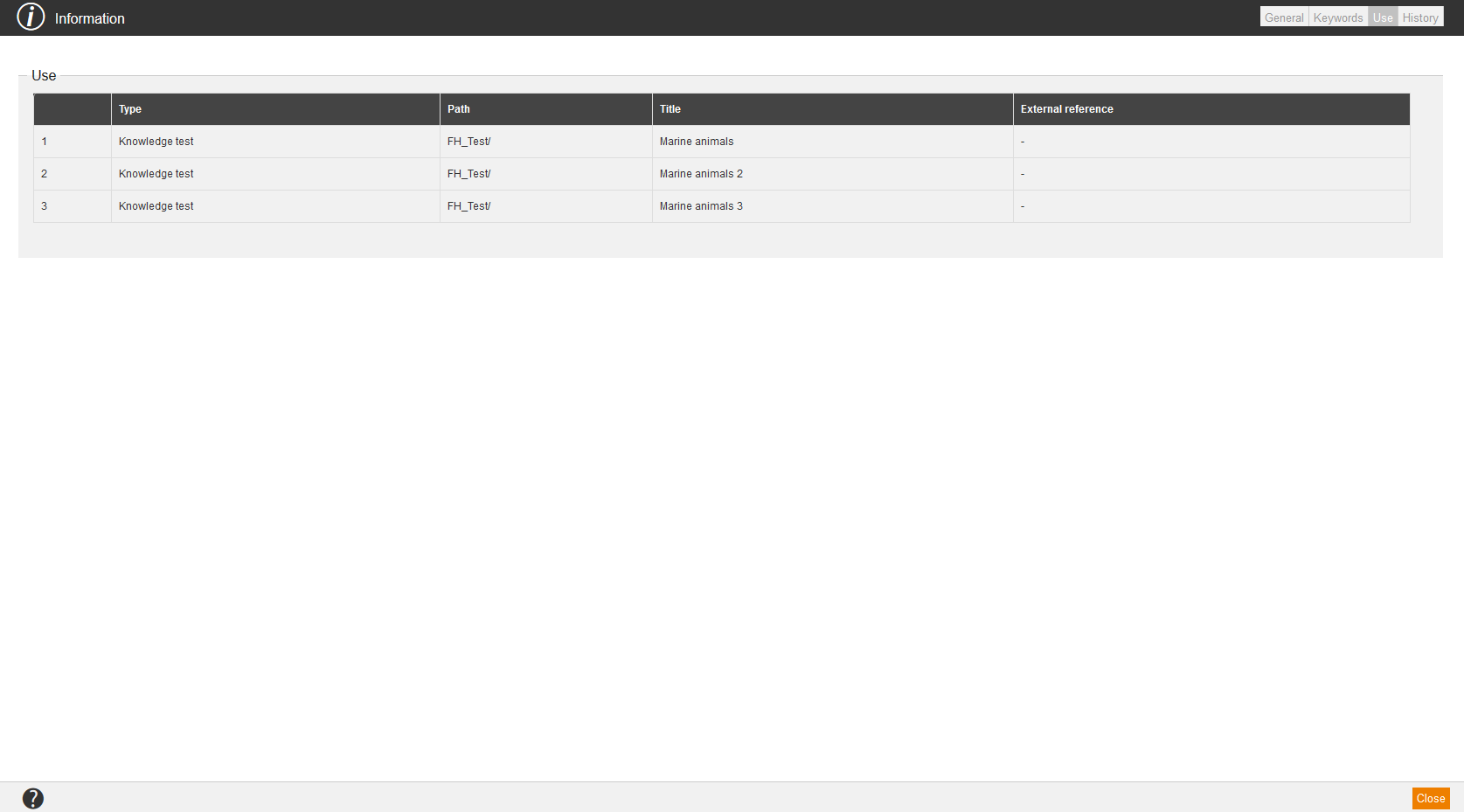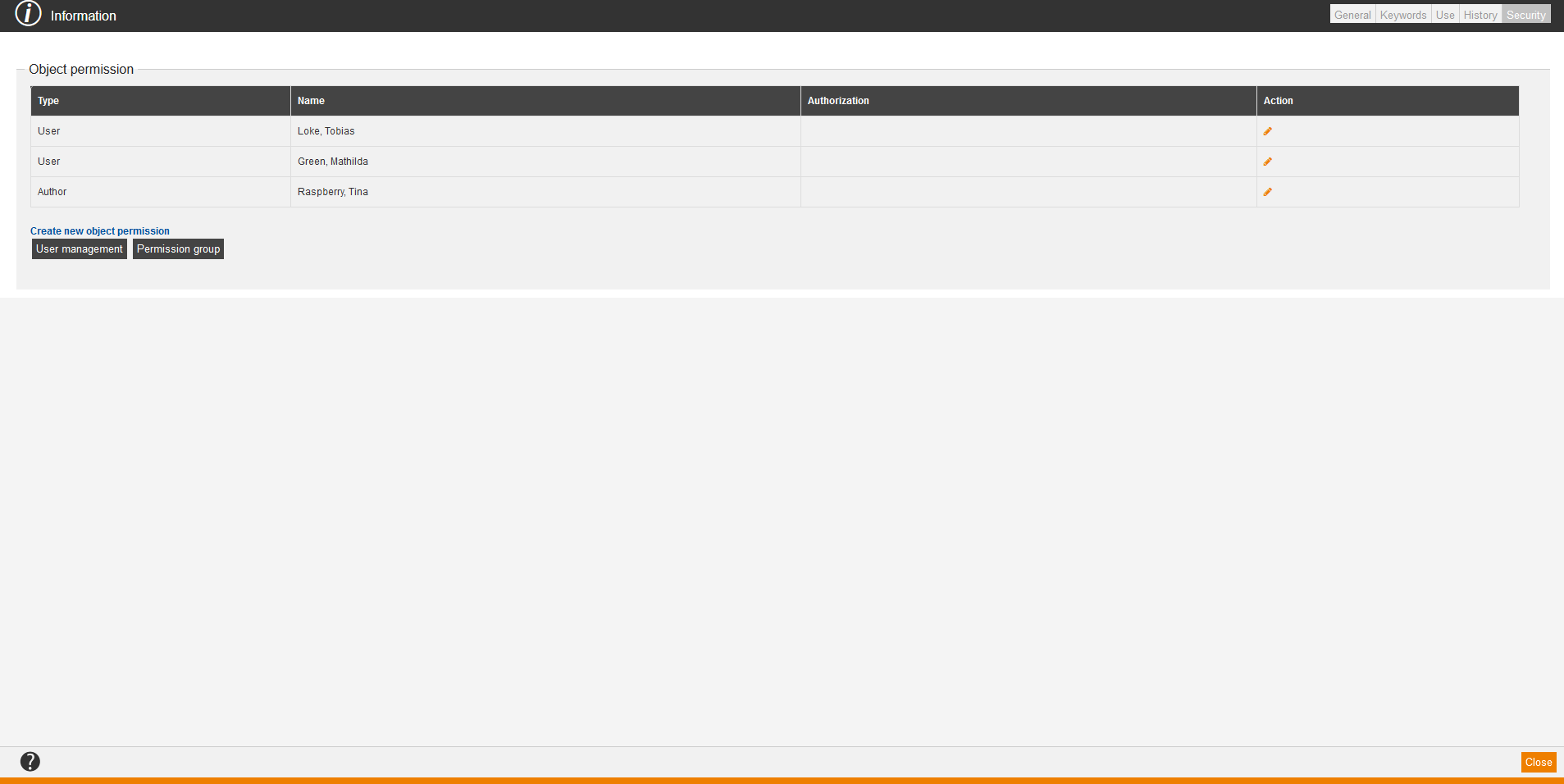Preview
If you choose Preview in the context menu of the appropriate knowledge test question, the Preview window from user view opens. For example the dialog window of event dates opens.
New knowledge test question
If you choose New knowledge test question in the context menu of the appropriate knowledge test question, the appropriate Knowledge test question wizard for creating a new knowledge test question opens.
Edit
If you choose Edit in the context menu of the appropriate knowledgte test question, the appropriate Knowledge test question wizard for editing the knowledge test question opens.
Delete
If you choose Delete in the context menu of the appropriate knowledge test question, the dialog window Delete for deleting the knowledge test question opens. Then you click on the button Delete.
Translation area
If you choose Translation area in the context menu of the appropriate knowledge test question, the dialog window Translation area for translating the knowledge test question opens. To do translations in different languages, you click on the button Do a translation of your favored language. More information about the translation management you find here.
Show report
If you choose Show report in the context menu of the appropriate knowledge test question, the dialog window Reports opens. By marking the appropriate report and clicking the button View, you can view this report.
Information
If you choose Information in the context menu of the appropriate knowledge test question, the dialog window Information with the tabs General, Keywords, Use, History and Security opens.
General
On the tab General you find the following information regarding:
- Title,
- Owner,
- Creation date,
- Path (Knowledge test question type),
- ID (Knowledge test question type),
- Deeplink (Knowledge test question type),
- Translator and
- Media used.
Keywords
On the tab Keywords you find the keywords of the knowledge test question.
Use
On the tab Use you find information regarding:
- Type,
- Path,
- Title and
- External reference.
History
Security
On the tab Security you can define object permission for an author, user or team leader or a permission group. Therefore click on the button User management to select single users and assign them object permissions, or you click on the button Permission group to select a permission group and assign object permissions to it. You can grant the following object permissions:
- General
- Grant permissions (object permission)
- Knowledge test questions
Finally, you click always on the button Save.
After that you can edit object permissions by clicking on the Pencil, set or deactivate the appropriate check marks and click on the button Save. If you click on the Pencil, you also see the inherited object permissions.