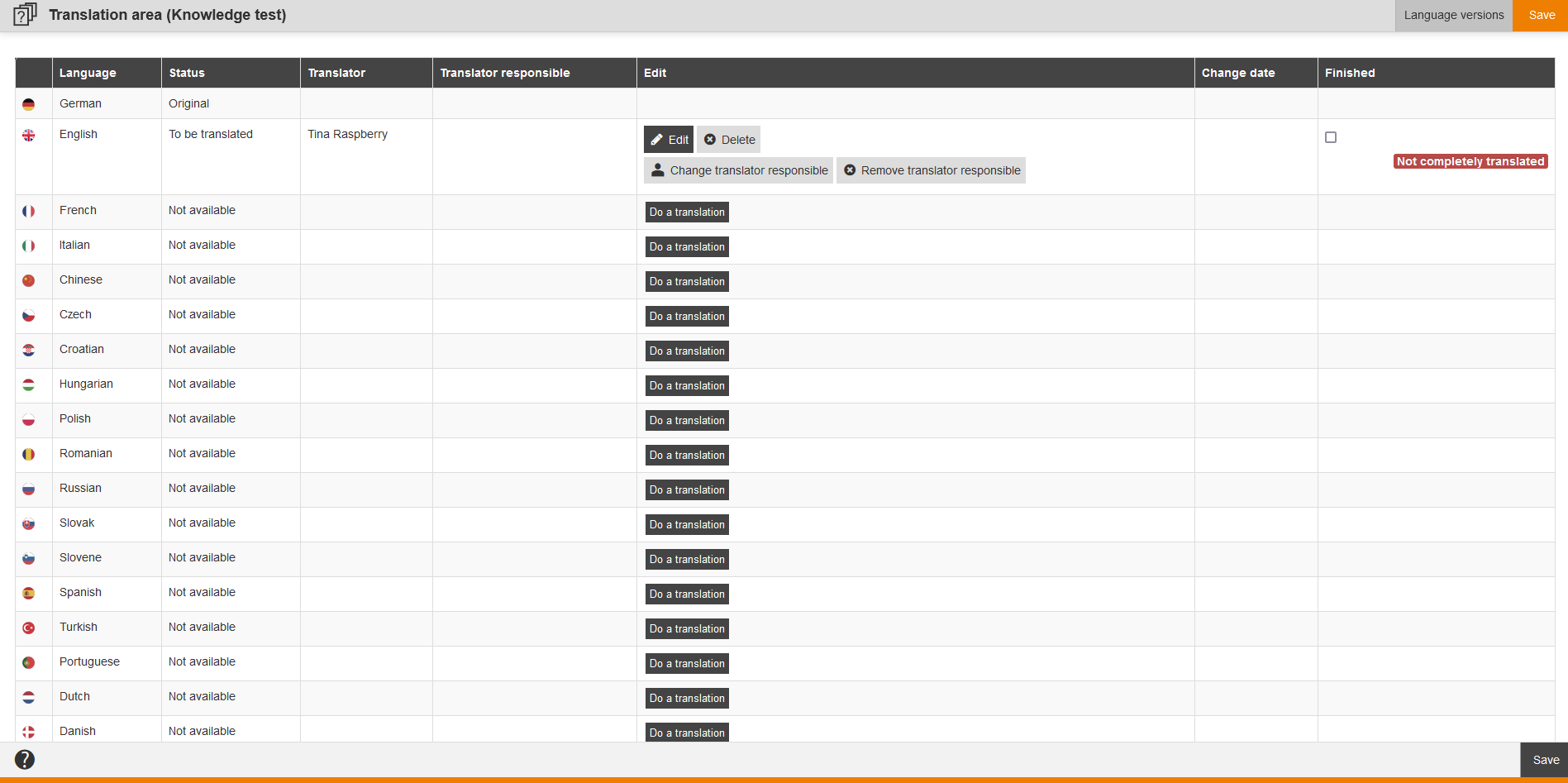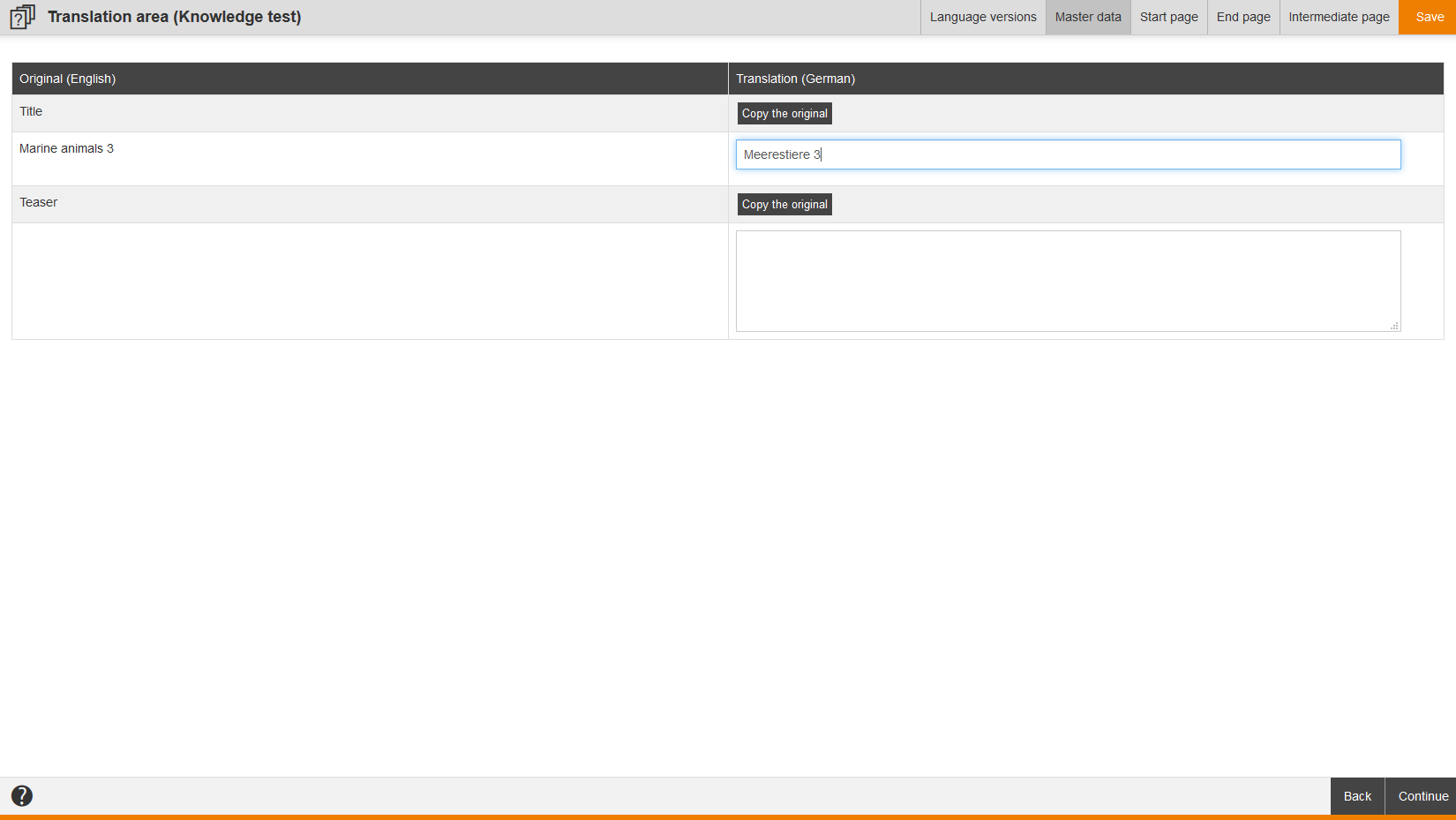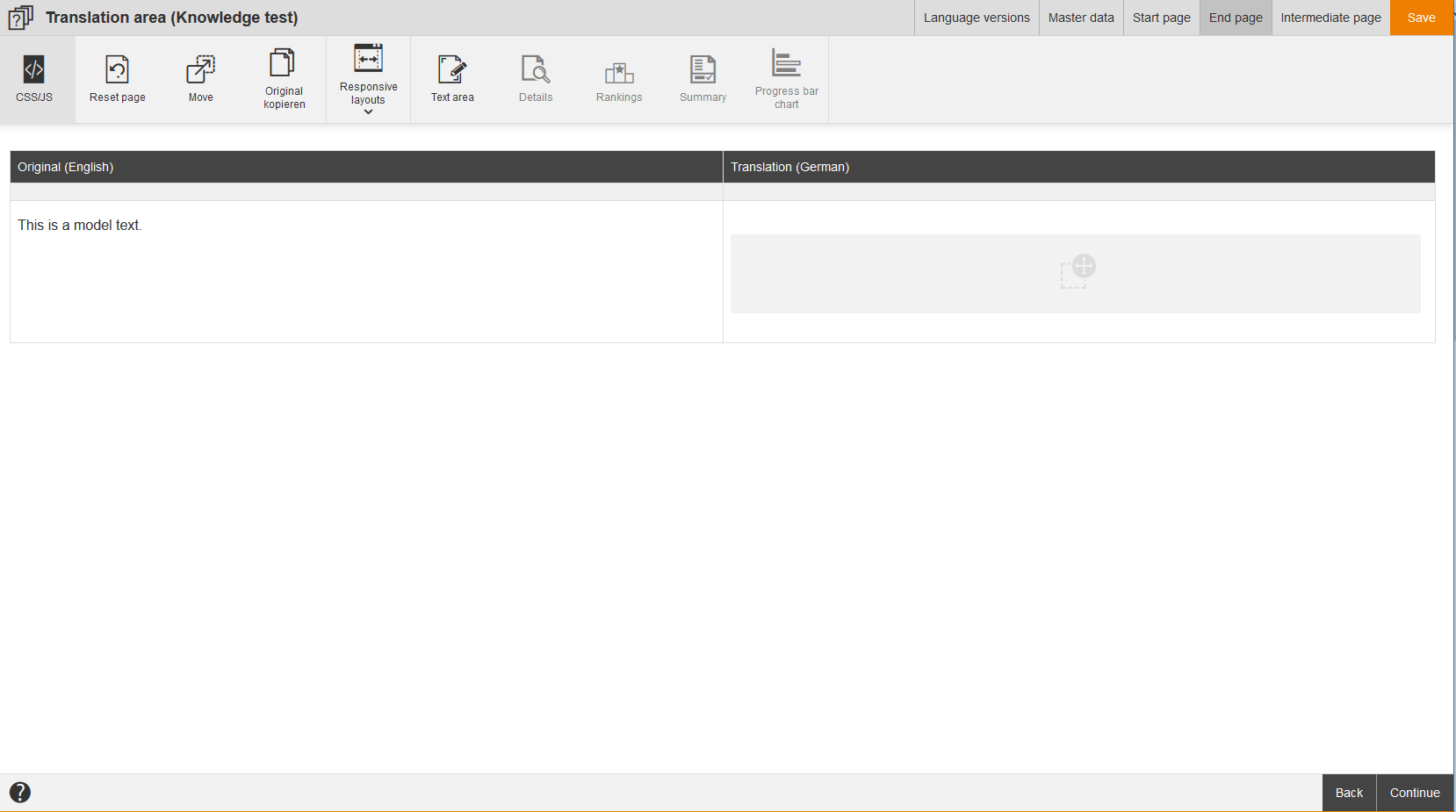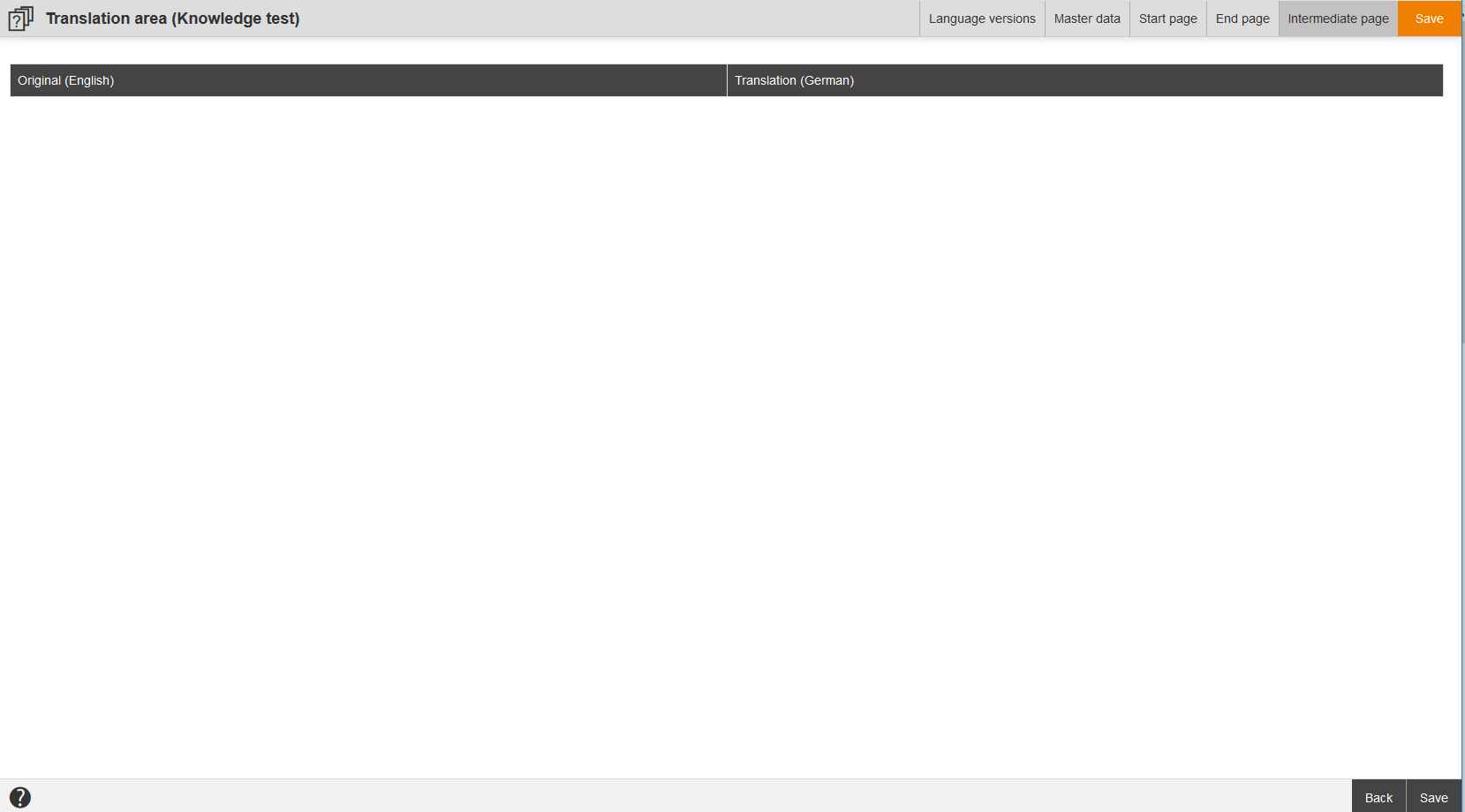You can define the translator responsible depending on the language. Therefore you click the button Change translator responsible and select your favored author (translator).
Then this author got outstanding translations in his widget Outstanding translations. Thus the author can handle it like a To do list.
Furthermore this author can filter for these translations by using the filter To be translated by me on the Knowledge test page.
If you click the button Edit in the translation area of a knowledge test, the tab Master data of the translation area (knowledge test) opens.
Master data
Enter the translation in the appropriate input fields. If required you can click on the button Copy the original. Finally you click on Save.
Start page
Enter the translated text in the input field on the right side and finally click on Save. If required click on the button Copy the original.
To create the translation via HTML layout, CSS or JavaScript, click on the button CSS/JS.
To create the translation via Avendoo® Move, click on the button Move. Further information about Avendoo® Move you find here.
If required you can reset the page via the button Reset page.
End page
Enter the translated text in the input field on the right side and finally click on Save. If required click on the button Copy the original.
To create the translation via HTML layout, CSS or JavaScript, click on the button CSS/JS.
To create the translation via Avendoo® Move, click on the button Move. Further information about Avendoo® Move you find here.
If required you can reset the page via the button Reset page.
You use the buttons Responsive Layouts, Text area, Details, Rankings, Summary and Progress bar chart via drag and drop. If buttons are grey, the originals are not available for translation.
Intermediate page
Enter the translated text in the input field on the right side and finally click on Save. If required click on the button Copy the original.