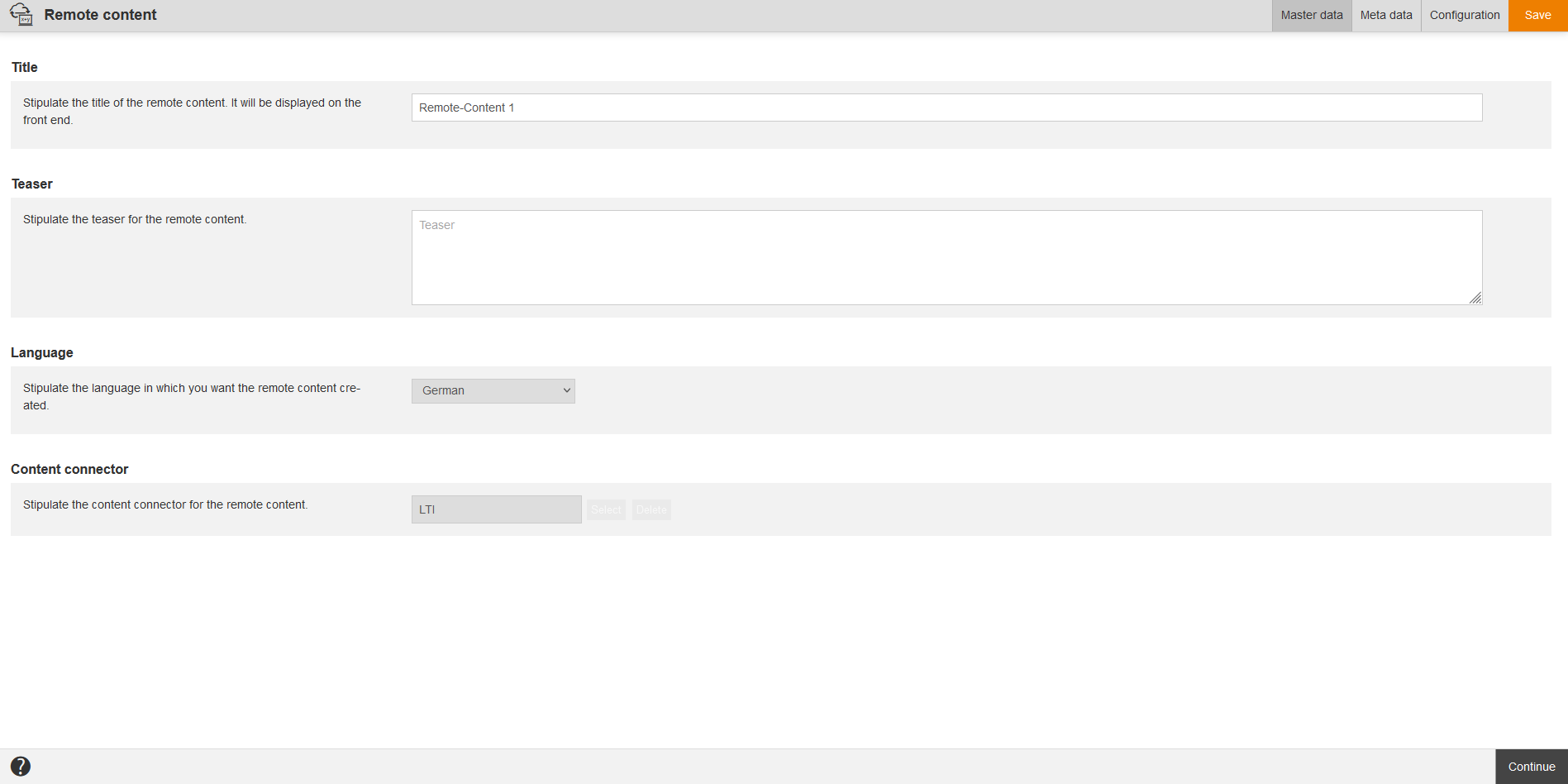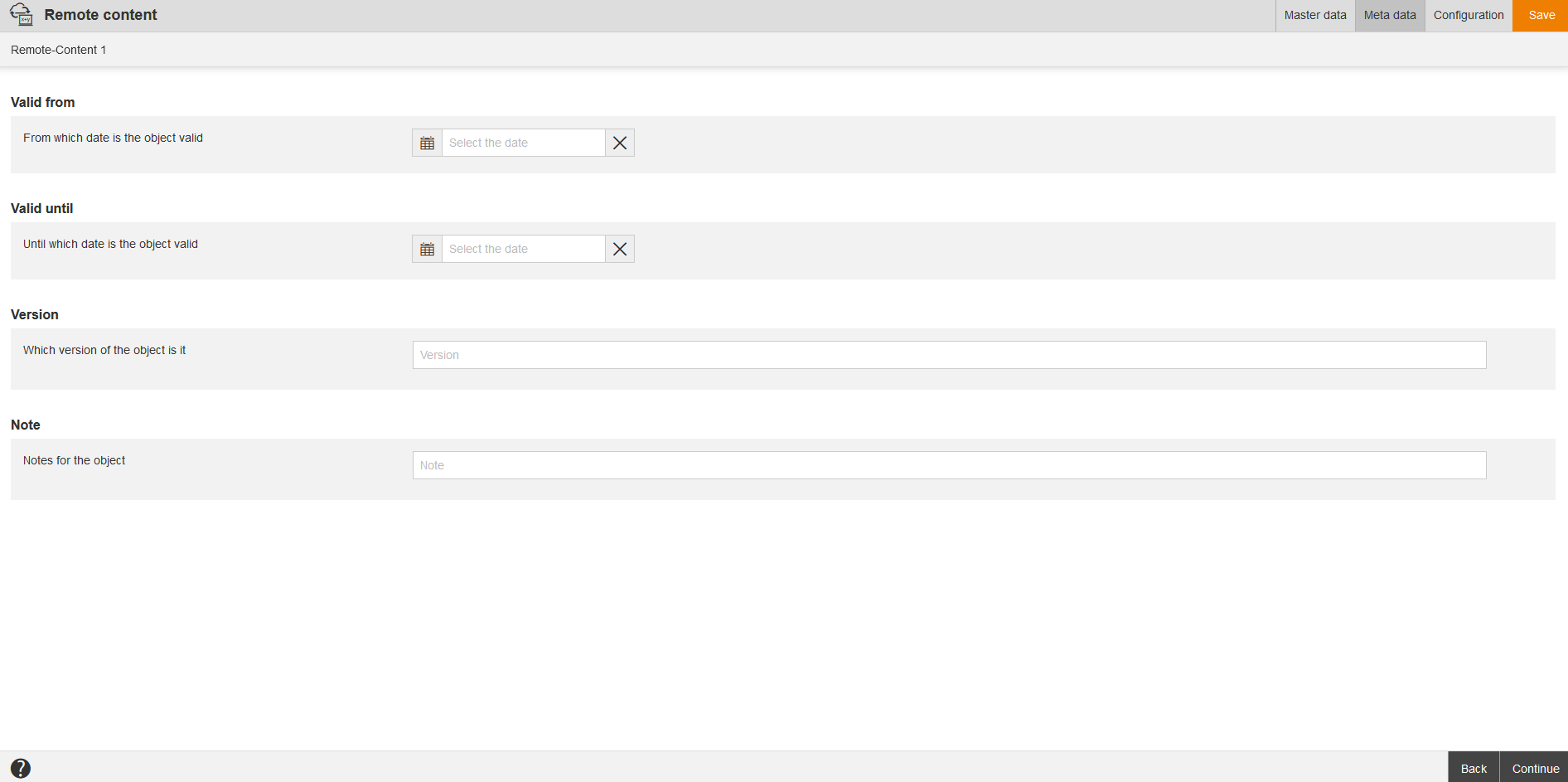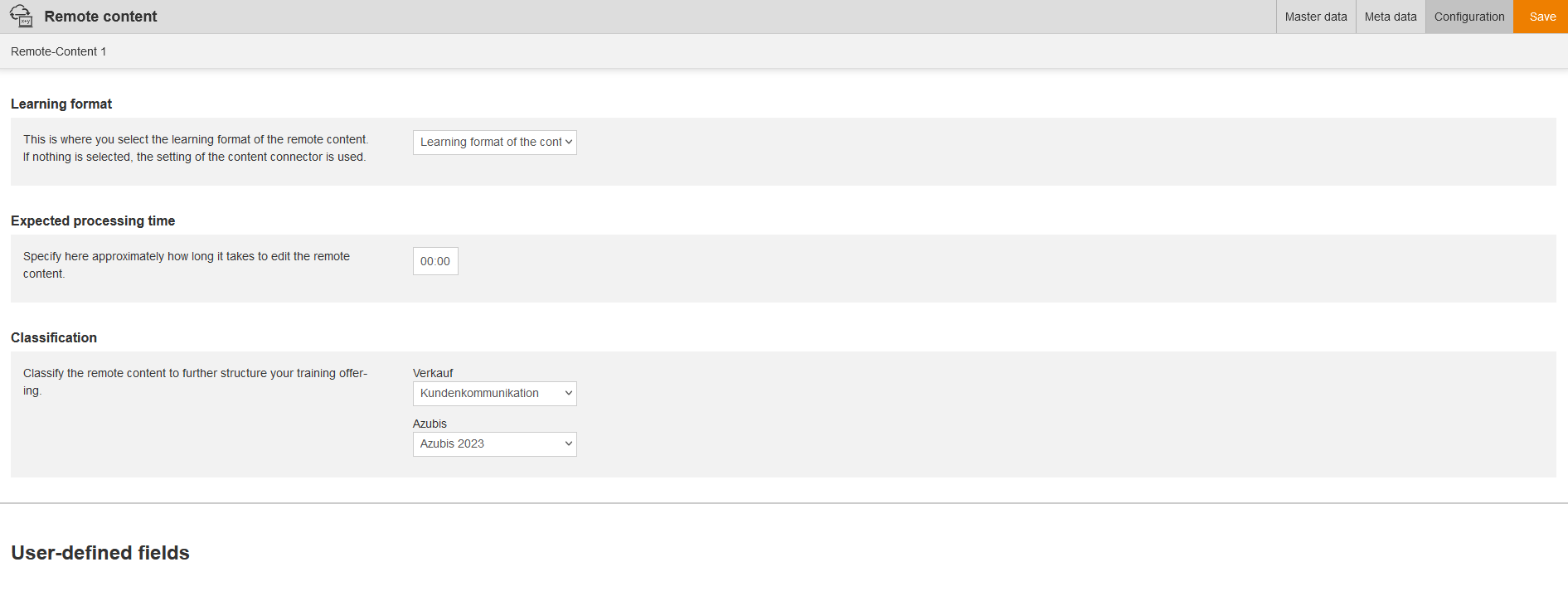The Remote content gives you content on basis of the Content connector. It’s content, which you can select on tab Preferences in the Web-based training wizard and integrate into a course. Then you activate the content via a course activation or via Remote content activations, single or all. If you open Remote content in external systems, this is always shown in the correct language if it’s multilingual.
You find more information about LTI on the page “FAQs”.
If you delete a remote content of content connector type LTI, you also delete the preview image entry. If you edit or copy this remote content, the preview image is adjusted.
Prerequisite for creating and editing the remote content are the acess rights Read, select and Change, create under Remote content (learning content), whereas you’ve set the check mark in the Author assistant or the Permission groups wizard.
The overview table got the columns Title, Content connector, Translation, Preview, Author, Created, Change date, Numbers of times used, Status and user-defined fields.
If you click on the table header, you can edit the columns via the menu Edit display of columns and order. You can filter the following elements: Title, ID, Content connector ID, Include subcategories, Status (No restrictions, Active and Inactive) and user-defined fields.
There are the mass processing functions Move, Delete and Copy for remote contents. More information about these functions you find under Remote contents: Mass processing functions.
The following functions are available via the context menu of the appropriate remote content title.
You can use the LineItem interfaces with support by authentication. Further information you find in the API doc.
Master data
Title
Stipulate the title of the remote content. It will be displayed on the front end.
Teaser
Stipulate the teaser for the remote content.
Language
Stipulate the language in which you want the remote content created.
If you have selected a default language during the deeplinking process, this one will be shown. The deeplinking uses the default language, if no extra language is transferred.
The original language uses the order in the system setting “system.languages.available”.
Example: The languages of the remote content are DE EN FR and in the system setting “system.languages.available” is defined FR DE EN. Thus the original language is FR.
Content connector
Stipulate the content connector for the remote content.
Meta data
Valid from
Select a date, if the remote content has an appropriate validity.
Valid until
Select a date, if the remote content has an appropriate validity.
Version
Enter a version description, if the remote content has a version.
Note
Enter if applicable some notes for the remote content.
Configuration if content connector type LTI
Learning format
This is where you select the learning format of the remote content. If nothing is selected, the setting of the content connector is used.
Select between the following learning formats:
- Learning format of the content connector,
- Training plan,
- Event,
- E-learning or
- E-learning + event.
Expected processing time
Specify here approximately how long it takes to edit the remote content by using the format “hh:mm”.
Classification
Classify the remote content to further structure your training offering. Select the favored classification values regarding the corresponding classifications.
You see these fields, which the author has defined as user-defined fields for Remote content.
URL
Stipulate the URL for the remote content.
Custom Parameters
Here you stipulate the custom parameters.
Preview
To add a preview image for your remote content, click on the button Select and confirm your selection in the media center.
The preview image is shown in the appropriate remote content, whereas the remote content has to be activated and the appropriate participant has to be registered.
Preview images are supported in the deep linking in the display of the catalog/learning place.