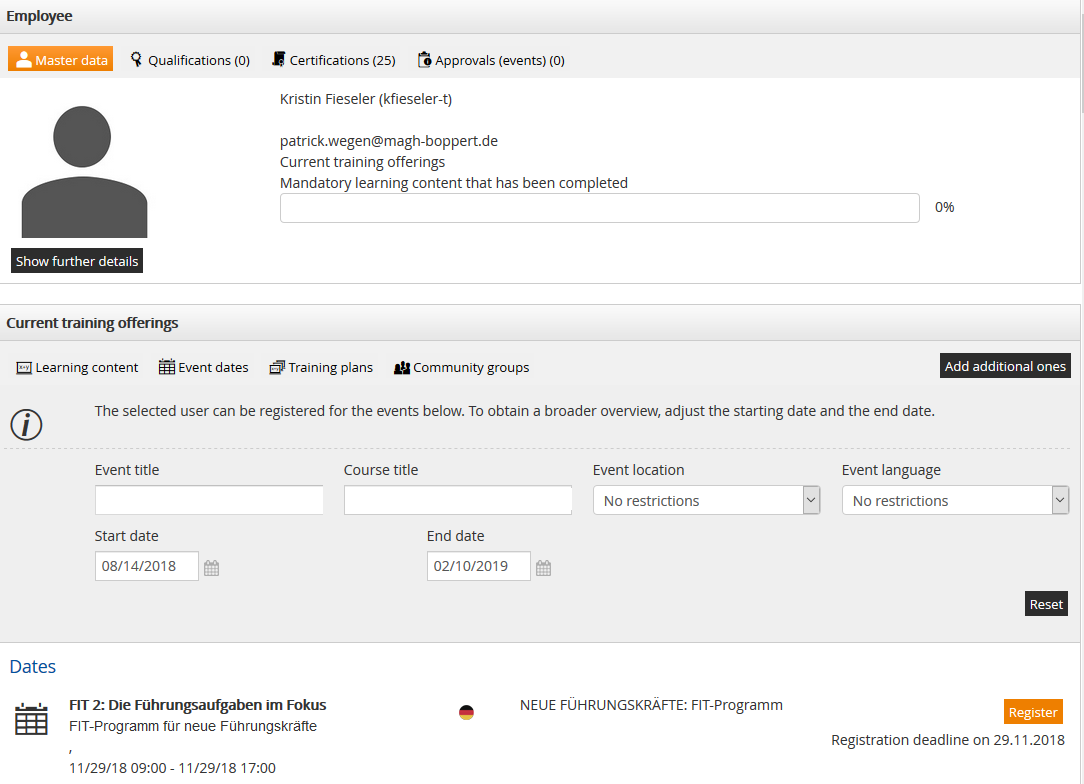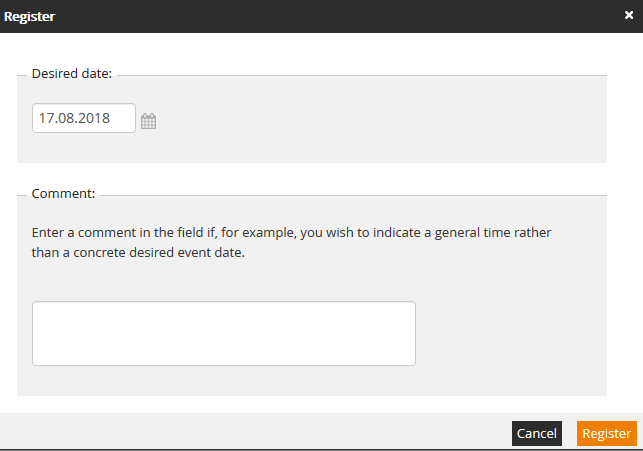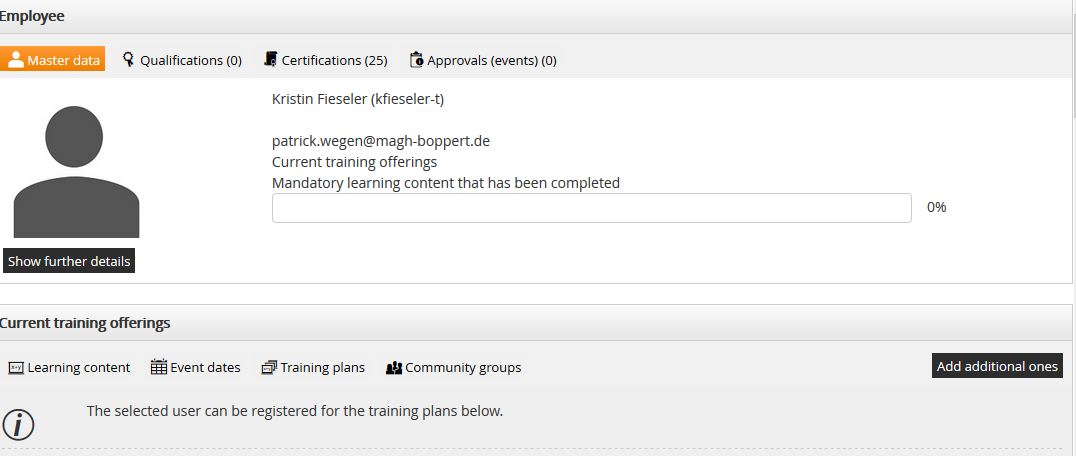To register an employee to new training units, click first on the favored training type:
Learning content
Event dates
Training plans
Then click on the button Add further to get a catalog of possible trainings. Here are now all trainings contained, at which you can register or deregister your employee.
Register to learning units
After you have selected your employee and the training type Learning content, click on Add additional ones. You get a listing of all learning content, to which you can register the employee.
Filter
Filter a favored learning content, which you want to view in the next step. Therefore you got the title filter and the check boxes for e-learnings, blended learning and events (course activations without e-learning components). If you want to display all learning content of the employee, you should consider that the check marks in all three check boxes are set and the entry field for the title is empty. Via Reset you reset the filter options back to standard.
Display
In the first column is the title of the course activation shown and below the teaser. Furthermore there is shown the language of the learning unit via the national flag symbol. The last column shows you the button Register. Via click on it the employee turns to participant of the learning unit and this one won’t be shown here anymore.
Register to event dates
After you have selected your employee and the training type Event dates, click on Add additional ones. You get a listing of all event dates, to which you can register the employee.
Filter
Filter a favored event date. Therefore you got the title filter, the filter for location and language and the filter for start and end date. If you want to show all event dates of the employee, then consider that all entry fields are empty. Via Reset you reset the filter options back to the standard.
Display
The display is divided into Event dates und List of interested parties. Preliminary event dates are lists of interested parties, to which the user can register. But therefore is no concrete event date set.
In each first column of the listings is the title of the event date and below the time period shown. Then the language of the event is shown. The last column shows you the button Register if you are authorized to do this. Or you see the note
Closing date reached
Registered , alternative event date
Register to training plans
After you have selected your employee and the training type Training plans, click on Add additional ones. You got a listing of all training plans, to which you can register the employee.
Filter
Filter for a favored training plan via the title filter. Via Reset you make the entry field empty.
Display
In the first column are the title of training plan and the teaser shown. The national flag shows you the language of training plan. The last column shows you the button Register. Via this button you can register the employee to the training plan, then the training plan won’t be listed anymore.