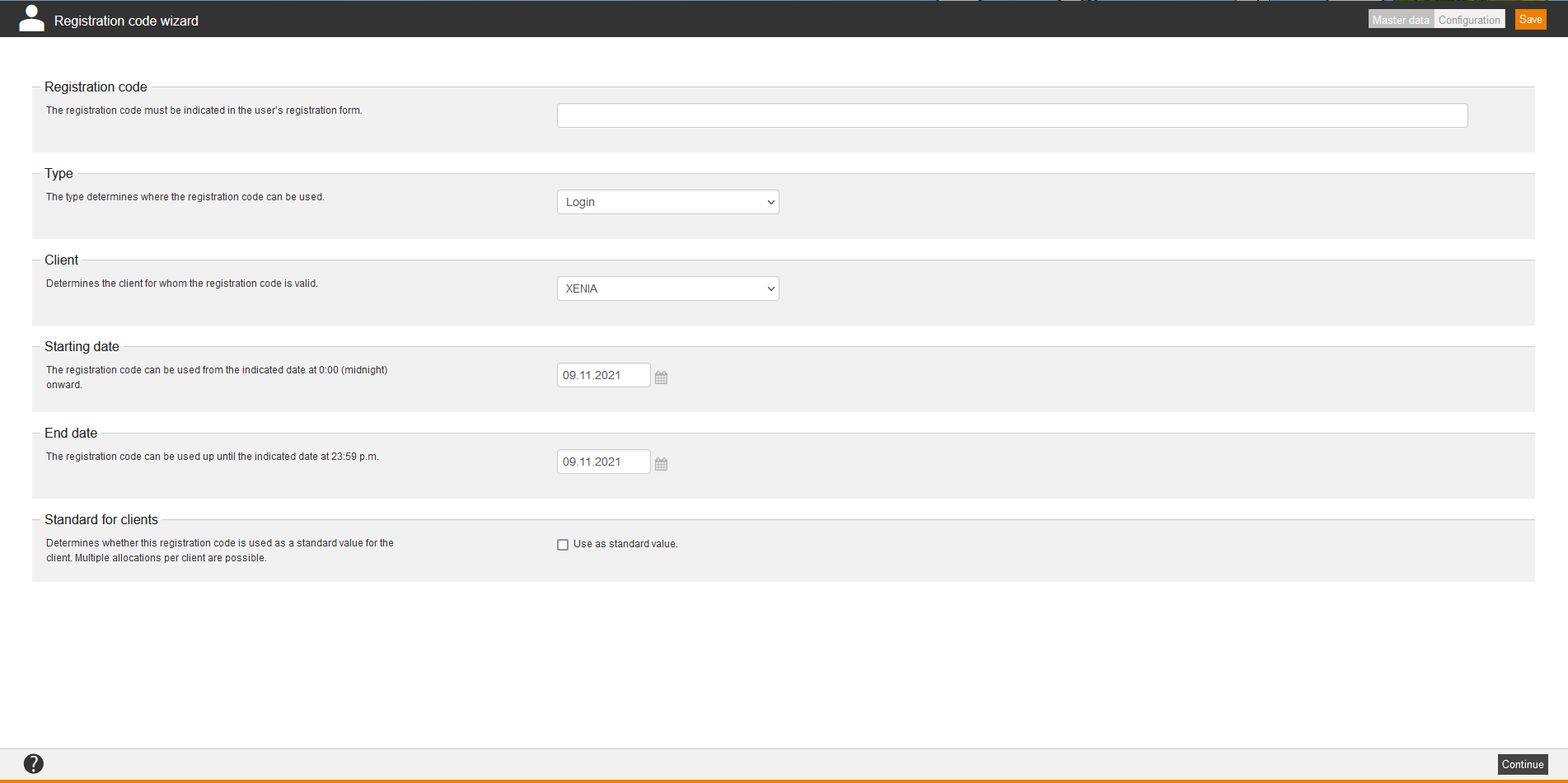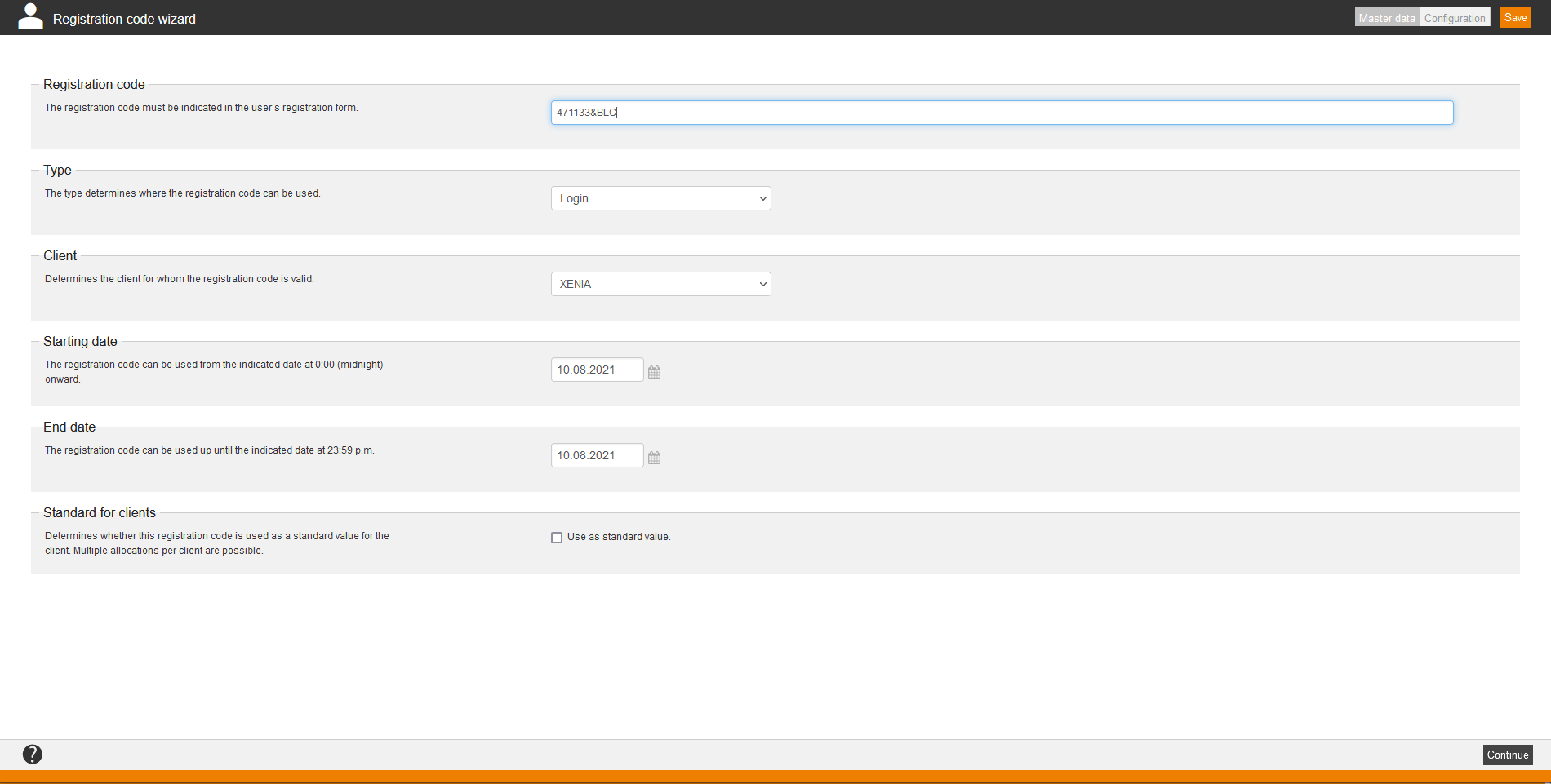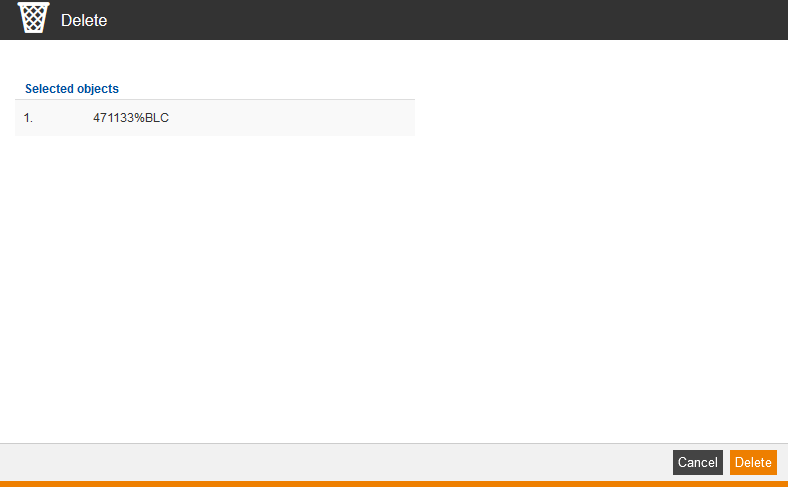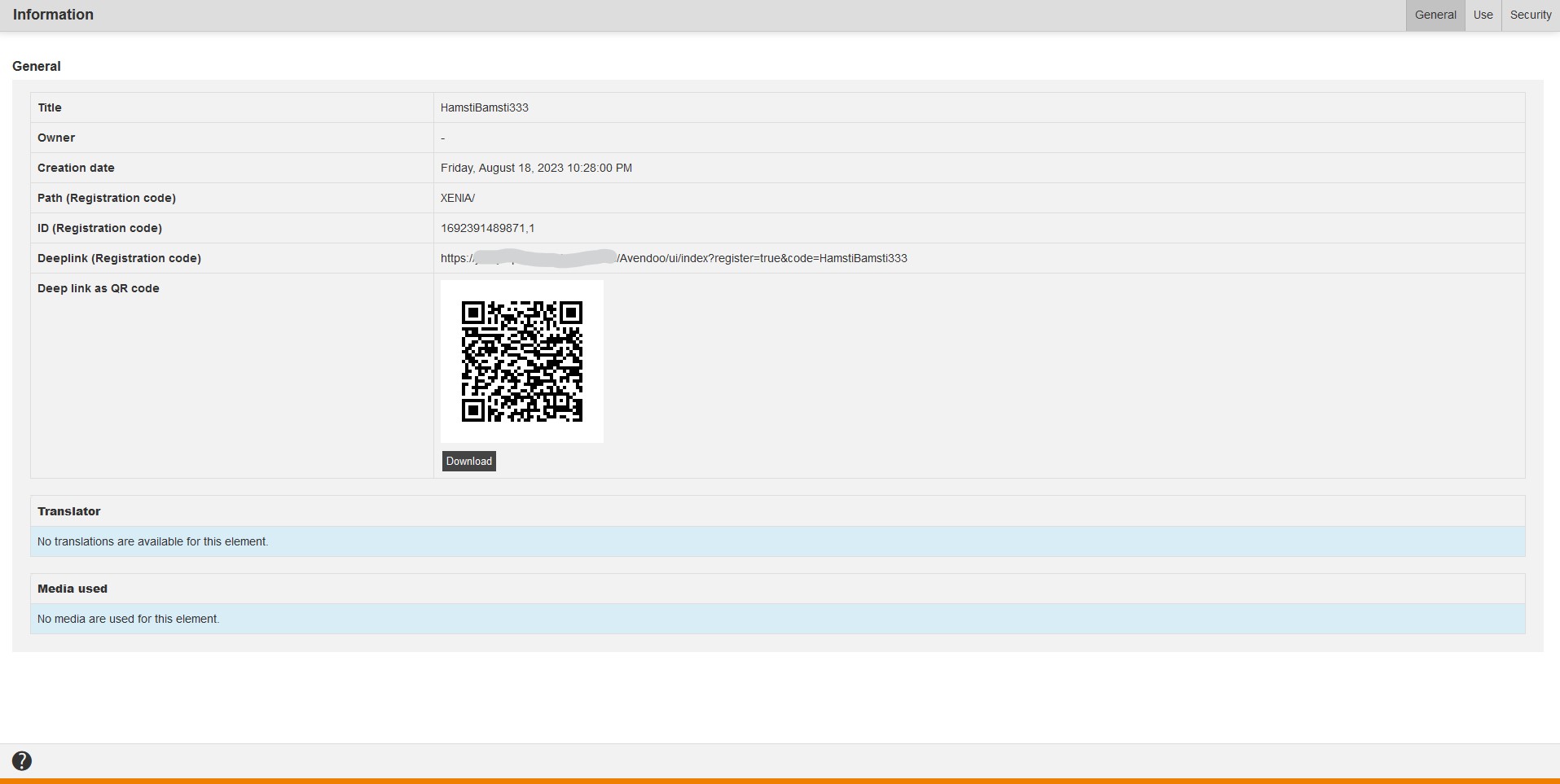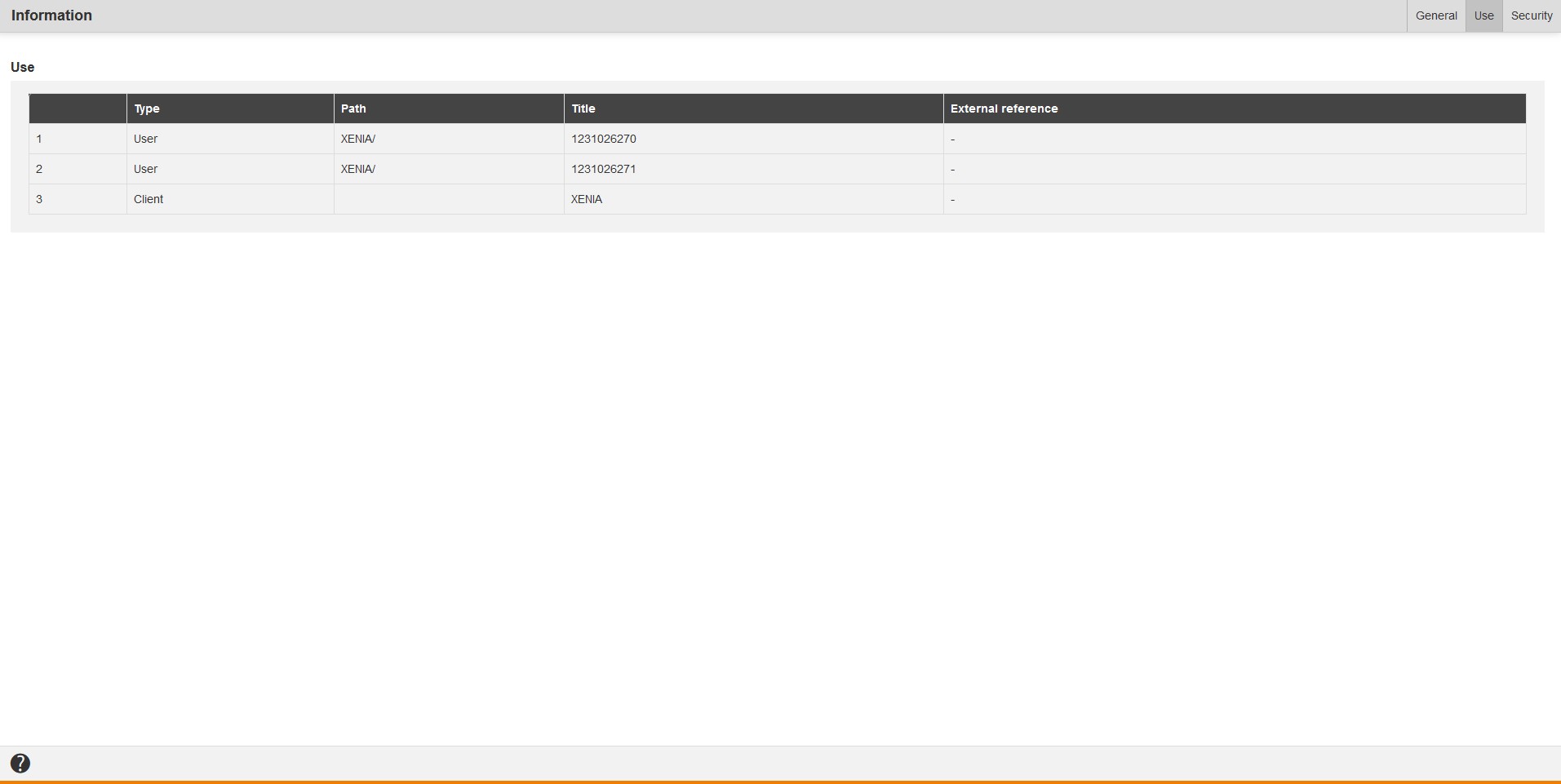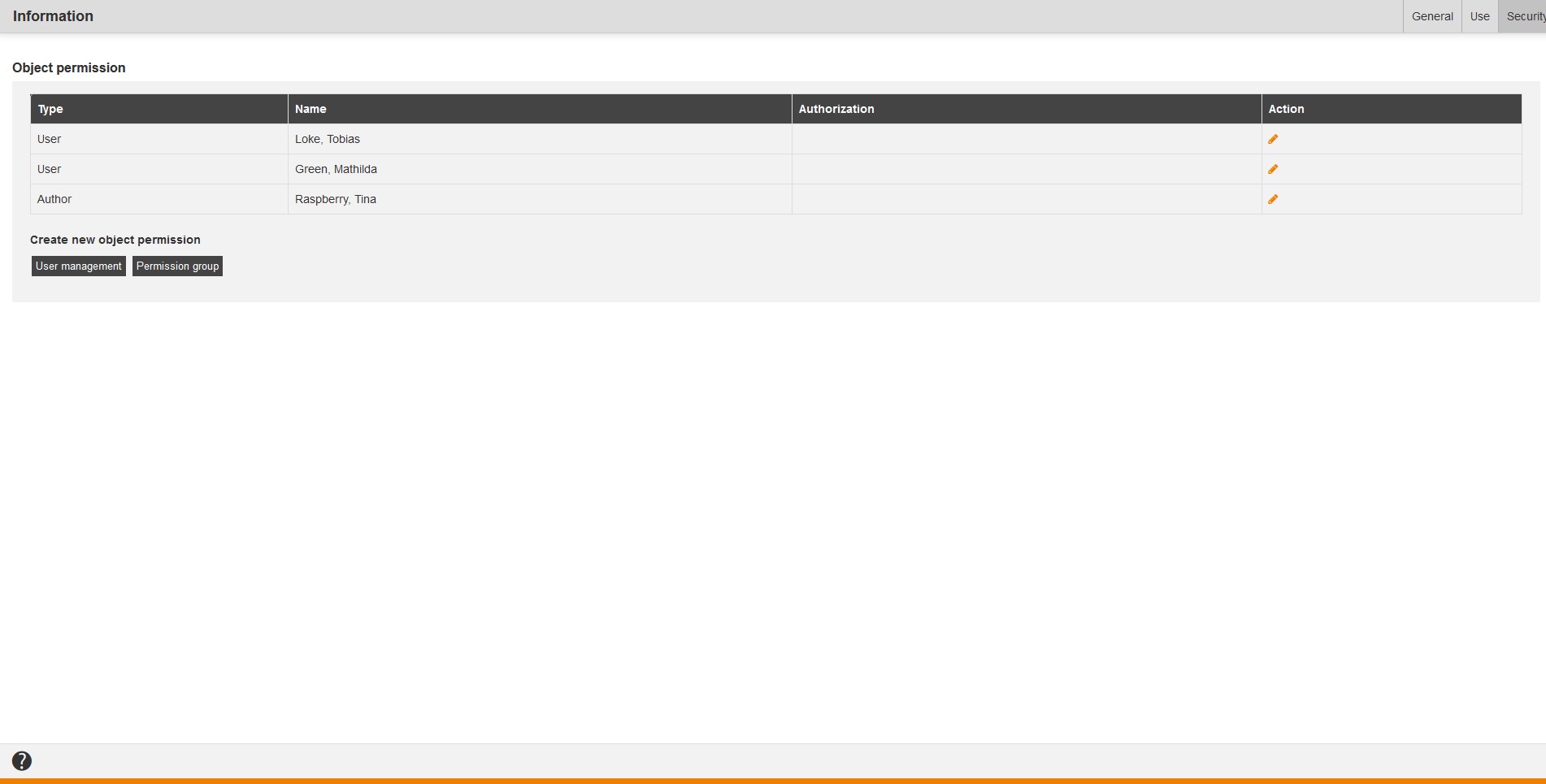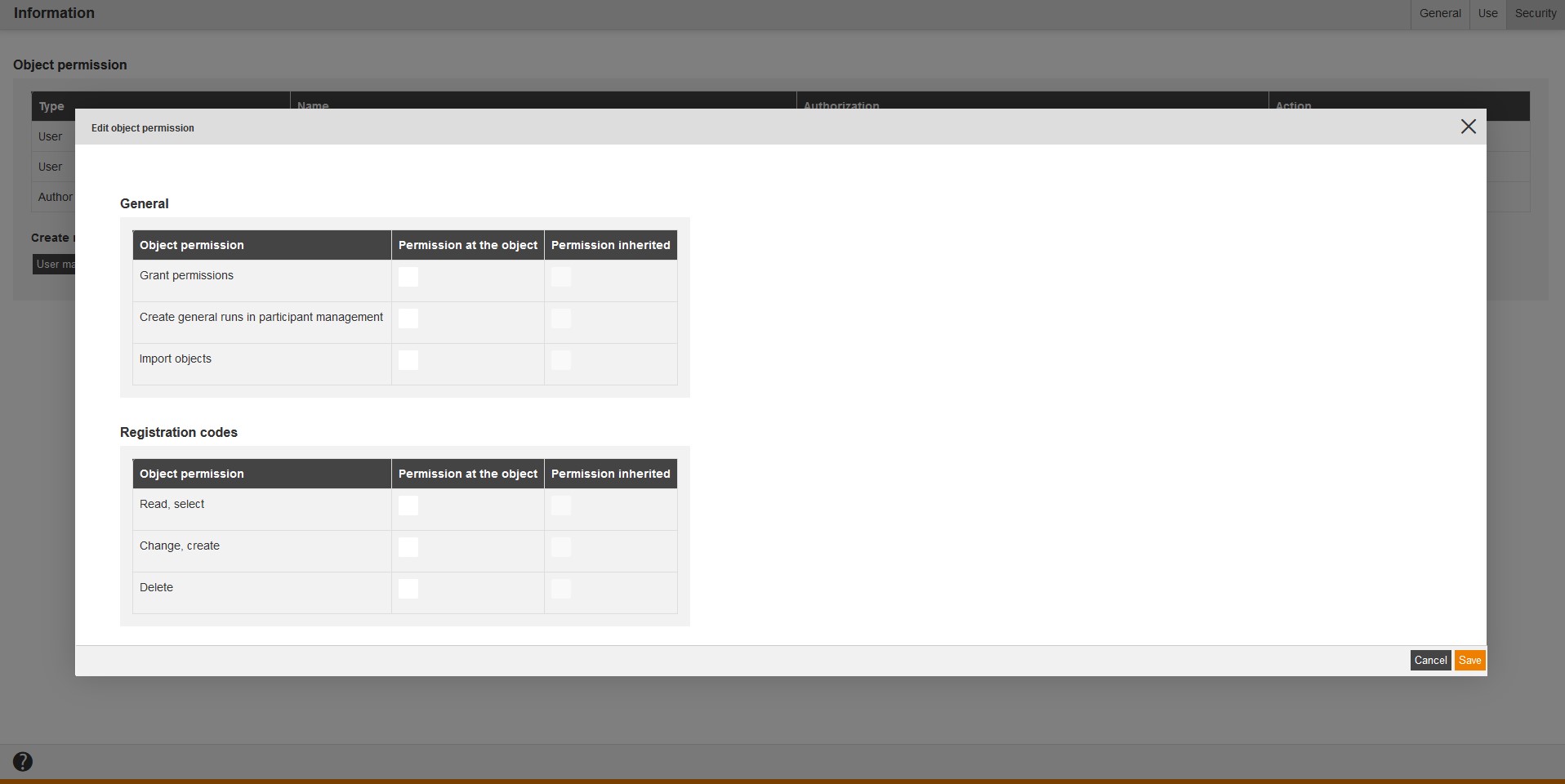New registration code
If you choose New registration code in the context menu of the appropriate registration code, the Registration code wizard for creating a new registration code opens.
Edit
If you choose Edit in the context menu of the appropriate registration code, the Registration code wizard for editing the registration code opens.
Delete
If you choose Delete in the context menu of the appropriate registration code, the dialog window Delete for deleting the registration code opens. Then you click on the button Delete.
Information
If you choose Information in the context menu of the appropriate registration code, the dialog window Information with the tabs General, Use and Security opens.
General
On the tab General you find the following information regarding:
- Title,
- Owner,
- Creation date,
- Path (Registration code),
- ID (Registration code),
- Deeplink (Registration code),
- Deeplink as QR code with download link (QR code leads the the user to the registration page),
- Translator and
- Media used.
.
Use
On the tab Use you find information regarding:
- Type,
- Path,
- Title and
- External reference.
.
Security
On the tab Security you can define object permission for a user (author, user or team leader) or a permission group. Therefore click the button User management to select single users and assign them object permissions, or you click the button Permission group to select a permission group and assign object permissions to it. You can grant the following object permissions:
- General
- Grant permissions (object permission)
- Registration codes
Finally, you click always the button Save.
After that you can edit object permissions by clicking the Pencil, set or deactivate the corresponding check marks and click the button Save. If you click the Pencil, you also see the inherited object permissions.