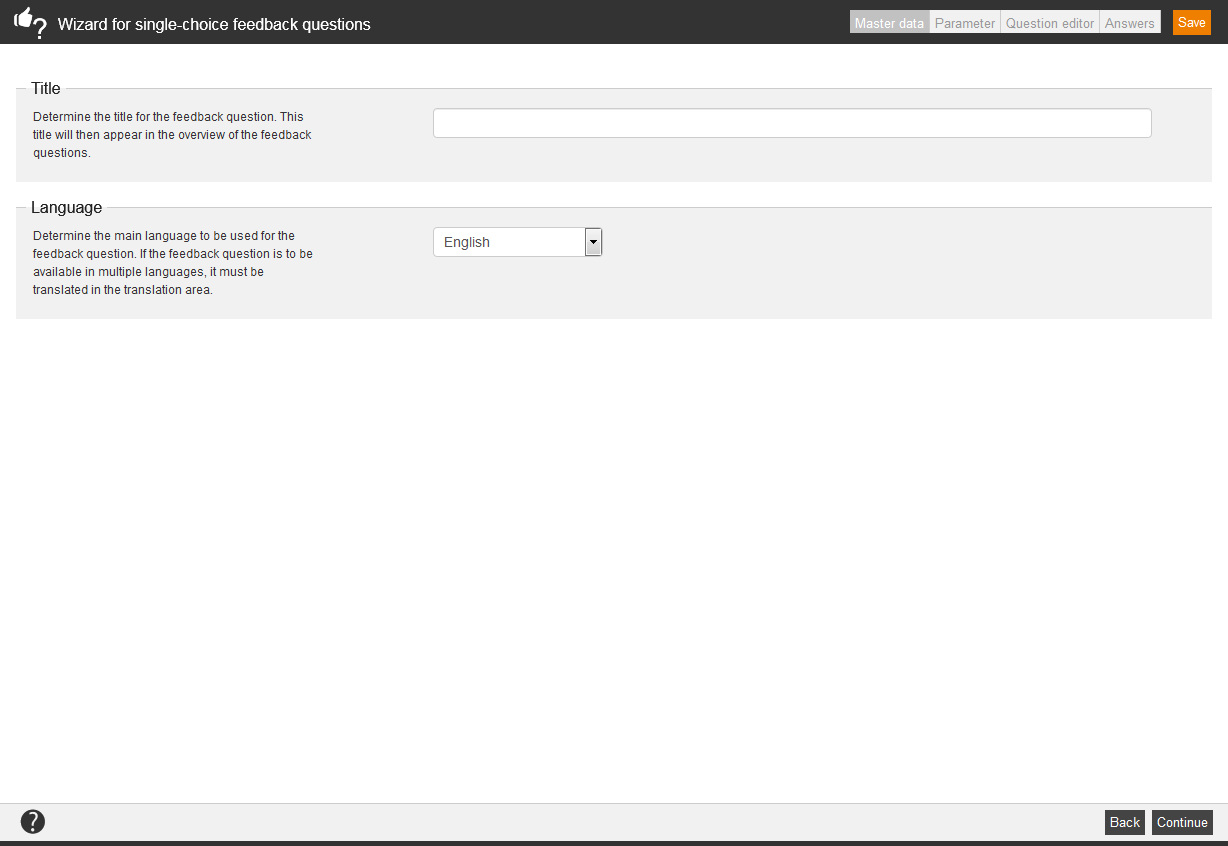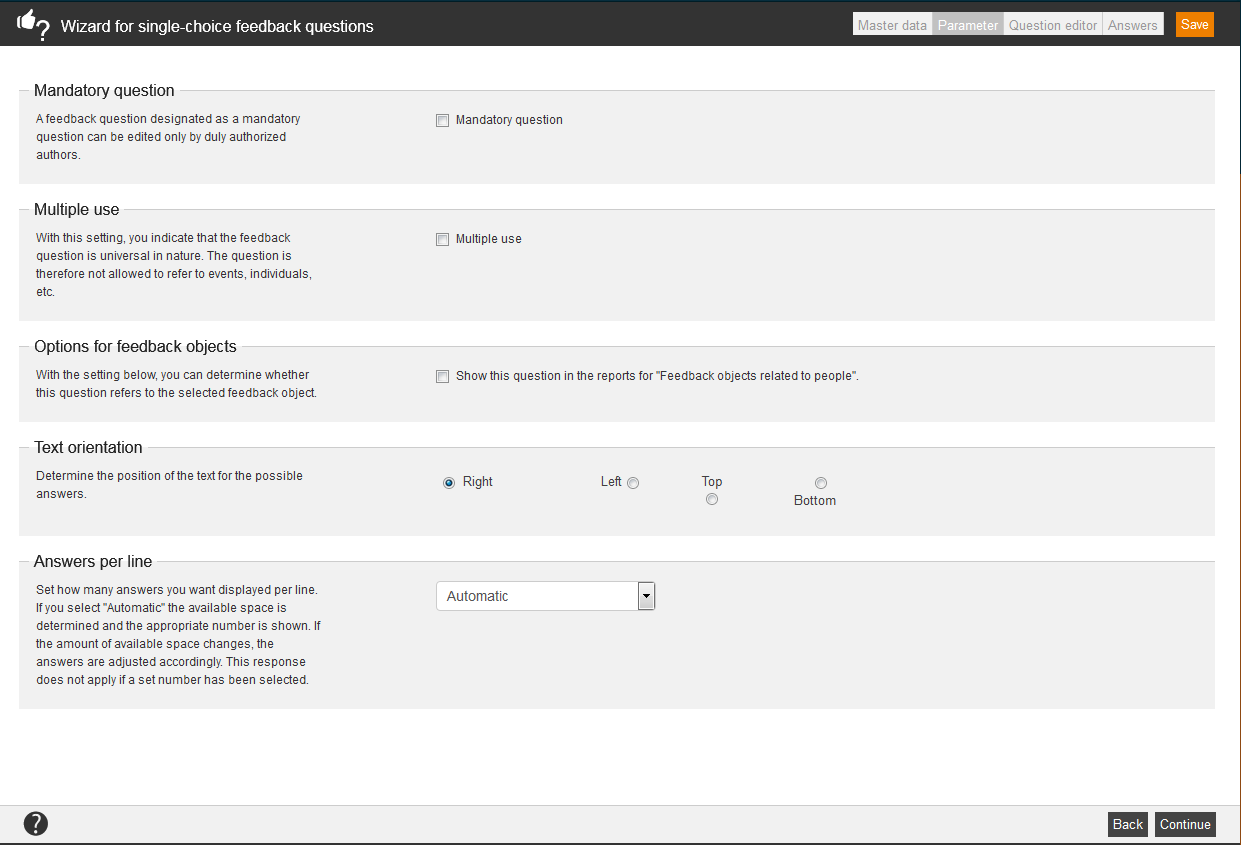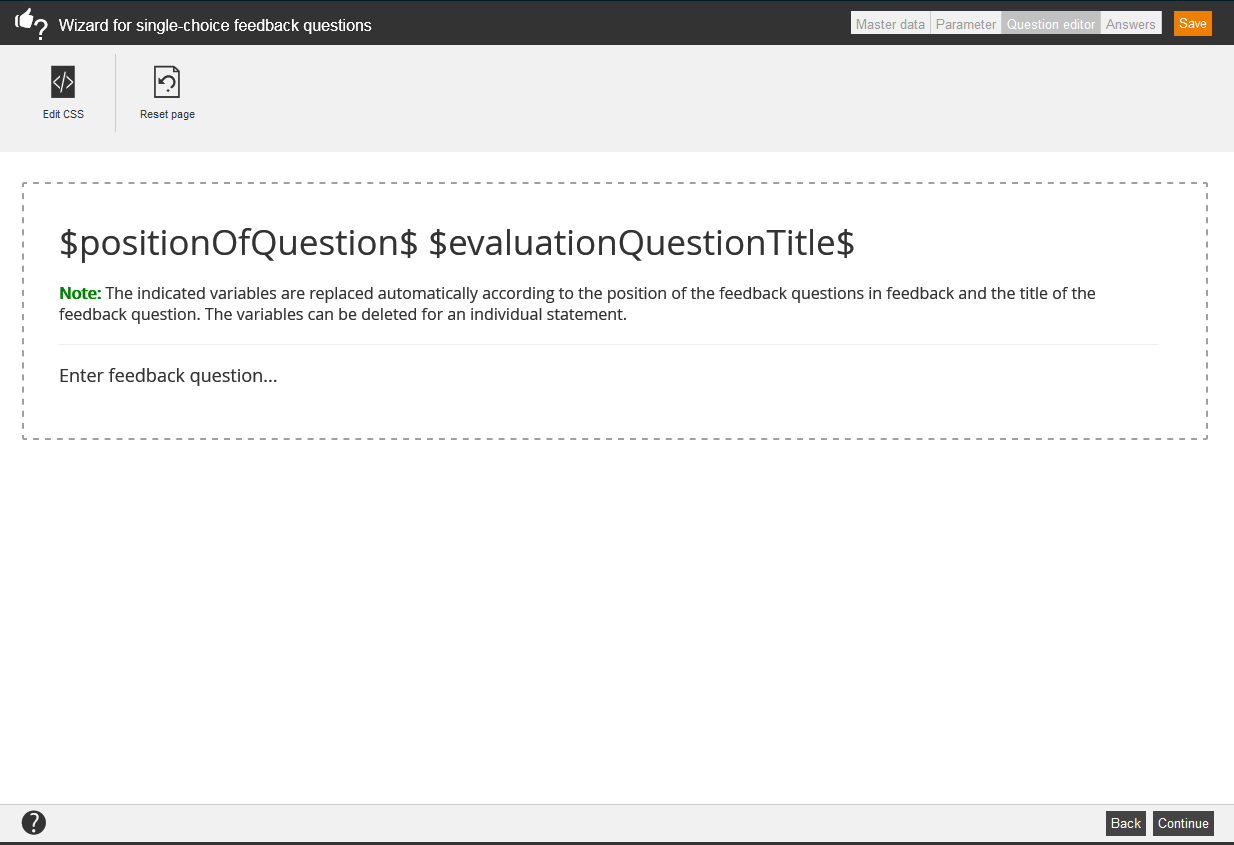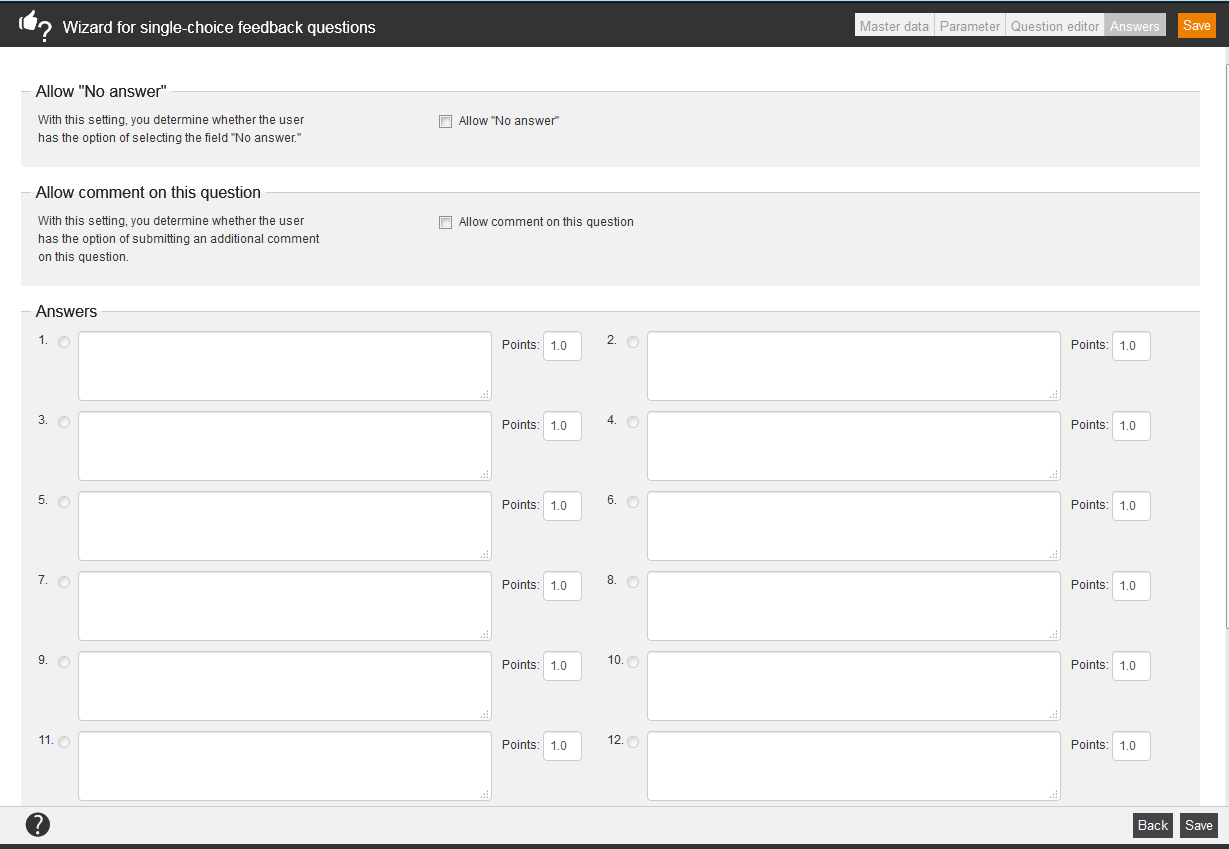The learner can choose between multiple answers on Single choice feedback questions. But he/she has to decide for one answer; he/she can’t click on multiple answers.
Master data
Title
Determine the title for the feedback question. This title will then appear in the overview of the feedback questions.
Language
Determine the main language to be used for the feedback question. If the feedback question is to be available in multiple languages, it must be translated in the translation area.
Parameter
Mandatory question
Set the check box Mandatory question, if you want that this feedback question can be edited only by duly authorized authors. Thus only manager and not single employee can edit this question for example.
Multiple use
Feedback questions can be released for multiple use. With setting the check box Multiple use, you indicate that the feedback question is universal in naturem, for example: “How did you like the event?”. The question is therefore not allowed to refer to events, individuals, etc. Authors can filter by this option to save time on creating a feedback.
Options for feedback objects
Create a list of terms or persons, to which the feedback should later refer. In the area reports you can filter then after these and you can do special assessments. This function (Show this question in the reports for “Feedback objects related to people”) you should consider, if you have created an event with different event dates, on which different speakers give a speech for example. Thus learners can select by feedback objects, on which speech they have attended. Therfore you can do a feedback evaluation by single speakers.
Text orientation
Determine the position of the text for the possible answers.
Answers per line
Set how many answers you want displayed per line. If you select “Automatic” the available space is determined and the appropriate number is shown. If the amount of available space changes, the answers are adjusted accordingly. This response does not apply if a set number has been selected.
- Automatic
The available place is determined and the appropriate number is shown. Once the available place is changed, the answers get adjusted.
- 1
There is one answer per line shown. The display of the answers isn’t responsive (“automatic”).
- 2
There are two answers per line shown. The display of the answers isn’t responsive (“automatic”).
Question editor
Select design template
To design the feedback questions in a consistent design, select one of the design templates. Then you can adjust it individually via editor.
Available variables
![]()
There are different variables available for creating a feedback question via the editor. Selected content is automatically inserted via the variables:
- $CourseTitle$ = title of the course
- $evaluationQuestionTitle$ = title of the feedback question
- $ParentObjectTitle$ = title of the superordinate feedback question
- $positionOfQuestion$ = position of the feedback question in the whole feedback
- $UserCountry$ = country of the registered user
- $UserDivision$ = division of the registered user
- $UserFirstname$ = first name of the registered user
- $UserGroup$ = group of the registered user
- $UserLastname$ = last name of the registered user
- $UserOe$ = organizational unit or entity (OE) of the registered user
- $UserRegion$ = region of the registered user
- $UserSex$ = gender of the registered user
Edit CSS
If you have CSS knowledge, you can edit the feedback question via CSS.
Reset page
If you click this button, the existing content gets lost and you can restart.
Answers
Allow „No answer“
With this setting, you determine whether the user has the option of selecting the field “No answer.”
Allow comment on this question
With this setting, you determine whether the user has the option of submitting an additional comment on this question.
Answers
Enter up to 16 different answers, on which the user should select the correct answer. To do later an assessment of the feedback, you can award points for single answers. Thus the points are indicators for the feedback quality. The best anwer (= complete satisfaction) has to be set that it is the highest score. The worst answer (=complete unsatisfied) has to be set that it is zero points. Only this way it can be a significant percentage between zero and 100.