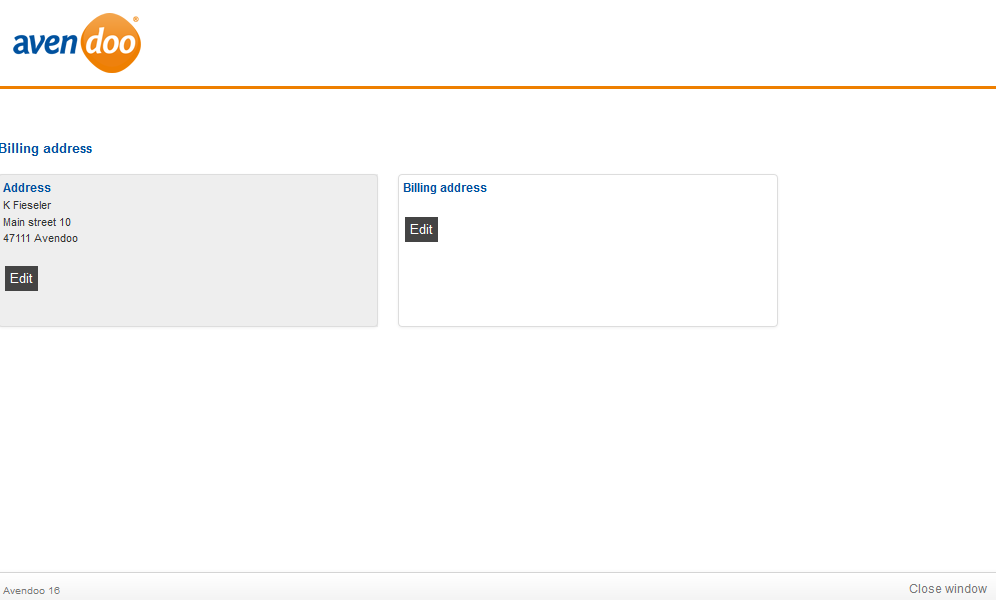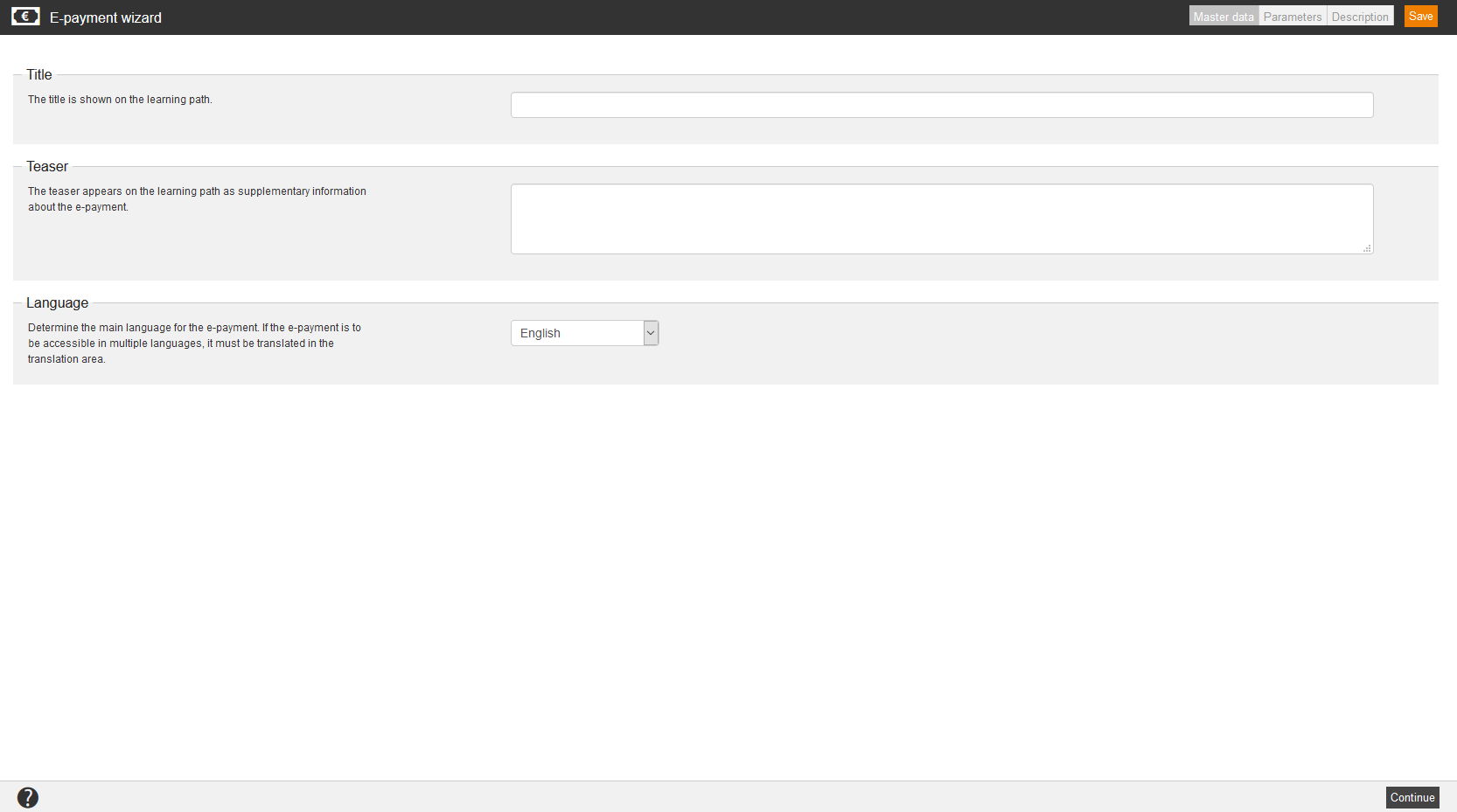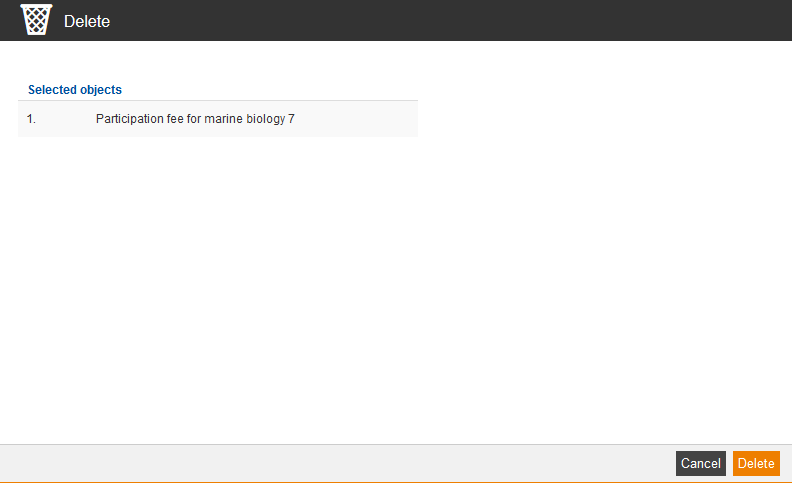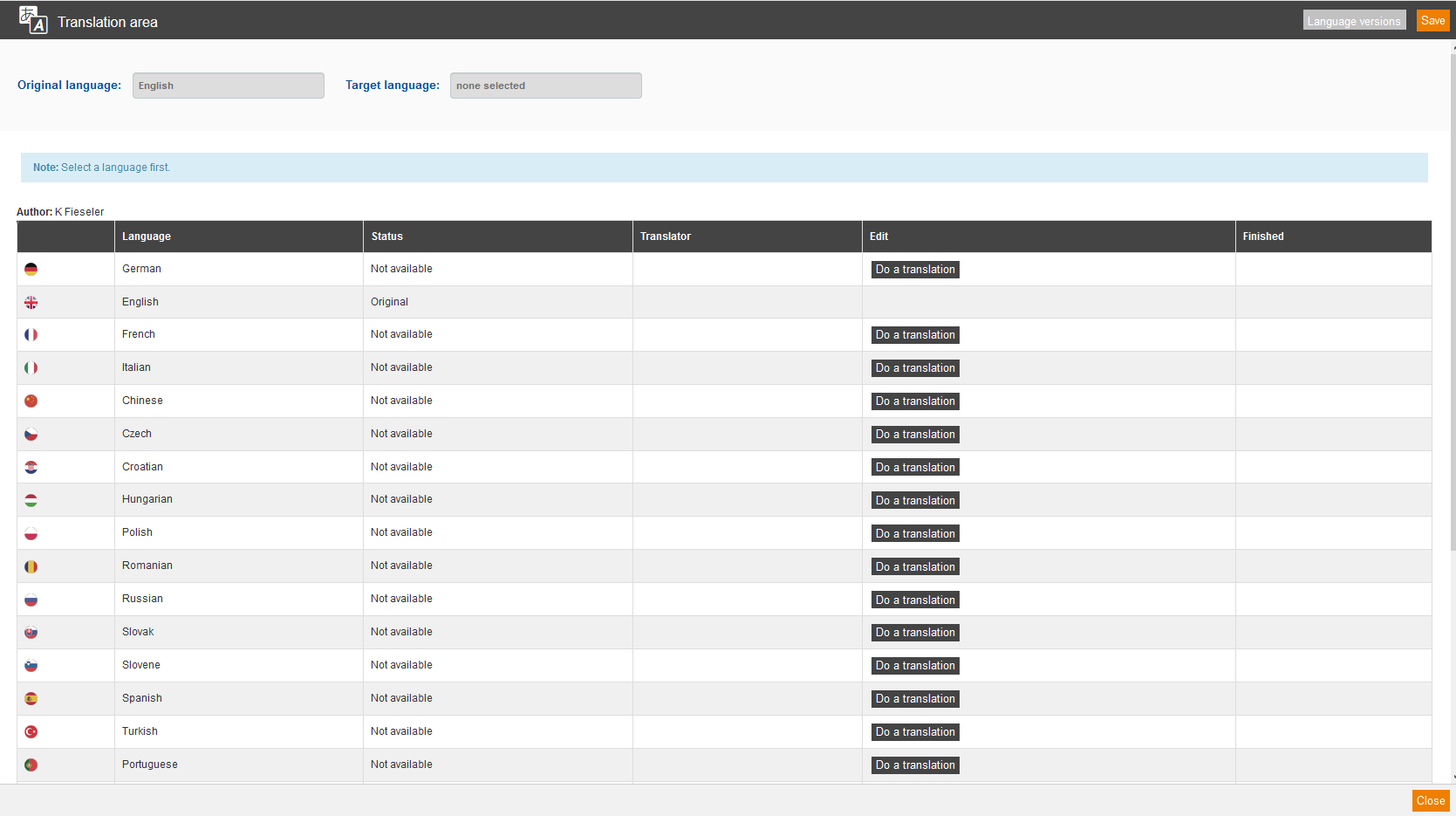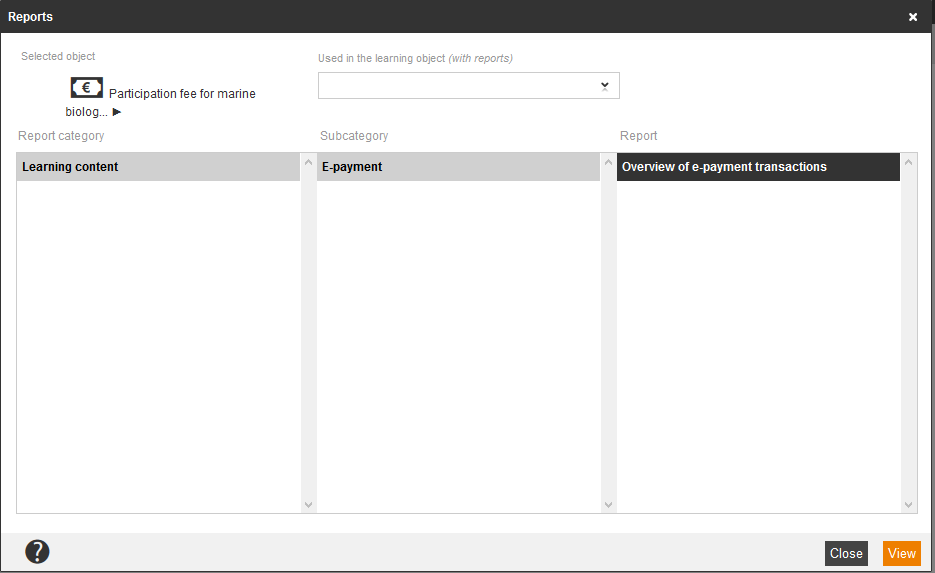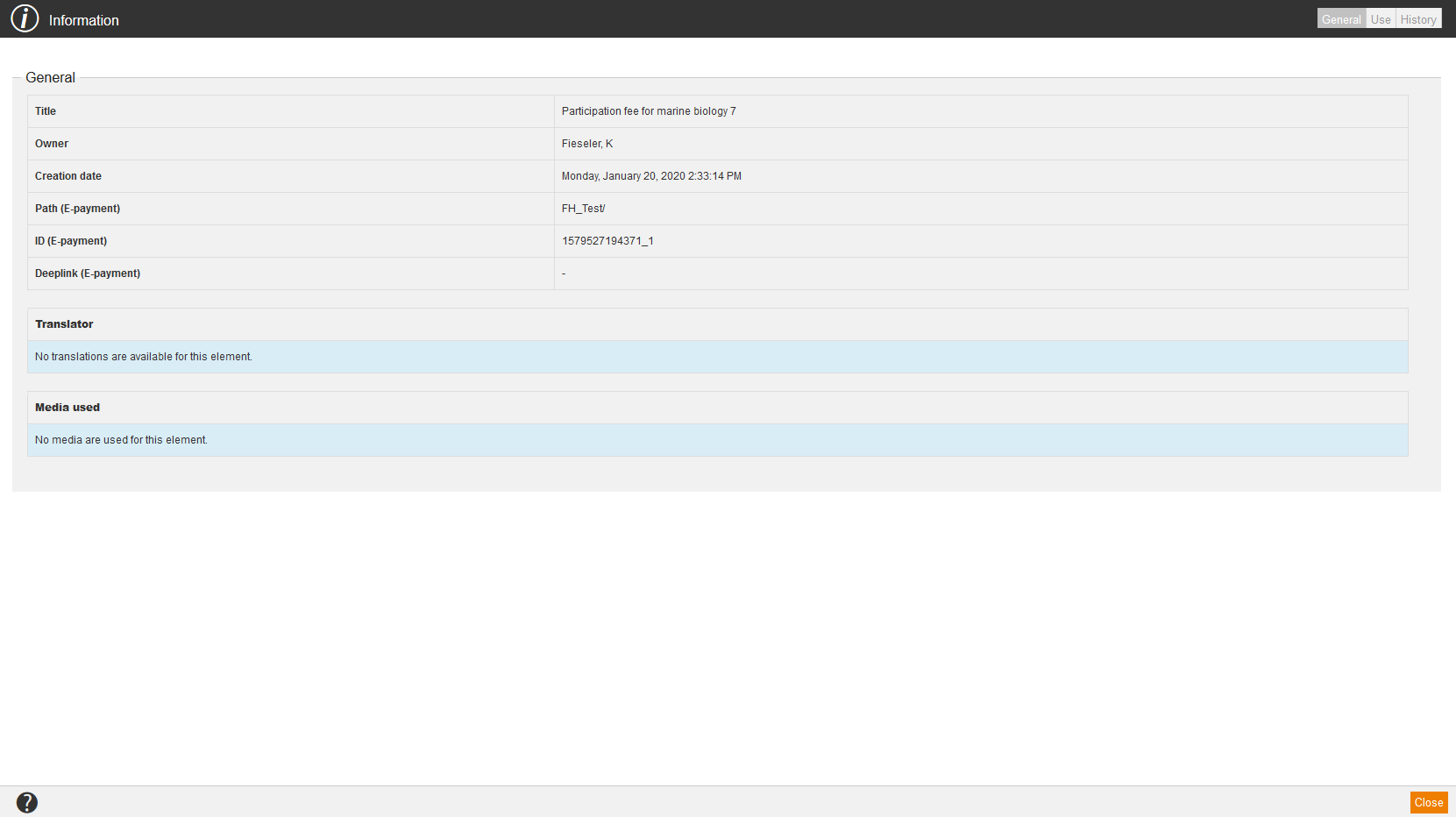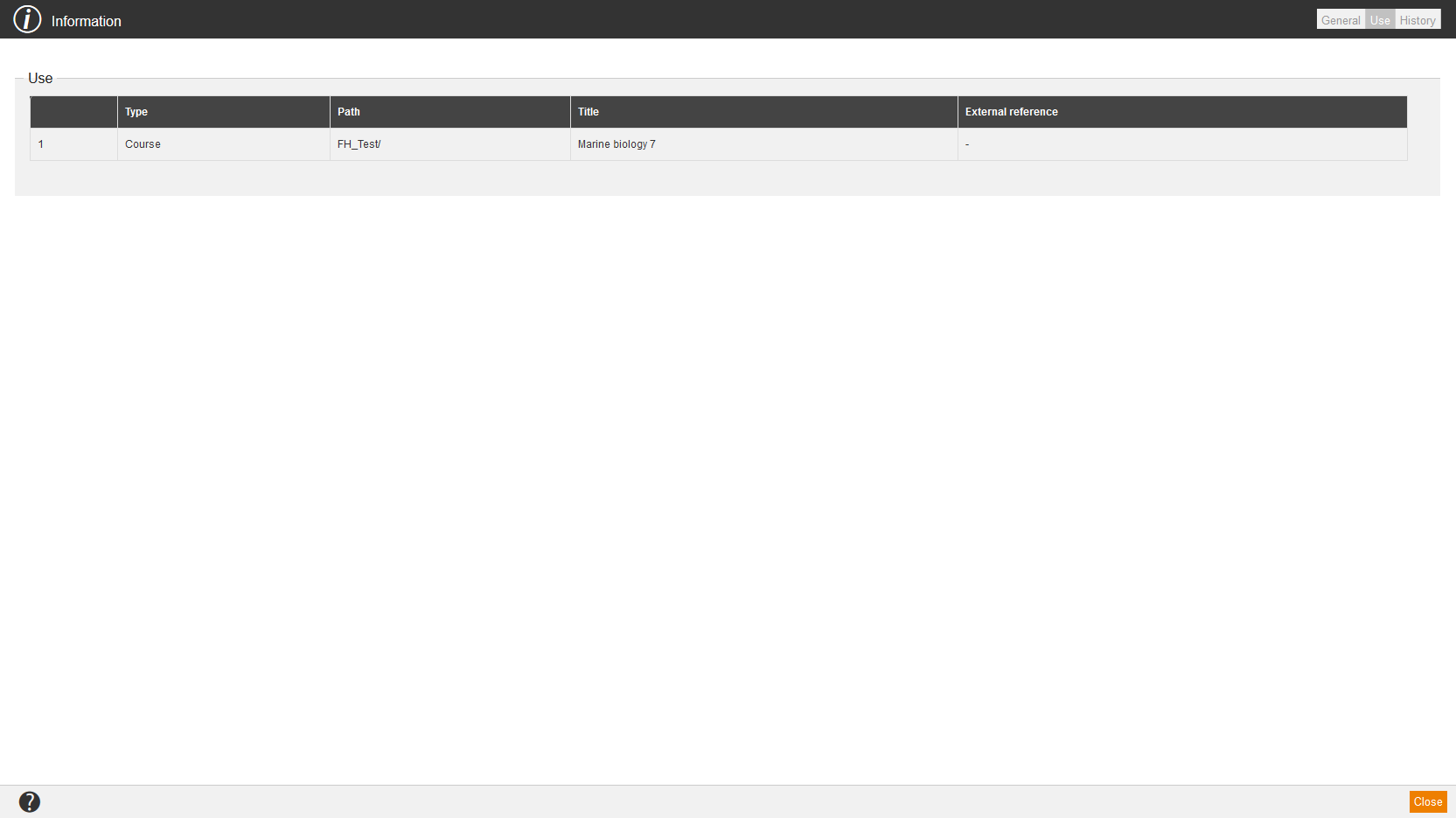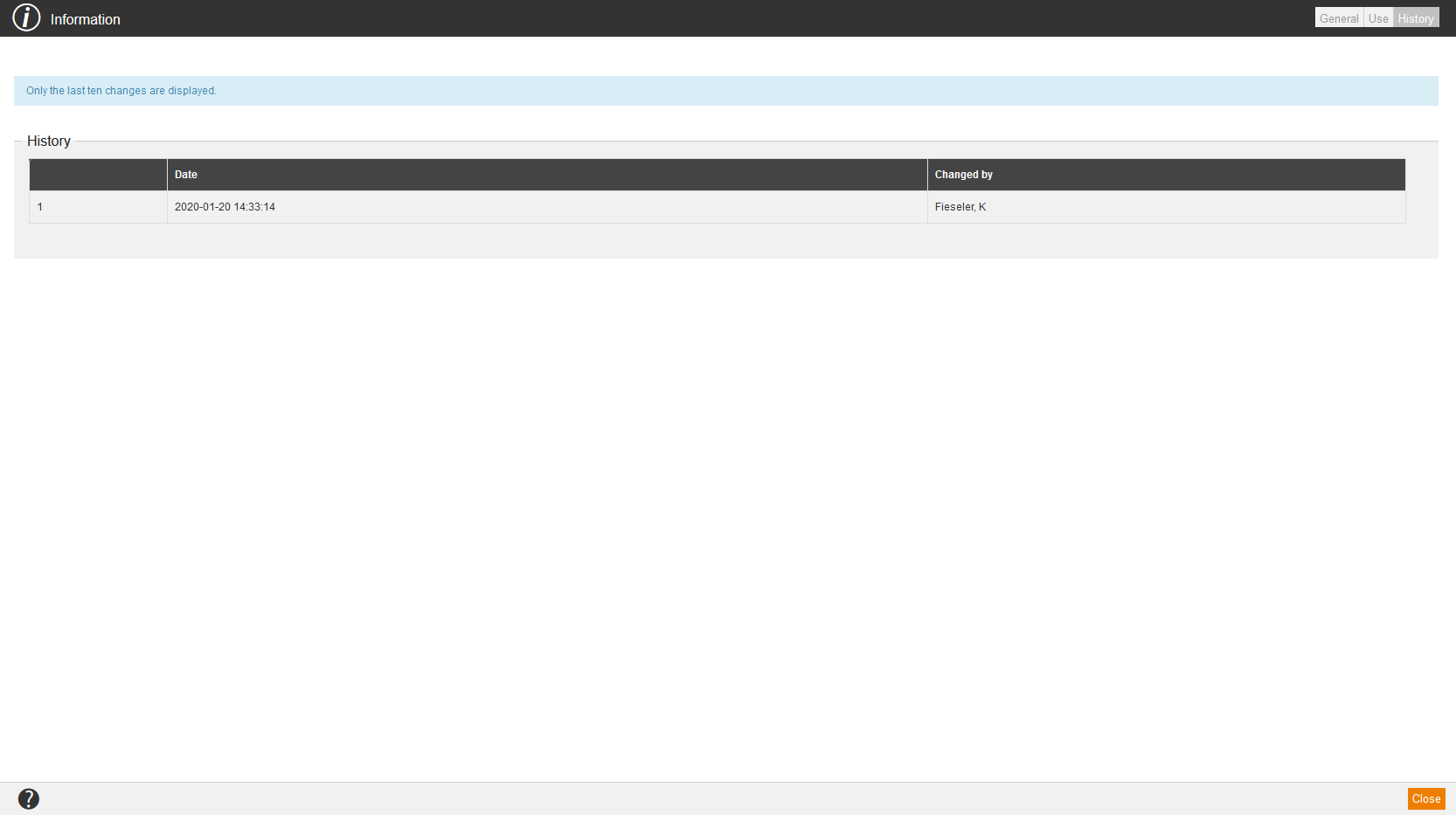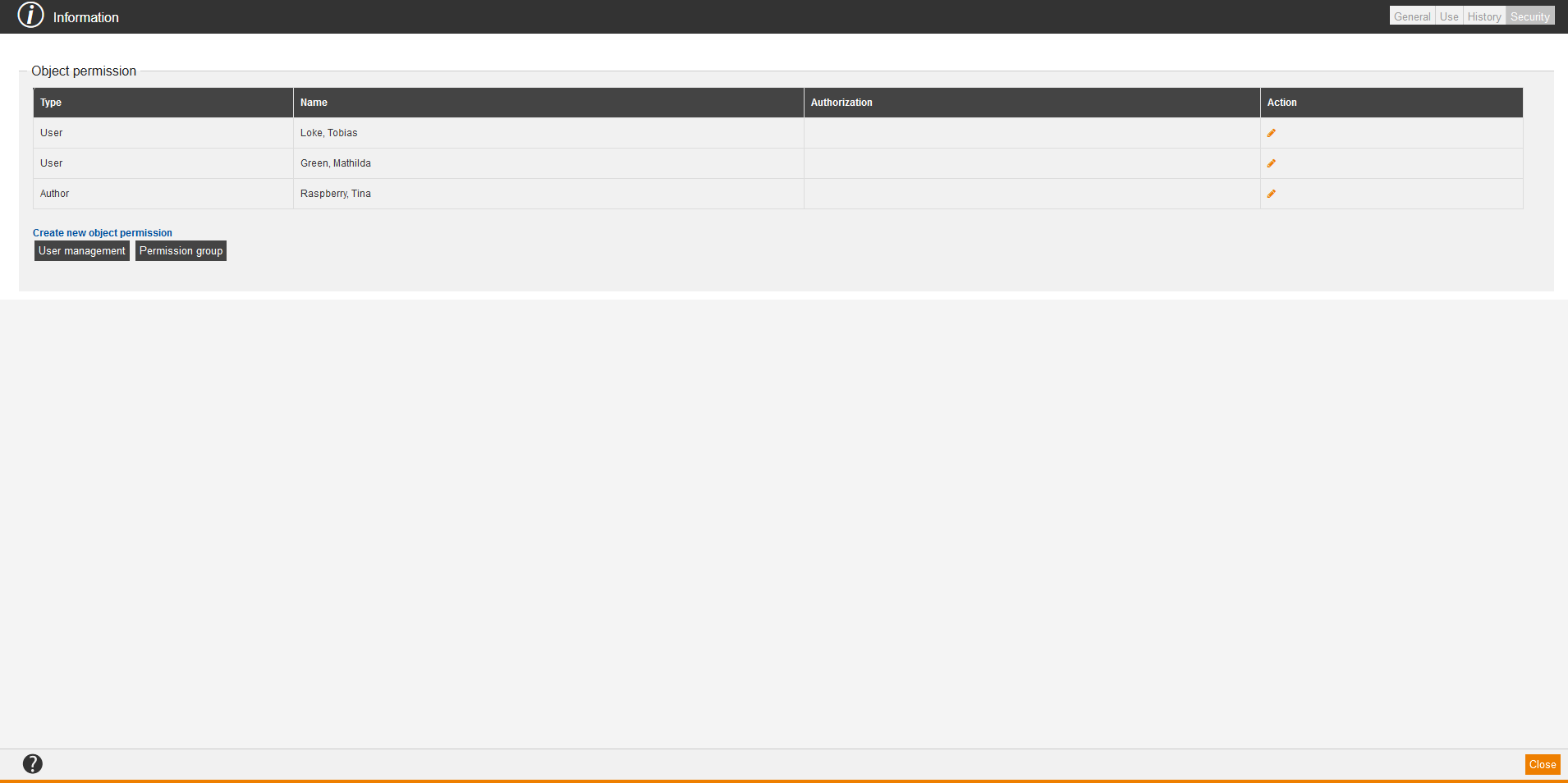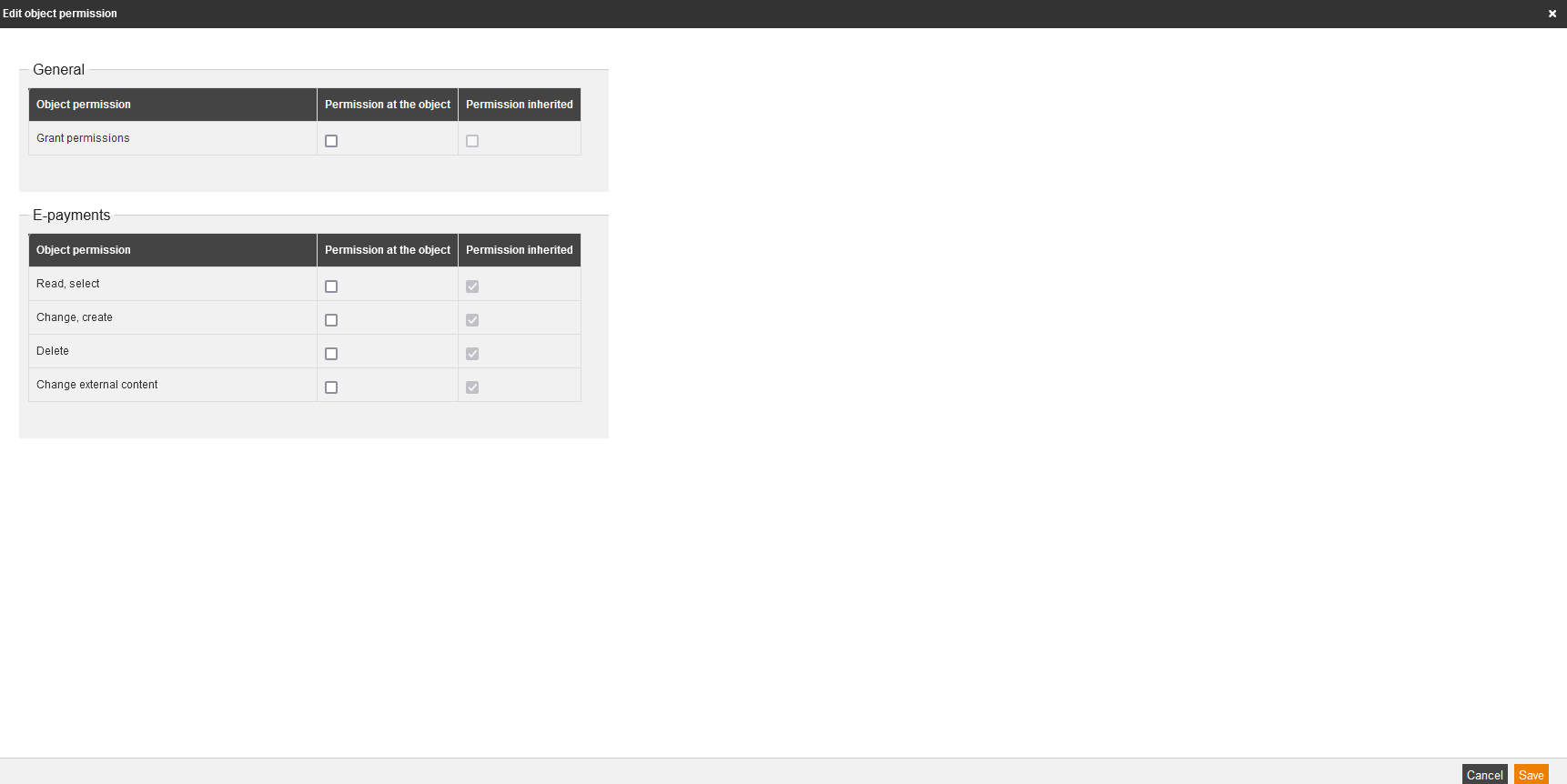Preview
New e-payment
Edit
Delete
Translation area
If you choose Translation area in the context menu of the appropriate e-payment, the dialog window Translation area for translating the e-payment opens. To do translations in different languages, you click on the button Do a translation of your favored language. More information about the translation management you find here.
Show report
Information
General
Use
On the tab Use you find information regarding:
- Type,
- Path,
- Title and
- External reference.
History
Security
You can define the object permissions for a user (author, user or team leader) or a permission group on the tab Security. Therefore click the button User management to select single users and to assign object permissions to them or you click the button Group permission to select a permission group and to assign object permissions to it. You can grant the following object permissions:
- General
- Grant permissions (object permission)
- E-payments
Finally, you click the button Save.
To edit the object permissions later, you click the Pencil, set or deactivate the corresponding check marks and click the button Save. If you click the Pencil, you also see the permissions inherited.