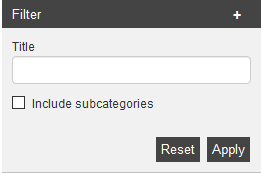To find learning content, content of the course management, of the resources, of the user management and of the administration as quick as possible in your Avendoo® world of learning, you can use the filter function. You find the filter in the learning content, course management and resources above the category tree. You find the filter in the event management, user management and administration besides the appropriate list view. If you have done filter settings before you log out, you still find them if you log in again. This is valid for all filter elements except text fields.
Enter fragments of the title or the complete title in the filter Title and click on the button Apply, alternatively press the key Enter.
Tip: The characters which you have entered have to be included in the title for getting a result. If you filter for “test” you get also “knowledge test 3”, “4th new test” and so on. Thus it is meaningful to enter only a fragment of the title, to filter (click Apply) and then extend your entry.
If you want to filter accurately, set a double quote before and behind the filter text. If you want to use at some positions arbitrary characters, you can use the placeholders percent sign and underscore character. The underscore character is a placeholder for any character and the percent sign is a placeholder for no or any numerous characters. You can reset the filter function via the button Reset.
Examples: If you filter in the field Last name for “Pub”, Avendoo® searches for “%Pub%” and thus finds also entries like “Public” or “Mister Public”. “”Pub”” searches exactly for this entry and titles like “Public” or “First publication” are not shown.
If you enter “”H_o”” titles like “Hugo” or “Helo” will be found. An element with the title “Hello” won’t be listed, because the search key only allows any two characters in the middle.