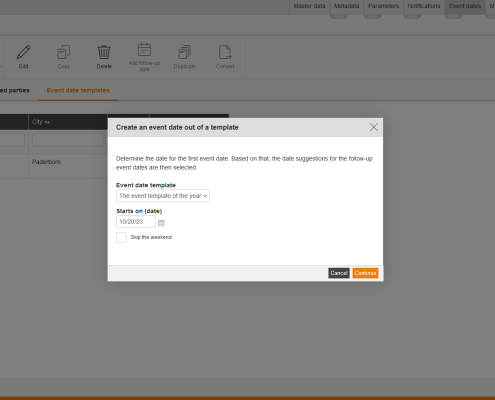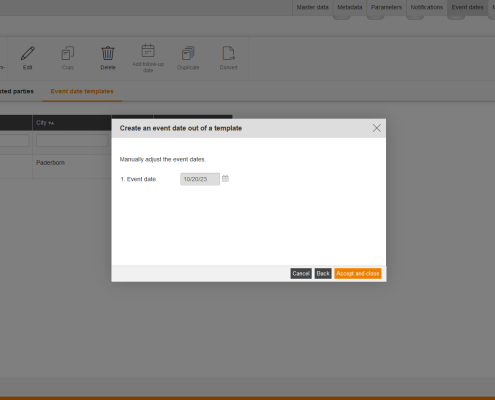You can create one or more event dates out of an event date template, whereupon the first event date is always on the selected date and a pre-task is corresponding before the first event date. When creating event dates out of event date templates you can skip the weekend, this means if the follow-up date is on a Saturday, Avendoo® takes Monday as next date. Furthermore, you can change the date later.
You are here: Home1 / Author backend2 / Learning content3 / Events4 / Create an event date out of a template

Avendoo® online documentation
Hauptsitz Paderborn
Schulze-Delitzsch-Straße 8
33100 Paderborn
33100 Paderborn
T +49 5251 698899-0
F +49 5251 698899-9
E vertrieb@avendoo.de
Niederlassung Hamburg
Alter Wandrahm 12
20457 Hamburg
20457 Hamburg
T +49 40 30085664-0
F +49 40 30085664-9
E vertrieb@avendoo.de
Support-/ Projektteam
Montag - Freitag
8.00 - 12.00 Uhr und
13.00 - 17.00 Uhr
T +49 5251-698899-6
E kundenservice@avendoo.de
© Copyright 2023 - Magh und Boppert GmbH. Alle Rechte vorbehalten.