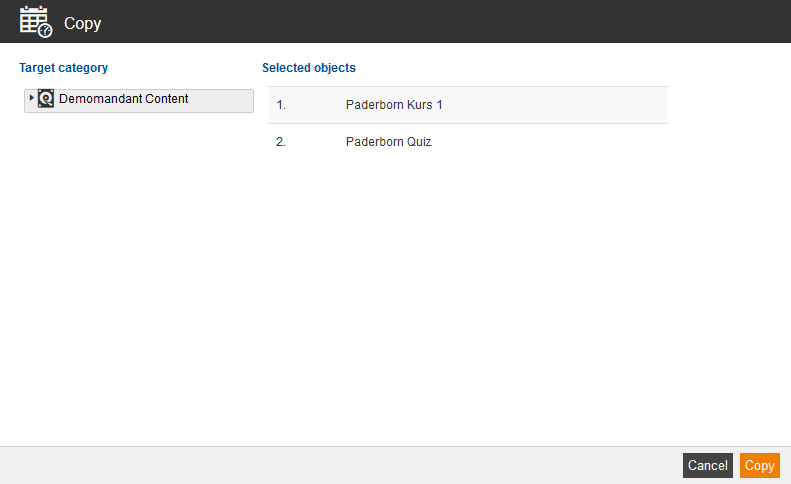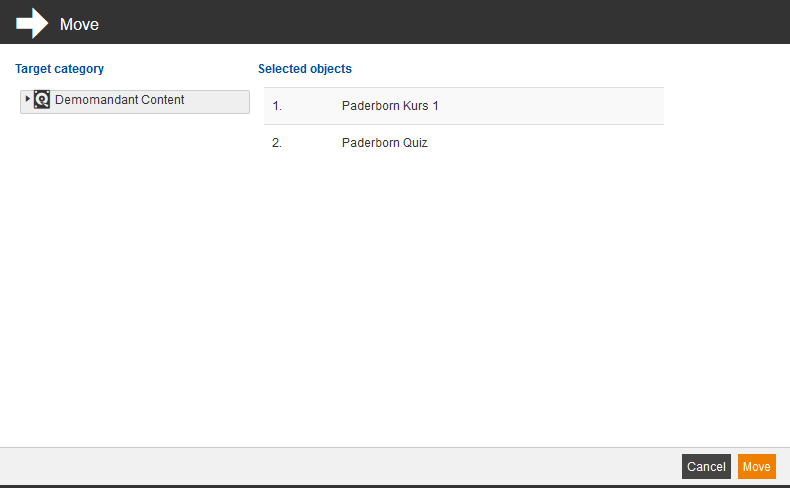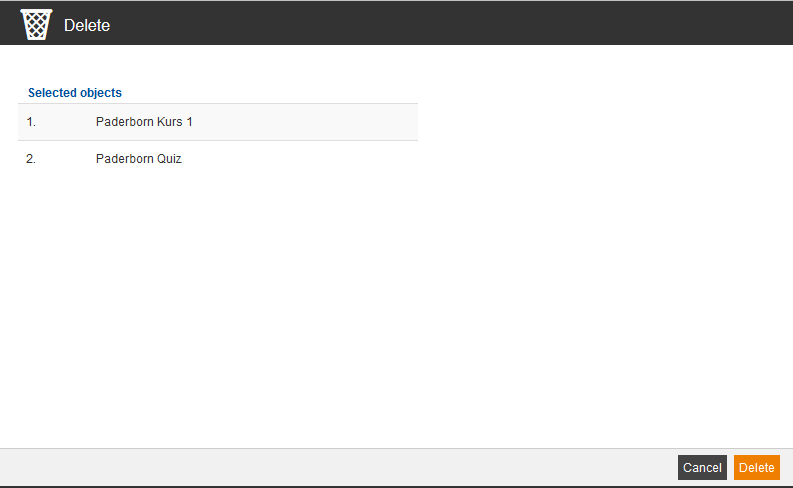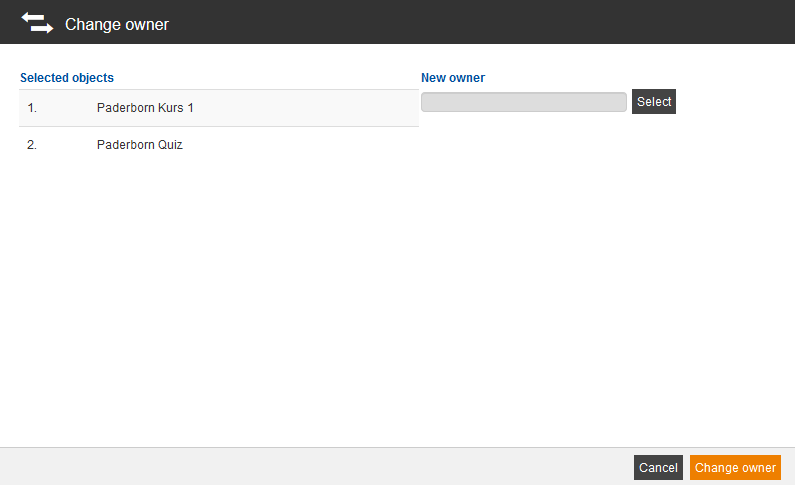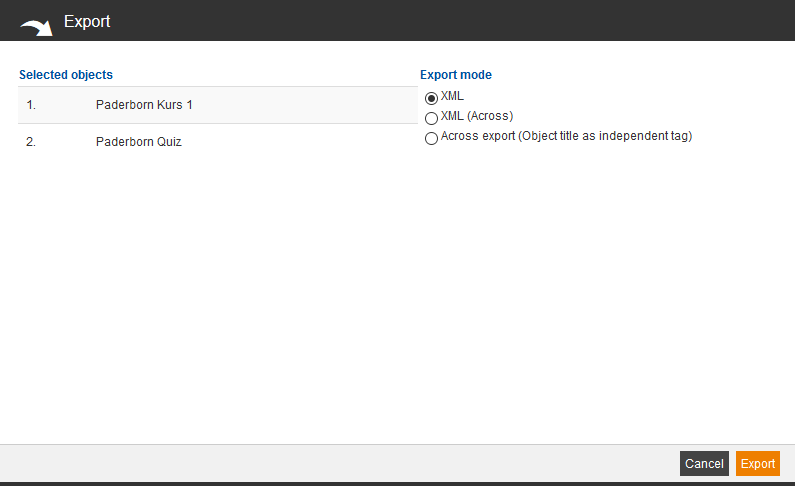Copy
If you select one or more courses and choose Copy and click on the button Execute, the dialog window Copy opens. You mark a target category for the selected objects and click on the button Copy.
Move
If you select one or more courses and choose Move and click on the button Execute, the dialog window Move opens. You mark a target category for the selected objects and click on the button Move.
Delete
If you select one or more courses and choose Delete and click on the button Execute, the dialog window Delete opens. You click on the button Delete for the selected objects.
Change owner
If you select one or more courses and choose Change owner and click on the button Execute, the dialog window Change owner opens. You select a new owner for the selected objects and click on the button Change owner.
Export
If you select one or more courses and choose Export and click on the button Execute, the dialog window Export opens. You select an appropriate Export mode for the selected objects and click on the button Export.