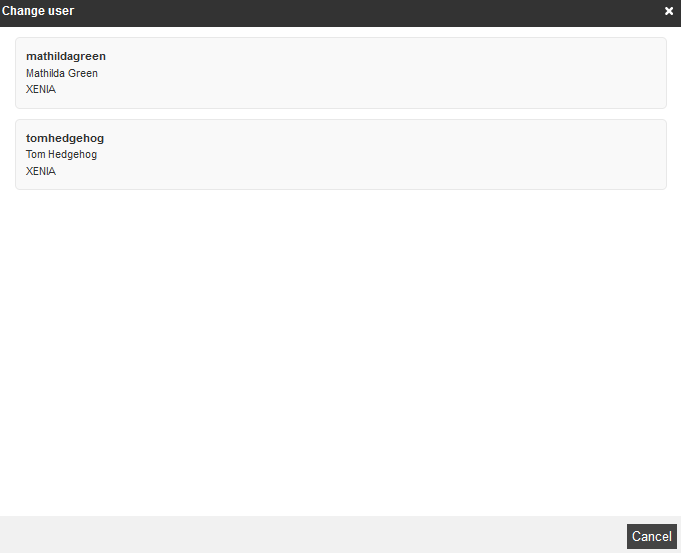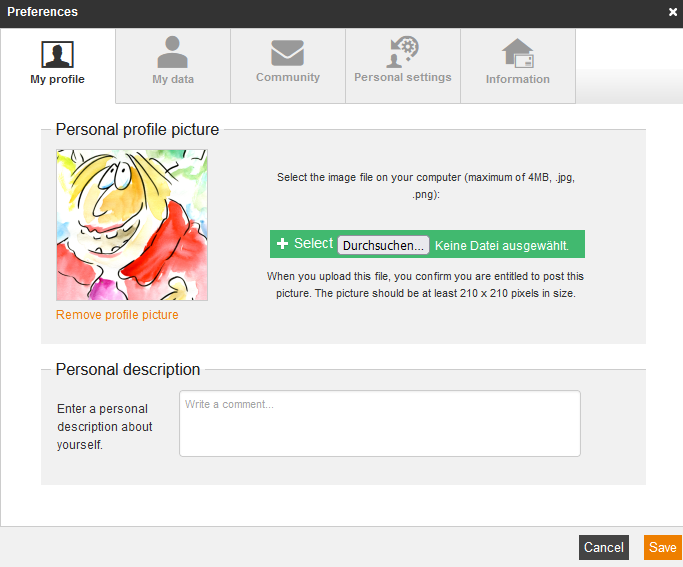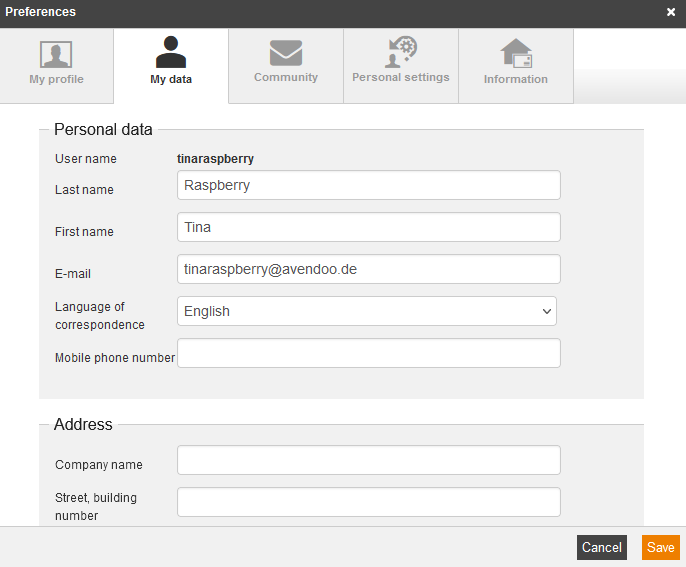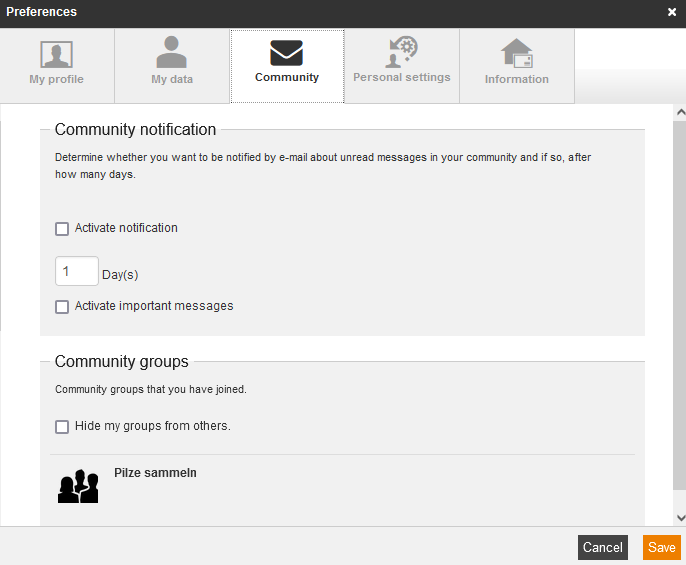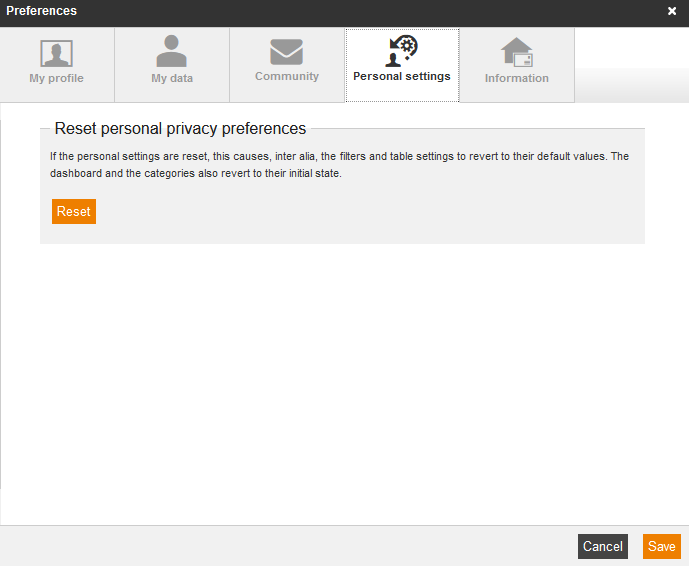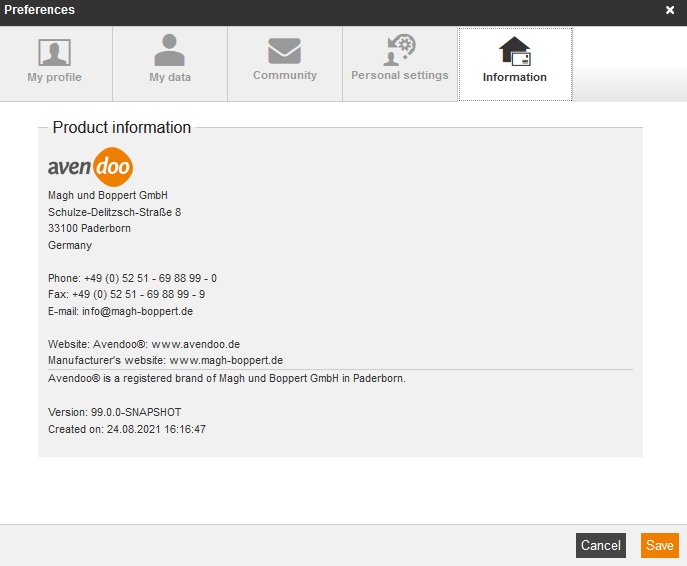Click top right on Preferences. Here you can change your user data. The single tabs and setting options are described after the table of content.
Information about the messenger you find here.
My profile
You can upload your personal profile picture and you can add a personal description. The profile picture will be used in all activities in the community.
My data
On this tab you can change all personal data, for example your address. To change your current password, scroll down enter your new password twice. Which fields are visible and/or editable, defines the author on the tab Parameters in the user profile.
Furthermore you can activate the two-factor authentication by clicking on the button Set up.
Activating two-factor authentication adds an additional layer of security to your account since, after entering your password, you must identify yourself again with a 6-digit code generated at random. To do this, you need an authenticator app (such as Google Authenticator) on your smartphone or tablet.
For the two-factor authentication the author configures the option (Optional or Mandatory) for the password policy in the Client wizard on the tab Password policy.
As soon as you use the function “Change user” you have to enter the two-factor code if you switch to a user with activated two-factor authentication.
Community
Under Community notification you define, if and how many days you are notified by e-mail, when you have unread messages in your community. Furthermore you can activate important notifications. You receive notifications for example, when a new document was created or if it is a to-do message.
Under Community groups you see the community group, which you have joined. You can hide these groups from others, if you set the check box Hide my groups from others.
Personal settings
Here you can reset all your personal privacy preferences. This means that for example the filter and table settings are reset to the standard values and info messages are displayed again.
Additionally, you can set the check mark Save filter and category placement for each OB3, this means the filter and category placements are saved per overview. This check is not set per default, this means the filter and category placement will be globally saved. If you reset the personal settings, this option is also reset.
Information
Here you see the general product information of the Avendoo® world of learning. Also you see the current version you use.