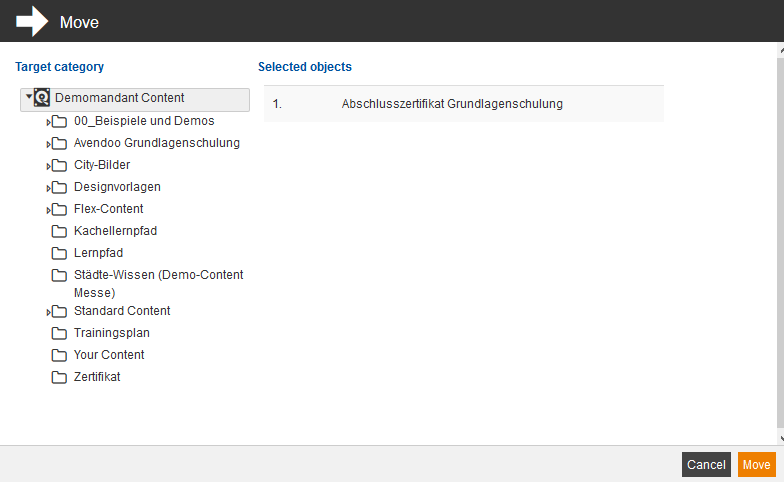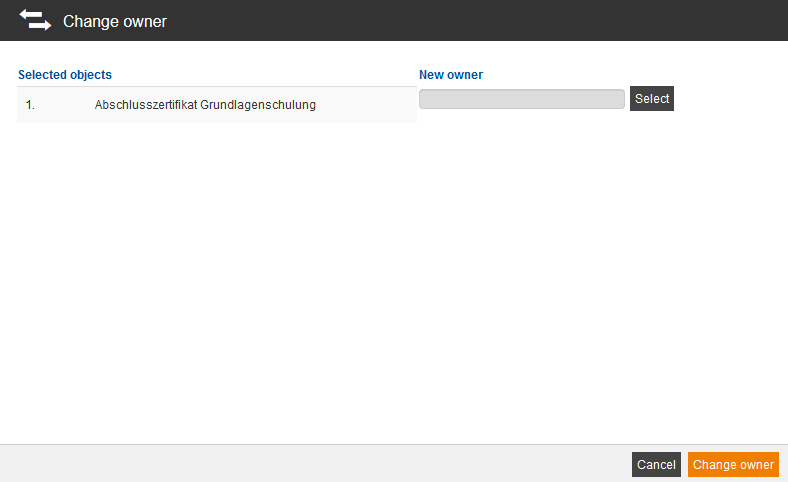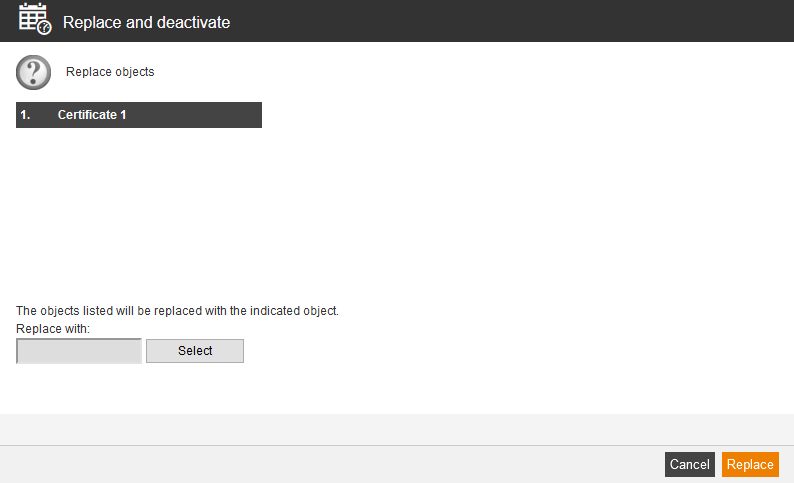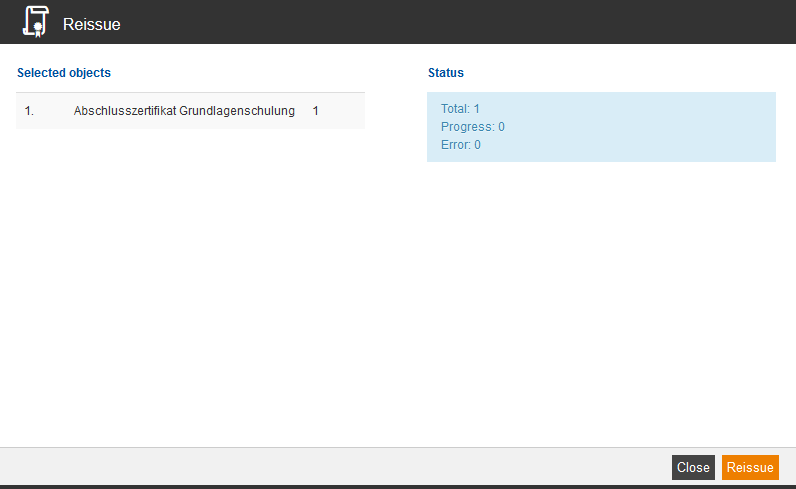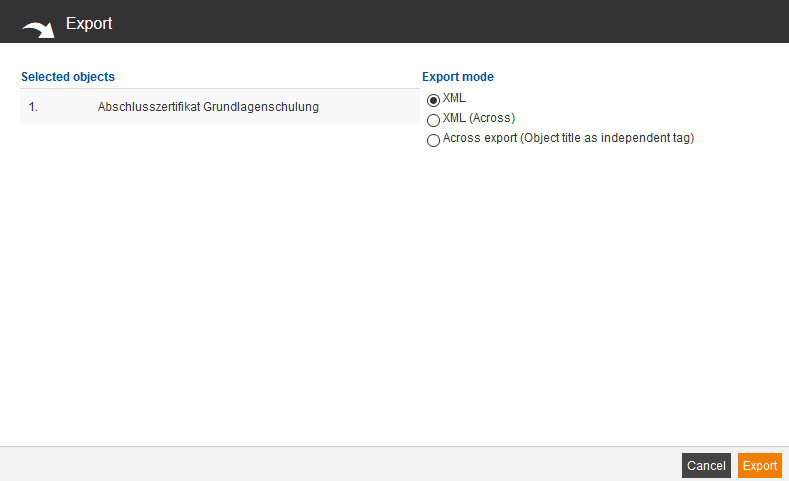Copy
If you select one or more certificates and choose Copy and click on the button Execute, the dialog window Copy opens. You mark a target category for the selected objects and click on the button Copy.
Move
If you select one or more certificates and choose Move and click on the button Execute, the dialog window Move opens. You mark a target category for the selected objects and click on the button Move.
Delete
If you select one or more certificates and choose Delete and click on the button Execute, the dialog window Delete opens. You click on the button Delete for the selected objects.
Change owner
If you select one or more certificates and choose Change owner and click on the button Execute, the dialog window Change owner opens. You select a new owner for the selected objects and click on the button Change owner.
Replace and deactivate
If you select one or more certificates and choose Replace and deactivate and click on the button Execute, the dialog window Replace and deactivate opens. You select an appropriate object for replacing for the selected objects and click on the button Replace.
Reissue
Select the favored certificate, for which you want to issue new certifications.
You can use this function for example, if there is a typing error in the certificate template. After correcting the typing error you want issue an error-free certification to all learners, who have received a certification based on this resource.
Export
If you select one or more certificates and choose Export and click on the button Execute, the dialog window Export opens. You select an appropriate Export mode for the selected objects and click on the button Export.