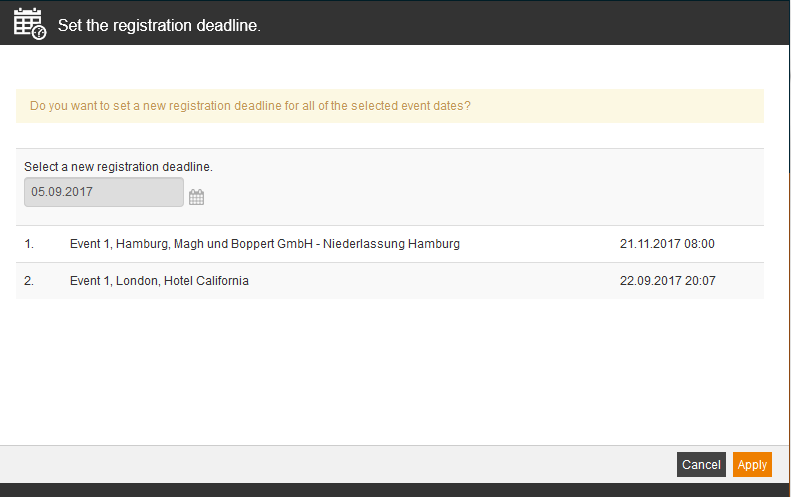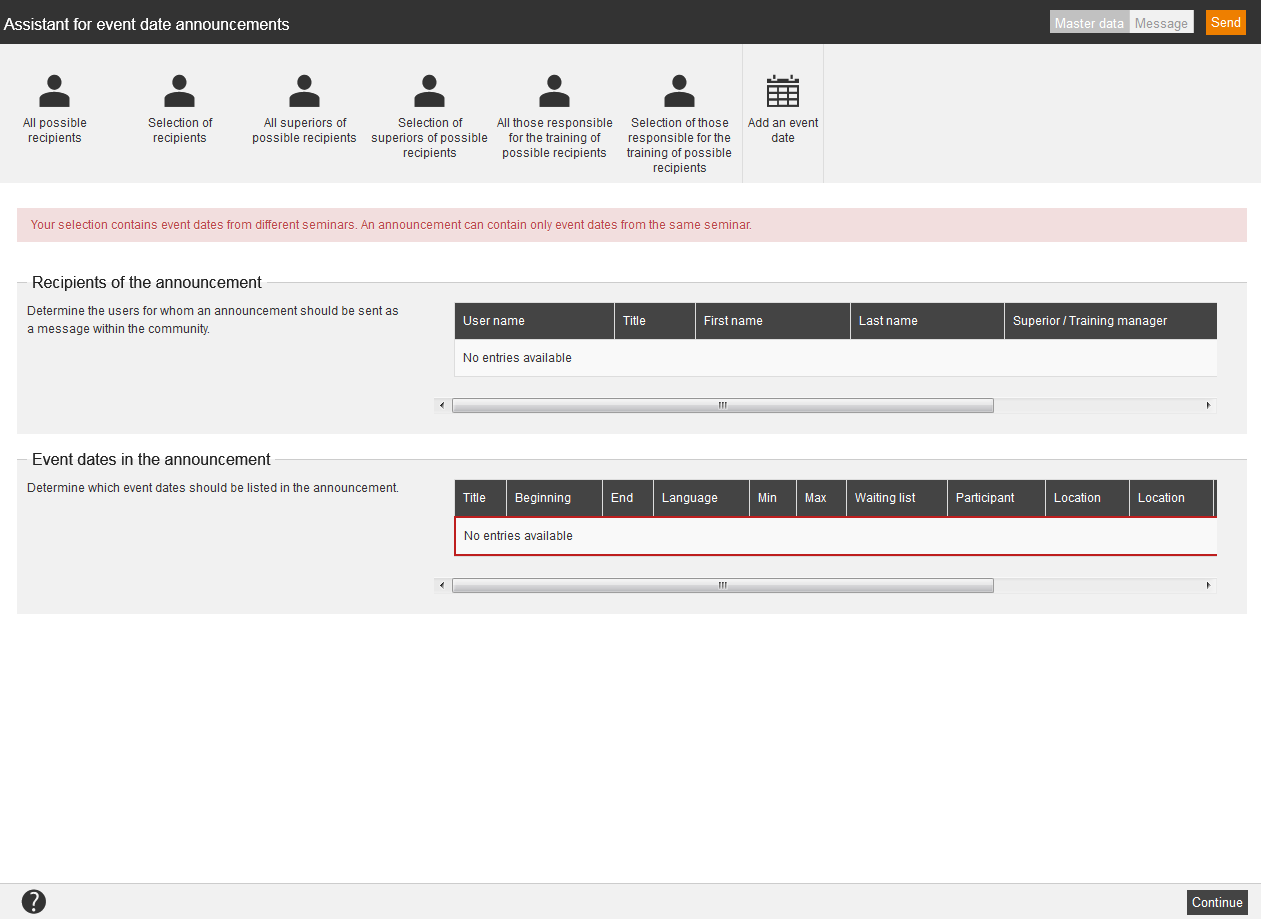Set the registration deadline
If you select one or more event date and choose Set the registration deadline and click on the button Execute, the dialog window Set the registration deadline opens. You select a new registration deadline for the selected event dates and click on the button Apply.
Change the event date status
If you select one or more event dates and choose Change the event date status and click on the button Execute, the dialog window Change the event date status opens. You select a new status and the reason for cancelation if applicable for the selected objects and click on the button Change the event date status. The set status is valid only for the selected event dates, but not for event date groups.
Create an event date announcement
If you select one or more event dates and choose Create an event date announcement and click on the button Execute, the dialog window Assistant for event date announcements opens and you can create event date announcements for the selected objects. Note that an event date announcement contains only main event dates, follow-up event dates are deleted.