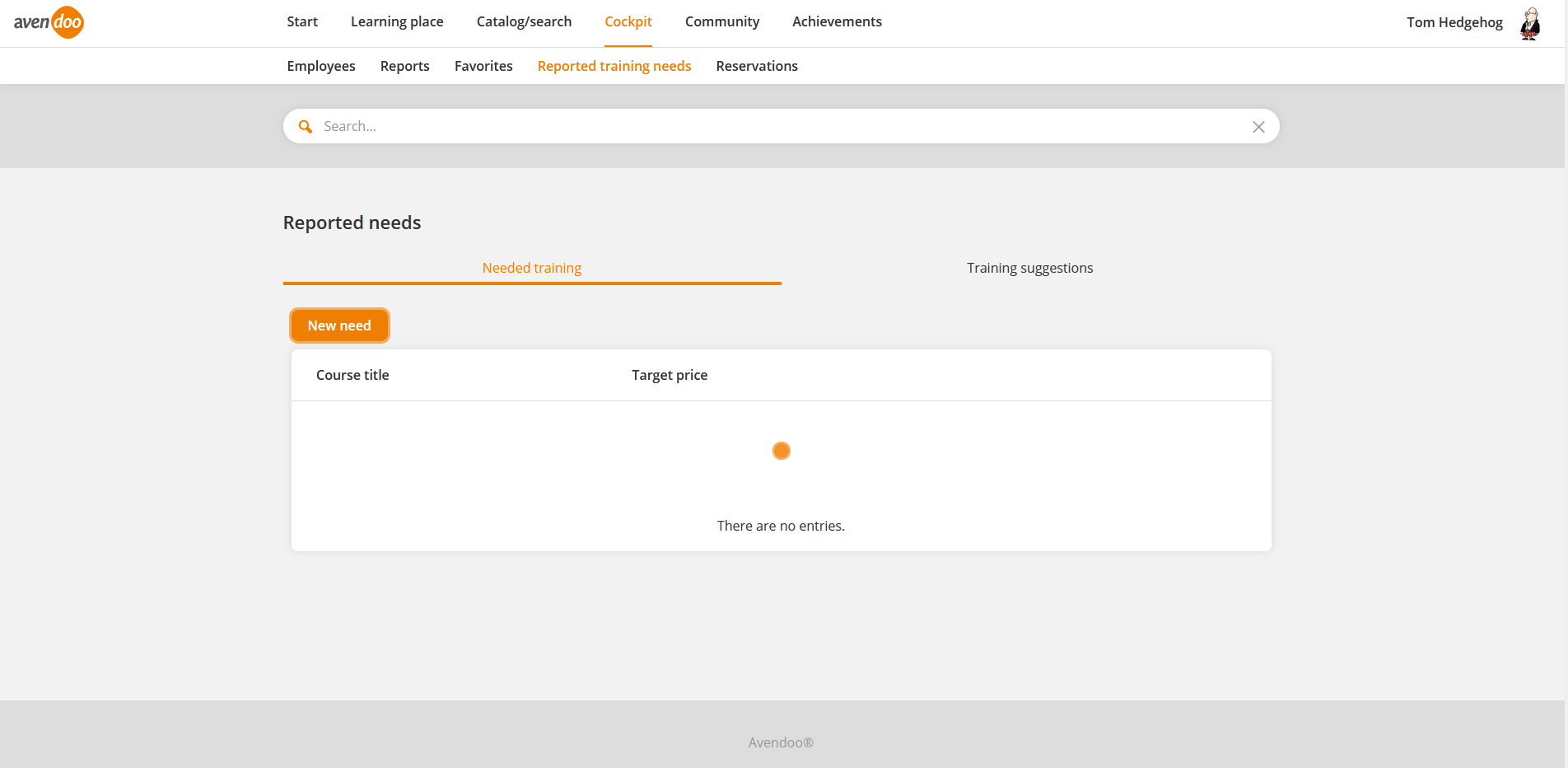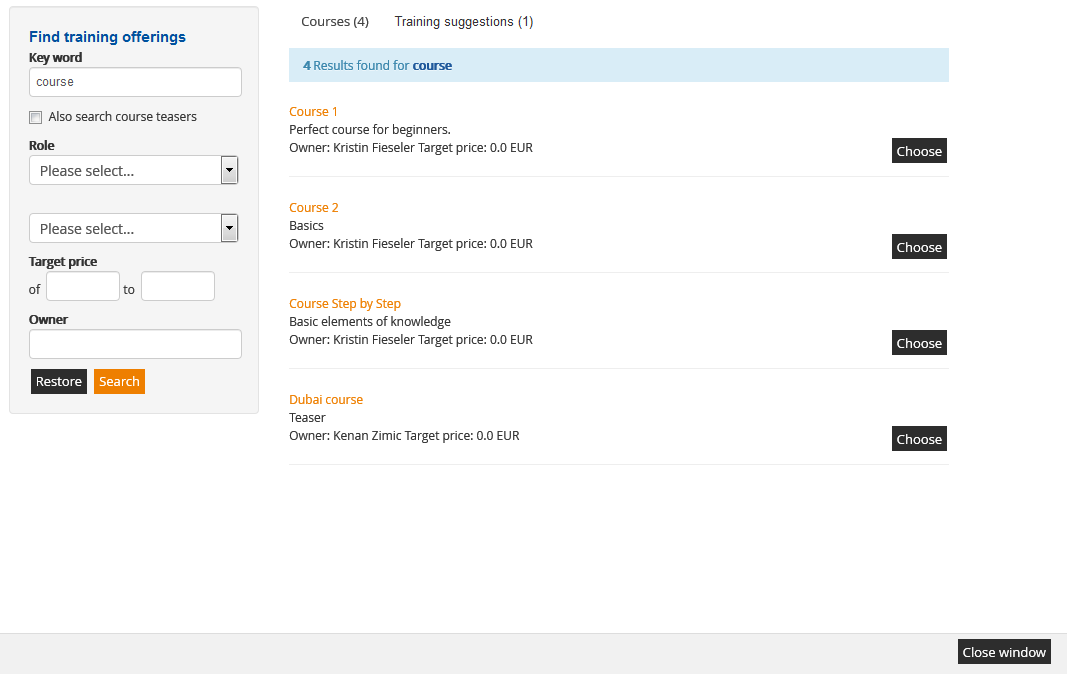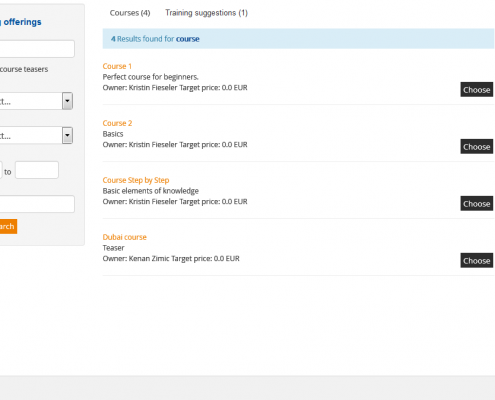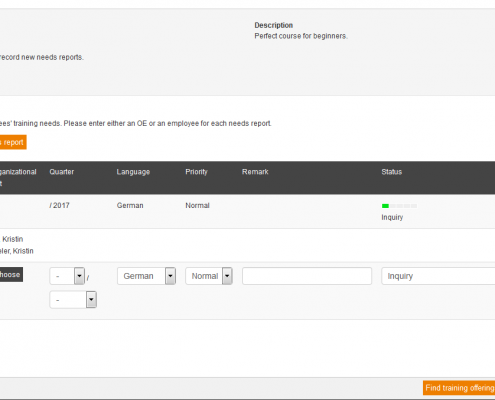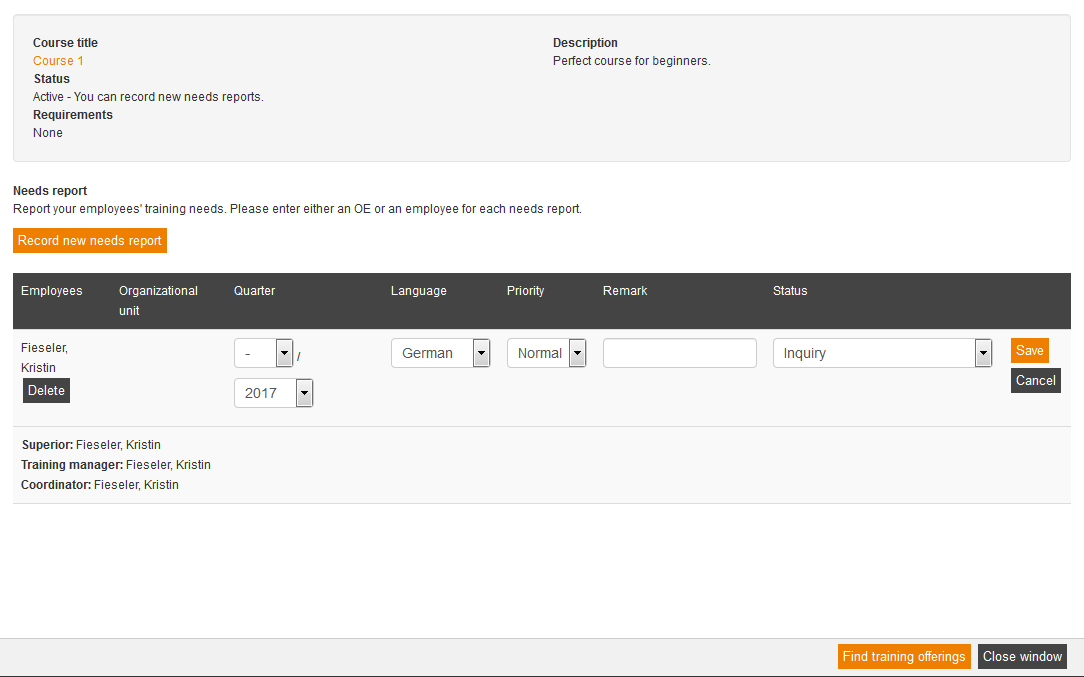You can use two functions via the listing of existing needed trainings:
- Create new need
- Edit existing need
Both processes are described subsequently.
Create new need
If you click on the button New need, you get to the dialog window Find training offerings. You can impove the search results via the filter Keyword, the check box Also search course teasers, the role, the standard content, the target price or the owner. You see the results on the right side, separated by Courses and Training suggestions. The number in brackets shows the number of the result. Two scenarios are possible:
- The course, for which you want to report a further need, is in the listing: Click on the button Select in the appropriate line for getting existing needs displayed.
- The course, for which you want to report a need, is not in the listing: If you don’t find an appropriate learning unit, you can make a training suggestion. More information under training suggestions.
If you have selected a course, then you get an overview of the reported needs of this course. This overview has the following structure:
Needs report
Employees
Shows the listing of persons, for which you have reported the course as training need.
Organizational unit
Name of the Organizational unit with a certain number of training places (in brackets).
Quarter
Shows the time (Quarter and year), for which you have reported the need.
Language
Define the language of the reported need.
Priority
Select the priority of the reported need:
- Low
- Normal
- High
Remark
If there are some remarks added to the reported need, you get it displayed.
Status
Shows the current status of the inquiry.
- Created: Some information for making a decision is missing. Thus the reported need cannot be edited.
- Inquiry: The inquired need is central available for planning.
- Approved: The reported need was approved. The appropriate training program can be ordered.
- Rejected: The needed training is not approved.
- Retrieved: The training program was retrieved.
- Registered: The participant was registered to the training program.
- Completed: The training is completed for the participant.
Coordinator
Name of the coordinator
Edit | Delete | Open
Depending on the status of the reported need up to three of these options are available:
- Edit: Depending on the status you can make changes in the reported need.
- Delete: Deletes the selected need data beyond recall.
- Retrieve: Retrieves the created need.
You can create a need for individual employees or a need for an OU.
Create reported need for an employee
You can select a certain employee on the tab Employee and you can create a reported need for this employee. Also enter time of the training need and select the language and priority. As well you can enter a remark. Then you confirm your data entries via the button Save.
Create reported need for an OU
If you select in the field Organizational unit an OU, you can enter directly below the input field for the OU a number of the planned training places. This is meaningful, if you want/have to train a certain number of employees of an OU, but you don’t know or it isn’t decided who should join the training. Also you enter time and select language and priority. Then you confirm your data entries via the button Save.
Edit created need
You can edit directly the reported needs of a course via the created training needs. Thus click on Edit in the appropriate line.
You get to the display of the reported needs (see above) and you can adjust the created training needs if applicable. Furthermore the button “New need” (down left) to create further needs directly. The procedure is analog like written above.