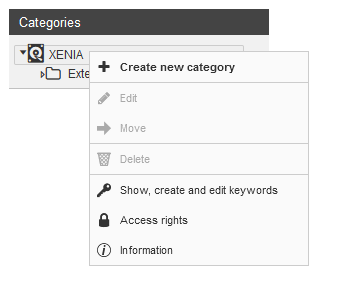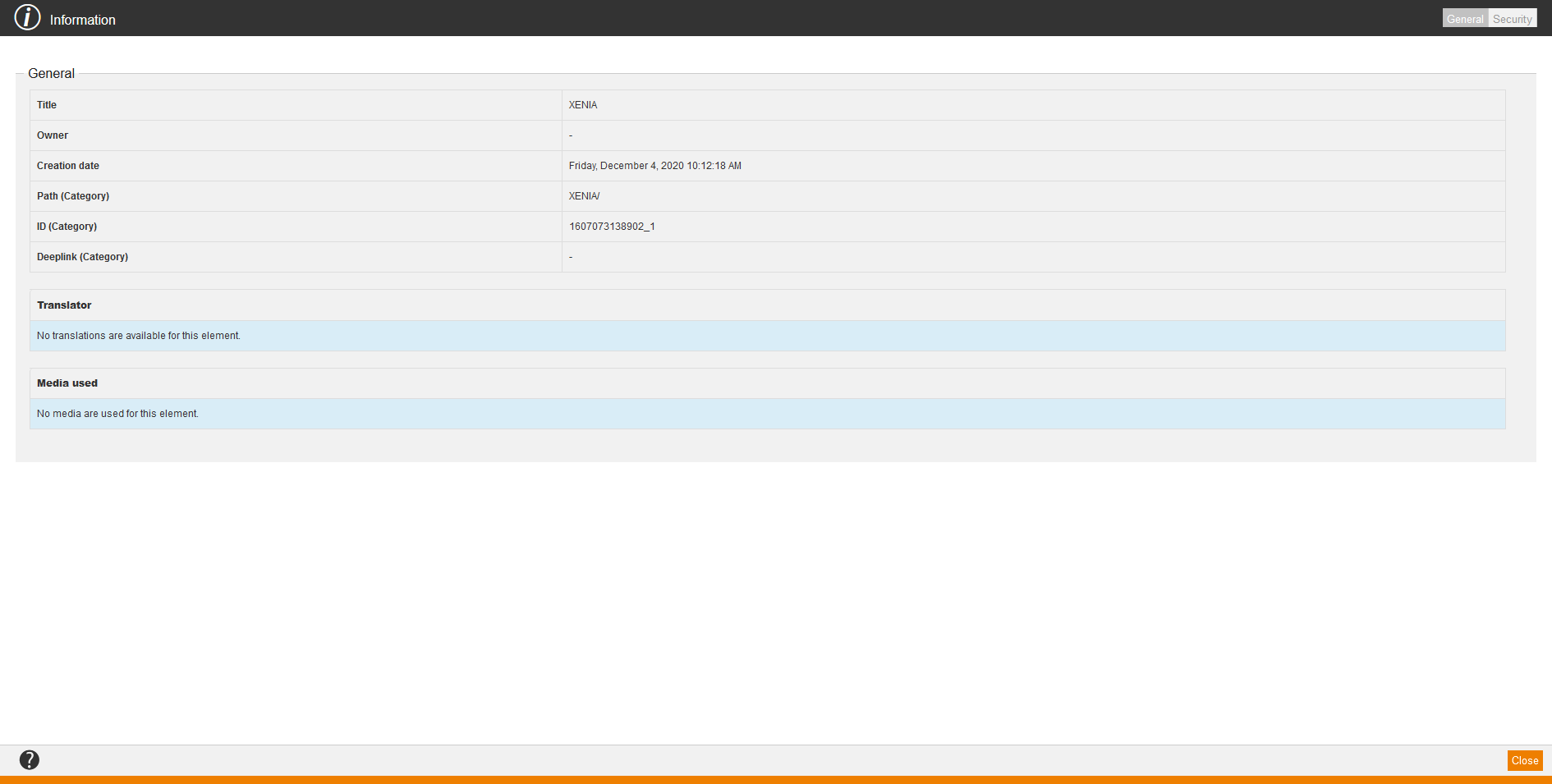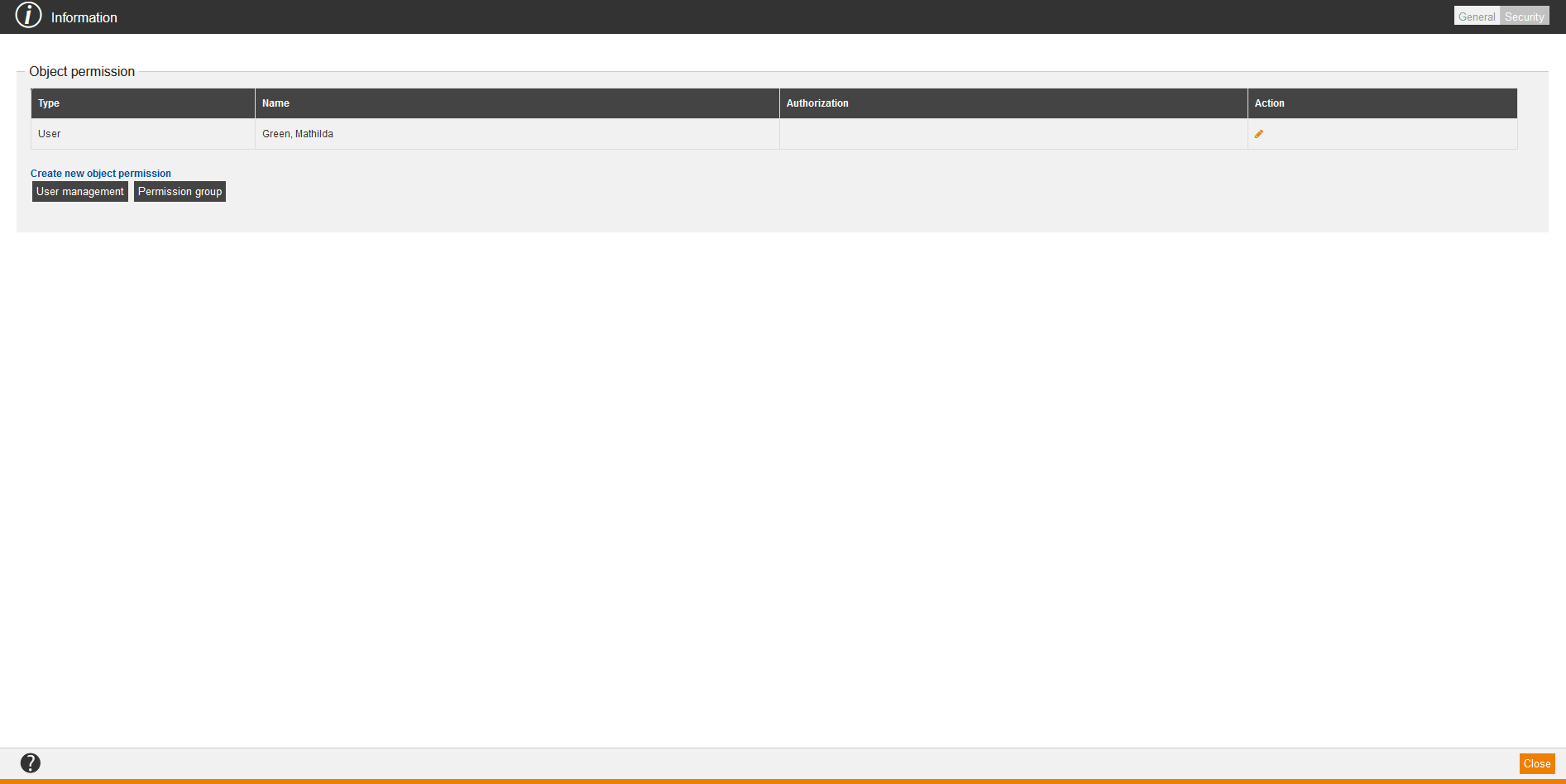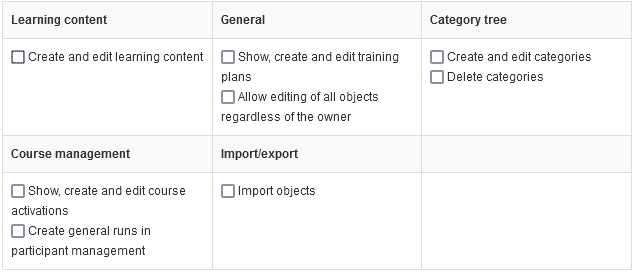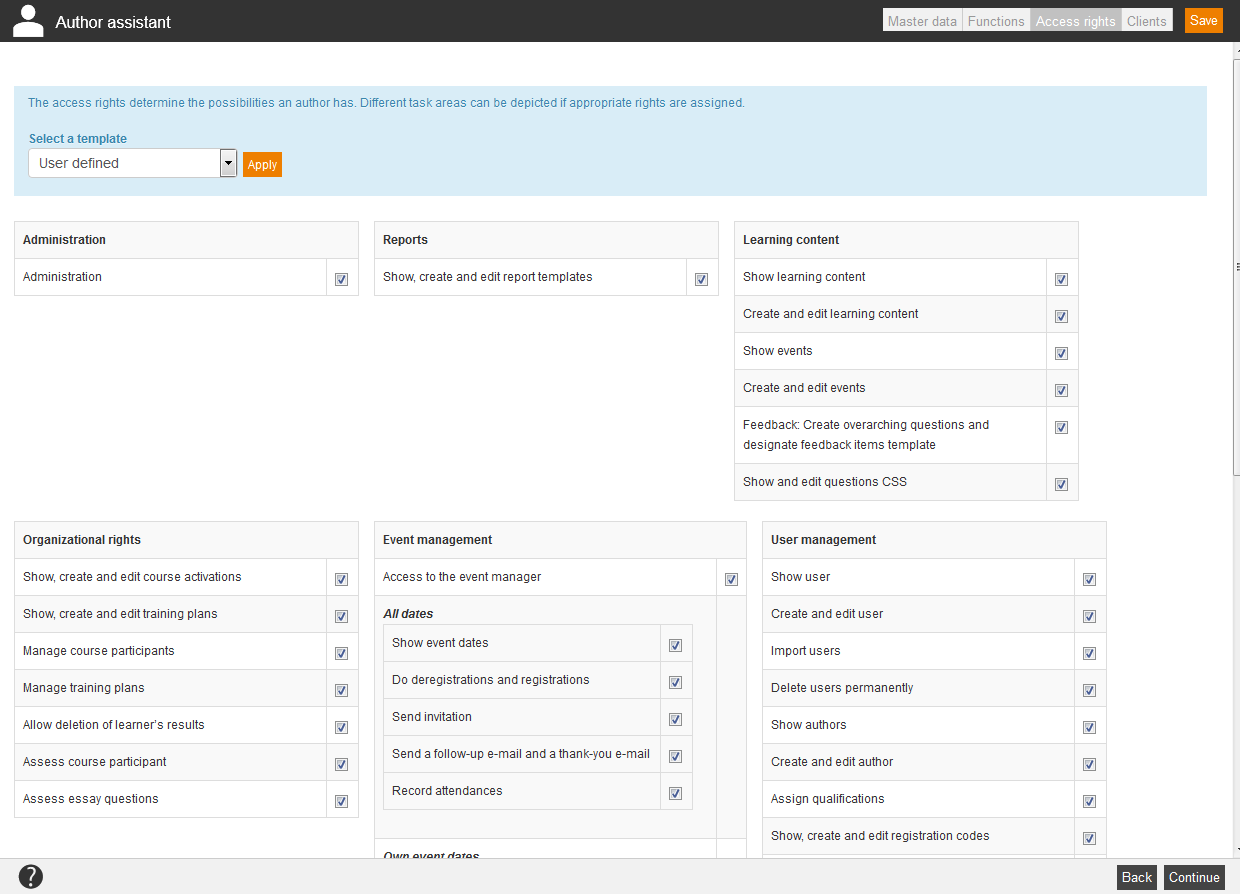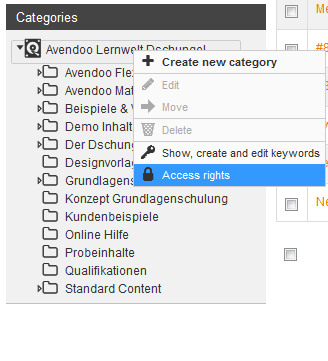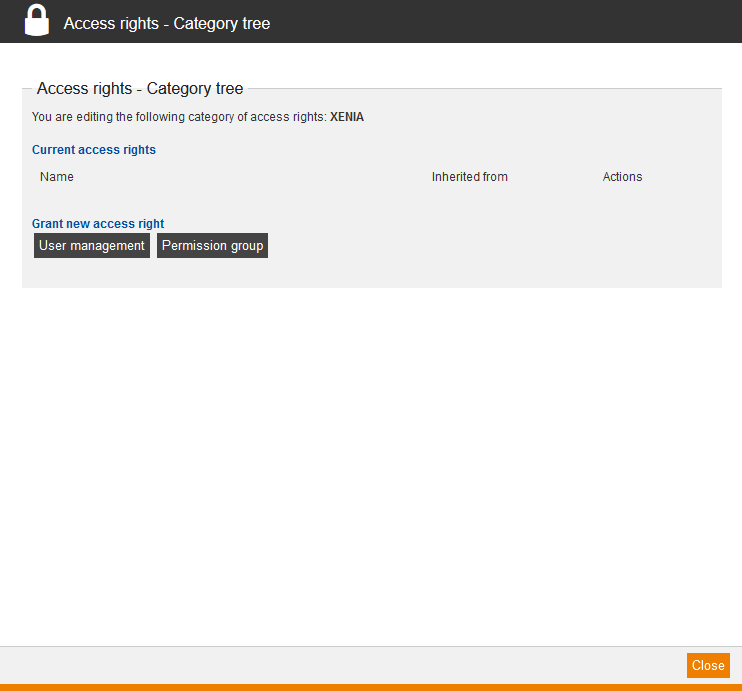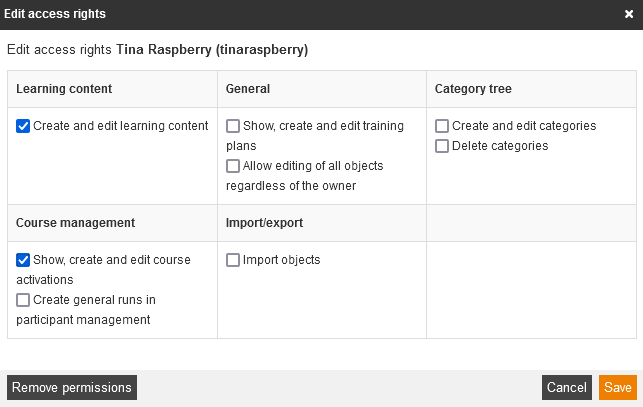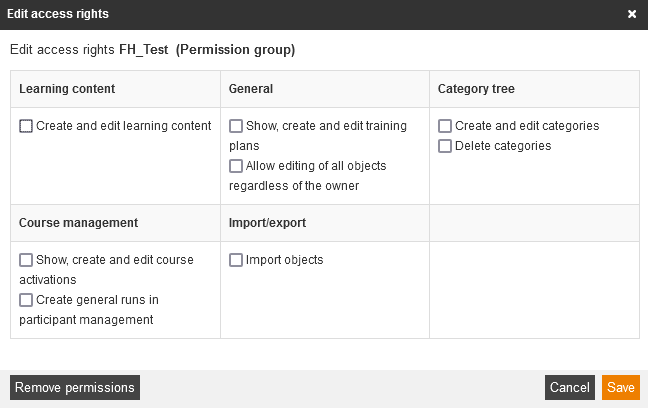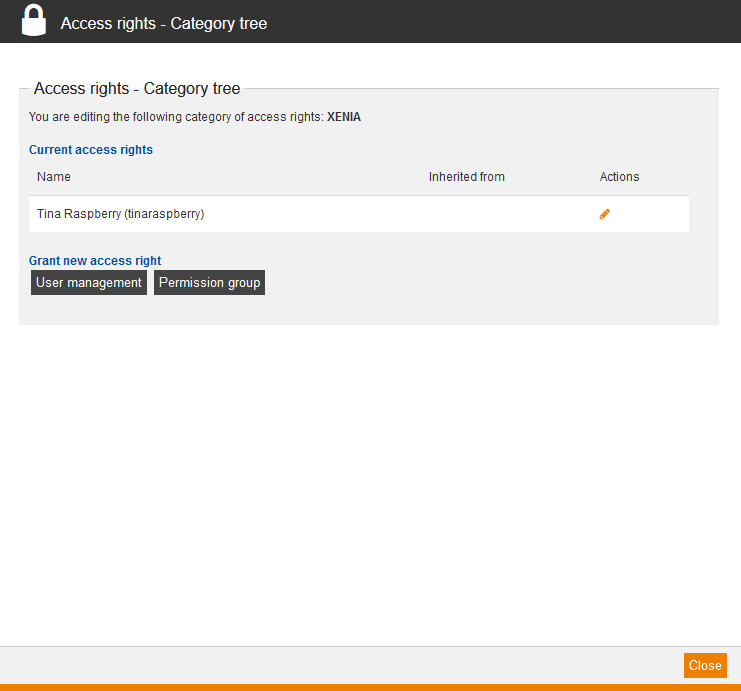Category tree
The category tree is a tool for navigating in the single categories. The category tree shows the filing systems of the learning content in Avendoo®. The client name represents simultaneously the name of the highest category. You can create any sub categories in the client. Thus the learning content is better structured and sorted.
To do some actions right-click on the category.
Create new category
Create new category and entitle it.
Edit
Edit the names of the category.
Move
Choose a new main category and thus move category.
Delete
Delete the category. Note: You can only delete, if there is no content in this category.
Show, create and edit keywords
(only for highest category): Add, edit or delete keywords
Access rights
Define access rights for authors of a client or of a category. Access rights are always inherited to the existing sub categories.
An example about the access rights you find here.
Information
General
Security
On the tab Security you can define object permission for a user or a permission group. Therefore click on the button User management to select a single user (author, user or team leader) and assign them object permissions, or you click on the button Permission group to select a permission group and assign object permissions to it. You can grant the following object permissions:
- Create learning object,
- Read learning object,
- Edit learning object,
- Create course activation,
- Read course activation,
- Edit course activation,
- Manage participants or/and
- Grant permissions.
Finally you click always on the button Save.
After that you can edit object permissions by clicking on the Pencil, set or deactivate the appropriate check marks and click on the button Save. If you click on the Pencil, you also see the inherited object permissions.
Access rights for categories
You can assign for each category the following rights to the single authors.
Important note: Note that the given rights are inherited to all sub categories.
Restrict access rights for certain categories
If you want to give authors only access to certain categories, do the following steps:
Call categories for a client via API
As an API author you can call categories for a client via the implemented endpoint „/v1/usergroup/{usergroupId}/categories“ when supporting XML and JSON.
For further questions please contact our support team.