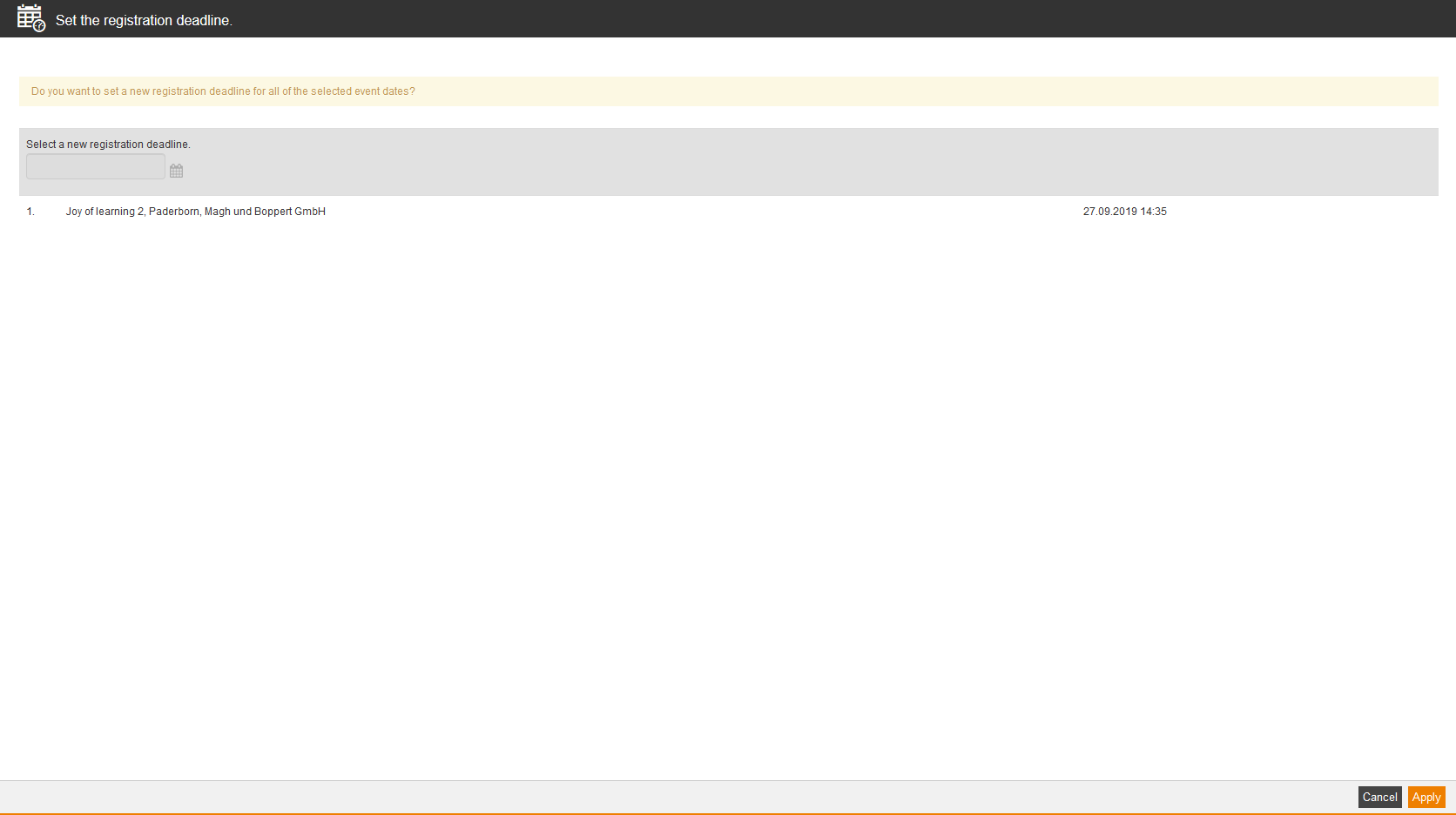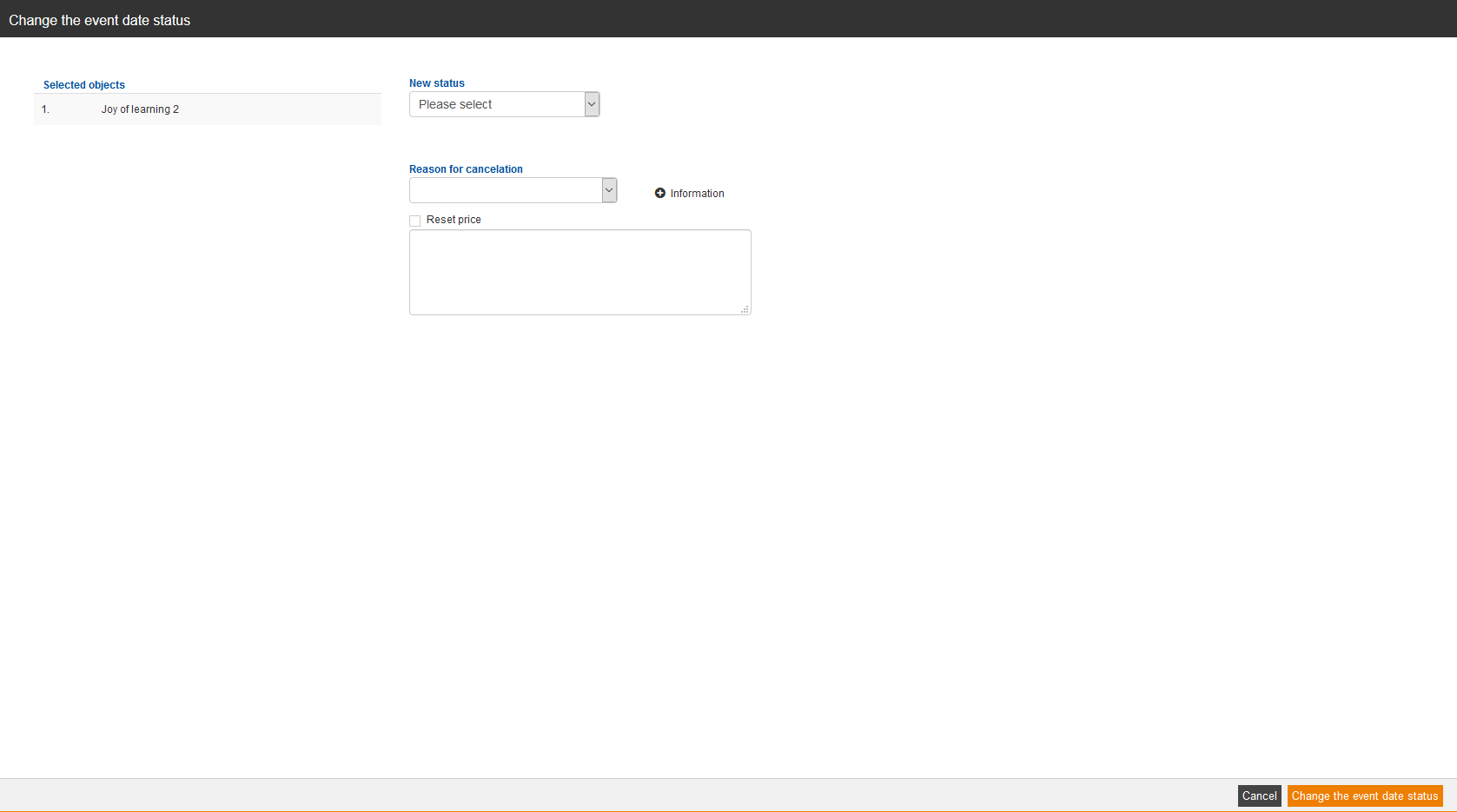Set the registration deadline
If you select one or more event dates and choose Set the registration deadline and click on the button Execute, the dialog window Set the registration deadline opens. Then you select a new registration deadline for the selected objects and click on the button Apply.
Change the event date status
If you select one or more event dates, choose Change the event date status and click on the button Execute, the dialog window Change the event date status opens. You select the new status and the reason for cancelation if applicable. You can set the checkmark Reset price and you can enter further information. Finally you click on the button Change the event date status.
Create an event date announcement
If you select one or more event dates and choose Create an event date announcement and click on the button Execute, the dialog window Event date announcement wizard opens. You can determine recipients and event dates of the announcement for the selected objects.