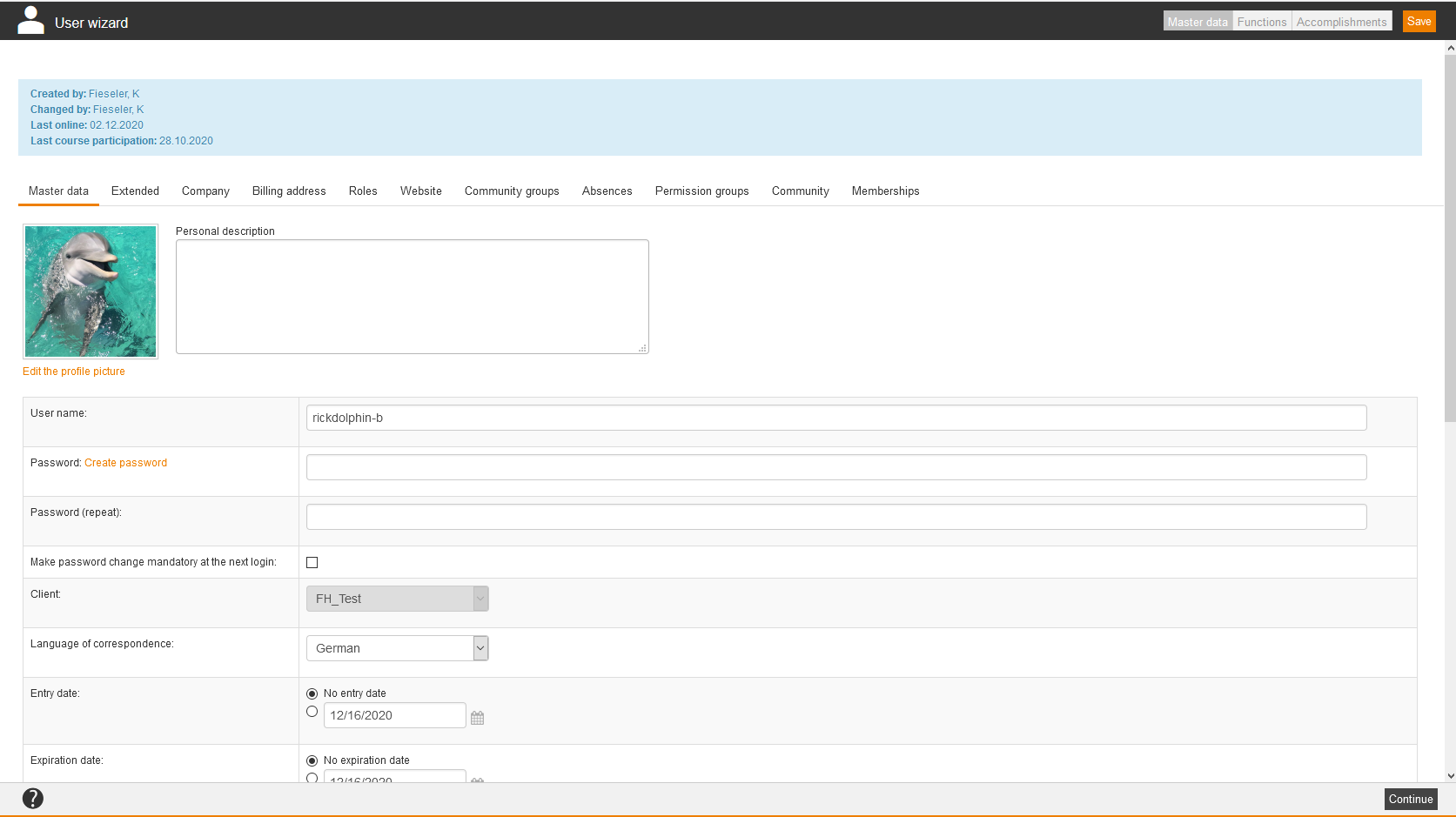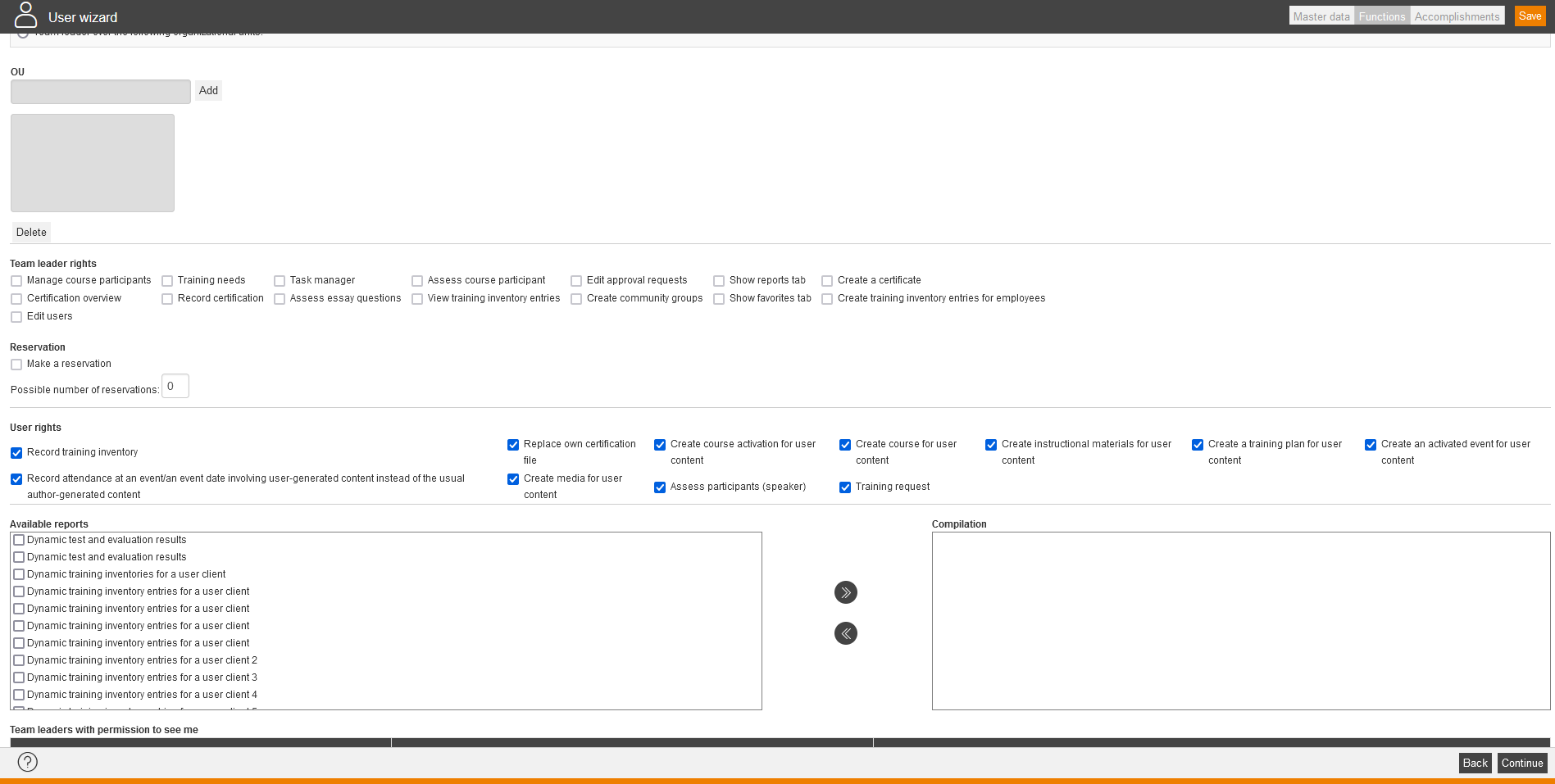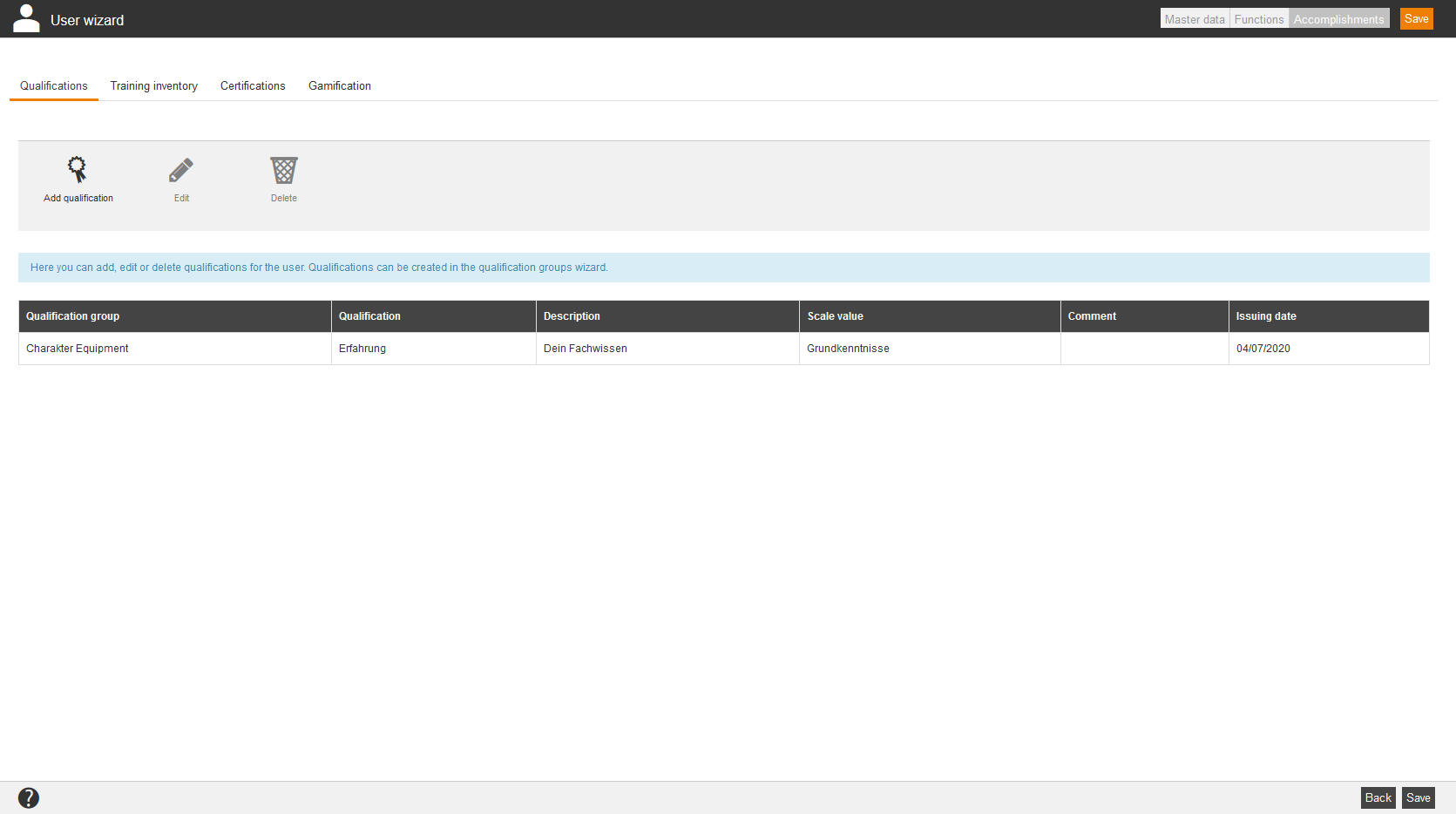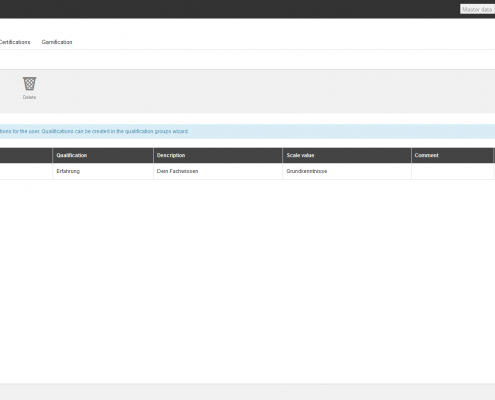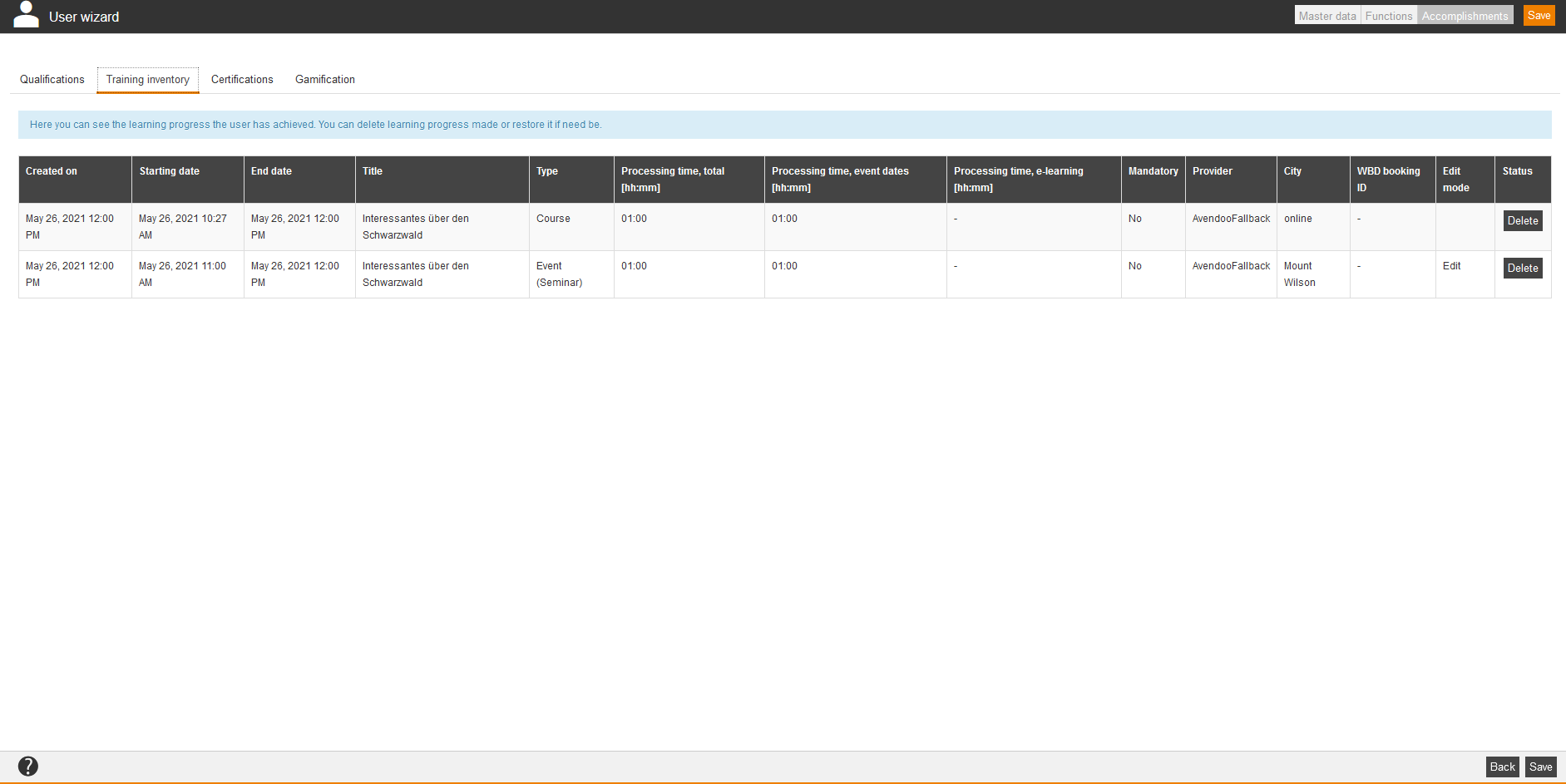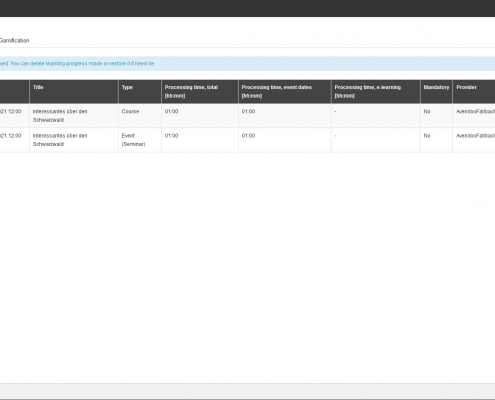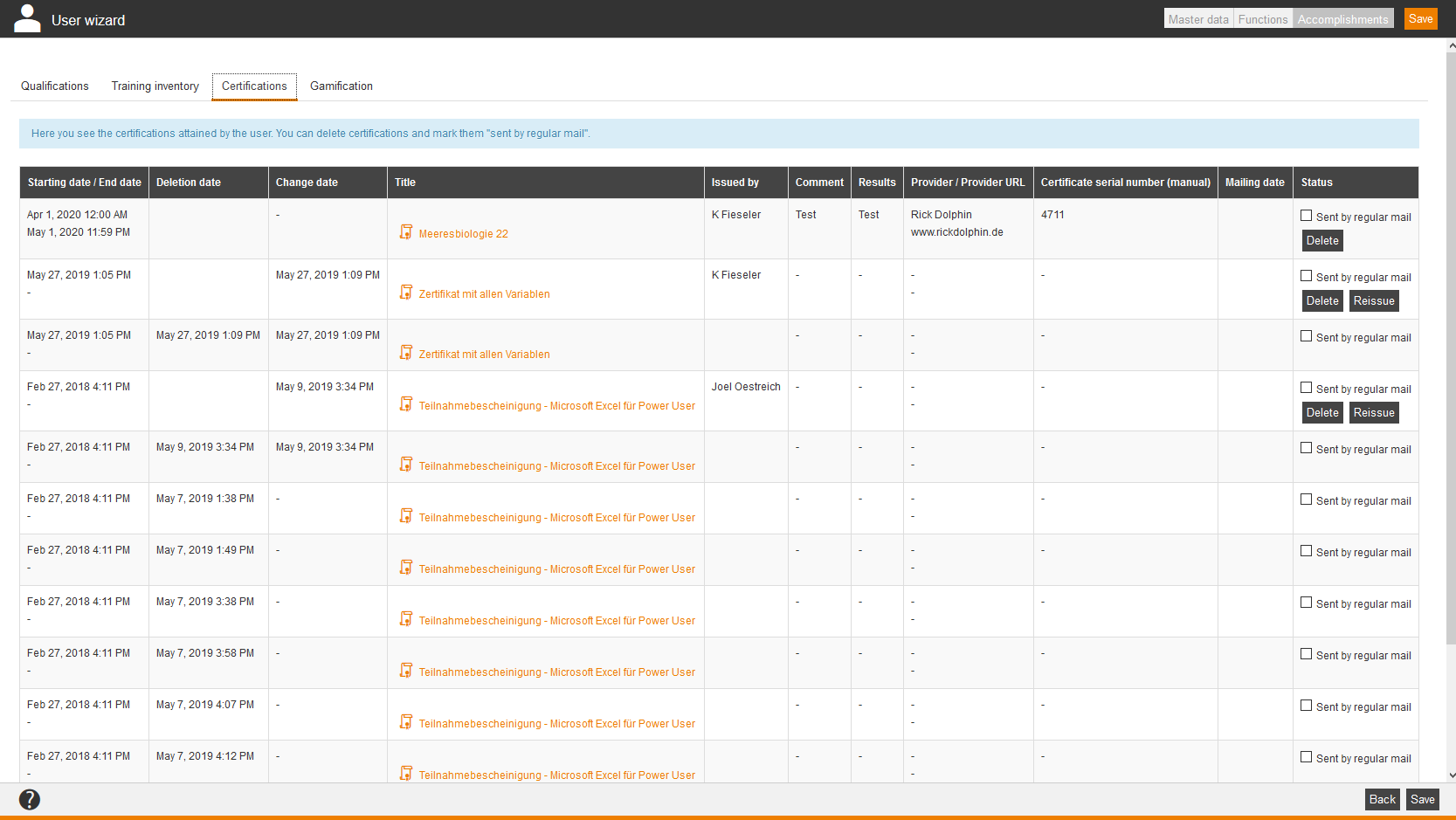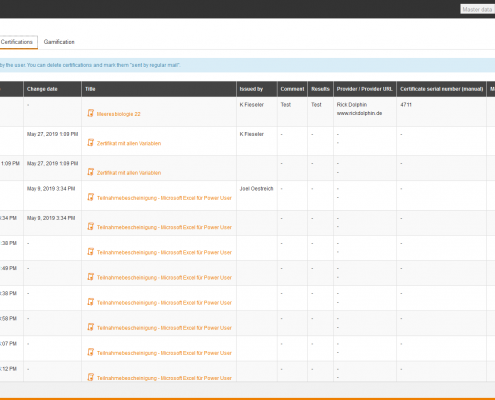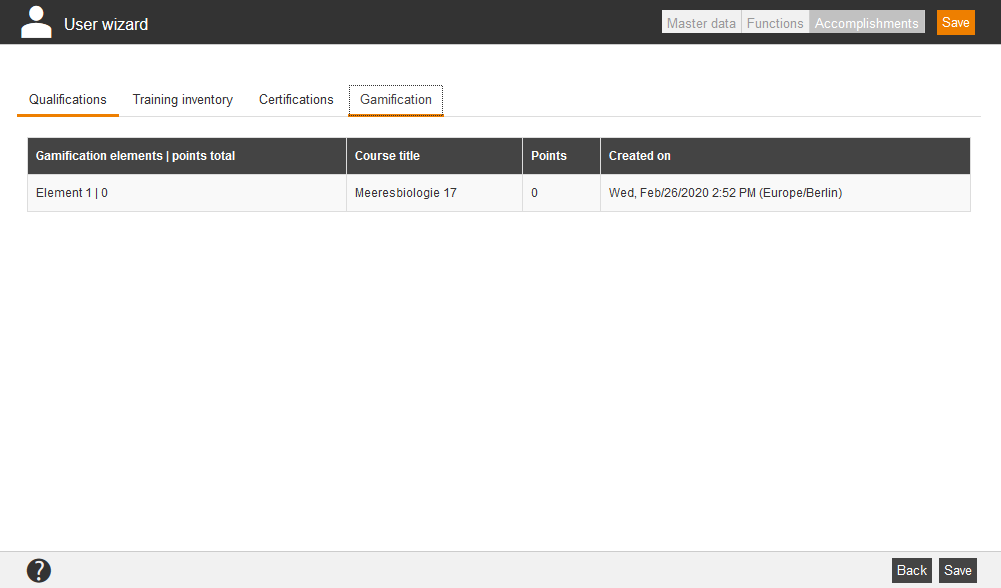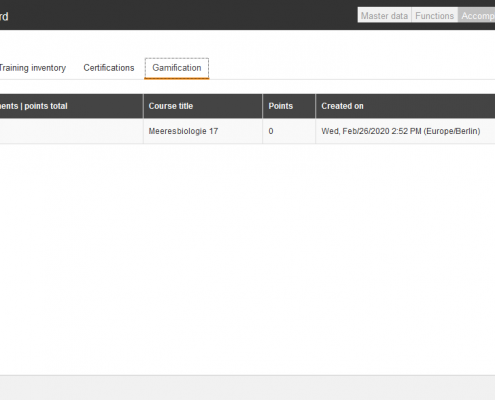Basically, Avendoo® differentiates two types of users. The user works as learner – in opposite to the author – in his world of learning. Additionally, the user with active team leader settings manages his Cockpit.
Master data
Auto completion
If you maintain manually the user data in Avendoo®, you can configure the auto completion for entering the data. Thus you can do a better structure for your data and you can avoid incorrect data by entering typos. The values are extracted from the database and from a special XML configuration. This configuration is created by Magh and Boppert GmbH.
You can choose between two types of auto completion:
- strict
A selection of constant values is shown.
- loose
By entering data suggestions are shown; you can enter also new values.
Information about transferring training inventory entries and certifications of an existing user account to a new user account you find on the page “FAQs”.
Supported fields
You can configure the auto completion for the following fields in the User wizard:
| OU | Form of address | Import |
| Defined 10 | Defined 11 | Defined 12 |
| Defined 13 | Defined 14 | Cost center |
| Company name | Street | Building number |
| ZIP code | Town | Country |
| Region | Division | Group |
| Billing address: Company | Billing address: Street | Billing address: ZIP code |
| Billing address: Town | Billing address: Country |
Functions
Team leader settings
Do the team leader settings by defining that the user
- is no team leader
- is team leader of the own organizational unit
- is team leader over the following organizational units
OU
Team leader rights
Define, which rights the user as team leader has:
- Assess course participant
- Assess essay questions
- Certification overview
- Create certificate
- Create community groups
- Create training inventory entries for employees
Further information about creating the training inventory you find here. - Edit approval requests
- Make a reservation
- Manage course participants
- Record certification
- Show favorites tab
- Show reports tab
- Task manager
- Training needs
- View training inventory entries
- Edit users
User rights
User rights
Define, which rights the frontend user has:
- Create training inventory
- Substitute own certification file
- Create course activation for user content
- Create course for user content
- Create instructional material for user content
- Create a training plan for user content
- Create an activated event for user content
- Record attendance at an event/an event date involving user-generated content instead of the usual author-generated content
- Create media for user content
- Assess participants (speaker)
- Training request
Team leader with permission to see me
Shows an overview, who is the responsible team leader.
Accomplishments
You see the qualifications, the training inventory and the certifications of the user. You can edit or delete them with the appropriate button at the end of each line.
You see all qualifications in the overview, which the user has already achieved. You can add, edit or delete qualifications. You create qualifications on the tab Qualifications in the Wizard for qualification groups.
Add qualification
In the opening dialog window you can select the appropriate qualification of the appropriate qualification group with the appropriate qualification scale.
Edit
Edit the selected qualification. The dialog window Edit qualification opens.
Delete
Deletes the selected qualification.