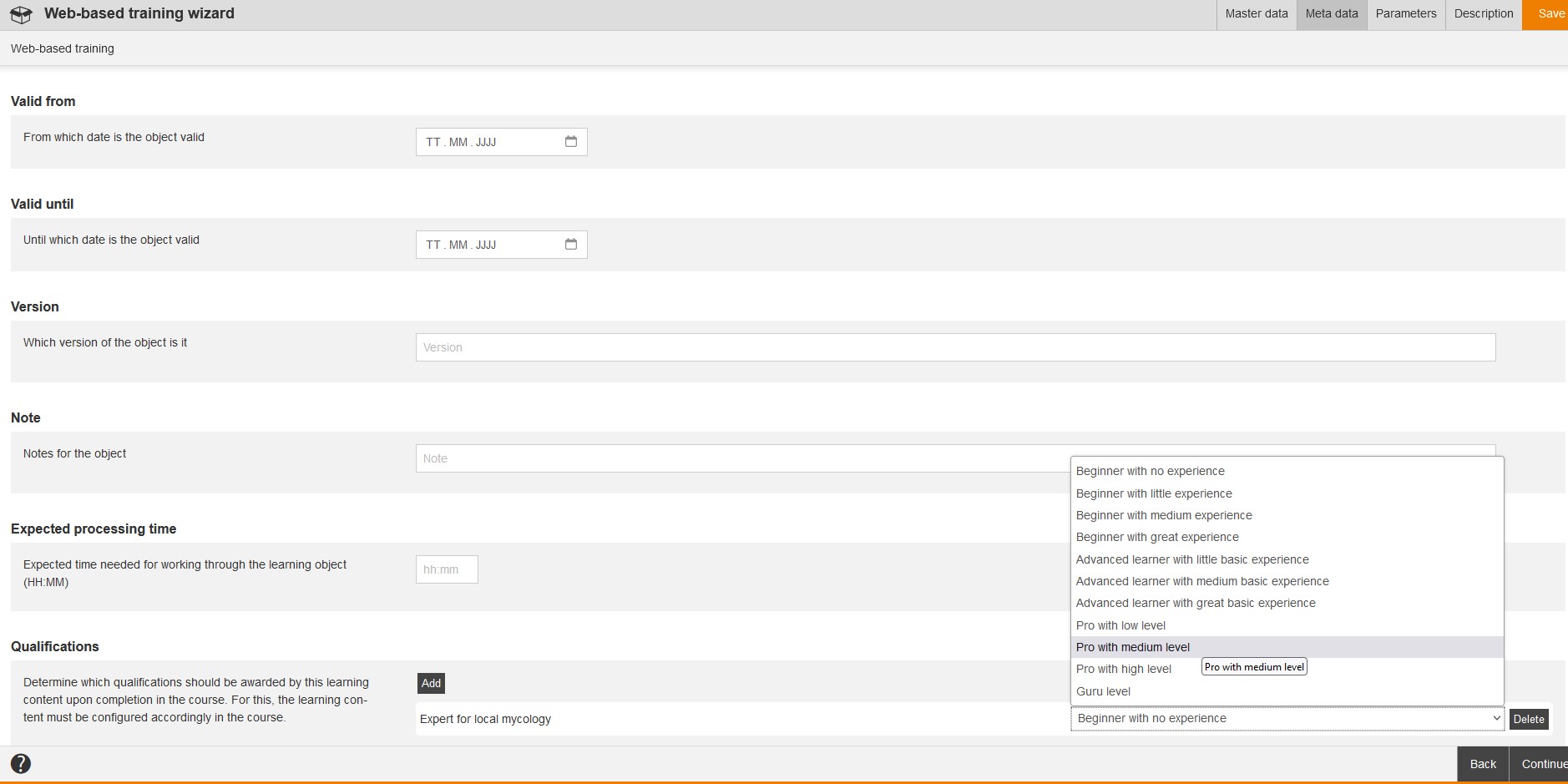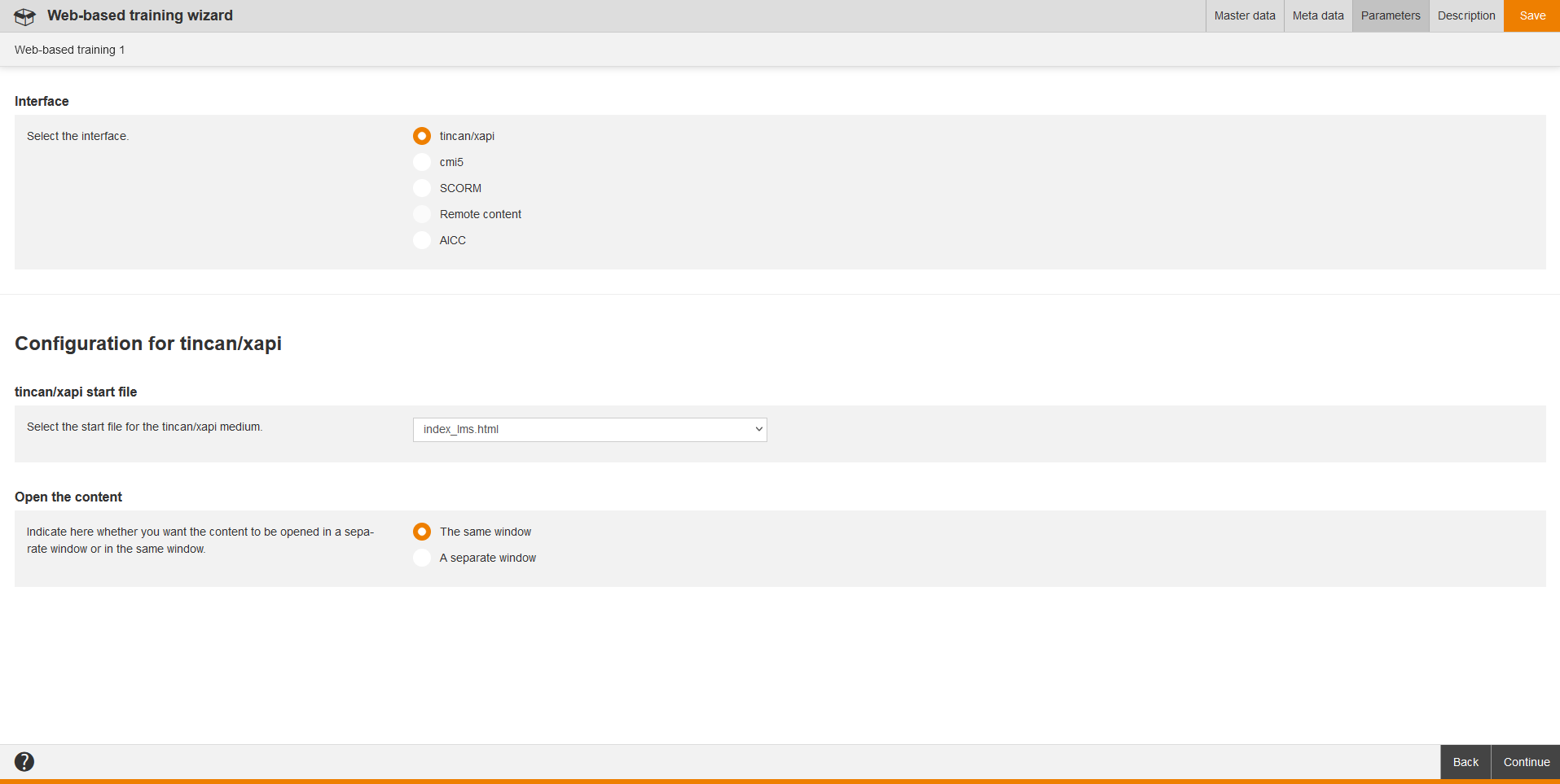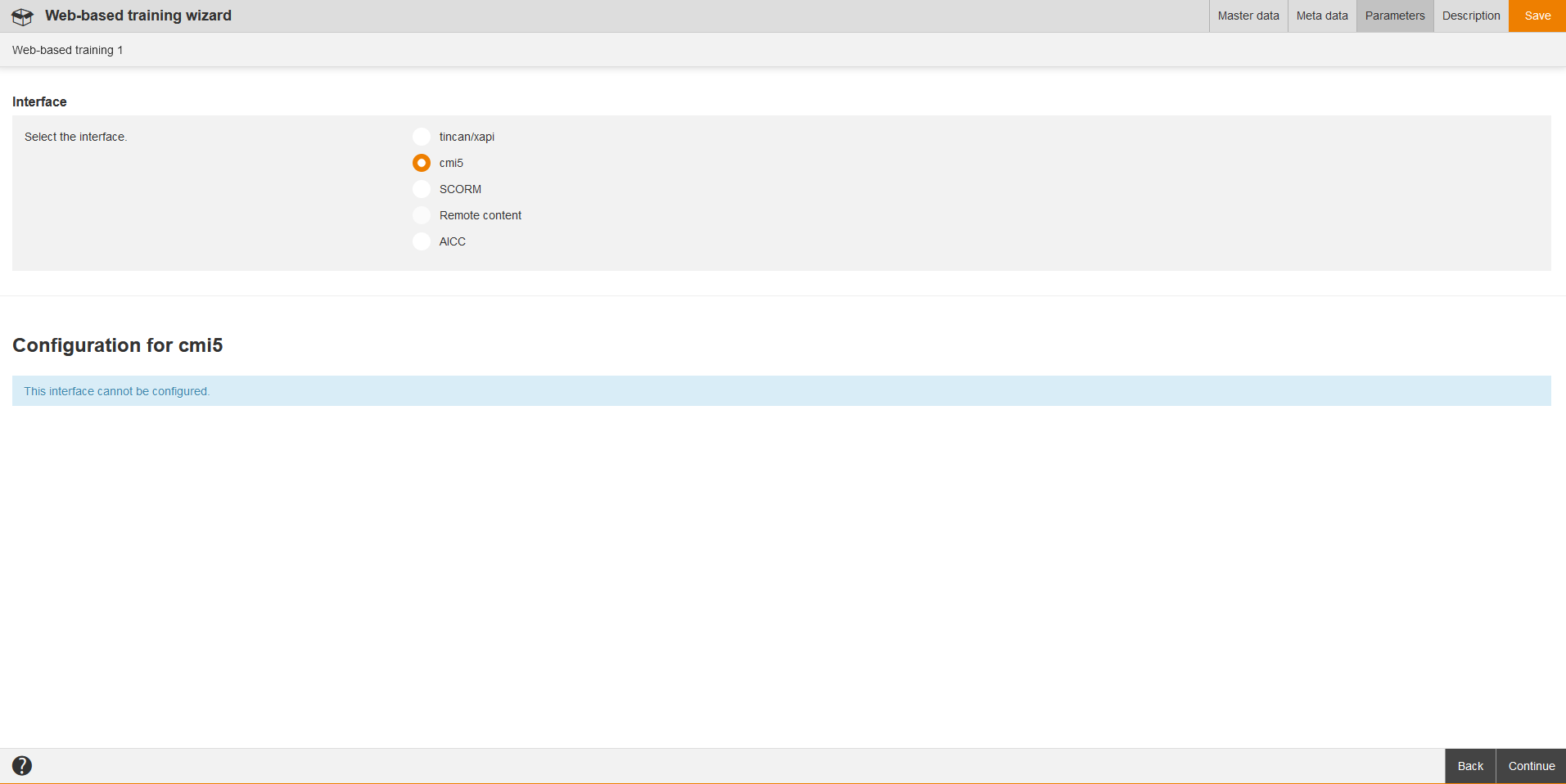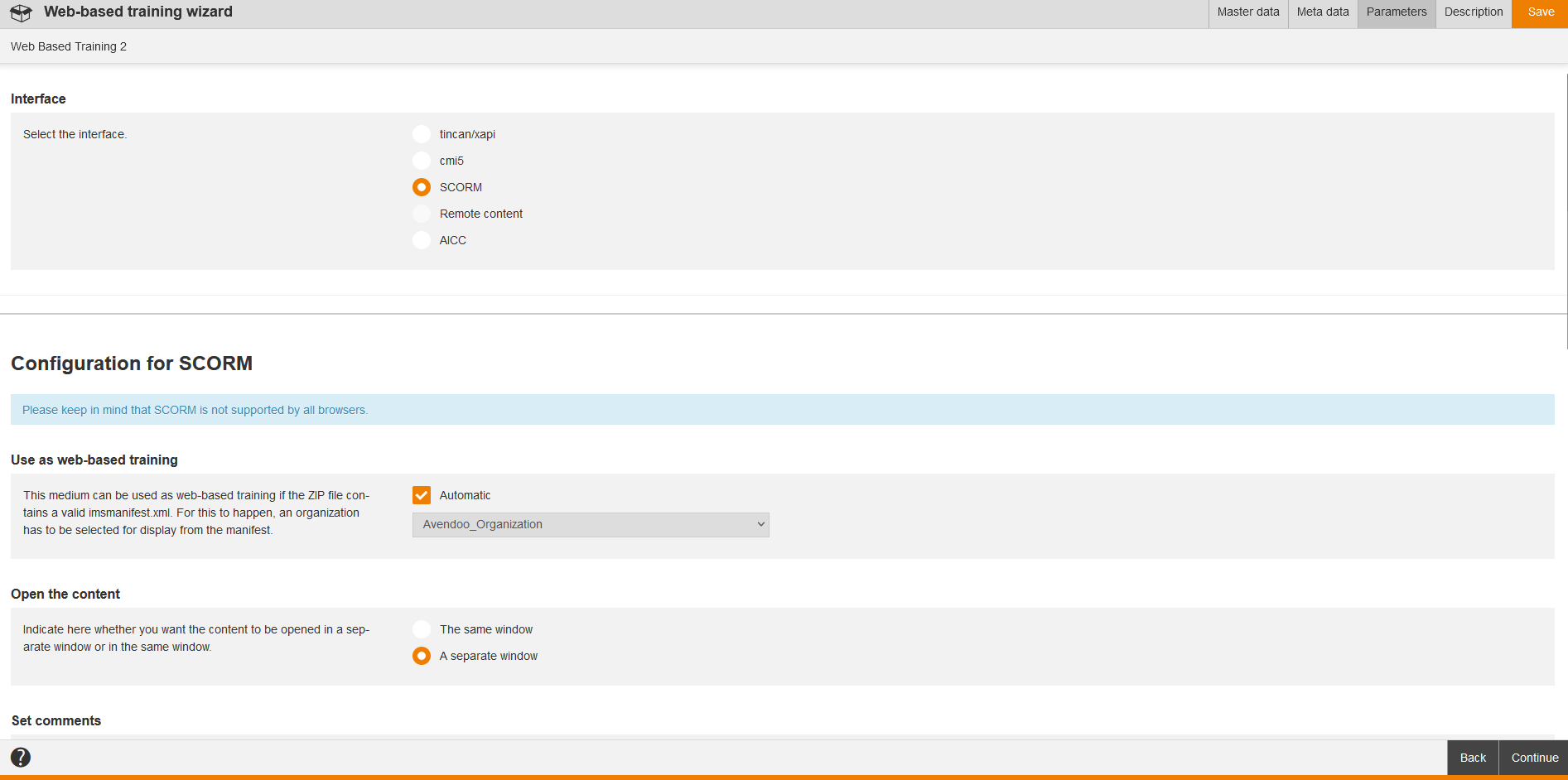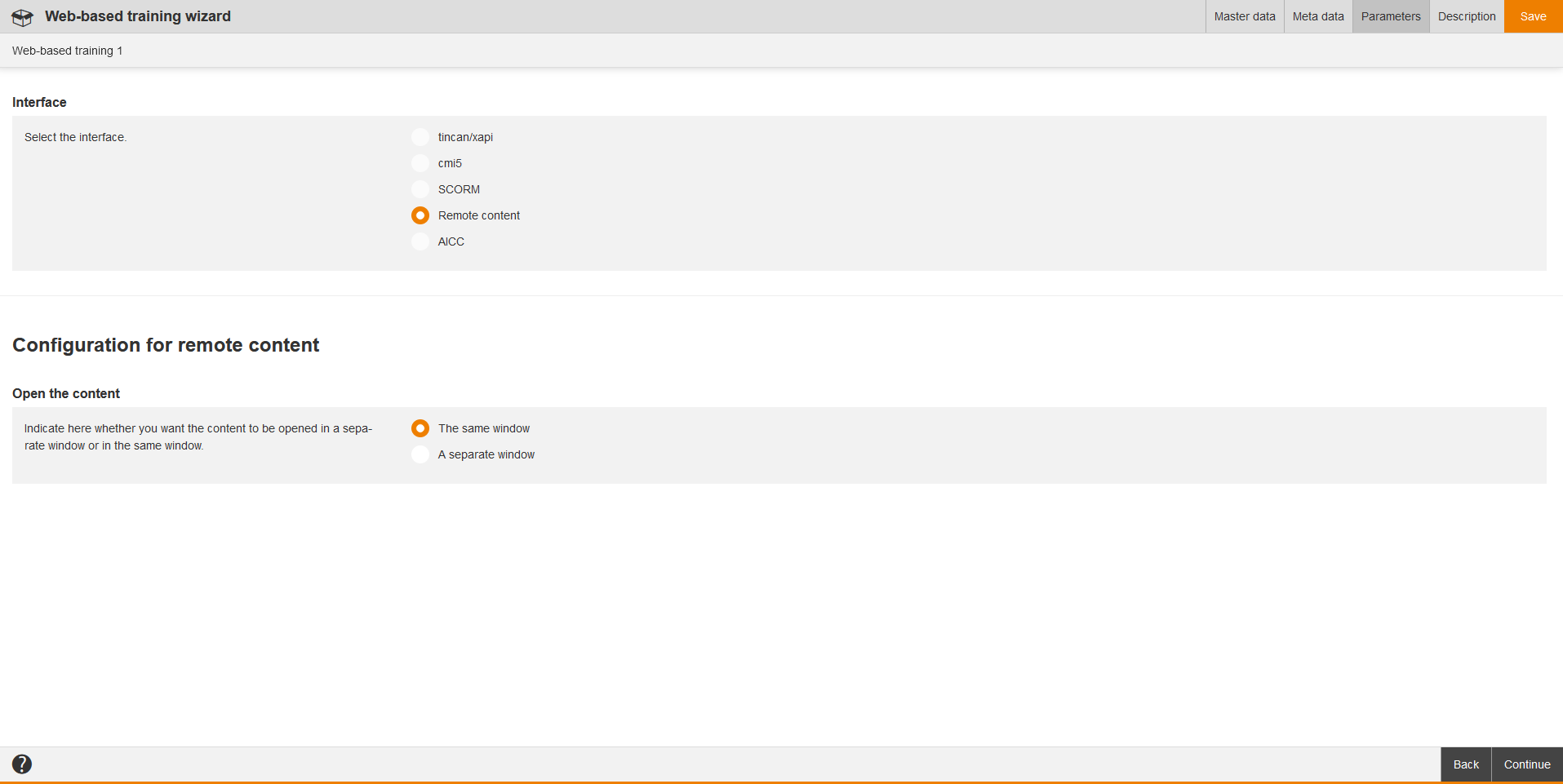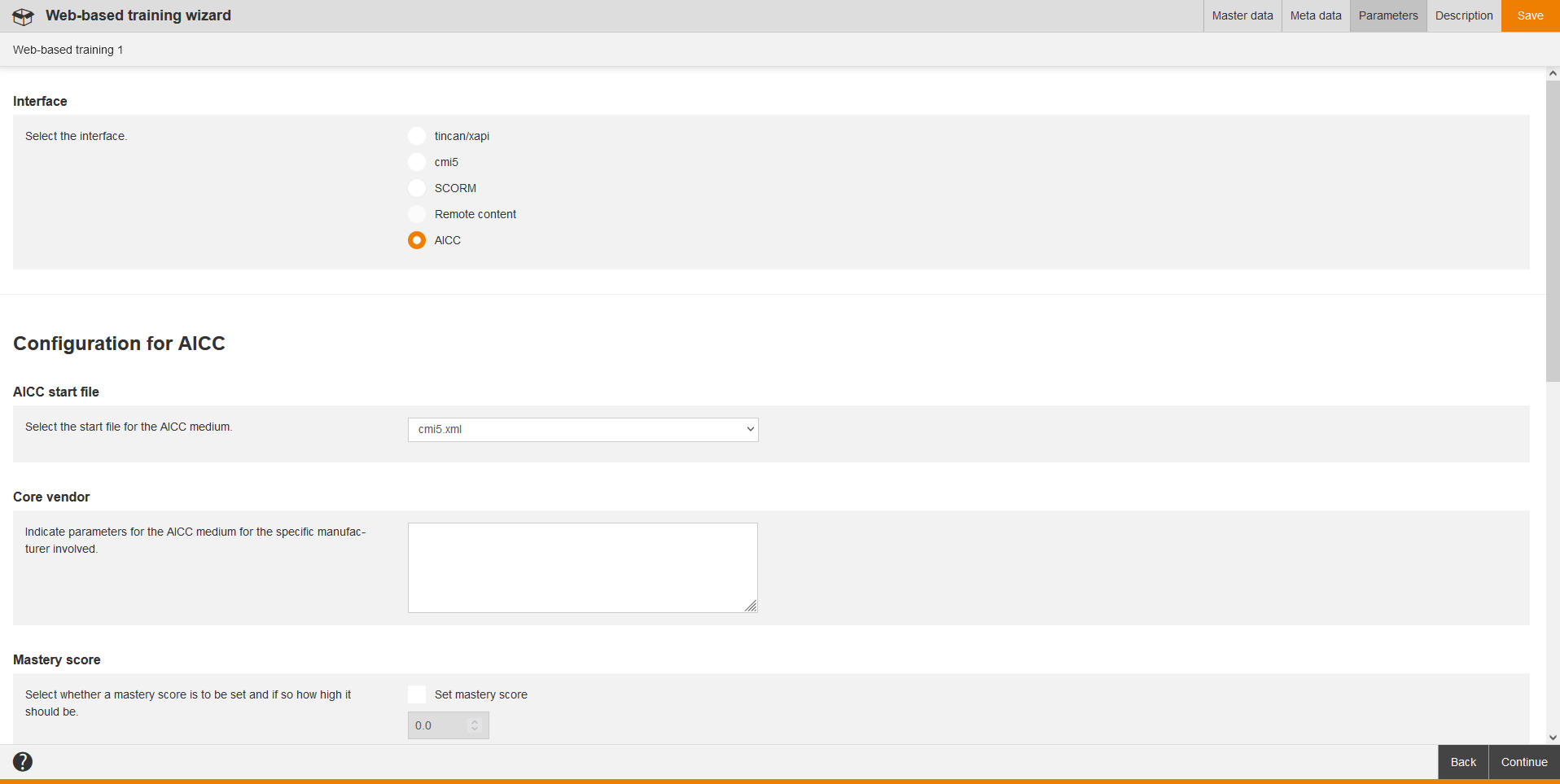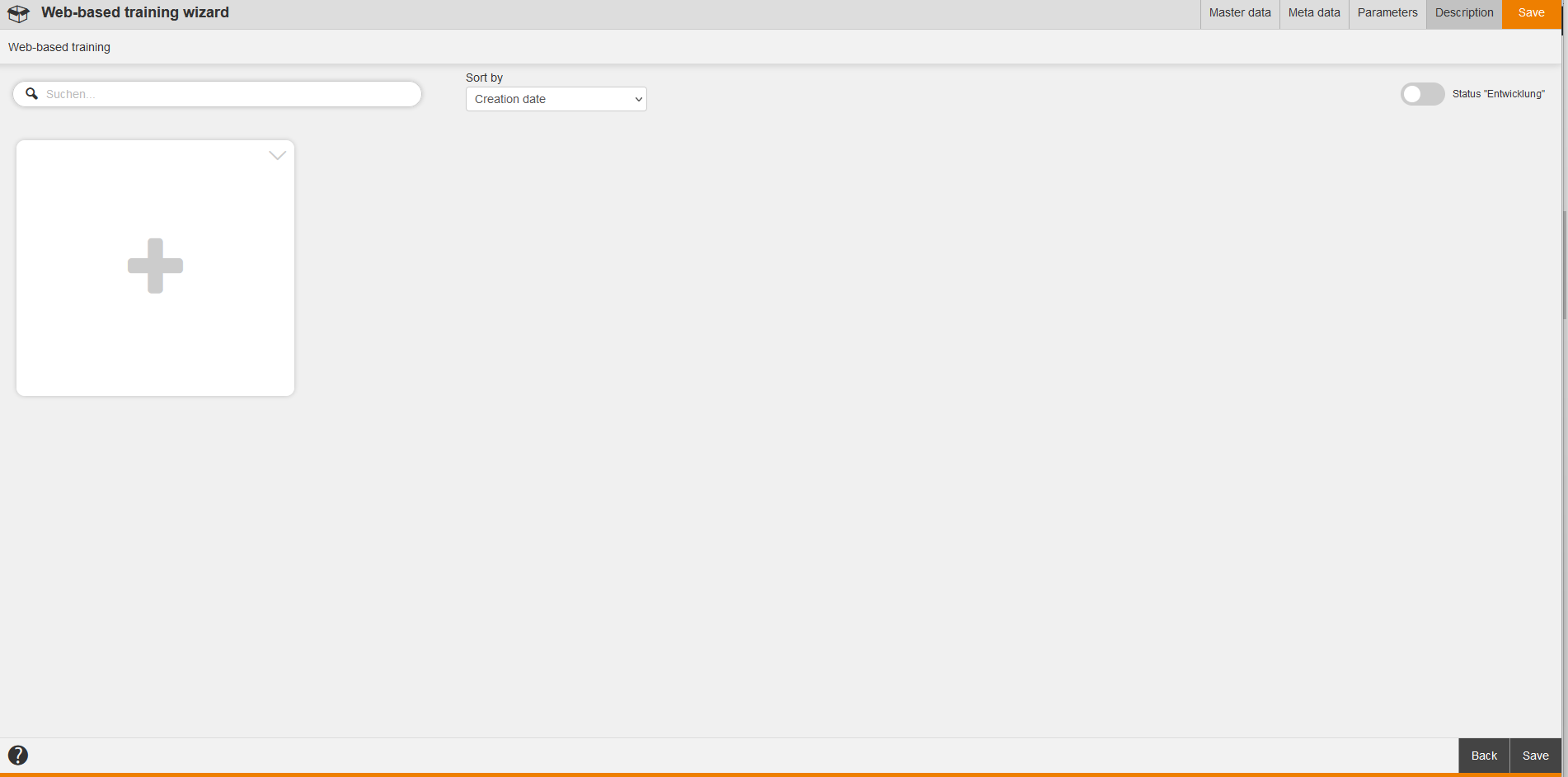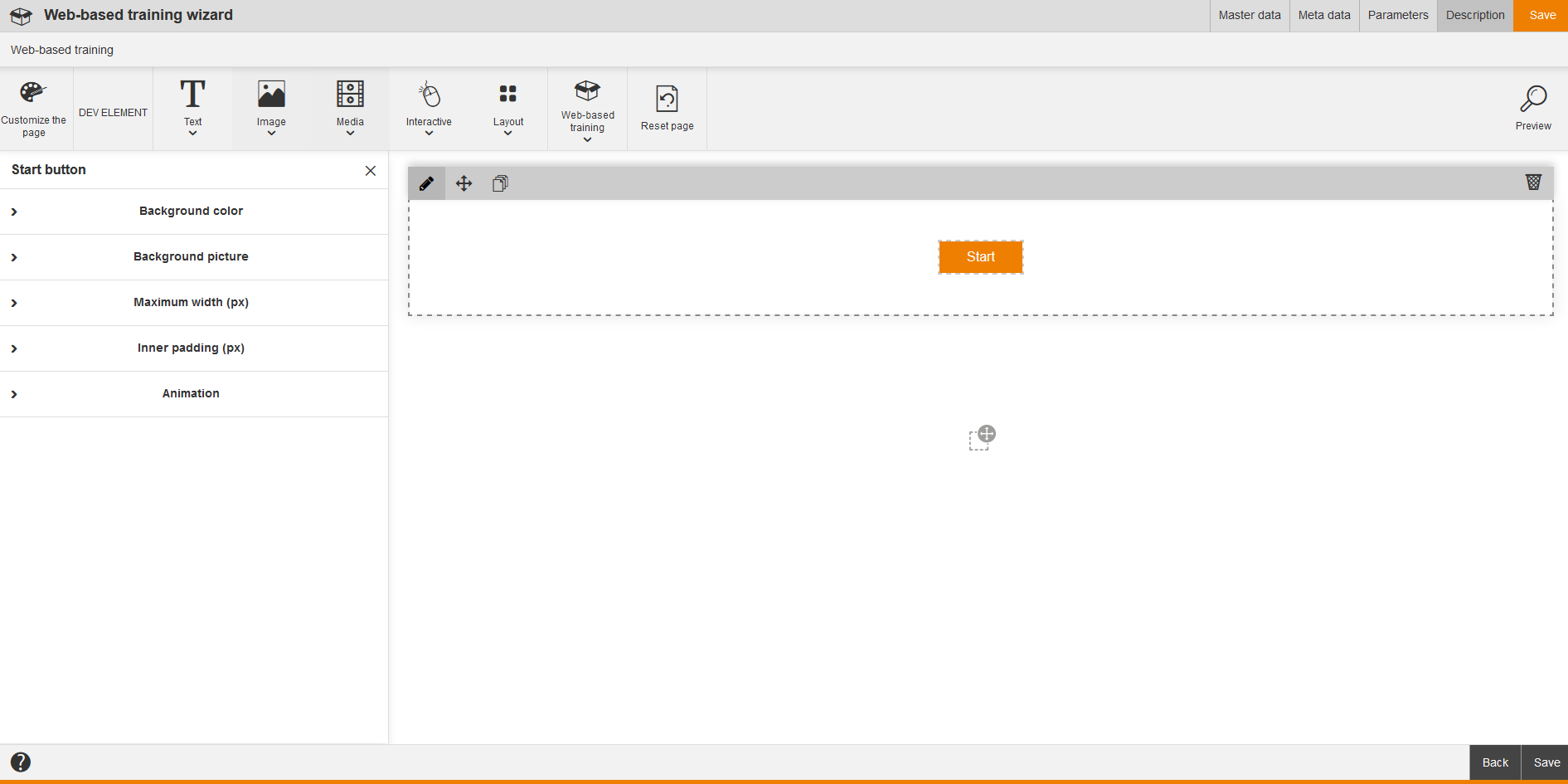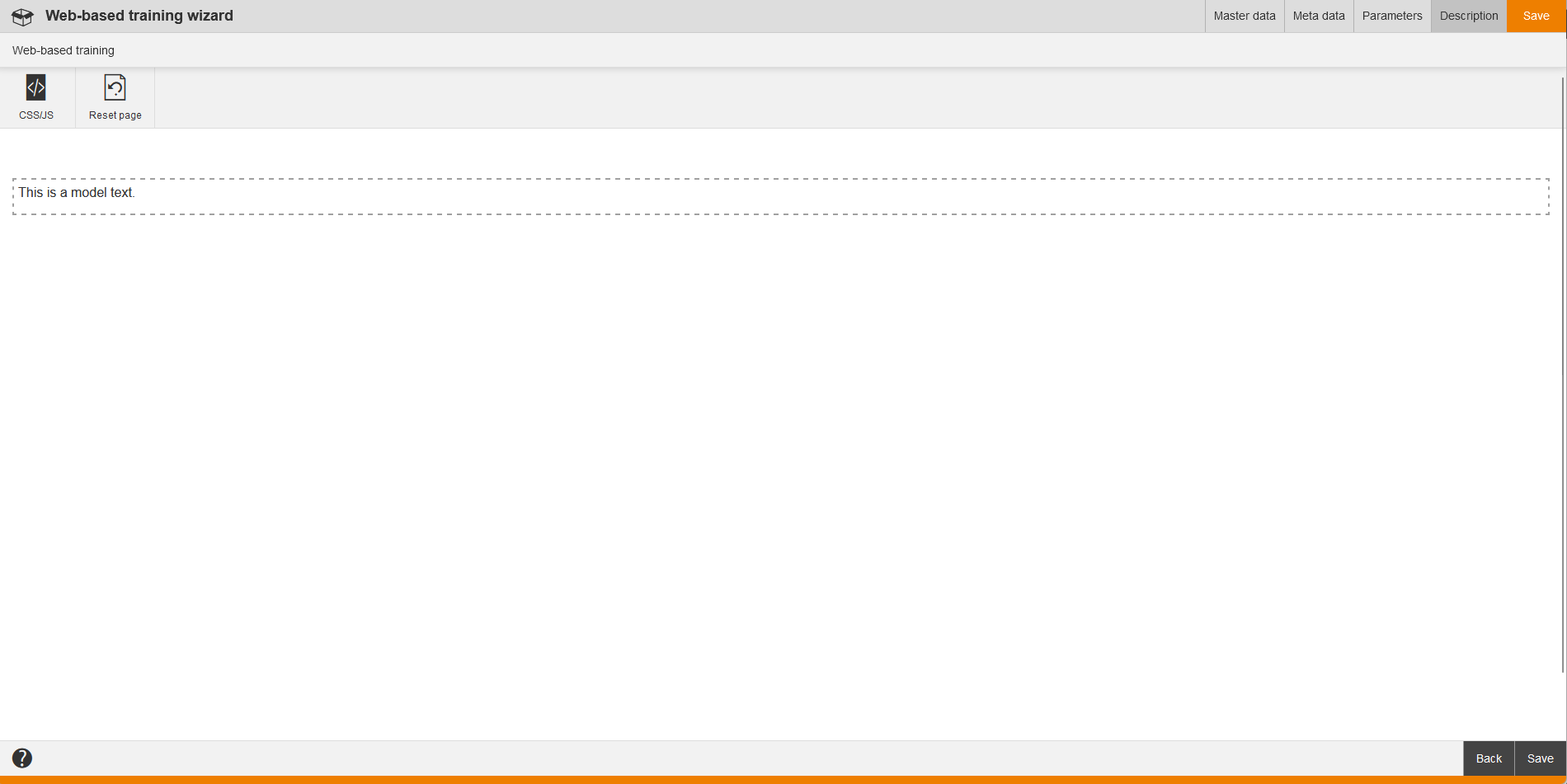A Web-based training (WBT) is a learning program, which is based on technology of the Internet. A WBT in Avendoo® represents a learning content, which allows you to embed learning content, which was generated with other programs. Avendoo® supports cmi5, AICC and tincan/xapi and Remote Content. In this chapter you learn about the Web-based training wizard since version 17.20.
You see in the overview (Learning content → Web-based trainings) all already created web-based trainings. If you click on a title, you get to the corresponding Web-based training wizard. Via click on the symbol of the translation area you get into the translation management of the web-based training. Via click on the national flag you get to the preview of the user. You see also the owner of the web-based training and data regarding Created and Change date. Via a right click on the table header you can edit the display and order of the columns. You can add the following columns: Note, Version, Valid from and Valid until.
You can filter by following criteria: Title, Language and Include subcategories.
There are the mass processing functions Copy, Move, Delete, Change owner and Export for Web-based trainings. More information about these functions you find under Web-based trainings: Mass processing functions.
The following functions are available via the context menu of the appropriate title of the web-based training.
If you use the Web-based training wizard up to version 17.19, please click here. Since version 17.41 you can’t switch anymore from the new WBT wizard to the old WBT wizard.
Since version 17.42 the BASIC auth string for the current user is delivered in xAPI WBTs (content with Lectora for example) in the parameter “auth”. Furthermore the feedback channel supports the session and the authentication by the “authorization” header. The “auth” parameter contains a random password, but no user name. This one-time password is saved in the user name. If you need to authenticate with this, the sessions will be checked. For more information please contact our support team.
Master data
Title
The title is displayed on the learning path.
Teaser
The teaser appears on the learning path as additional information about the web-based training.
Language
Stipulate the main language for the web-based training. If the web-based training is to be accessible in multiple languages, it must be translated in the translation area.
Content
To define the content of the web-based training, click either on the button Select medium or Select remote content and confirm your selection. Then the medium or the remote content (LTI or Offline with XAPI feedback channel) is added and you can remove it by clicking the button Remove.
External reference
If you’ve entered an external reference, objects can be identified by the external reference in external systems.
Metadata
Valid from
Select a date, from which date the web-based training is valid.
Valid until
Select a date, until which date the web-based training is valid.
Version
Enter a version number of the web-based training.
Note
If you got notes for the web-based training, enter them in this field.
Expected processing time
Enter a value for the expected processing time in the format “hh:mm” regarding the web-based training. How Avendoo® will transfer the expected processing time to the learning path depends on the configuration in the Course wizard on the tab Course content under General characteristics of the web-based training.
Qualifications
Determine which qualifications should be awarded by this learning content upon completion in the course. For this, the learning content must be configured accordingly in the Advanced characteristics of the web-based training on the tab Course content in the Course wizard.
To assign the qualifications via this web-based training on completing the course to the participant, click the button Add and select the corresponding qualification. If you’ve maintained the qualification group and the qualification scale, you see the corresponding scale values in a drop-down menu (see screenshot).
If required you can remove the qualification via the button Remove. Note that you consider if the course completion is already done by the participant.
Parameters for tincan/xapi
Interface
If you’ve selected a tincan/xapi medium under Content on the tab Master data, the interface tincan/xapi is automatically pre-selected.
If you’ve selected a medium under Content on the tab Master data, the interface is automatically pre-selected. This can be cmi5, SCORM, AICC or tincan/xapi.
Configuration for tincan/xapi
tincan/xapi Startdatei
Select the start file for the tincan/xapi medium.
Open the content
Indicate here whether you want the content to be opened in a separate window or in the same window.
The logic of opening windows for xAPI one object and multi object courses
| WBT type | Introduction page | Window configuration | Result |
| xAPI | No | In the content | Pop-up |
| xAPI | No | Pop-up | Pop-up |
| xAPI | Yes | In the content | Introduction page, direct display |
| xAPI | Yes | Pop-up | Introduction page, pop-up |
| WBT type | Introduction page | Window configuration | Result |
| xAPI | No | In the content | Direct display |
| xAPI | No | Pop-up | Pop-up |
| xAPI | Yes | In the content | Introduction page, direct display |
| xAPI | Yes | Pop-up | Introduction page, pop-up |
Practical example
User status calculation on xAPI Web based trainings
{
"id": "a3d2a6a0-69b0-4aef-8b51-sdfjk3",
"timestamp": "2023-11-06T14:03:31.201Z",
"actor": {
"objectType": "Agent",
"account": {
"name": "support-user-mb",
"homePage": "https://avendoo.de"
},
"name": "Magh und Boppert GmbH Support User"
},
"verb": {
"id": "http://adlnet.gov/expapi/verbs/passed",
"display": {
"en-US": "passed"
}
},
"result": {
"success": true,
"duration": "PT5M38.83S",
"score": {
"scaled": 1
},
"completion": true
},
"context": {
"registration": "49292e0f-6143-4f22-84bc-6ce56757",
"contextActivities": {
"parent": [
{
"id": "http://test_DE",
"objectType": "Activity"
}
],
"grouping": [
{
"id": "http://test_DE",
"objectType": "Activity"
}
]
}
},
"object": {
"id": "http://test_DE",
"objectType": "Activity",
"definition": {
"type": "http://adlnet.gov/expapi/activities/course",
"name": {
"und": "Test "
},
"description": {
"und": "Test"
}
}
}
}Parameters for cmi5
Schnittstelle
If you’ve selected a cmi5 medium under Content on the tab Master data, the interface cmi5 is automatically pre-selected.
You can download cmi5 packages for example via the context menu Information – IDs of the course activation.
If you’ve selected a medium under Content on the tab Master data, the interface is automatically pre-selected. This can be cmi5, SCORM, AICC or tincan/xapi.
Configuration for cmi5
Parameters for SCORM
Schnittstelle
If you’ve selected a SCORM medium under Content on the tab Master data, the interface SCORM is automatically pre-selected.
If you’ve selected a medium under Content on the tab Master data, the interface is automatically pre-selected. This can be cmi5, SCORM, AICC or tincan/xapi.
Configuration for SCORM
Use as web-based training
This medium can be used as web-based training if the ZIP file contains a valid imsmanifest.xml. For this to happen, an organization has to be selected for display from the manifest.
It’s possible to activate the organization selection by setting the check mark Automatic. For further information please contact our support team.
Open the content
Indicate here whether you want the content to be opened in a separate window or in the same window.
Set comments
You can enter a text here in the text field for transfer to the SCOs in the web-based training medium. The individual SCOs within the medium determine whether or not the text is displayed.
Jump to next SCO
SHere you can set whether you want the completion of one SCO to be followed automatically by the opening of the next SCO. Therefore set the check mark.
Menu display options
Here you choose whether the navigation menu should be displayed when the SCORM medium is started. With an automatic setting, the menu is hidden if it has just one menu point. Otherwise you got the options Show, Hide and Permanently Off.
Close window
The window with the SCORM content is closed if the content sends the action “Exit”. Therefore set the check mark.
Status calculation with LMSFinish only
This check mark determines whether SCORM WBTs may only calculate the status of the learning object status with LMSFinish. If this function is deactivated, this can also happen with LMSCommit.
Coding the content data
With this object, the transfer value of the action “suspend_data” URL is transferred to SCORM content in coded form. Therefore set the check mark.
Parameters for Remote content
Interface
If you’ve selected a remote content under Content on the tab Master data, the interface Remote content is automatically pre-selected.
If you’ve selected a medium under Content on the tab Master data, the interface is automatically pre-selected. This can be cmi5, SCORM, AICC or tincan/xapi.
Configuration for remote content
Indicate here whether you want the content to be opened in a separate window or in the same window.
The logic of opening windows for Remote content one object and multi object courses
Remote content one object course
| WBT type | Introduction page | Window configuration | Result |
| Remote content | No | In the content | Pop-up |
| Remote content | No | Pop-up | Pop-up |
| Remote content | Yes | In the content | Introduction page, direct display |
| Remote content | Yes | Pop-up | Introduction page, pop-up |
Remote content multi object course
| WBT type | Introduction page | Window configuration | Result |
| Remote content | No | In the content | Direct display |
| Remote content | No | Pop-up | Pop-up |
| Remote content | Yes | In the content | Introduction page, direct display |
| Remote content | Yes | Pop-up | Introduction page, pop-up |
Parameters for AICC
Interface
If you’ve selected a AICC medium under Content on the tab Master data, the interface AICC is automatically pre-selected.
If you’ve selected a medium under Content on the tab Master data, the interface is automatically pre-selected. This can be cmi5, SCORM, AICC or tincan/xapi.
Configuration for AICC
AICC start file
Select the start file for the AICC medium.
Core vendor
Indicate parameters for the AICC medium for the specific manufacturer involved.
Mastery score
Set the check mark whether a mastery score is to be set and if so how high it should be.
Suppress start parameters
Select an option (Never, For Complete or passed or Always) when a user’s performances are not to be transferred during the start.
Credit/No credit
Select here whether you want “credit” or “no credit” transmitted at the start of the AICC Medium.
Transfer parameters
Enter additional transfer parameters for opening the AICC learning content.
Passed with
Indicate here how the AICC learning content is to be passed. Used only in connection with a mastery score.
Protocol selection
Select the transmission protocol for the AICC learning content. This means if Auto, HTTP or HTTPS
Decoding of the content data
This option is used for checking “Core_Lesson” for URL coded data and decoding it where necessary.
Description
On this tab is Move integrated, for designing the layout of the description page. To create a new description page, click on the +tile (see first screenshot). Then the Move editor opens. You can sort already existing design templates by the criteria Creation date and Title. Also you can search them by using the activated toggle Status “In Progress”.
Additionally, you can insert a start button for WBTs in the Move editor (see second screenshot).
To open the HTML editor click on the arrow down which is on the +tile, and then choose HTML editor. A new dialog window of the HTML editor opens (see third screenshot). There are the function CSS/JS and the editor available. Furthermore you can reset the page.
The following variables are available:
Available variables
There are different variables for creating a web-based training on the tab Description available. Via variables different content is automatically inserted:
- $CourseTitle$ = teaser of the course
- $ObjectCertification$ = link to the certificate, if the course has been passed
- $ObjectDuration$ = Expected Processing time (HH:MM) of the WBT
- $ObjectState$ = AICC processing status of the WBT
- $ObjectStateNumber$ = AICC processing status of the WBT as number
- $ObjectTeaser$ = teaser of the WBT
- $ObjectTitle$= title of the WBT
- $UserCountry$ = country of the registered user
- $UserDivision$ = division of the registered user
- $UserFirstname$ = first name of the registered user
- $UserGroup$ = group of the registered user
- $UserLastname$ = last name of the registered user
- $UserOe$ = organizational unit of the registered user
- $UserRegion$ = region of the registered user
- $UserSex$ = gender of the registered user
-
$BreadCrumb$
-
$ObjectTypeTitle$
-
$CurriculumTitle$
-
$Title$
-
$SecondTitle$