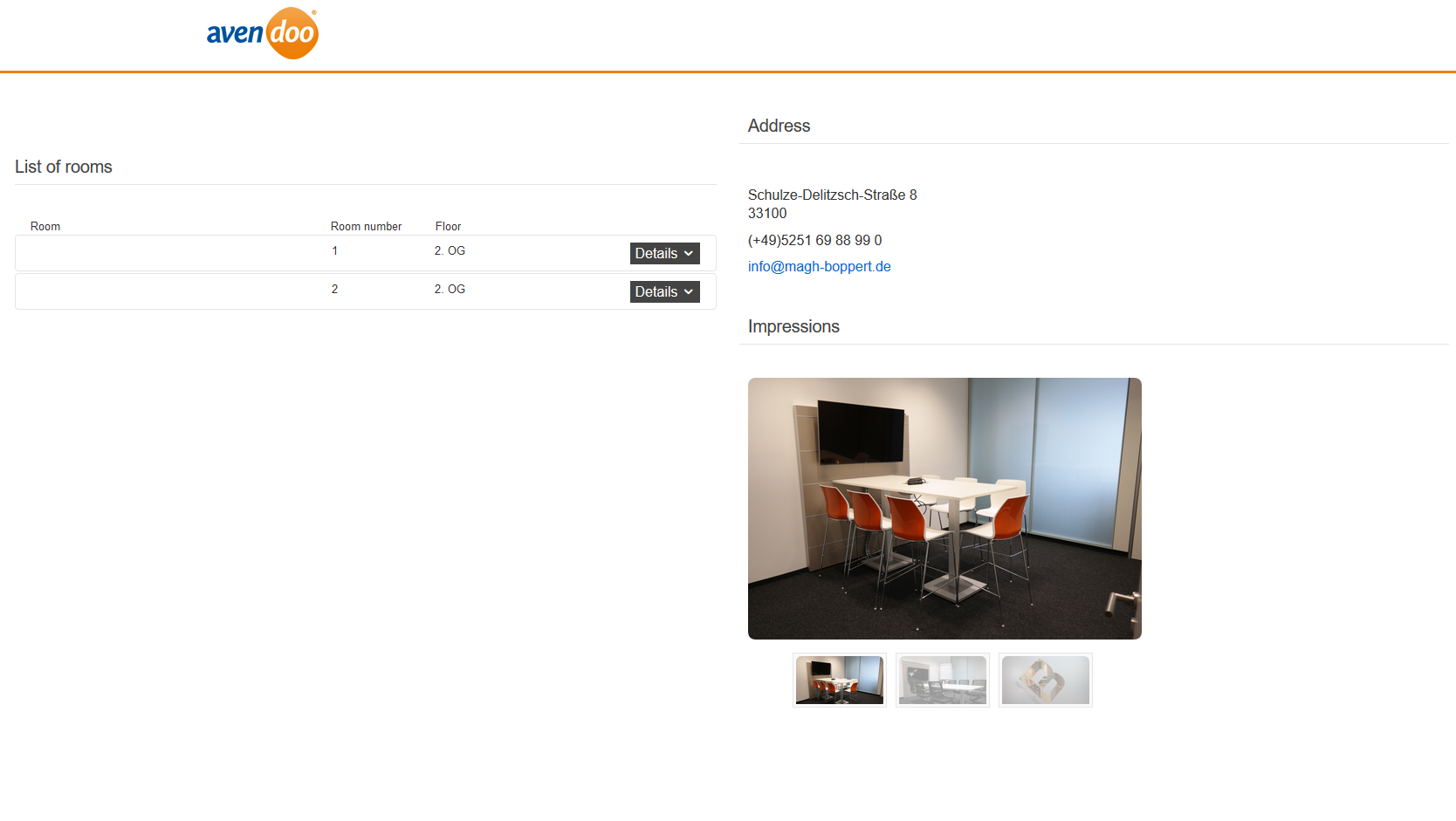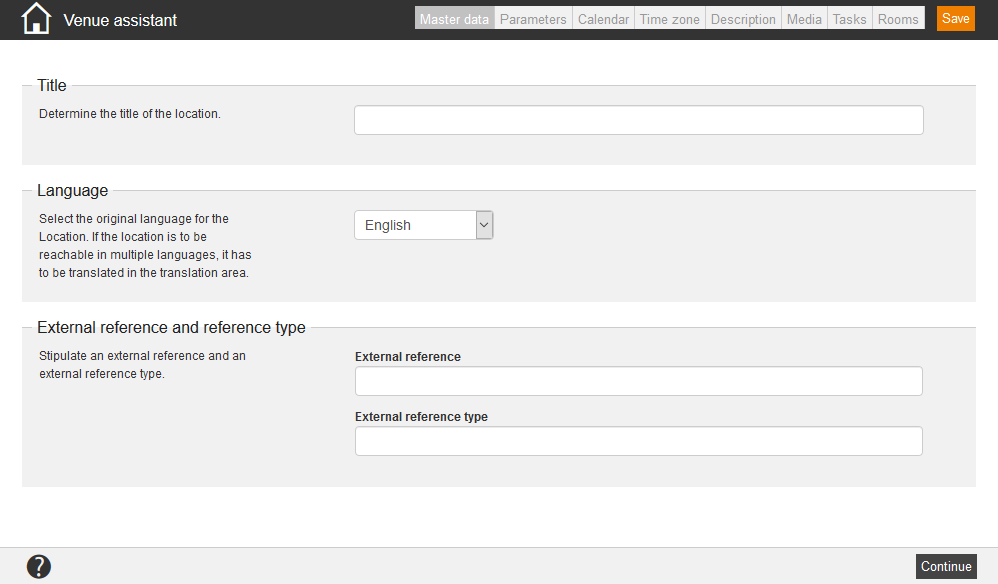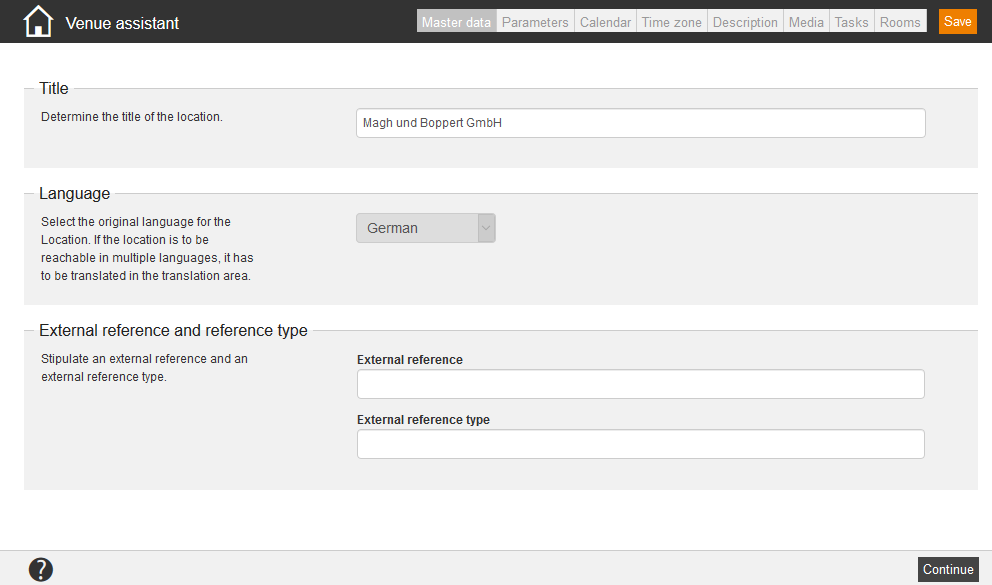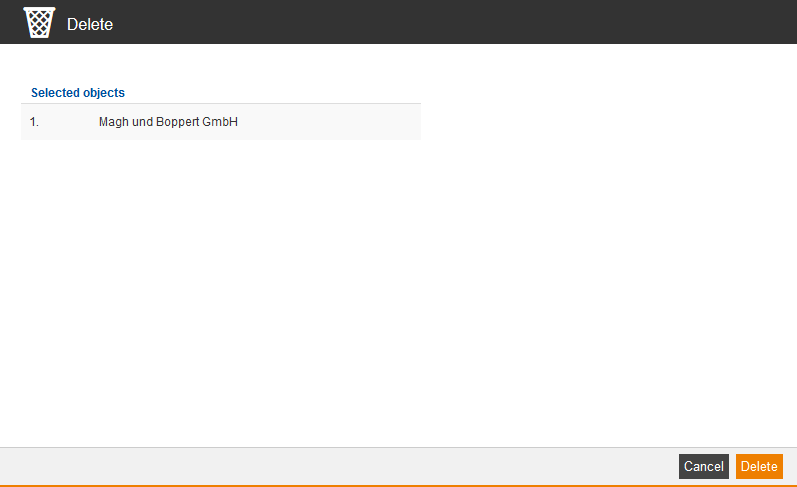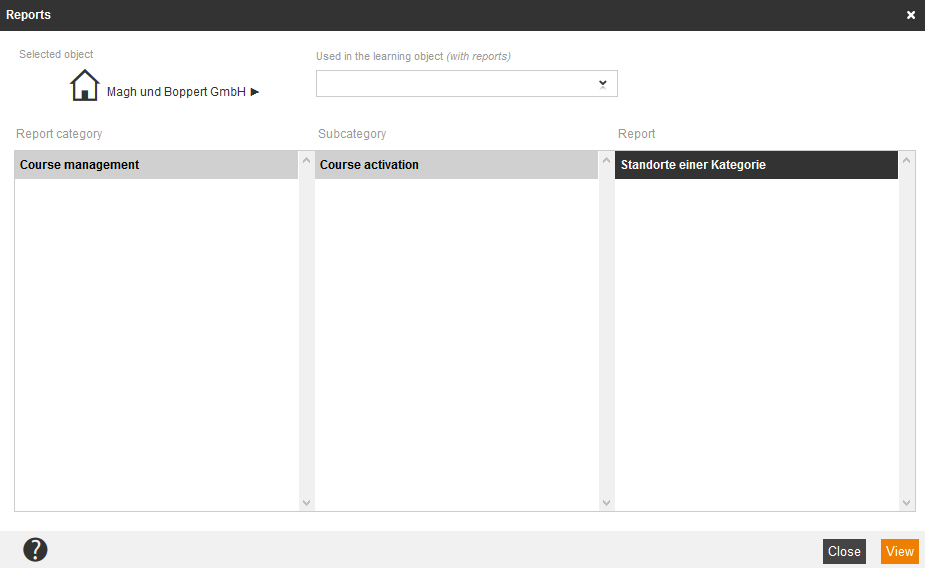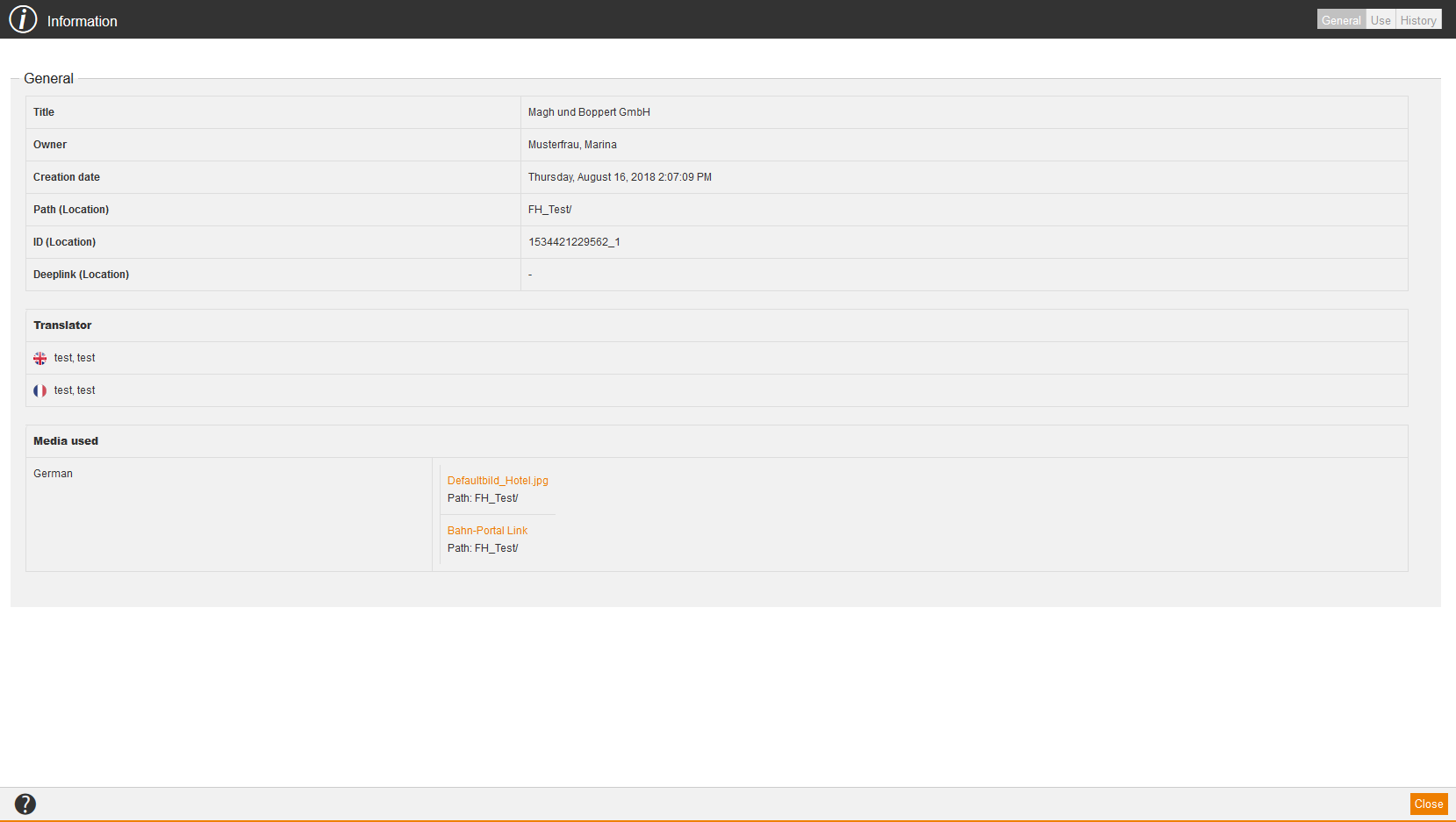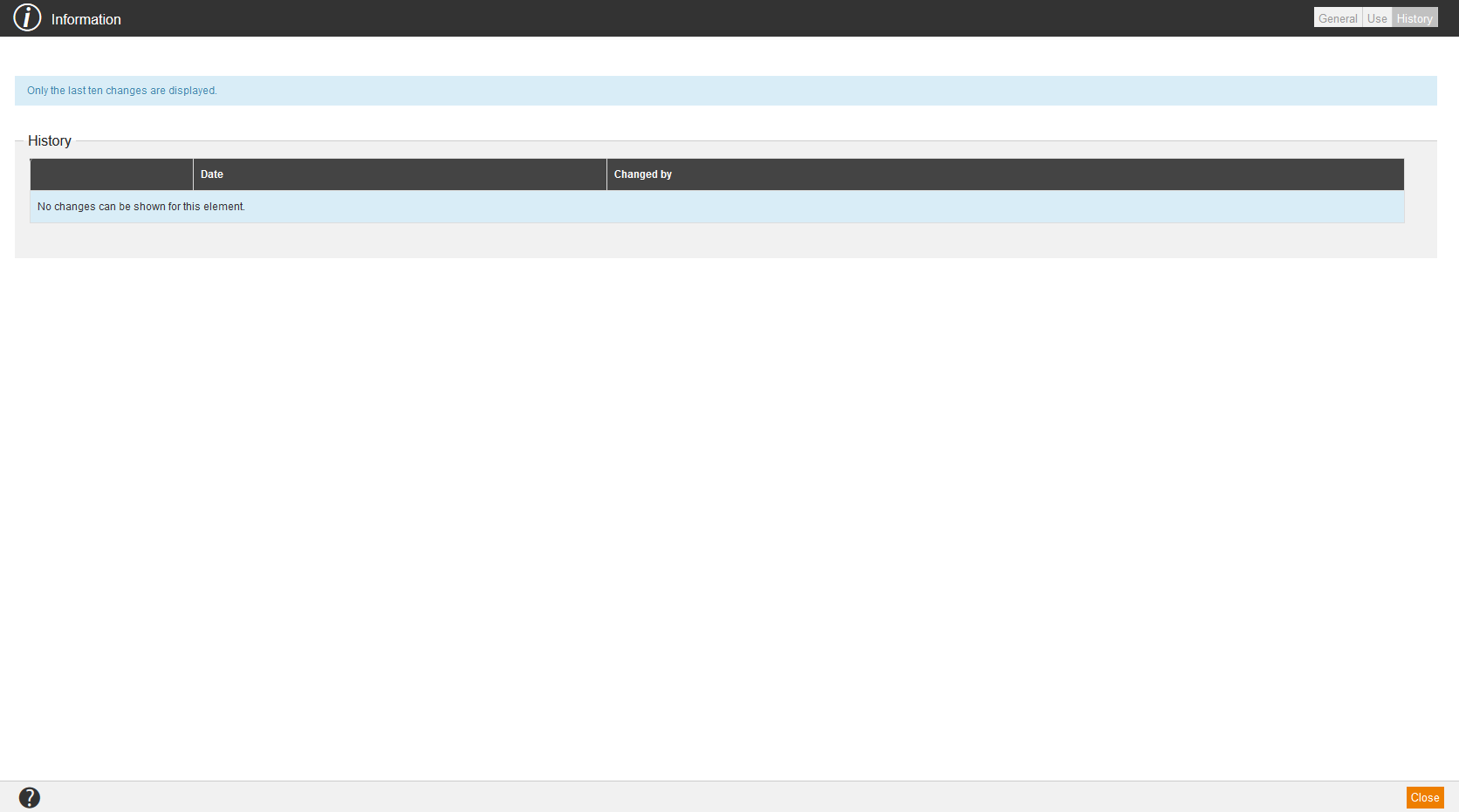Preview
If you choose Preview in the context menu of the appropriate location, the Preview window from user view opens.
New location
If you choose New location in the context menu of the appropriate location, the Venue assistant for creating a new location opens.
Edit
If you choose Edit in the context menu of the appropriate location, the Venue assistant for editing the location opens.
Delete
If you choose Delete in the context menu of the appropriate location, the dialog window Delete for deleting the location opens. Then you click on the button Delete.
Translation area
If you choose Translation area in the context menu of the appropriate location, the dialog window Translation area for translating the location opens. To do translations in different languages, you click on the button Do a translation of your favored language. More information about the translation management you find here.
Show report
If you choose Show report in the context menu of the appropriate location, the dialog window Reports opens. By marking the appropriate report and clicking the button View, you can view this report.
Information
If you choose Information in the context menu of the appropriate location, the dialog window Information with the tabs General, Use and History opens.
General
Use
On the tab Use you find information regarding:
- Type,
- Path,
- Title and
- External reference.