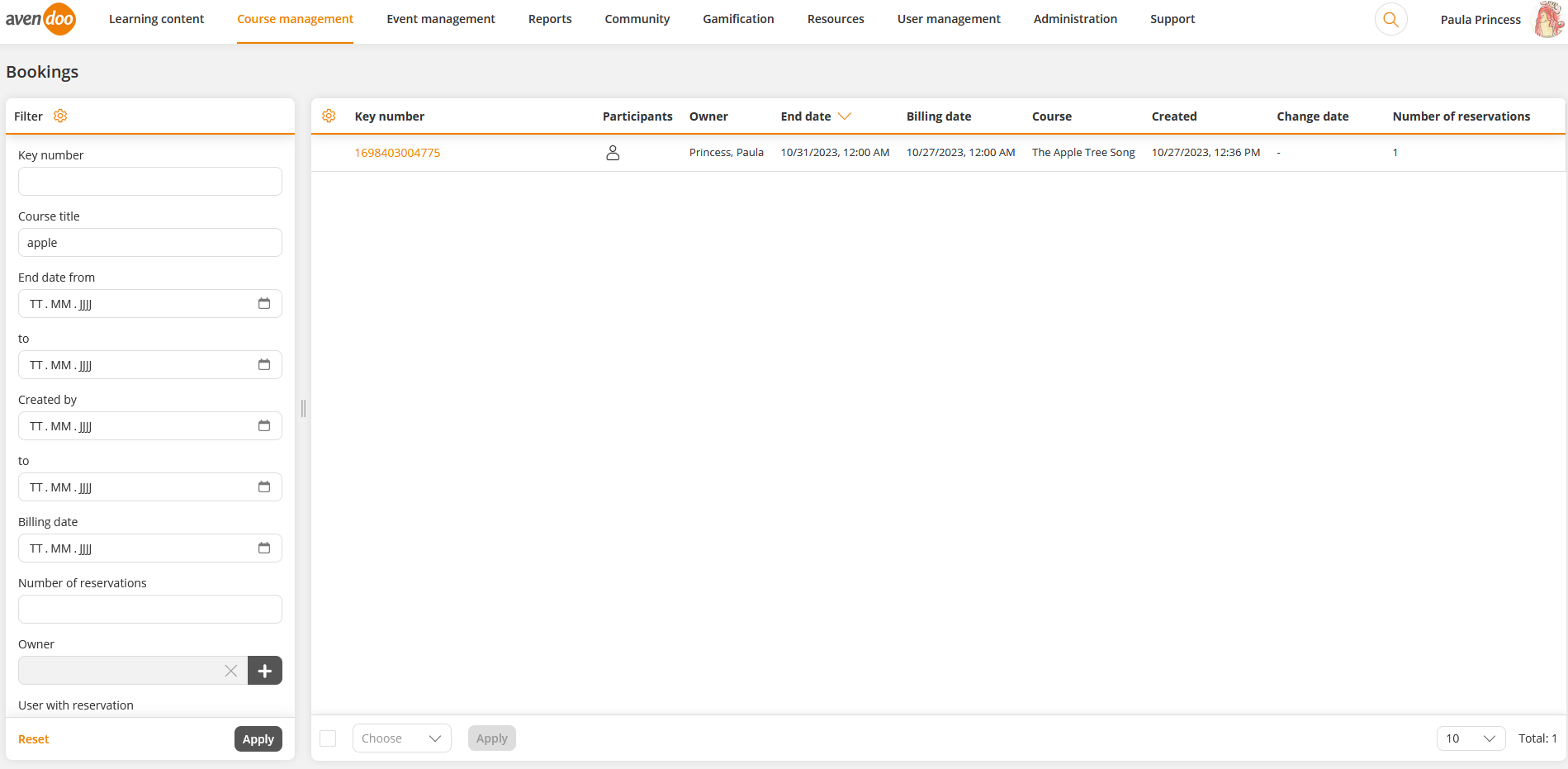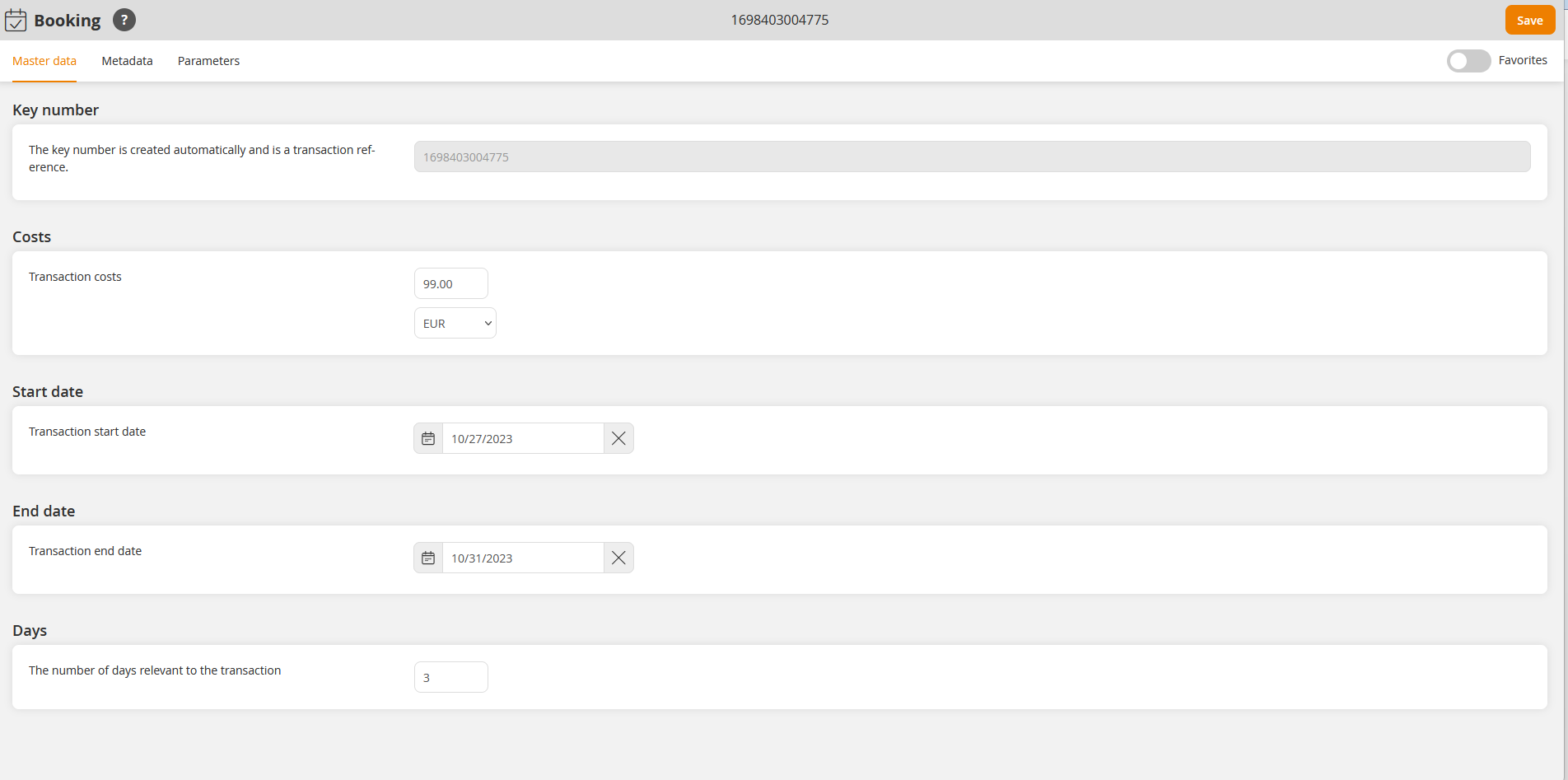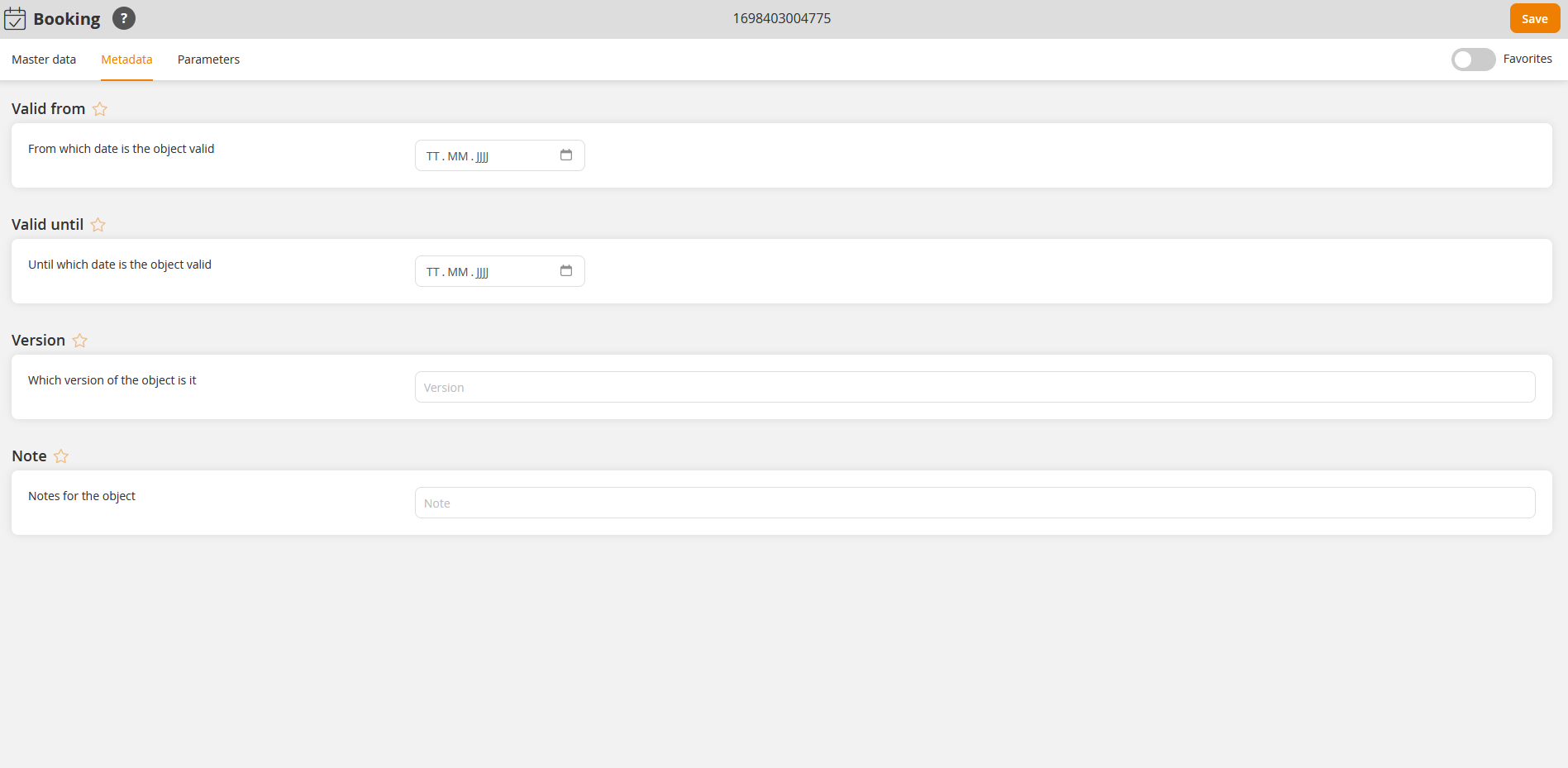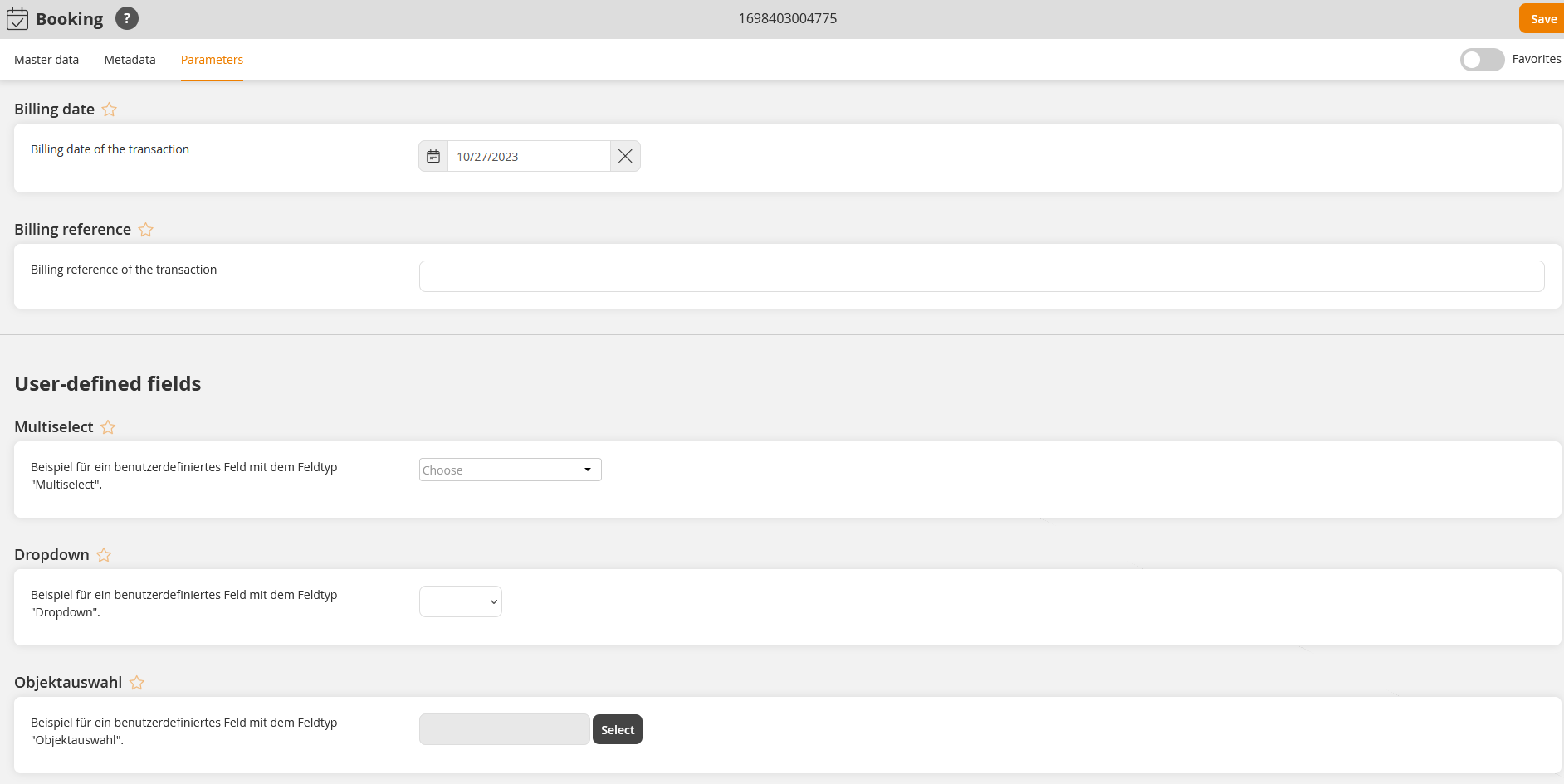Basics
Prerequisites
You got the rights Read, select, Change, create, Delete (object permission) and Change external content under Course management (Objects) via your Author account or your permission group.
Use
If an external training has taken place, you can assign the incoming invoices to a person in the system via the bookings function.
Functions
You see in the overview (Course management → Bookings) all created bookings with data like key number, owner, end date, billing date, course, creation date and change date. Via clicking the key number you can check and edit these bookings.
You can configure the filter and the column view via clicking the gear wheel.
Via the context menu of the booking you can use the functions Edit, Delete and Information (General, Use and History).
Furthermore the mass processing function Delete is available.
Check and adjust bookings
To check and adjust a booking, choose Course management → Key number of a booking.
The wizard Booking opens.
- To check and/or adjust a booking, click the corresponding Key number.
The wizard Booking opens. - You see the automatically generated Key number in gray on tab Master data (see first screenshot). This means you can’t edit it.
- If required you maintain the following data:
– Cost (amount and currency)
– Start date
.- End date
– Number of days which are relevant fo the booking - Switch to tab Meta data (see second screenshot).
- If required maintain that data which is only for information. The data is Valid from, Valid until, Version and Note. That data is not linked to any function.
- Switch to tab Parameters (see third screenshot).
- If required maintain the following data:
– Billing date of booking
– Billing reference of booking
– User-defined fields - Click the button Save.