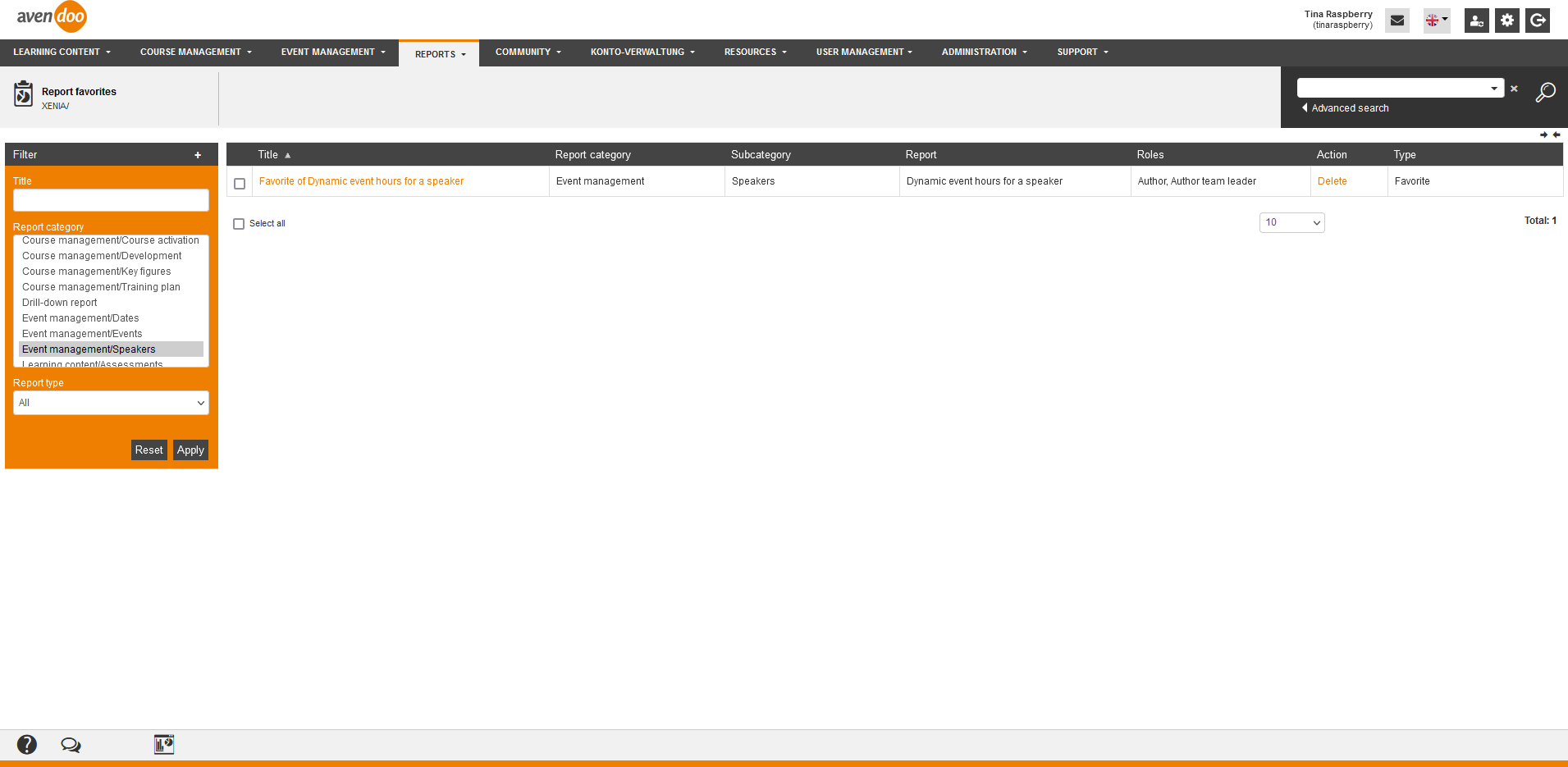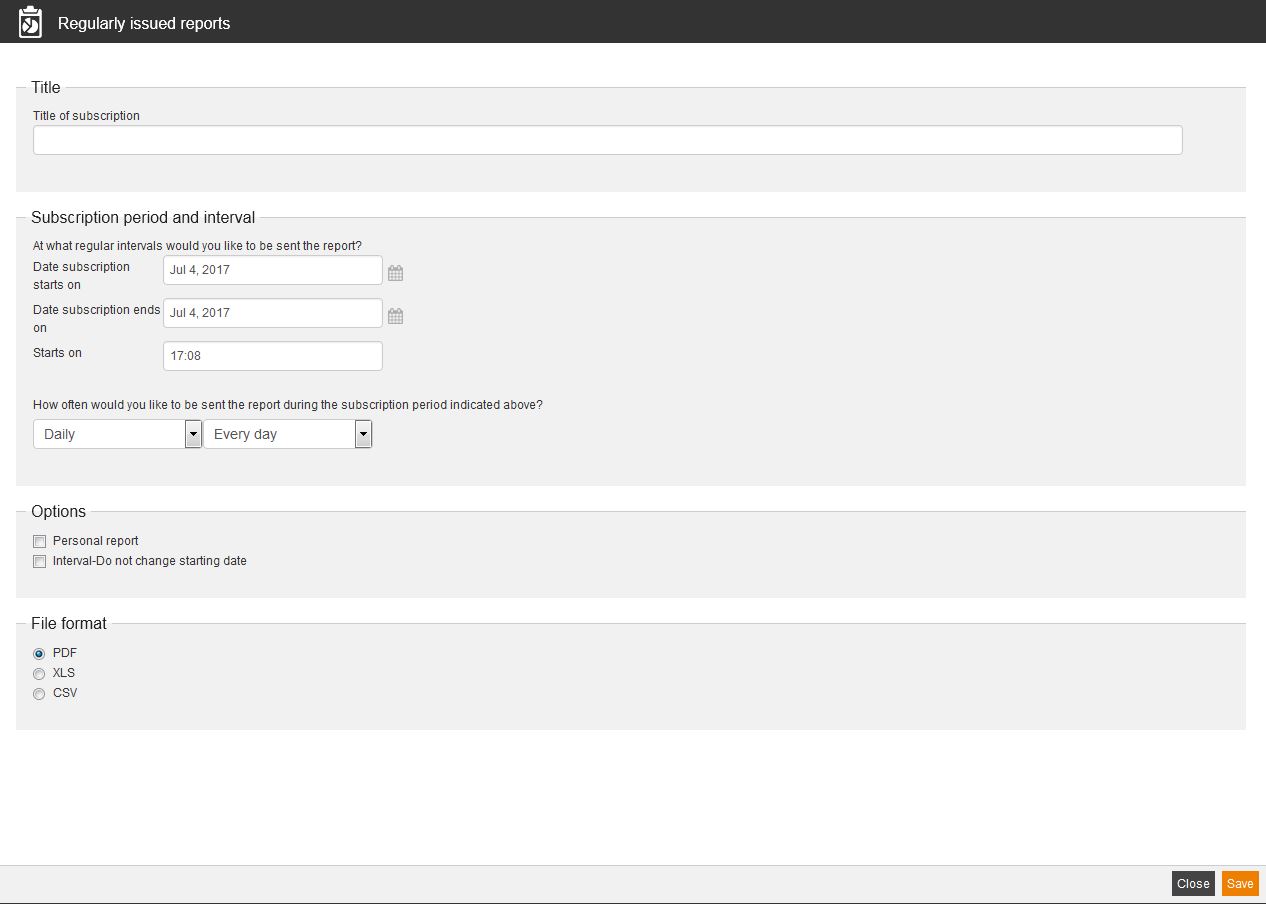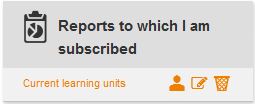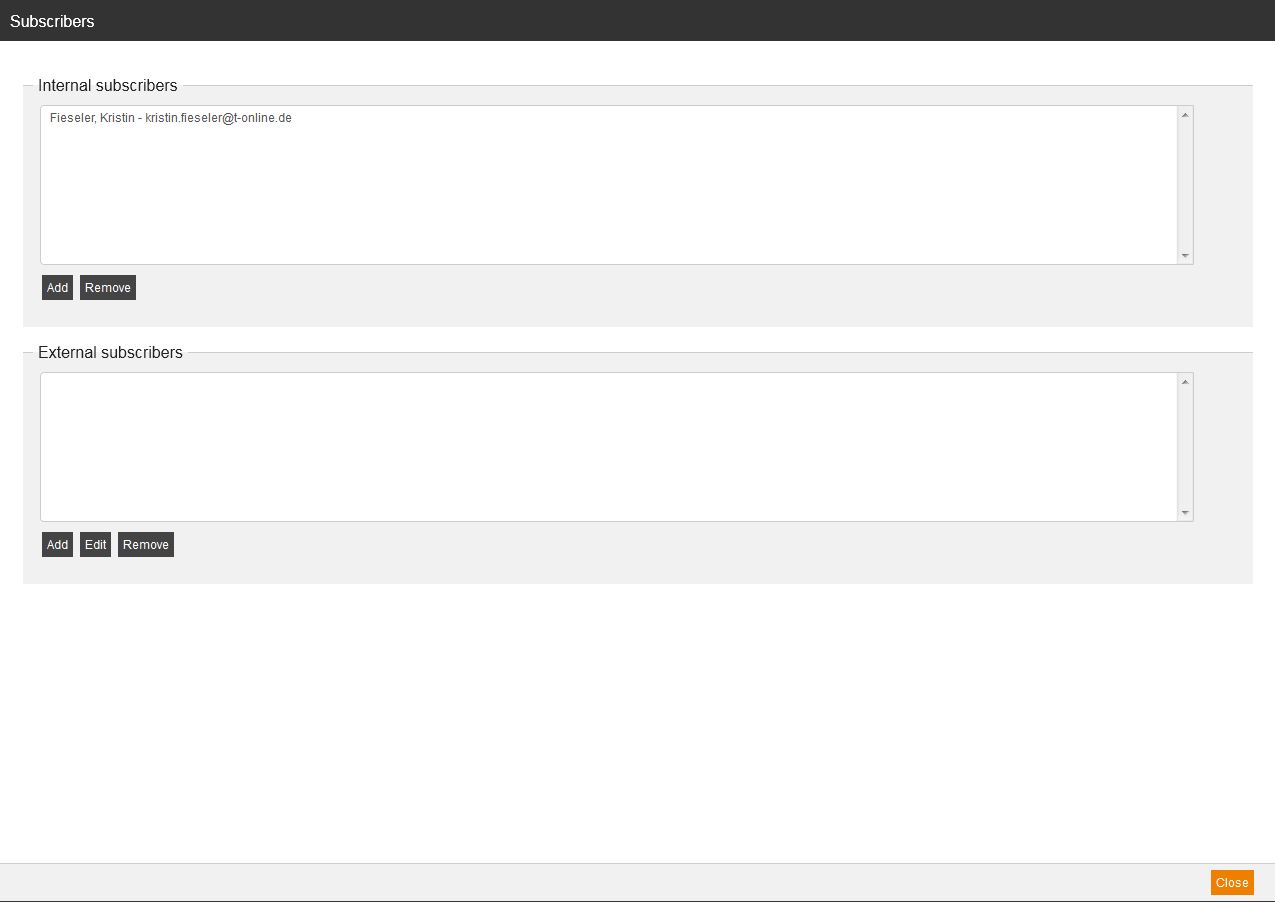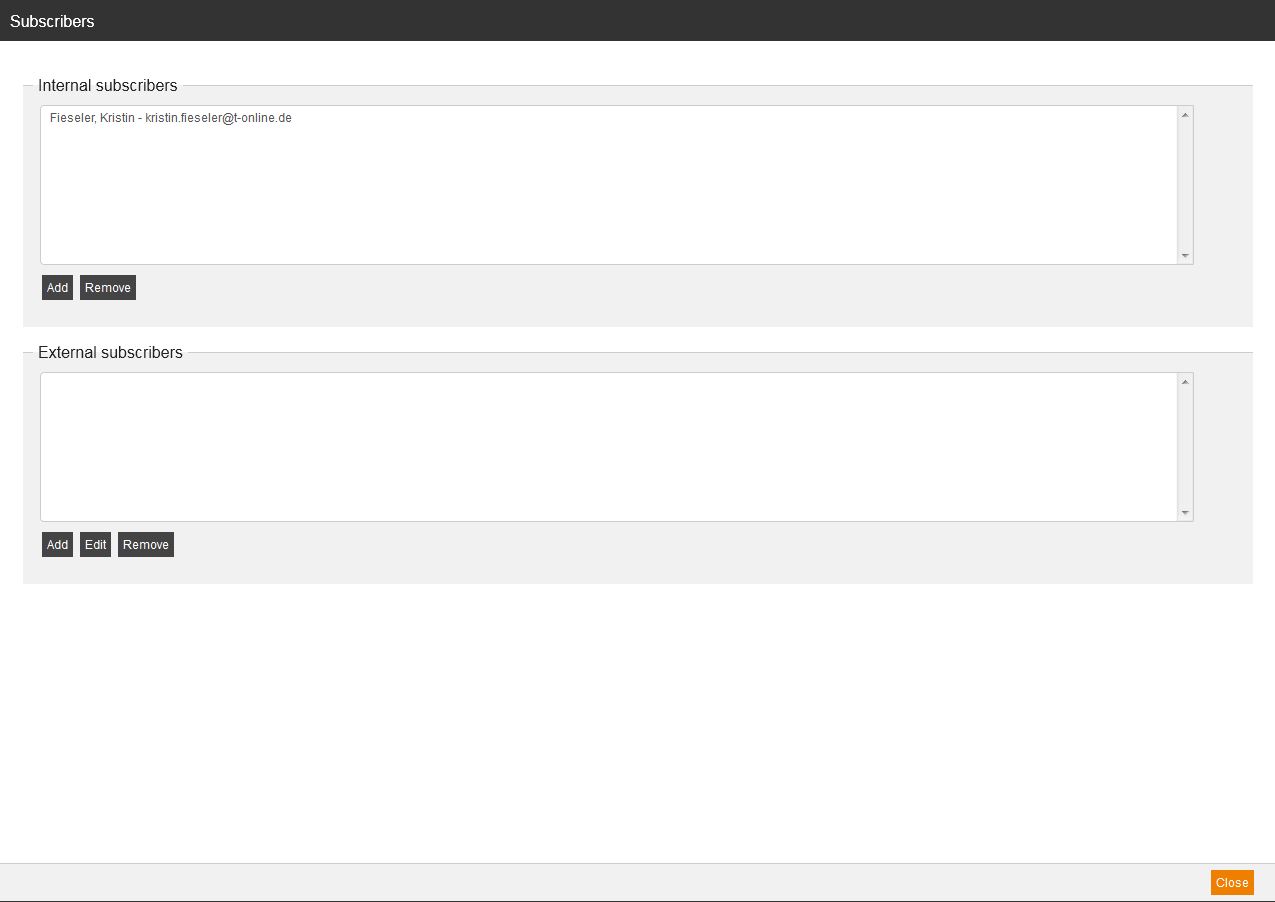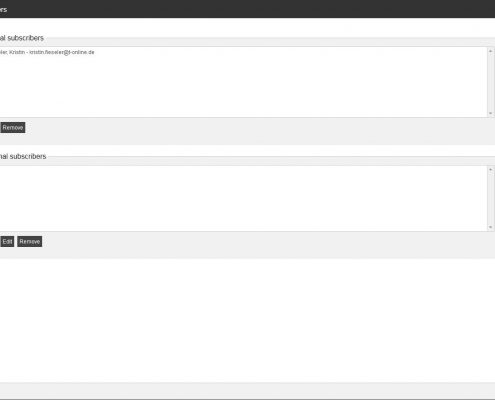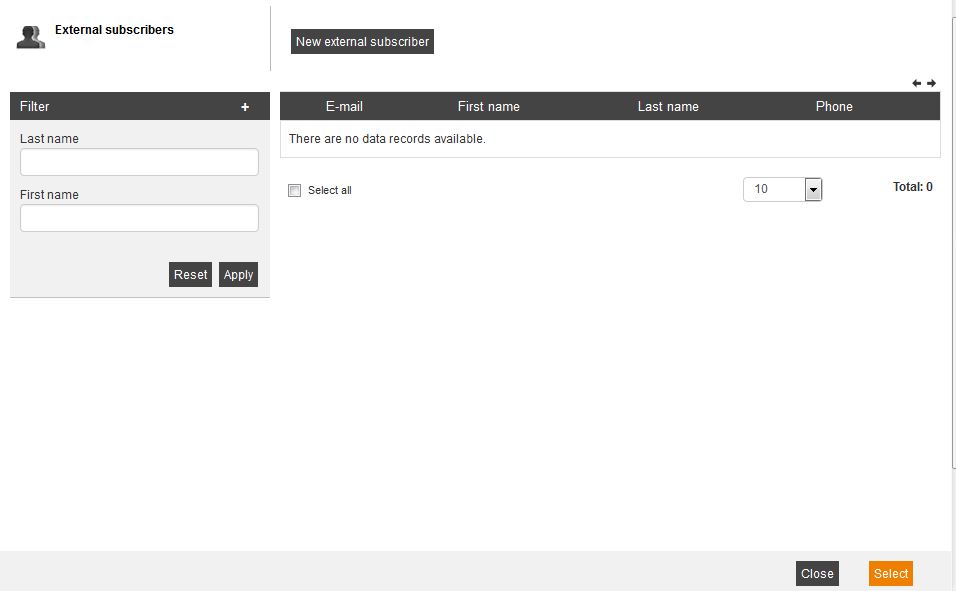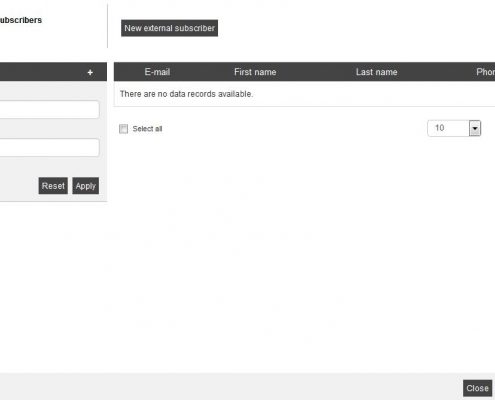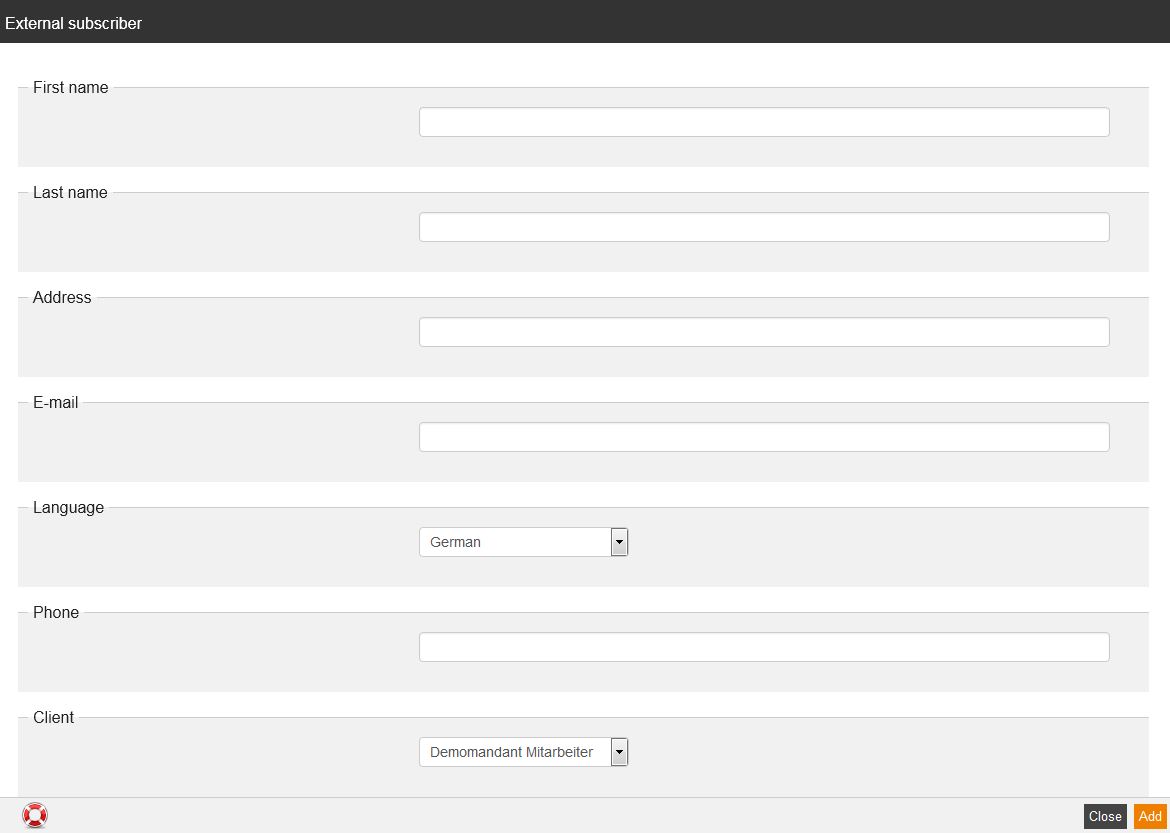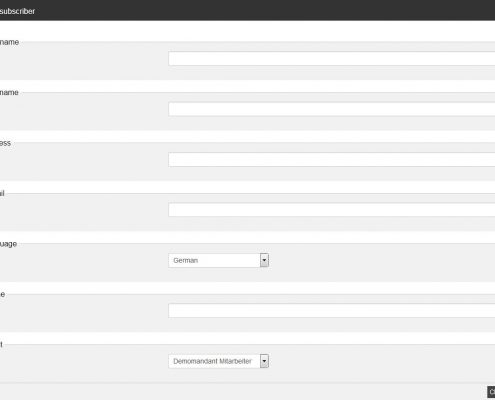Let the learning process of your employees be visualised. Via Drag and drop you can evaluate and you can export these evaluations into different formats (PDF, Excel or CSV).
Create a report subscription, if you want to be informed regularly. Then you get the favored information via e-mail.
Subscribe to report
Regularly issued reports
Title
Enter the title of the subscription. This will be displayed to authors on the widget Reports to which I am subscribed. Users (learners) get the title displayed with the icon Letter in the Cockpit on the tab Favorites.
Subscription period and interval
Define the subscription interval of the regularly issued report, for example “Daily” and “Every 14th day” or “Monthly” and “Every other month”.
Authors can the reports to which they are subscribed directly edit and delete via widget.
Users can edit and delete the reports to which they are subscribed in their cockpit on the tab Favorites.
av_notification title=’Note’ icon_select=’yes’ icon=’ue81f’ font=’entypo-fontello’ color=’orange’ border=” custom_bg=’#444444′ custom_font=’#ffffff’ size=’large’ close_btn=” cookie_lifetime=’60’ av_uid=’av-vuk2o’ admin_preview_bg=”]
If you haven’t entered the end of the subscription period or delete the end of the subscription period, the subscription period of the static report is unlimited.
[/av_notification]
Options
You can choose the option personal report, if you open a report, for which the filter “choose-user ” is available. In the report “Current learning units” for example you select a user. Then a personal report for this user with his individual current learning units will be created. Then you subscribe to this report. The option Personal report ensures that all recipients receive an appropiate individual and personal report. This makes only sense for reports, which users cannot open by themselves.
The option Interval – Do not change starting date inhibits a later change of the starting date of the report subscription.
File format
Define, in which file format (PDF, XLXS or CSV) the report should be sent.
How can I evaluate automatically the last 14 days?
Your subscription will be sent now to the first of the month and contains the data of the previous month.
- Set the period filter for the last 14 days: from 05/18/2023 until 05/31/2023
- Click the button Show and then the button Subscribe.
- Enter a title for the subscription. This title you will see on your widget Reports I am subscribed to.
- Set Date subscription starts on to your favored filter period (this means 06/01/2023).
- Set Date subscription ends on to a date later (this means 06/15/2023 for example).
- Set the intervals:
- Daily
- Every 14th day
- The default setting of the file format is PDF. You can choose either a Excel or a CSV file, too.
Can I send a subscription to other users?
Yes, you can send other Avendoo® users a subscription if the e-mail address is maintained. Therefore go to your Dashboard and click the subscription icon in the widget Reports I am subscribed to. A dialog window opens and you can add the other recipients under Internal subscribers.
External subscribers can also be recipients of the report subscriptions.
Can I send a report subscription also automatically to external recipients?
Yes, if the external subscription has been created and you got the author right to create external subscribers.
See also “Create new external subscriber“.
Authors
Widget “Reports to which I am subscribed”
Authors can add the widget Reports to which I am subscribed via “+”-icon in the task bar on the Dasboard. Thus provides a simple and quick way to open your report subscriptions.
Subscribers
Add further internal and external subscribers to your report subscription. The windows Subscribers opens.
Edit
Edit the settings of your report subscription. The window Regularly issued reports opens.
Delete
Delete the chosen report subscription.
Assign subscribers to a report
This is where authors can add further internal and external subscribers. Therefore you click the corresponding button Add or you correct the recipients by clicking Delete or Edit.
Create new external subscriber
Authors click below External subscribers the button Add. They got an overview about all external subscribers. If the author has the right to create new external subscribers, the button New external subscriber is displayed. If the author clicks this button, the window External subscriber opens, where the author makes the following entries:
- First name
- Last name
- Address
- Language
- Phone
- Client
Finally, the author clicks the button Add. The new external subscriber is only available in the chosen client.
Users
Tab “Favorites” in the cockpit
On this tab users got an overview about all report subscriptions and favorites.
To edit the corresponding subscription (icon Letter), users click the icon Pencil. The window Regularly issued reports opens. Users can make changes relating to title, subscription period and interval plus options and finally can safe these changes. Furthermore, they can delete the report subscriptions by clicking the icon Recycle bin.
To change the filter options for the report subscription or the favorite, users click the corresponding title. The dialog window with the corresponding filter options opens. Now users can make changes.
To subscribe to further reports or add further report to favorites, users go to the tab Reports, click the title of the favored report, choose the required data and click the button Show“and finally Subscribe to report or Add report to favorites.
You find more information about favorites in the Cockpit on the page “Favorites”.