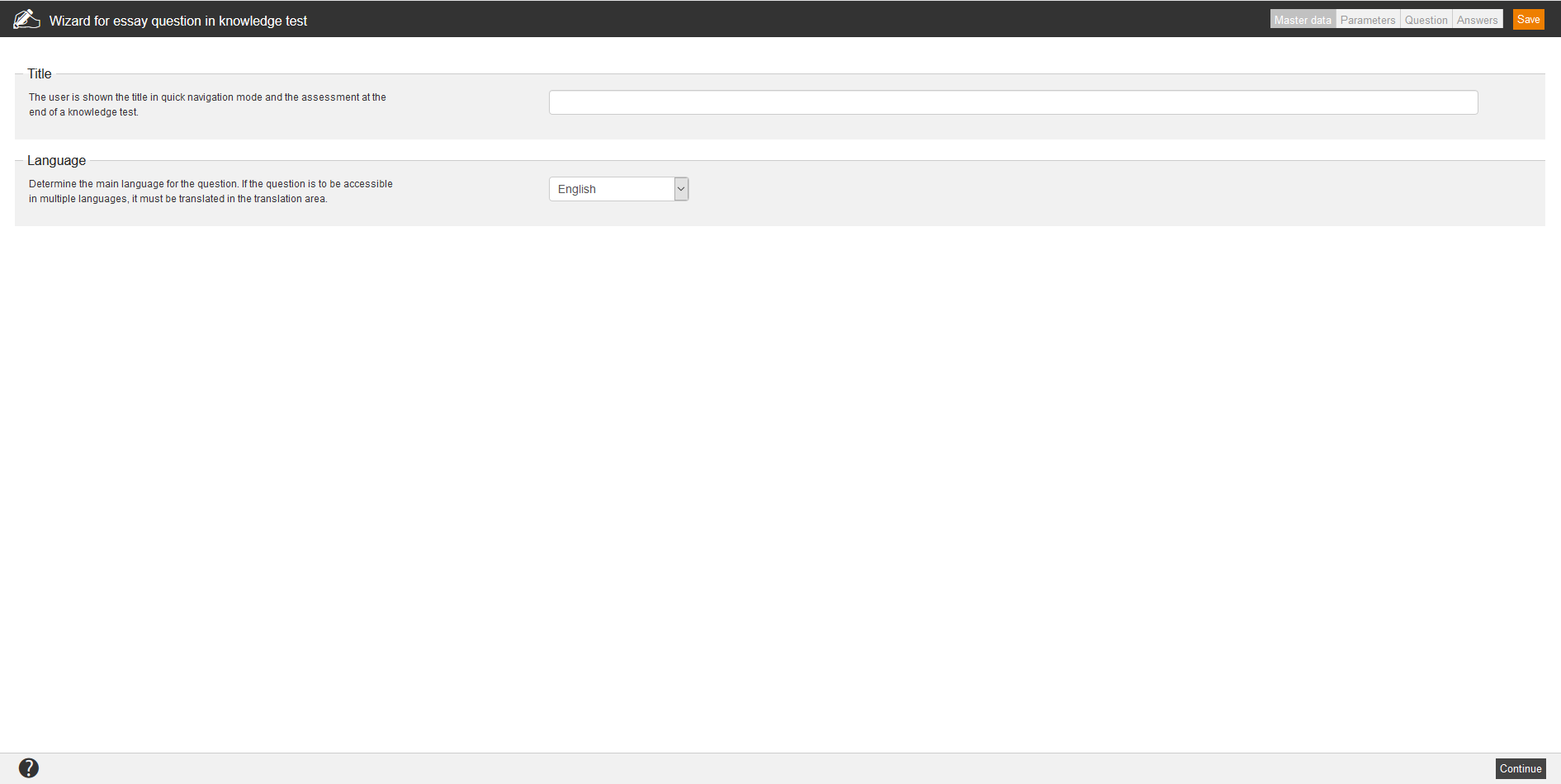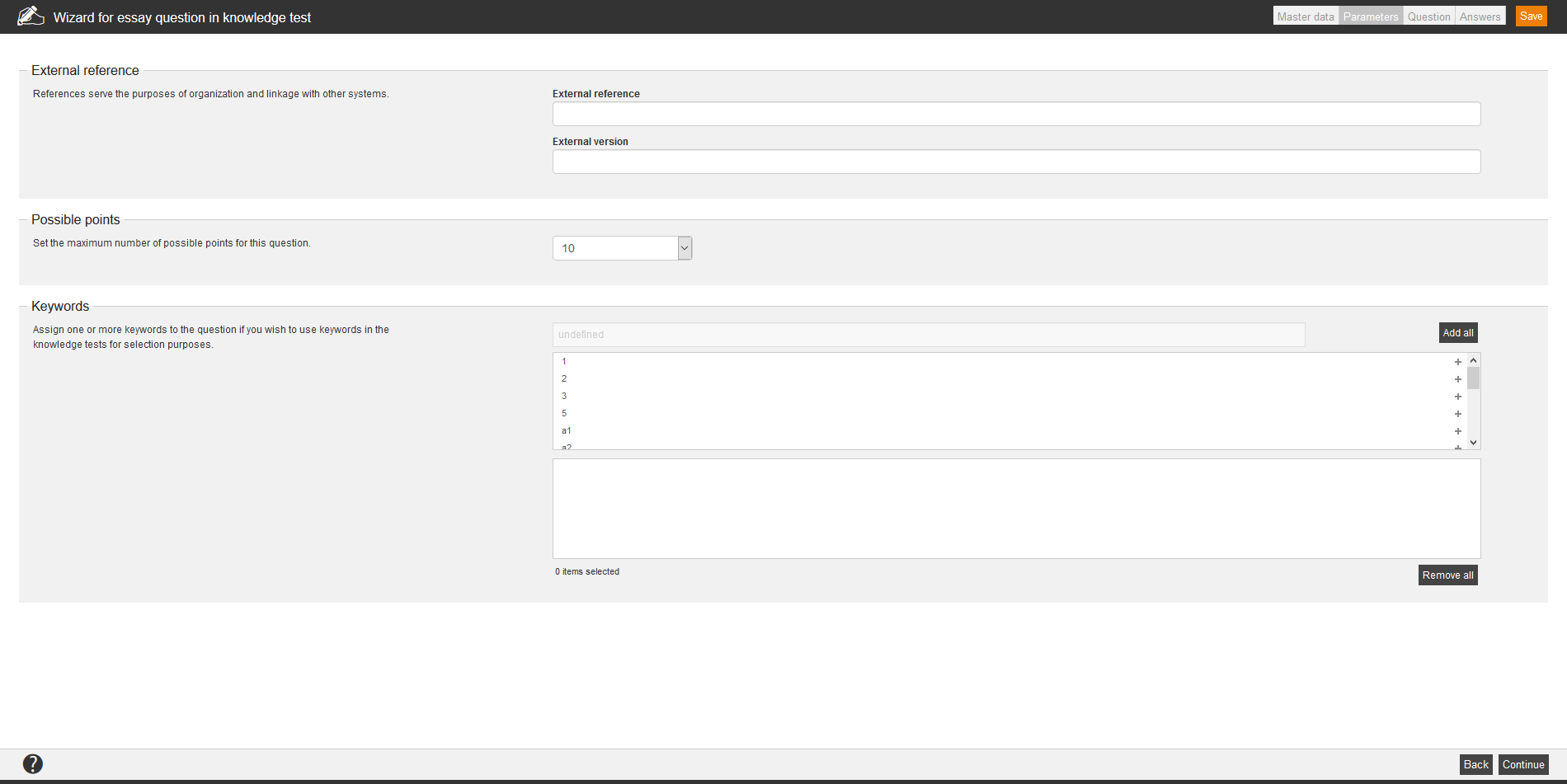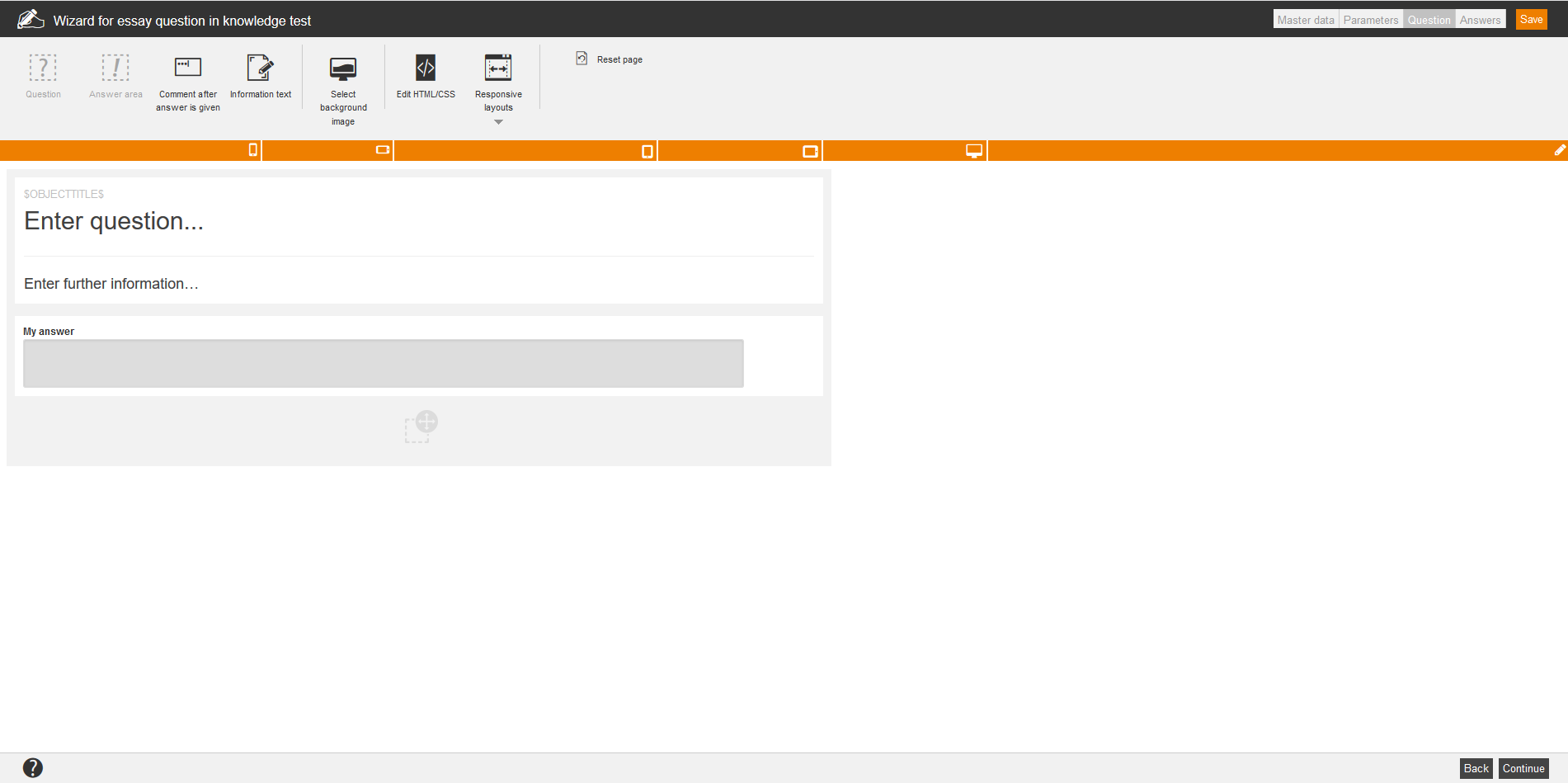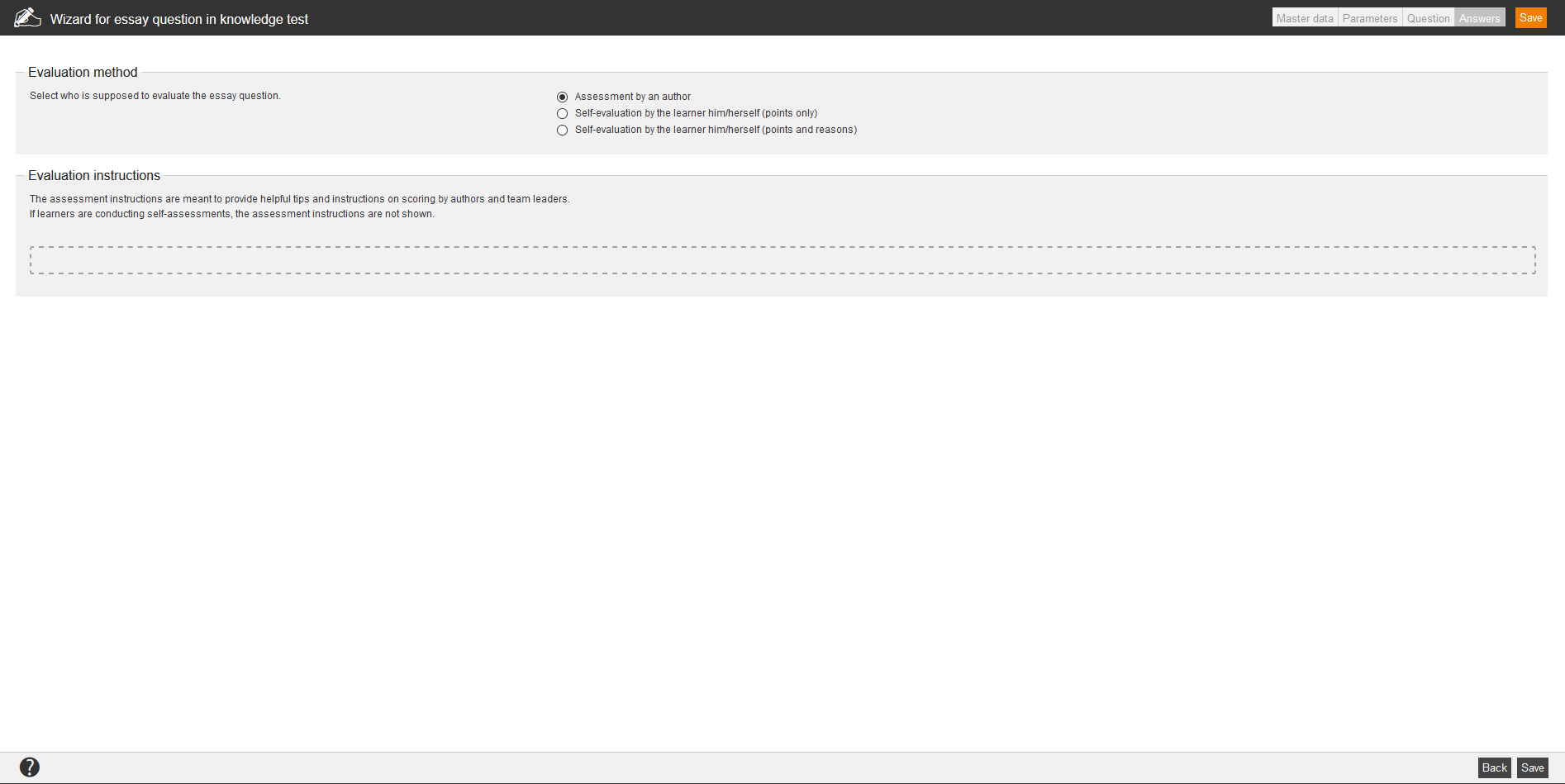Via the essay question you can test complex learning content. The learners enter the answer of the essay question in a text field. These answers have to be assessed then by an author. For training it is possible that the learner does the assessment by him/herself. The benefit of essay question is that the real understanding of learning content can be tested.
Master data
Title
Enter the title for the question. The user is shown the title in quick navigation mode and the assessment at the end of a knowledge test.
Language
Determine the main language to be used for the question. If the question is to be available in multiple languages, it must be translated in the translation area.
Parameters
External reference
External references are used for organizing and for linking to other systems. This you can use for manual assignments and on using interfaces, for example: REST API. You can search for external reference in the advanced filter function.
The external reference represents a reference value like ID, serial number or name.
Examples:
SAP customer number with the external reference 100234
SAP user ID with the external reference 000004
Possible points
Define the maximum points for answering the question. You can award points from 1 to 20 points.
Keywords
Assign one or more keyword to the question. These keywords simplify searching for certain learning content. Also they sort objects thematically, so you can choose from a question pool questions with a certain keyword.
You create keywords by a right-click on the client in the category tree and then click on Keywords.
Question
If you want to create a knowledge test question, select an Empty Page or decide for a design template. Now you can arrange freely all areas and you can move it via drag and drop anytime. Also you can adjust the size of the appropriate area individually.
Available variables
![]()
There are different variables available for creating a knowledge test question via the editor. Selected content is automatically inserted via the variables:
- $Author$=name of the author (first name last name)
- $AuthorLastnameFirst$=name of author (last name, first name)
- $ChangeDate$= change date of the learning object
- $CourseTitle$ = title of the course
- $CreationDate$=creation date of the learning object
- $ExternalReference$=external reference of the learning object
- $ExternalVersion$=external version of the learning object
- $ObjectTitle$=title of the learning object
- $ParentObjectTitle$ = title of the superordinate learning object
- $QuestionPoints$=achievable points of the question
- $Serial$=serial number of the learning object
- $UserCountry$ = country of the registered user
- $UserDivision$ = division of the registered user
- $UserFirstname$ = first name of the registered user
- $UserGroup$ = group of the registered user
- $UserLastname$ = last name of the registered user
- $UserOe$ = organizational unit (OU) of the registered user
- $UserRegion$ = region of the registered user
- $UserSex$ = gender of the registered user
Preview mode
To see how the current question is shown on mobile devices, there are five preview modes and the current edit mode available. The pixel width is based on average values. The pixel height is individually well adapted for the dialog window. Choose first a responsive layout and then the preview mode will be shown correctly.
Display on the smartphone (Landscape format, width: 480px)
Display on the tablet (Portrait format, width: 800px)
Display on the tablet (Landscape format, width: 1000px)
Display on the PC monitor (width: 1200px)
Enter question
Via click on this area you can enter or edit the question via editor.
Here you can edit the subheading.
The area below the question is designed to got a concrete operation procedure. You can edit the present text also via editor.
Answer area
The answer area is locked, because the learner should give his/her answer. You can edit the assessment of the question on the next tab Answers.
Edit HTML/CSS
Furthermore you can edit the HTML layout or/and the CSS code by clicking on the button Edit HTML/CSS. Then the dialog window Edit HTML/CSS with the tabs HTML layout and CSS opens.
Answers
Evaluation method
Define the person, who should do the evaluation. An evaluation can be done by an author or a team leader (see: Assess essay questions) or by the learner him/herself. Then the learner can give only points or he/she can give a statement for giving the points.
Evaluation instructions
Here you can enter instructions which should be considered at the evaluation. Example: A list of phrases, which should be the optimum answer.