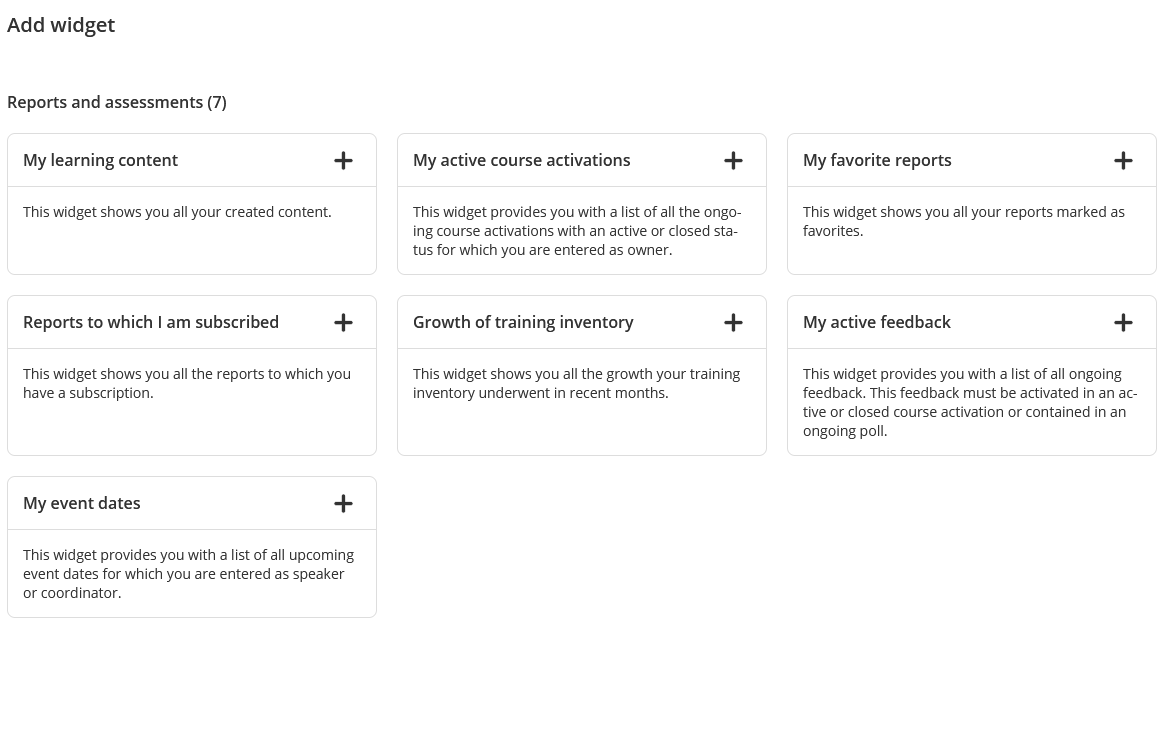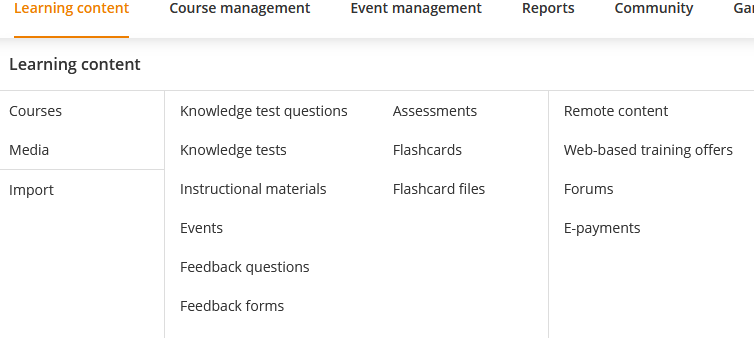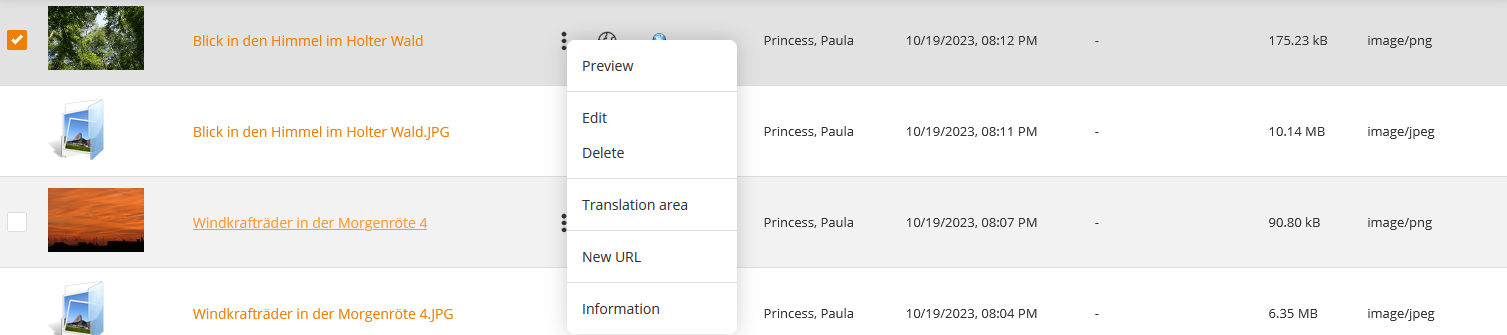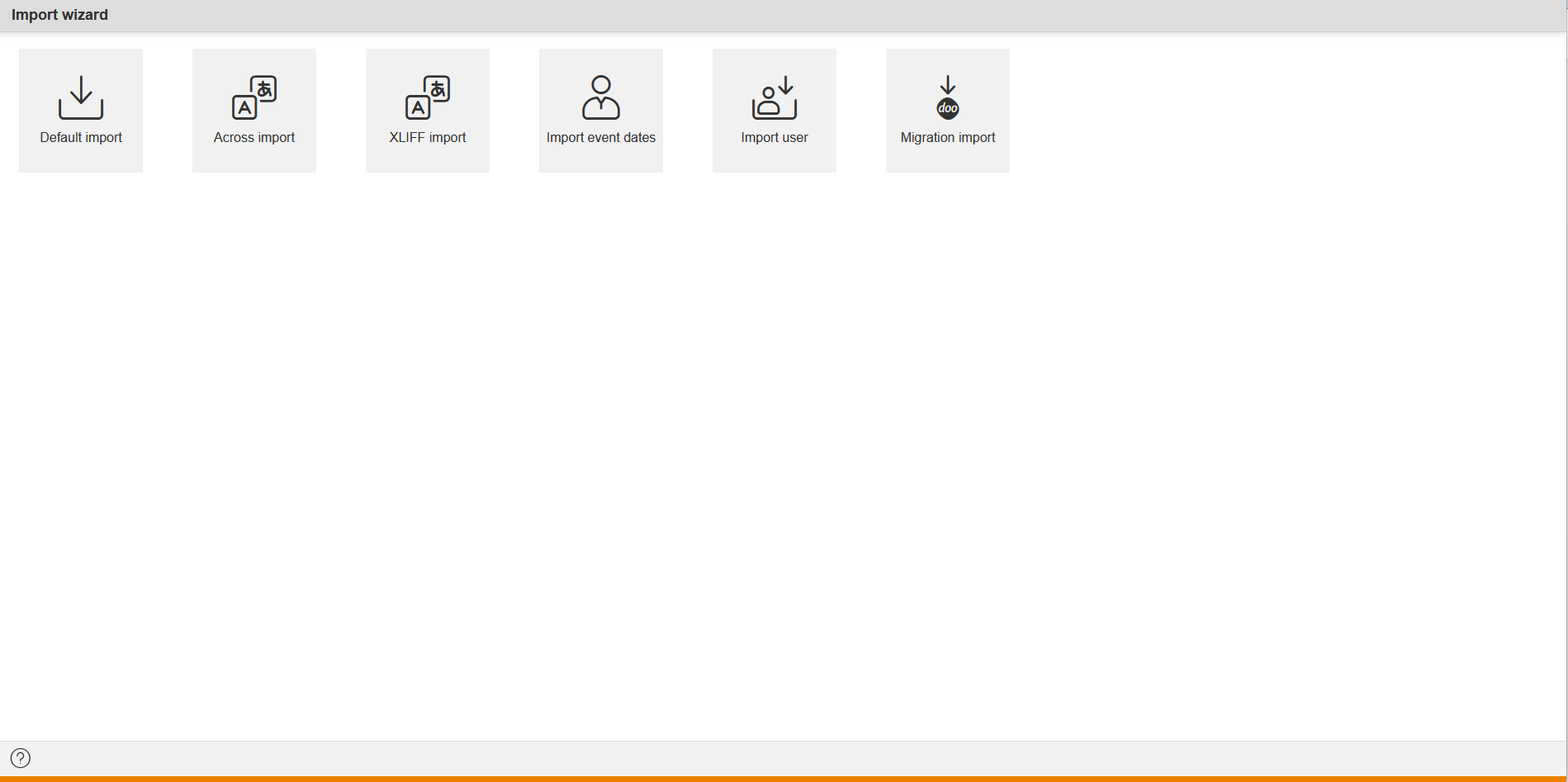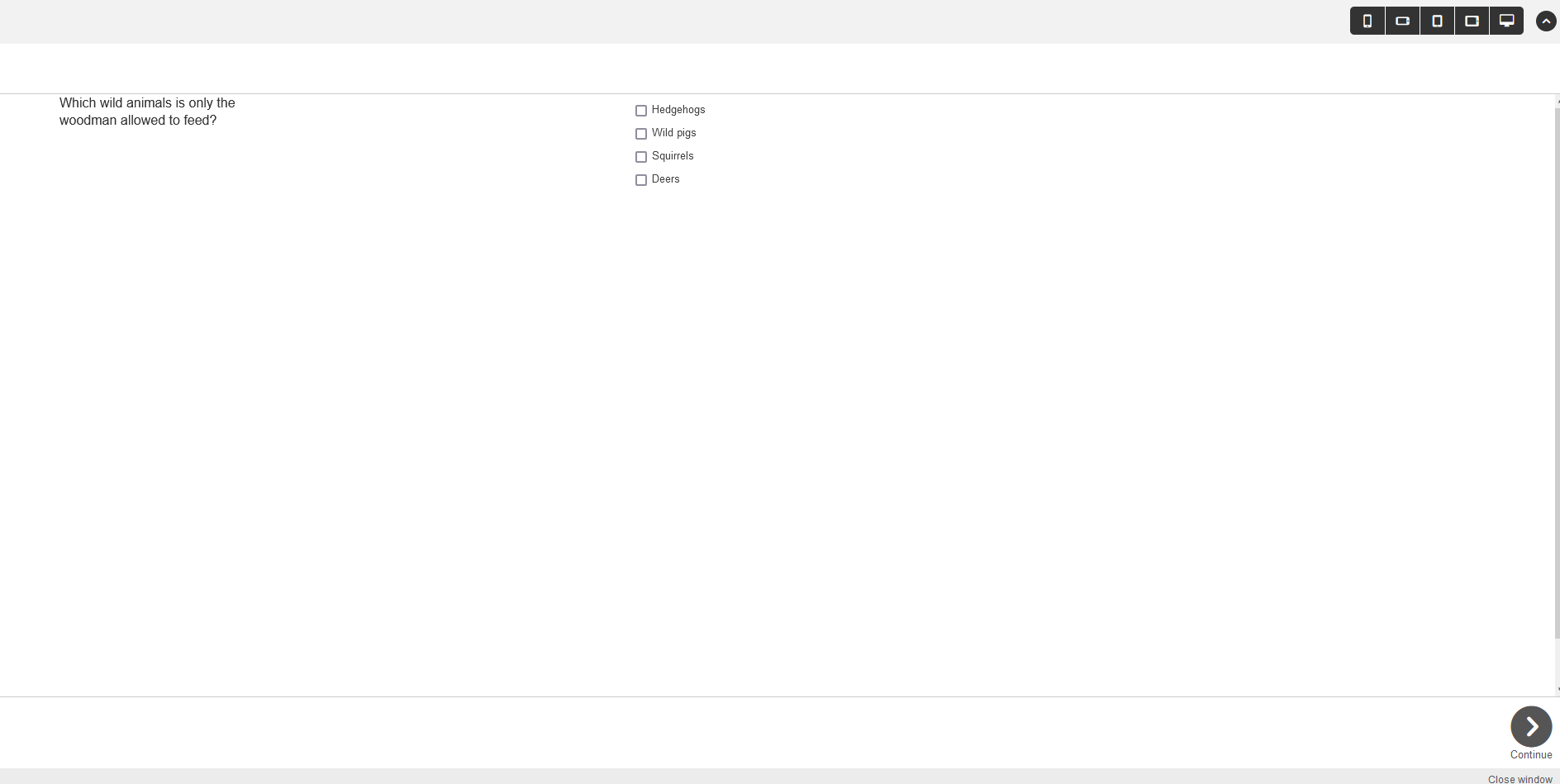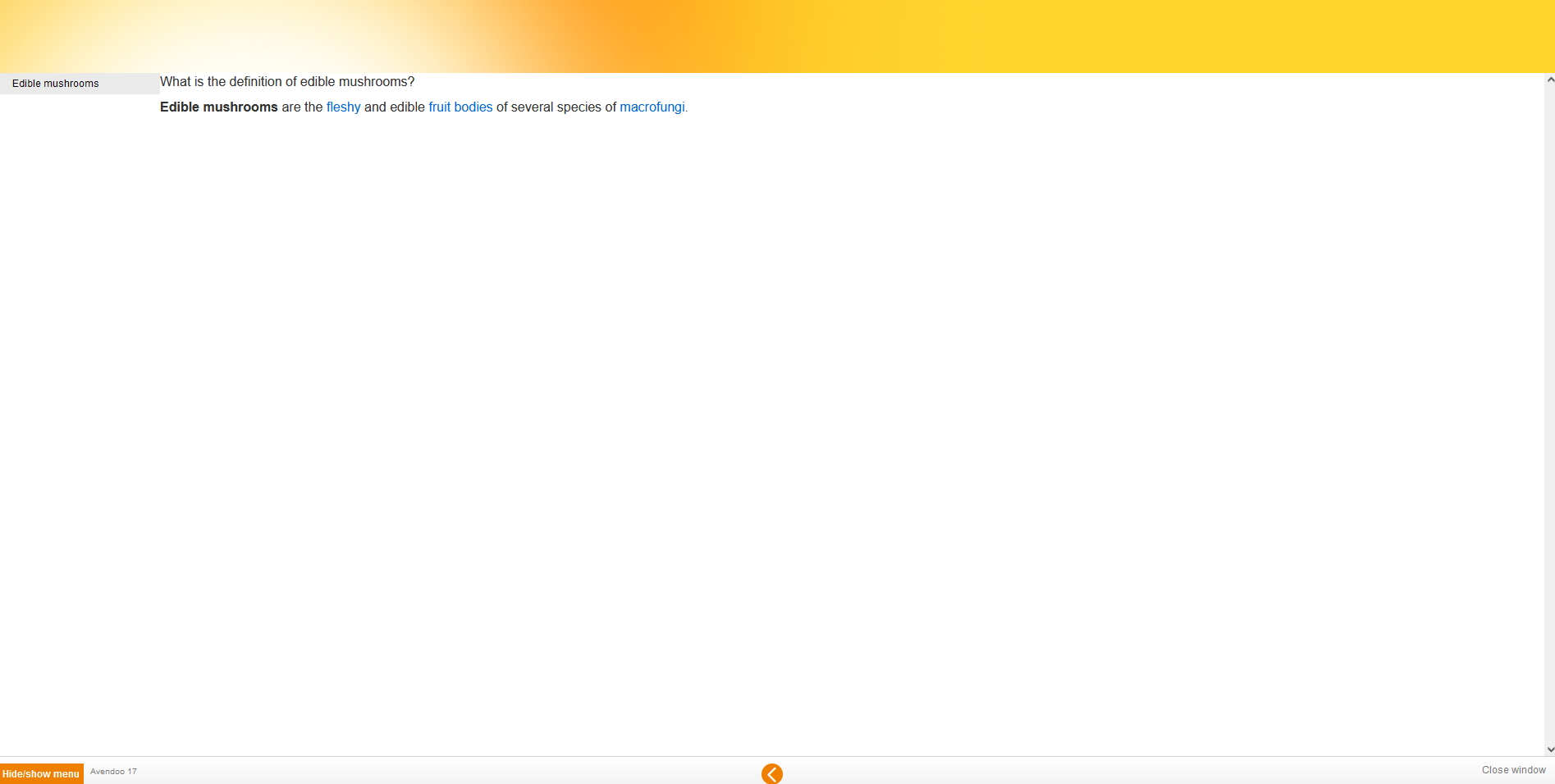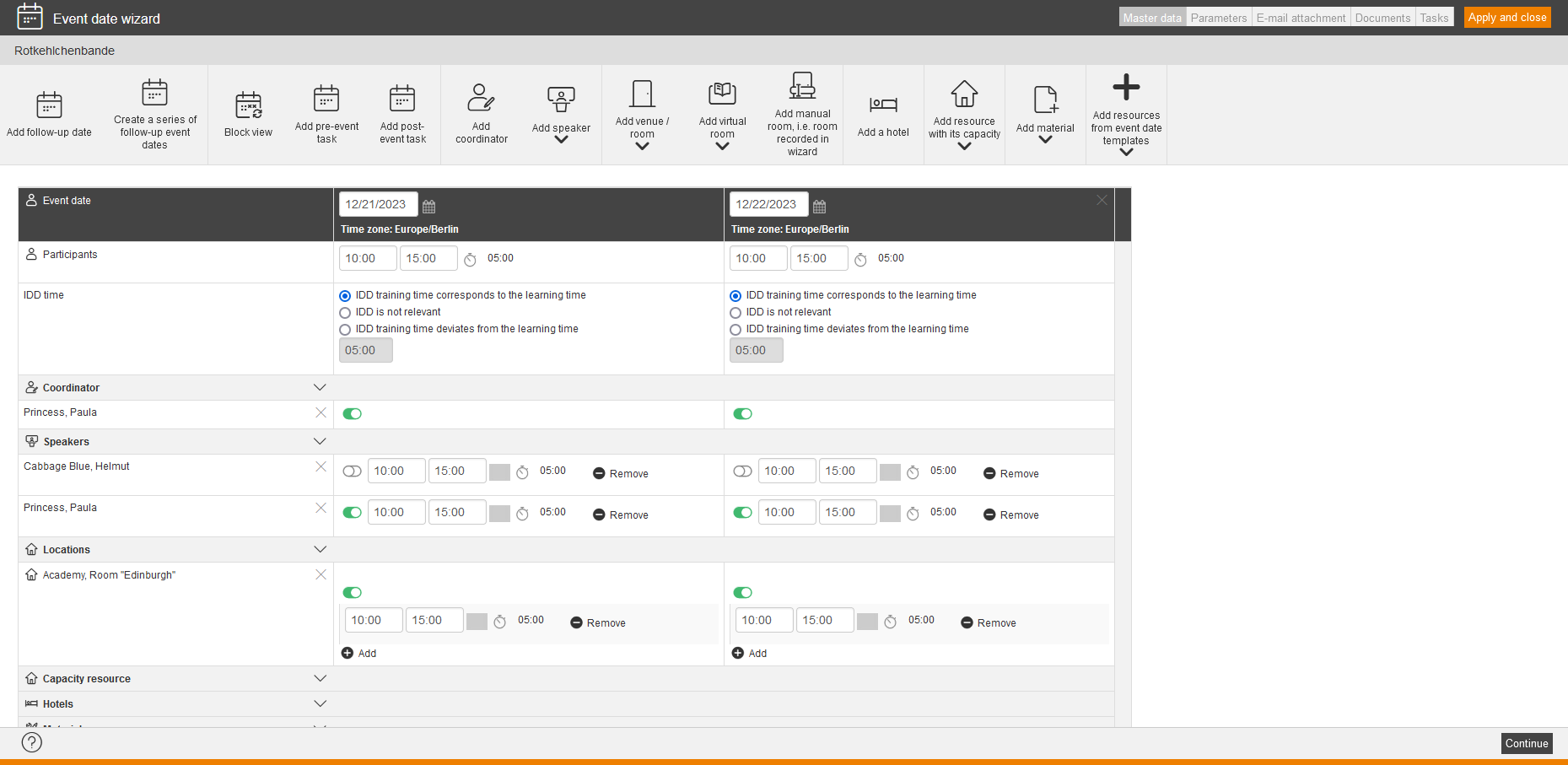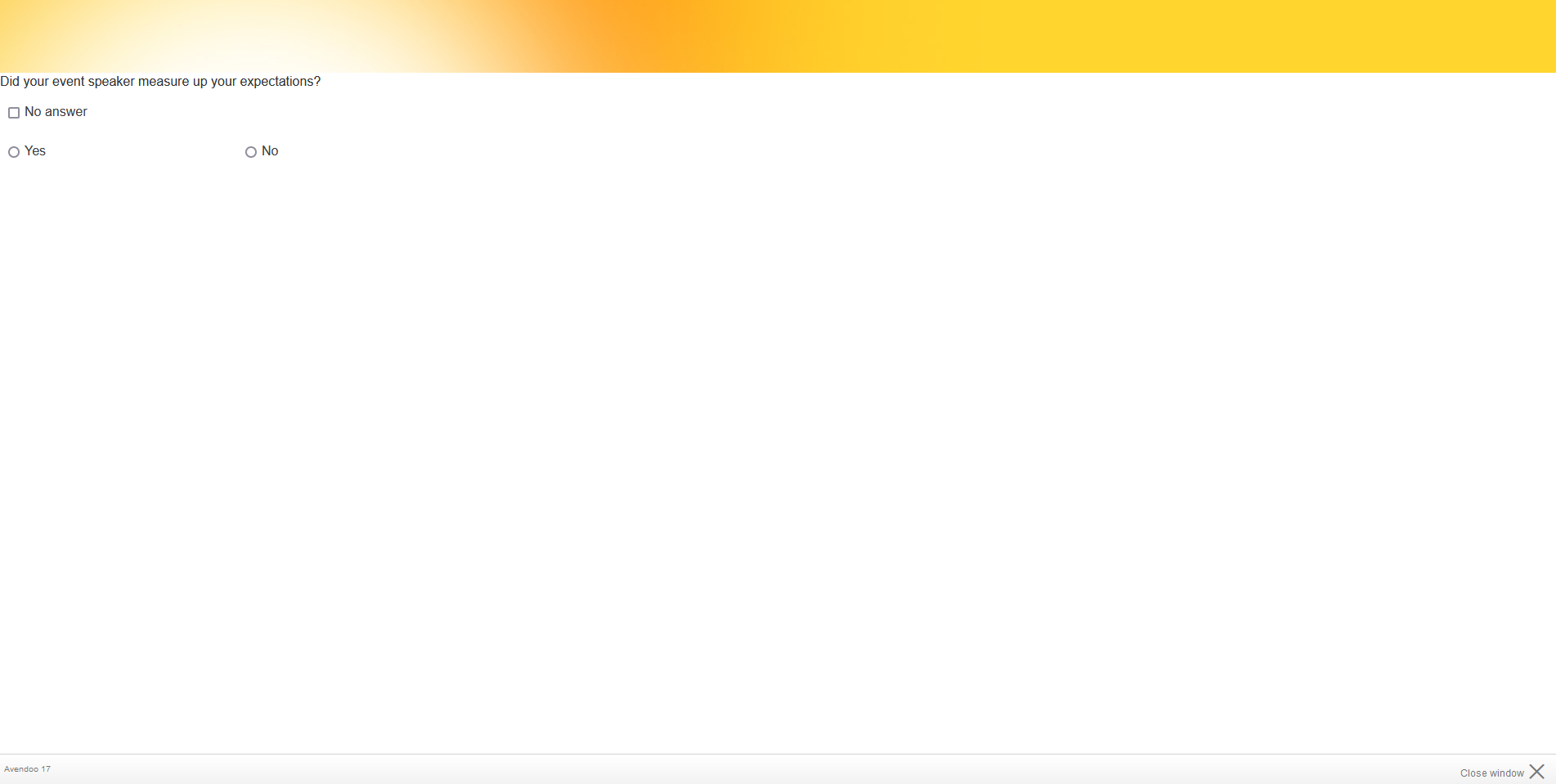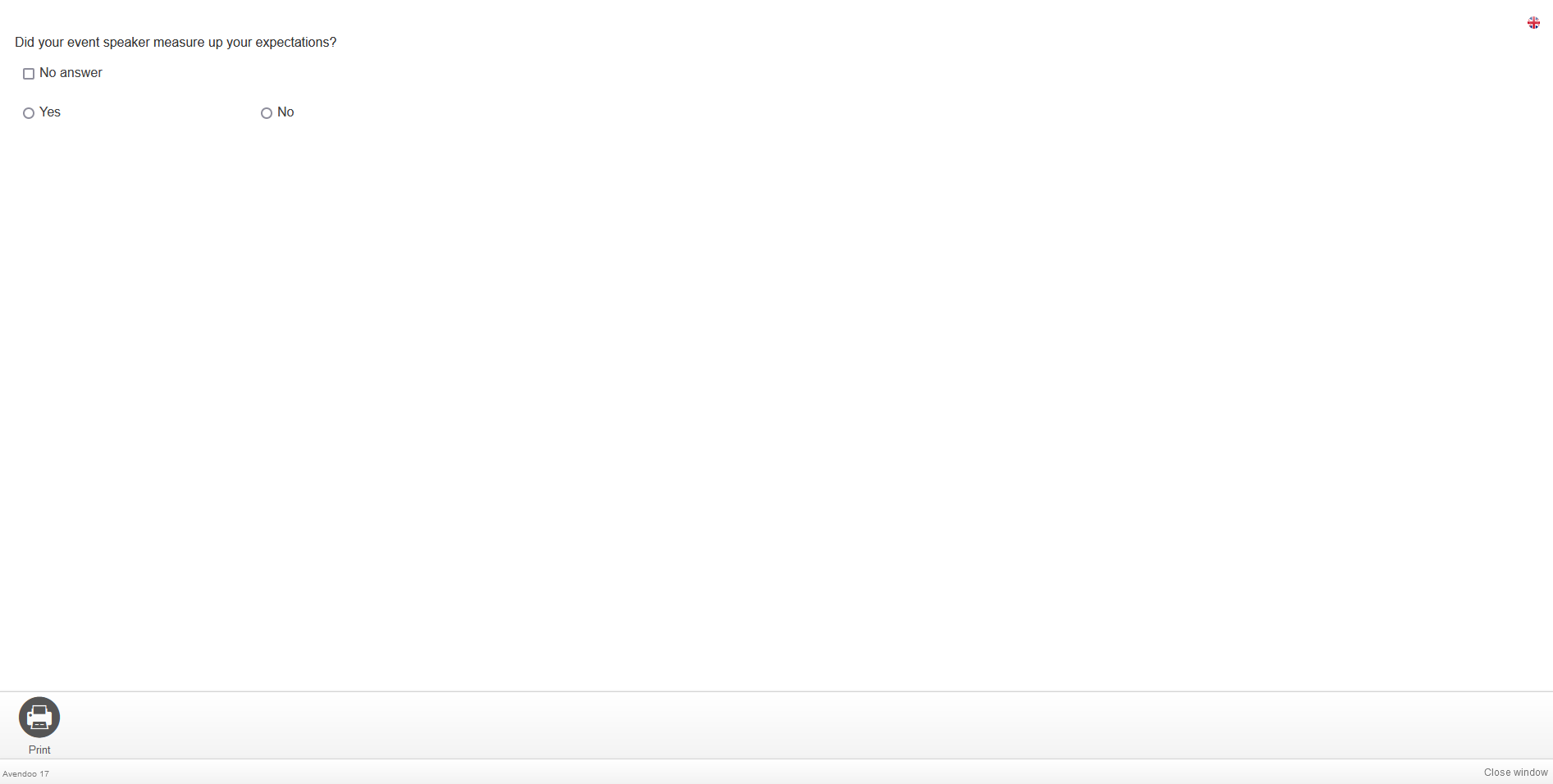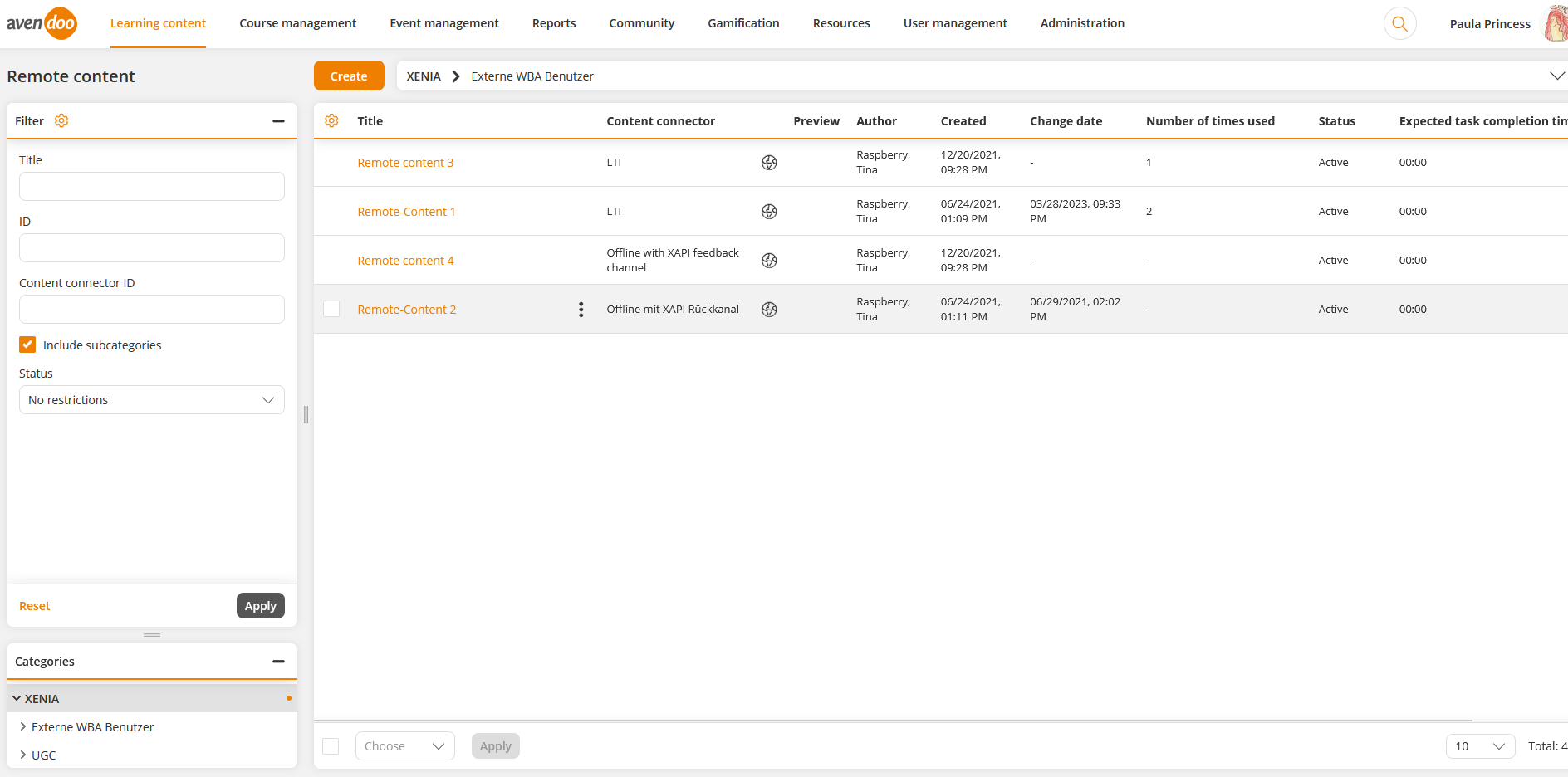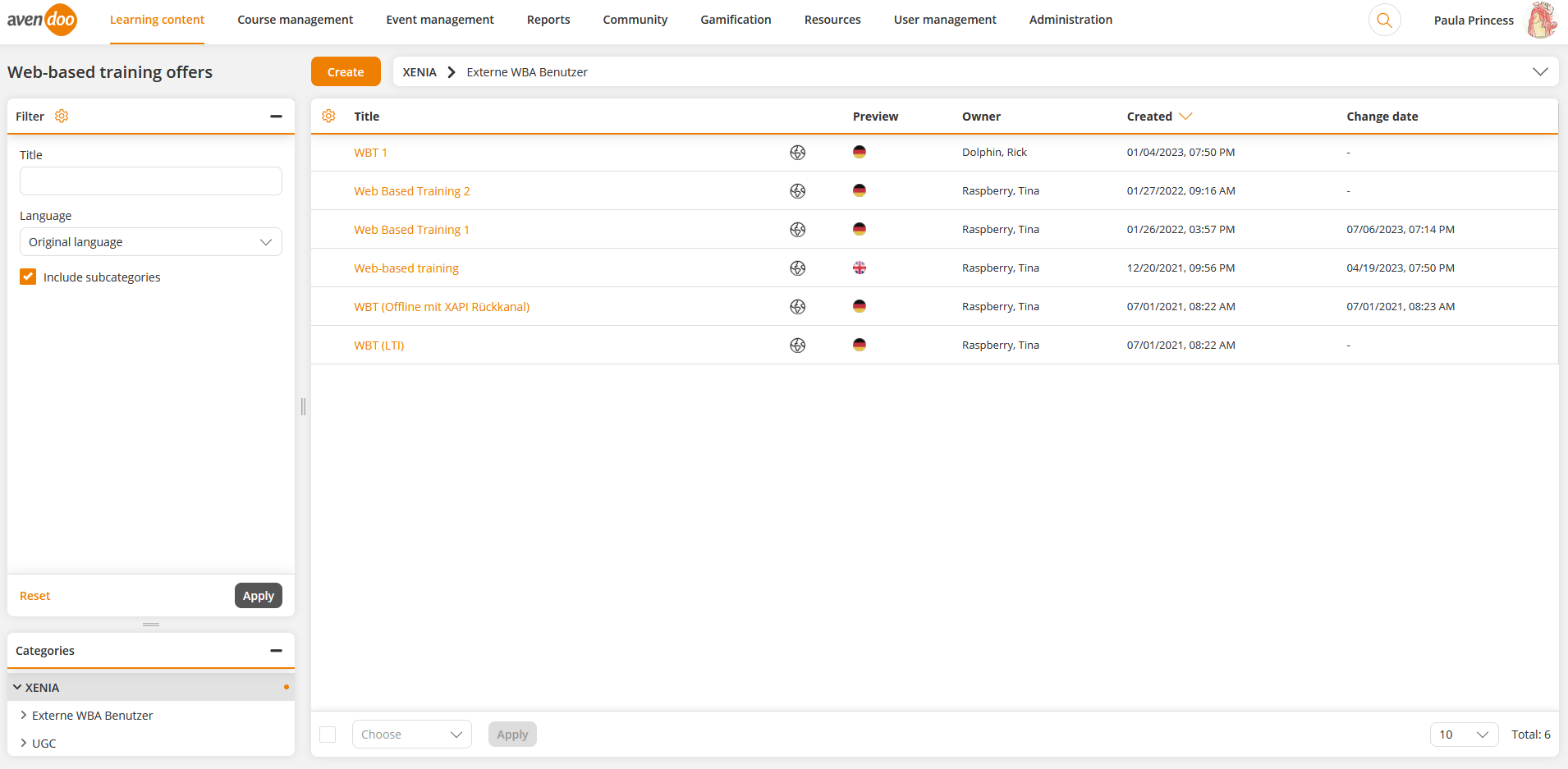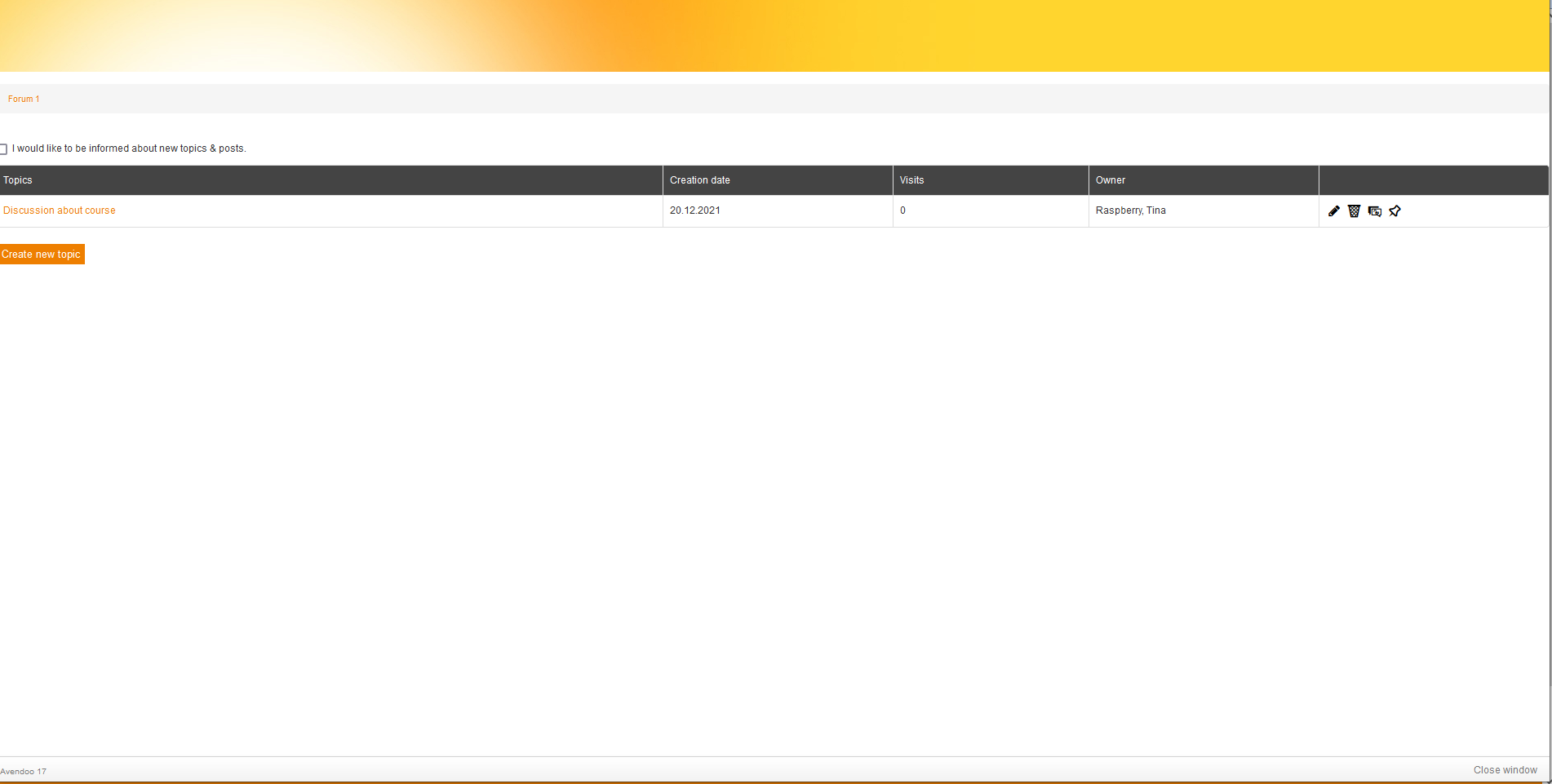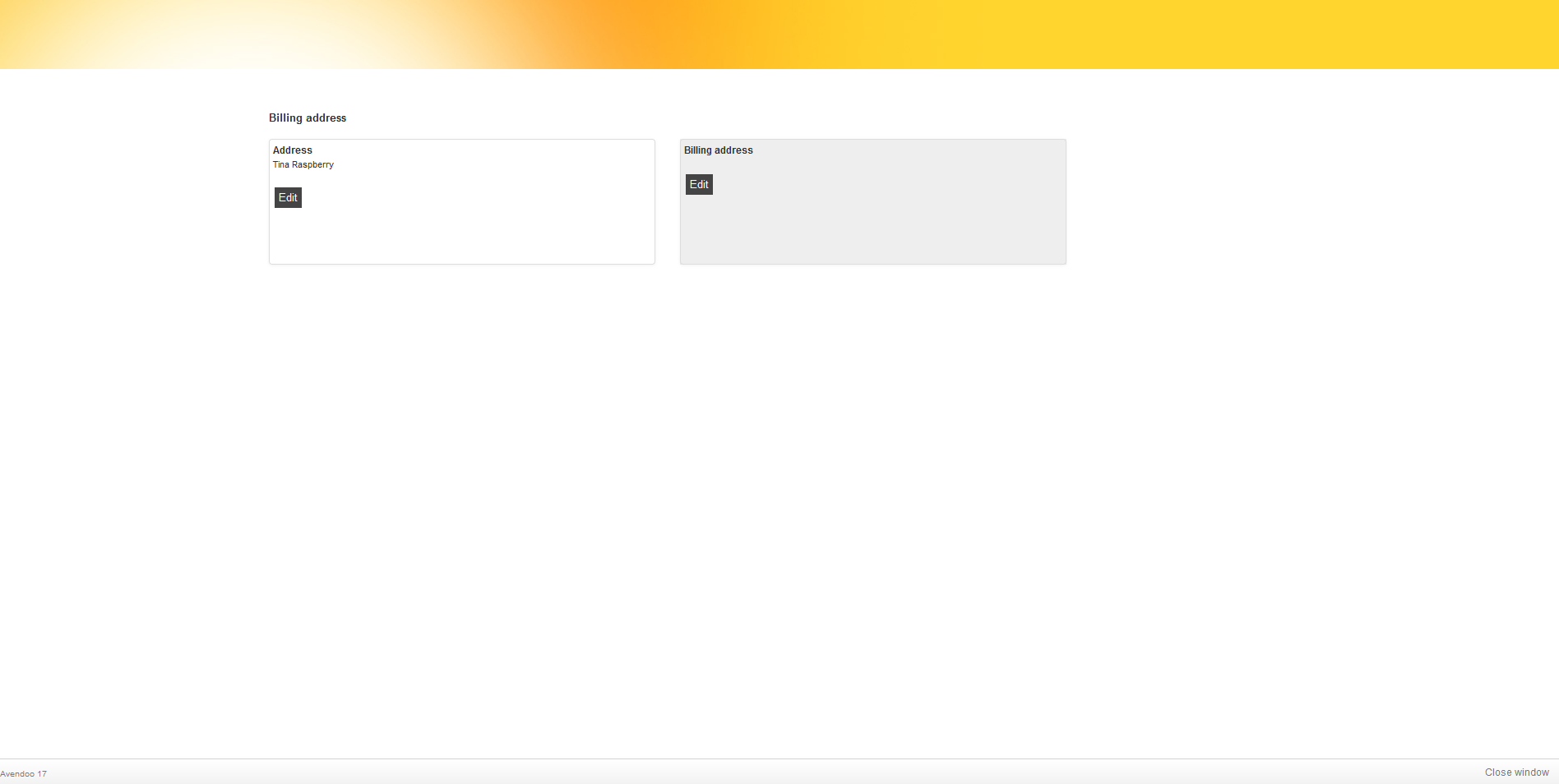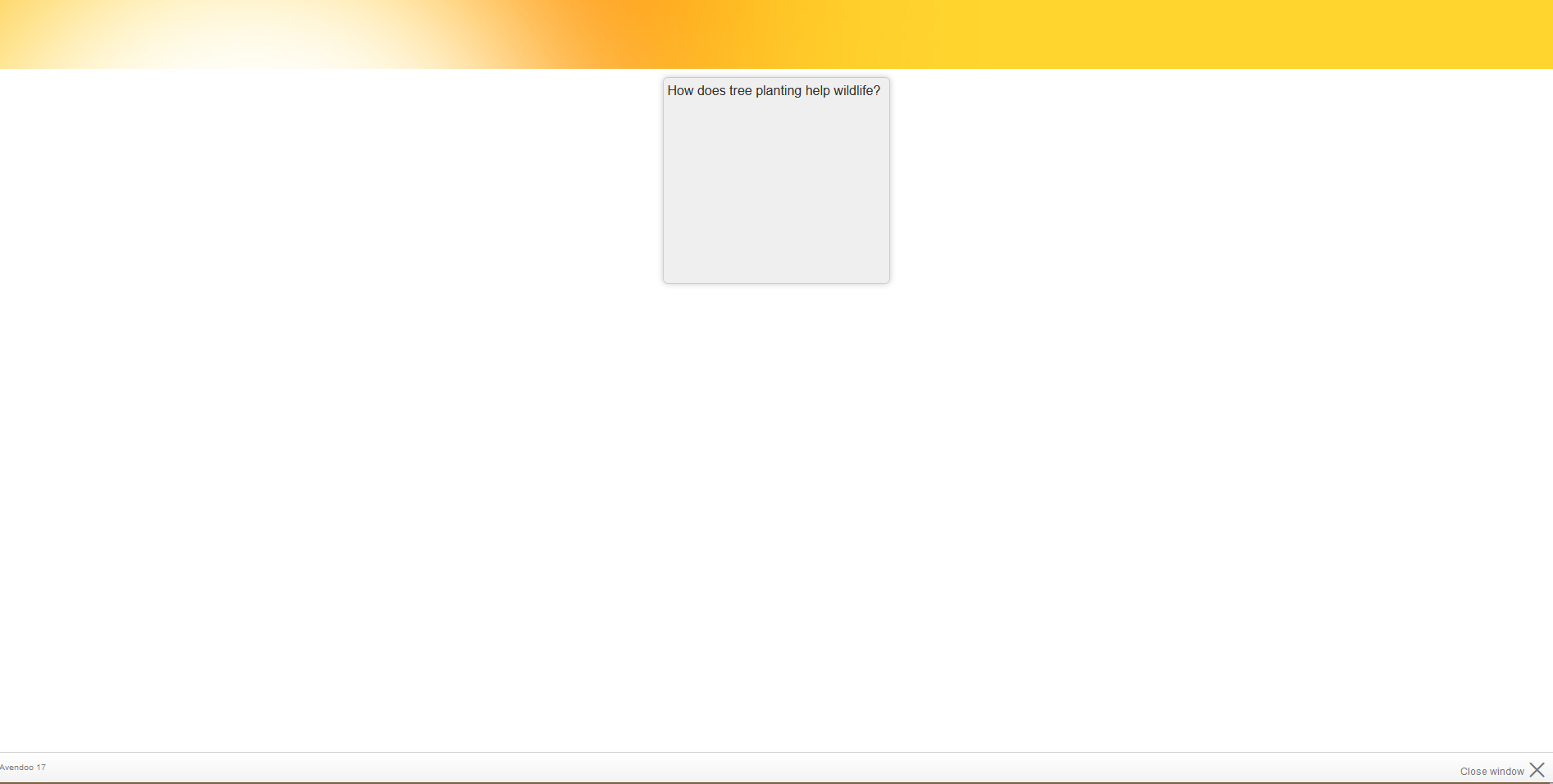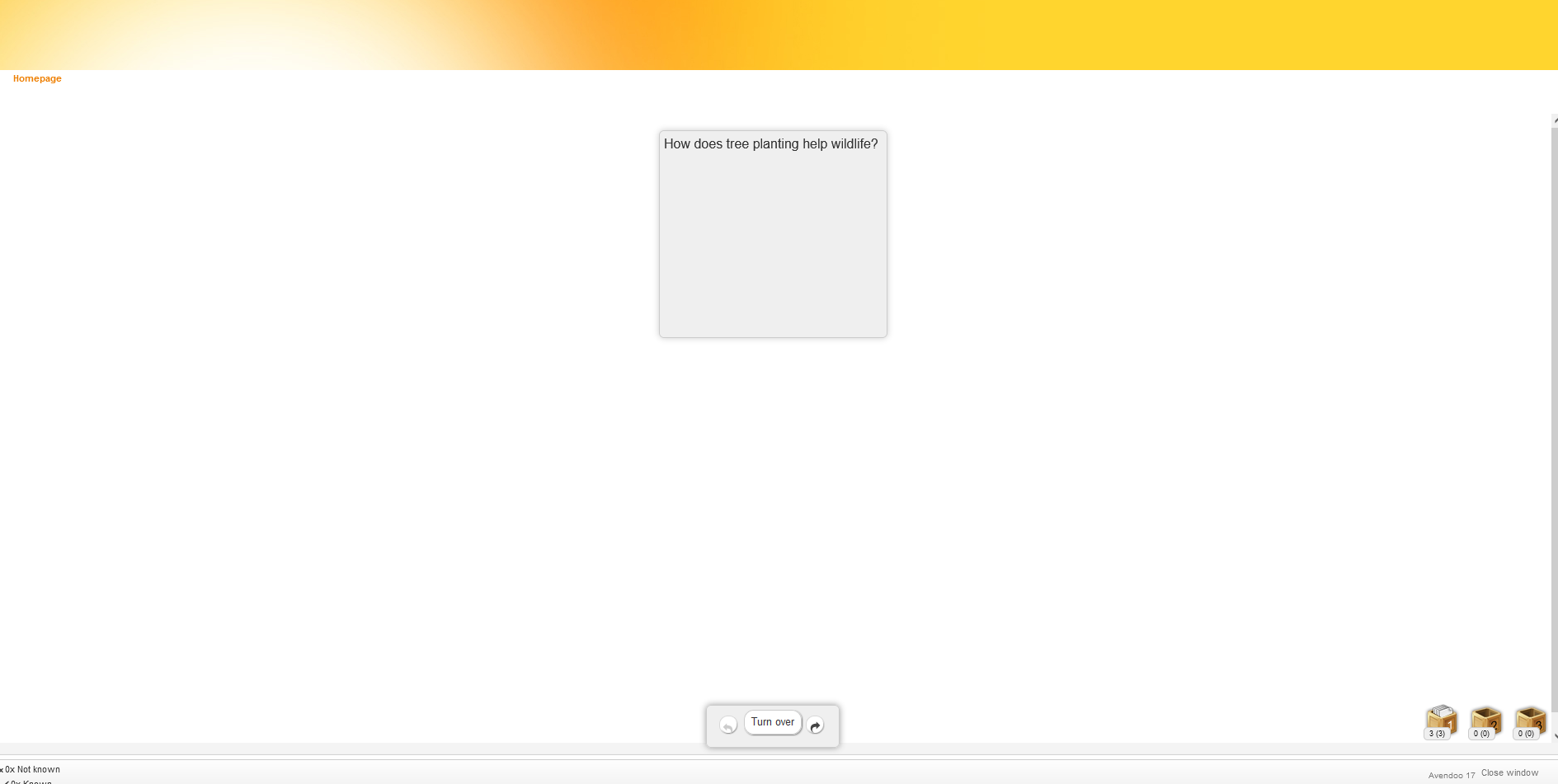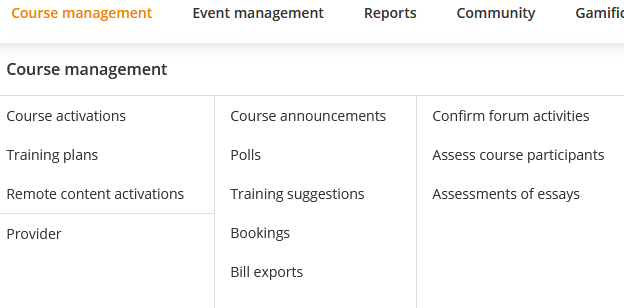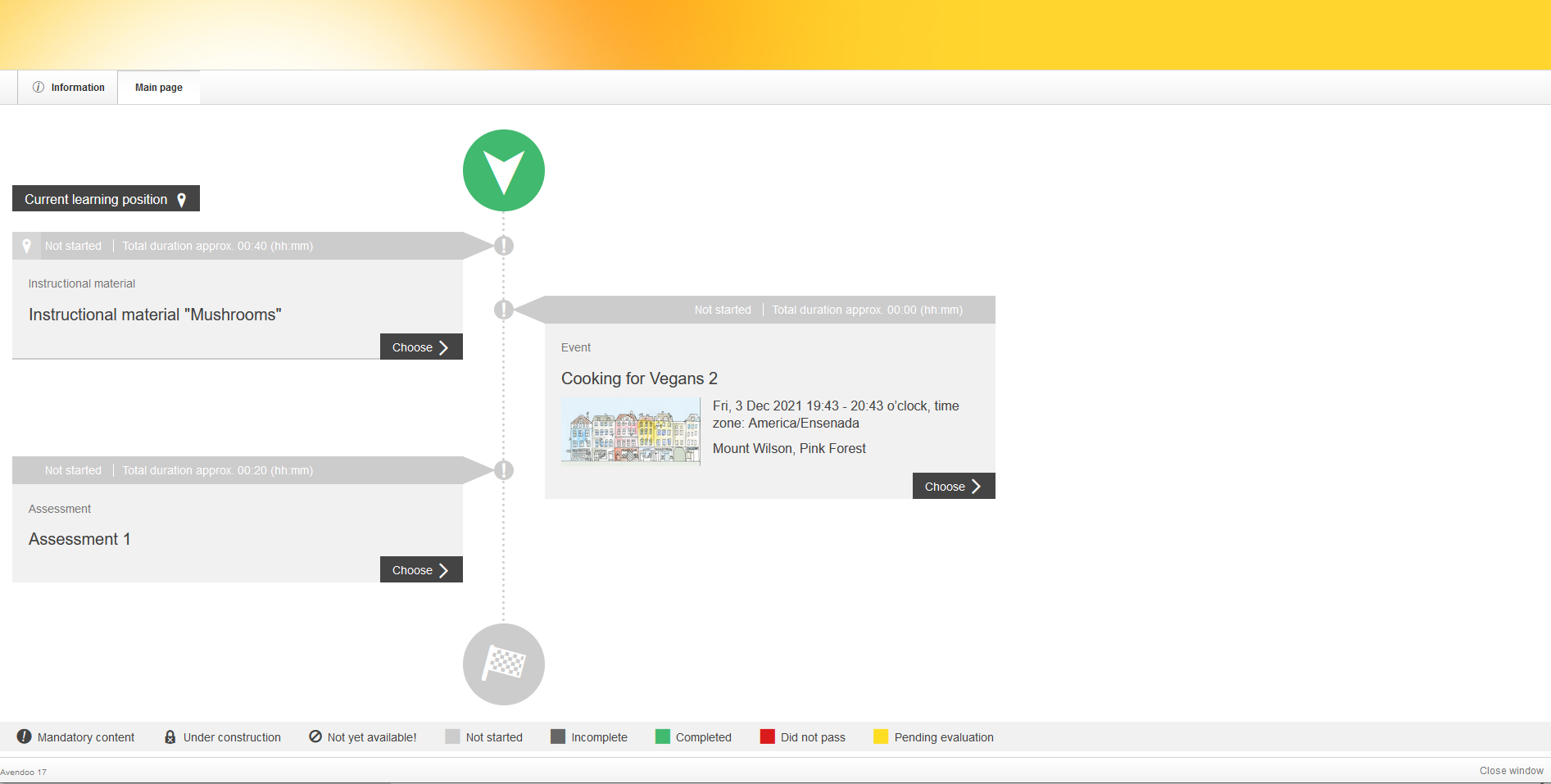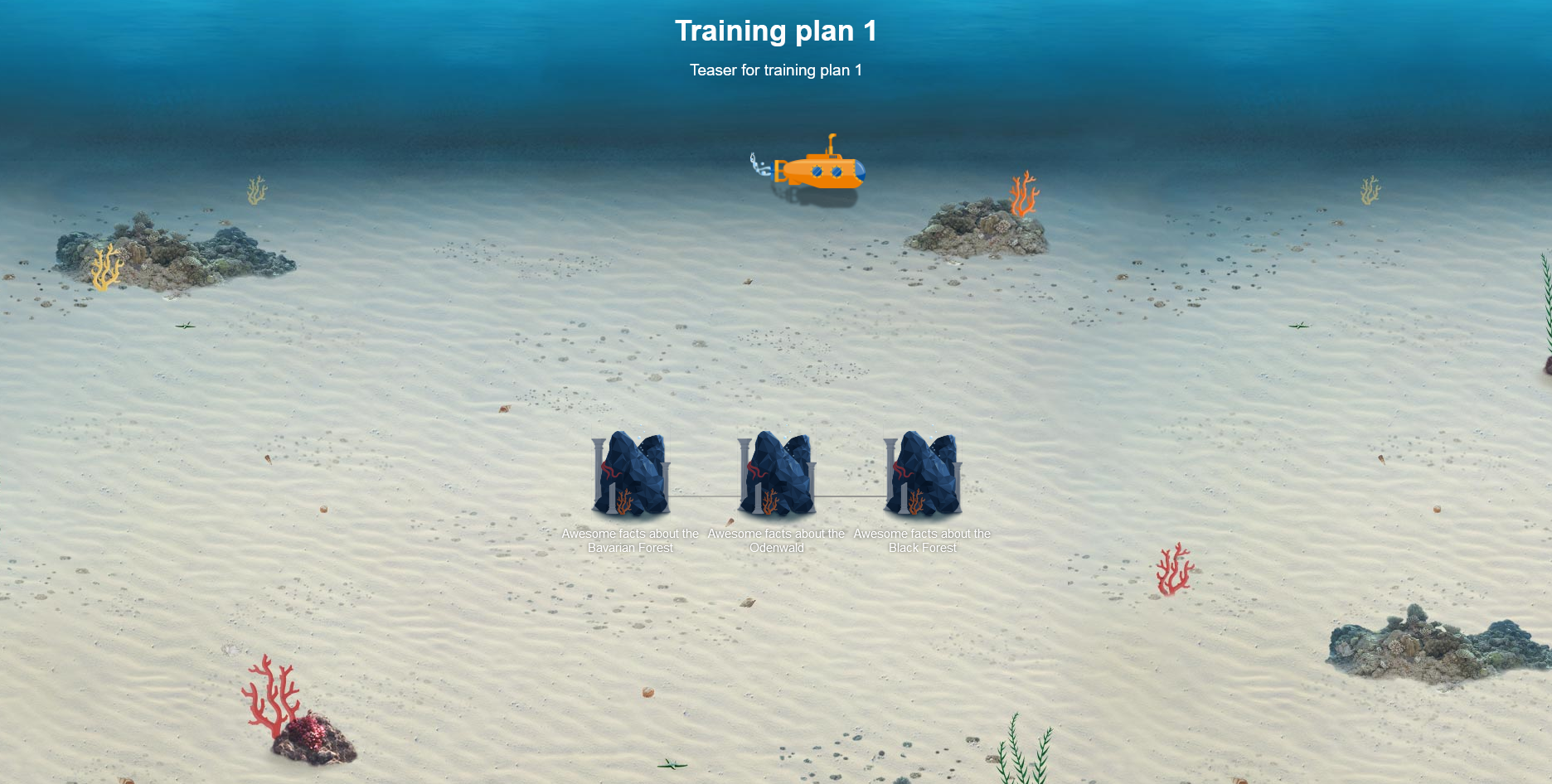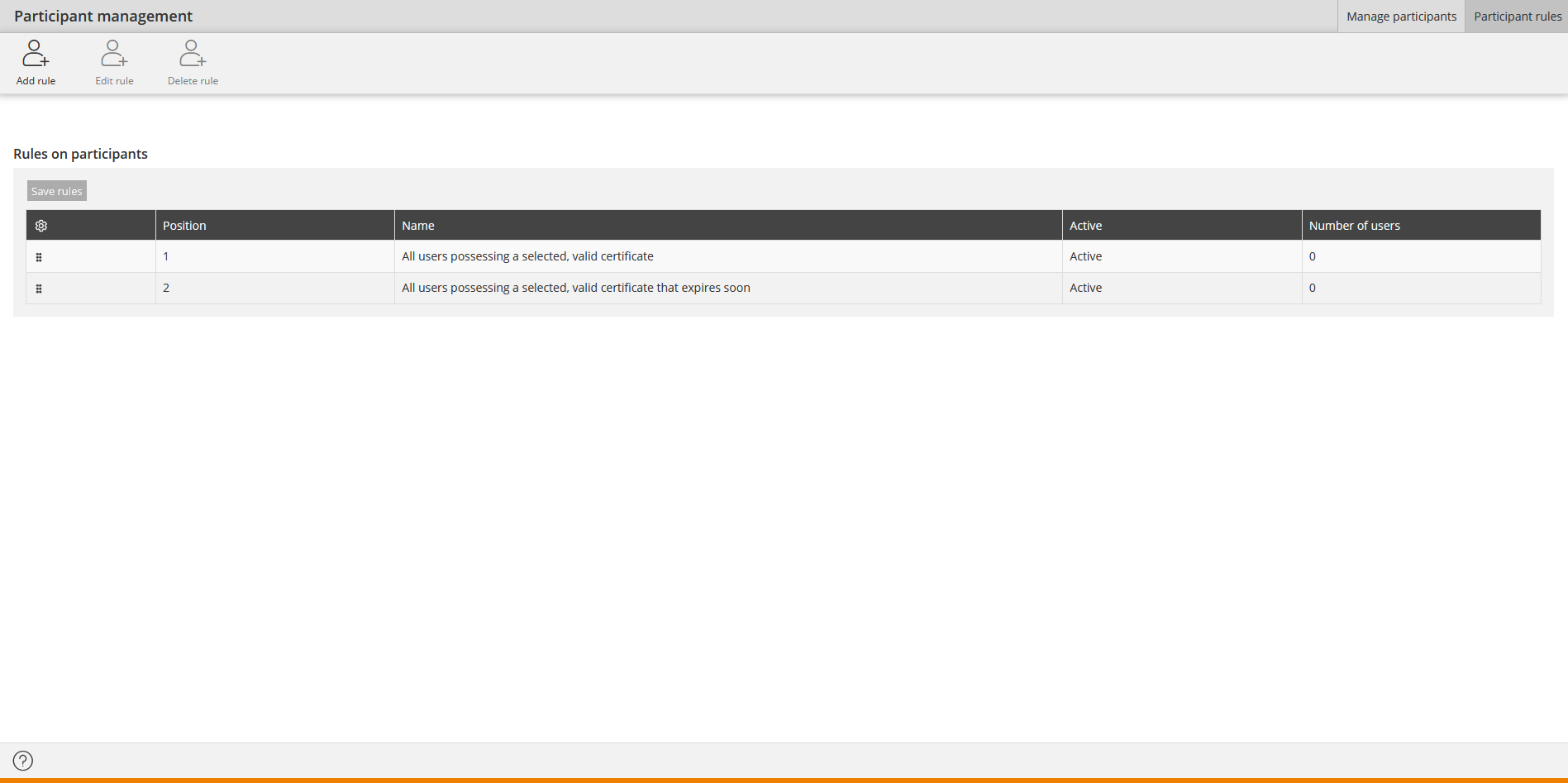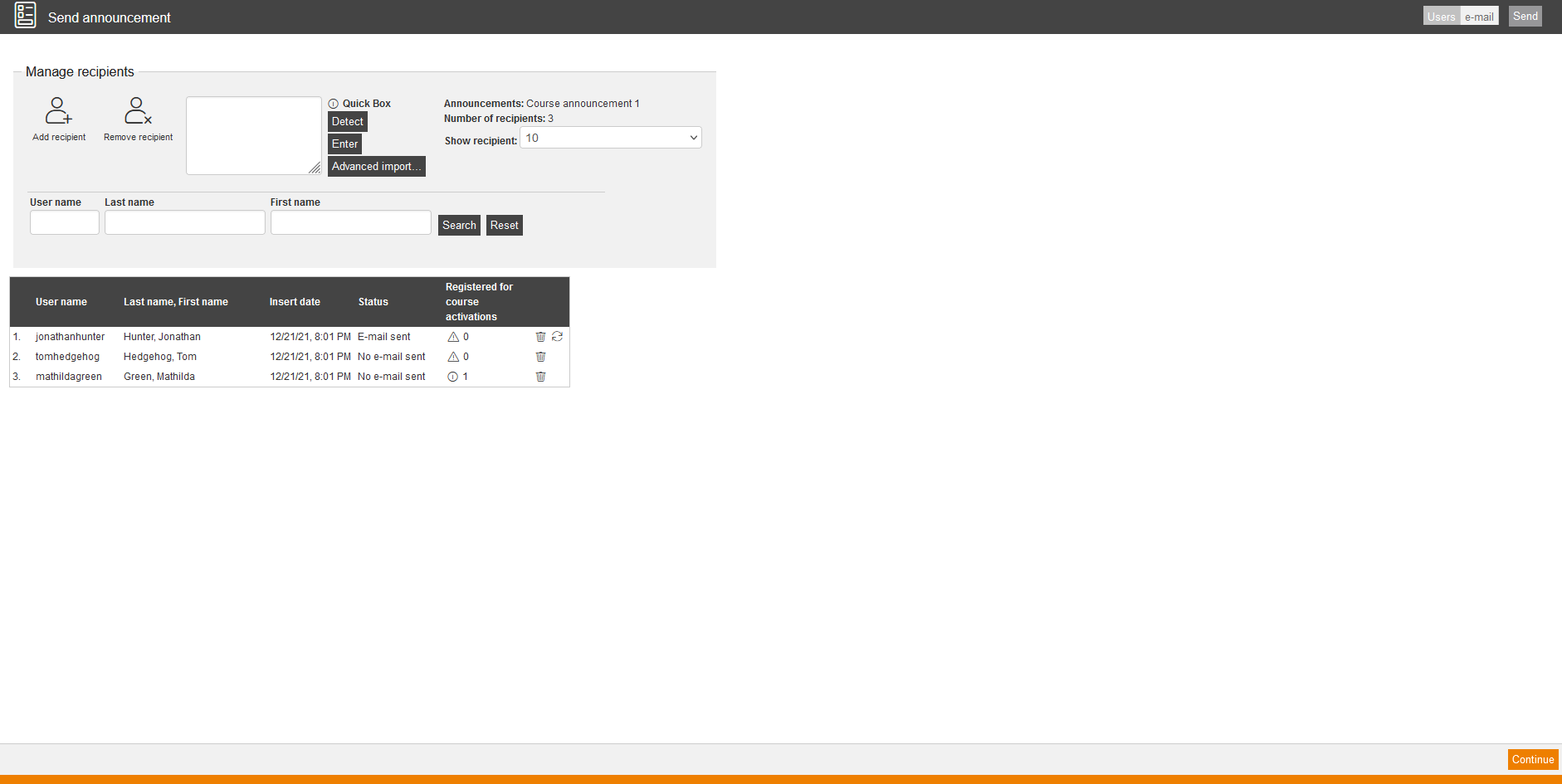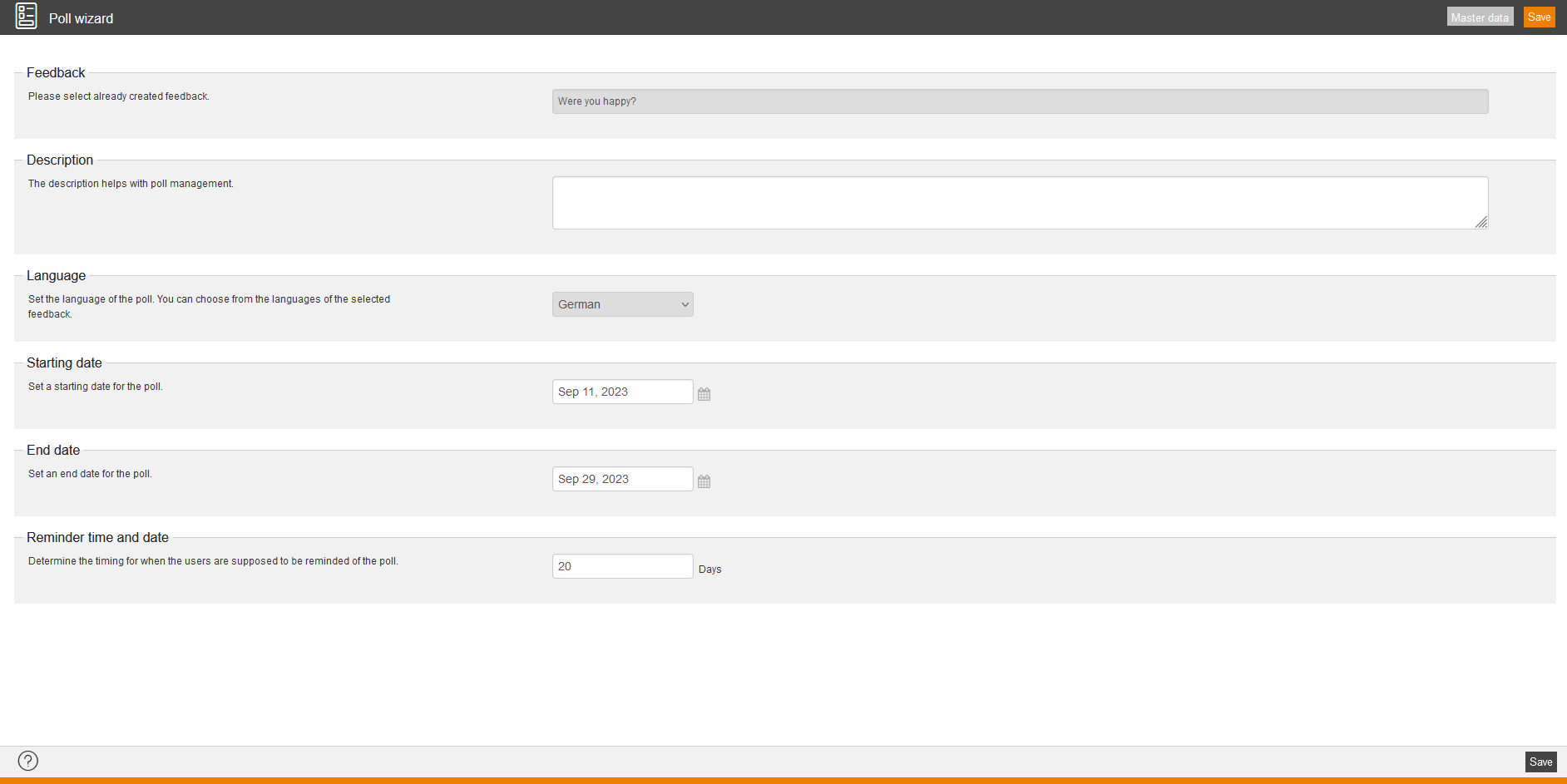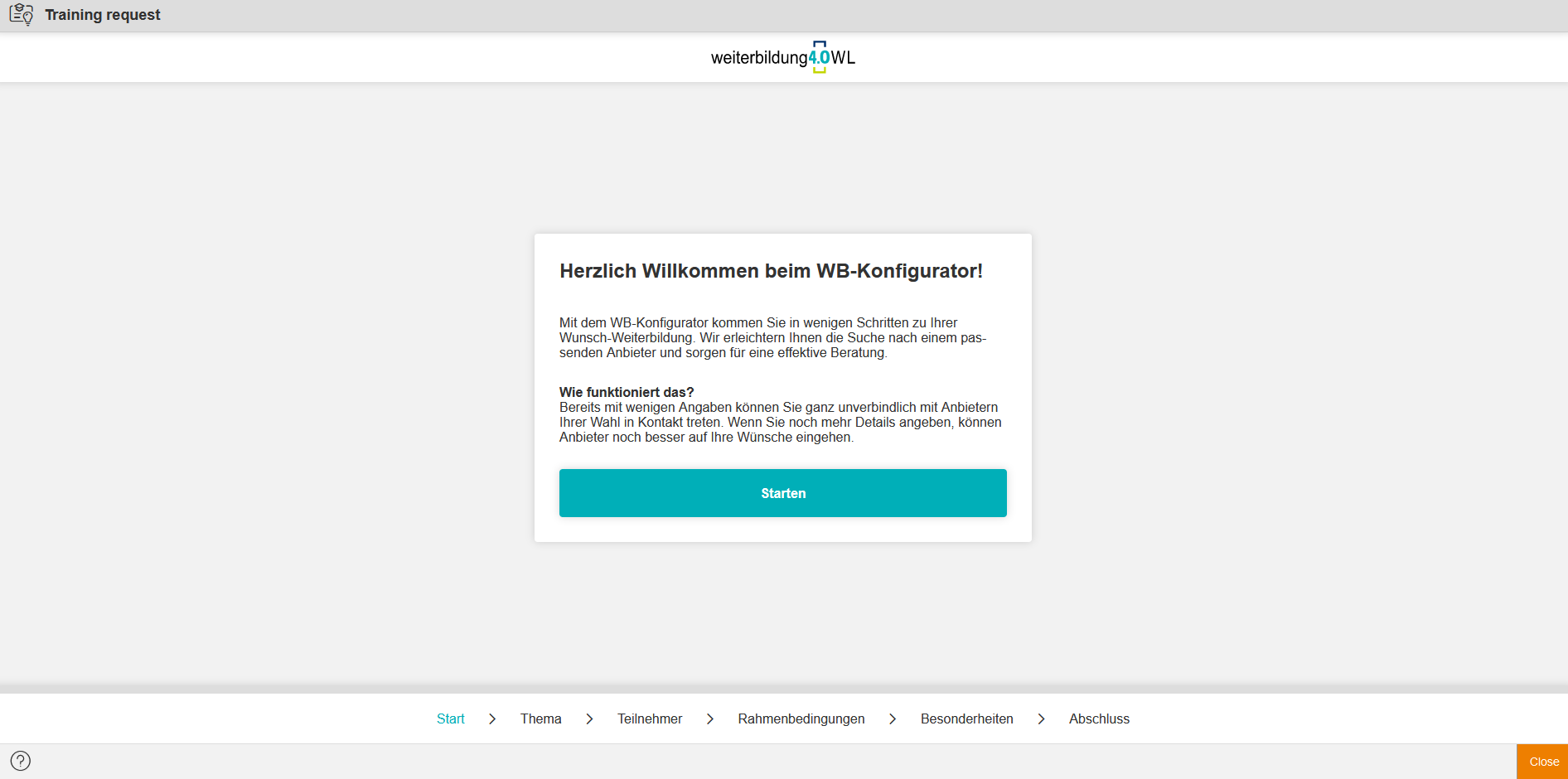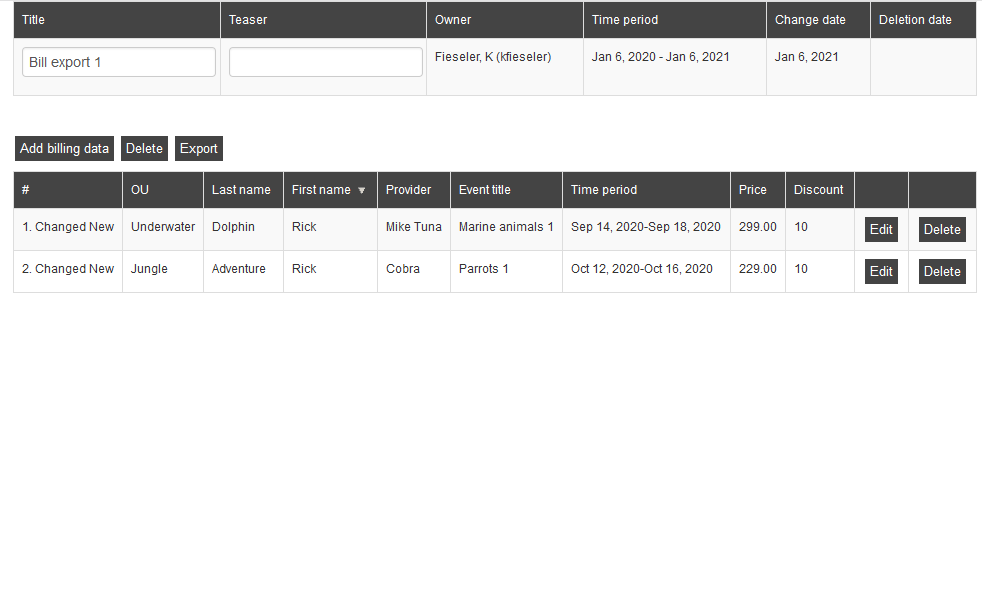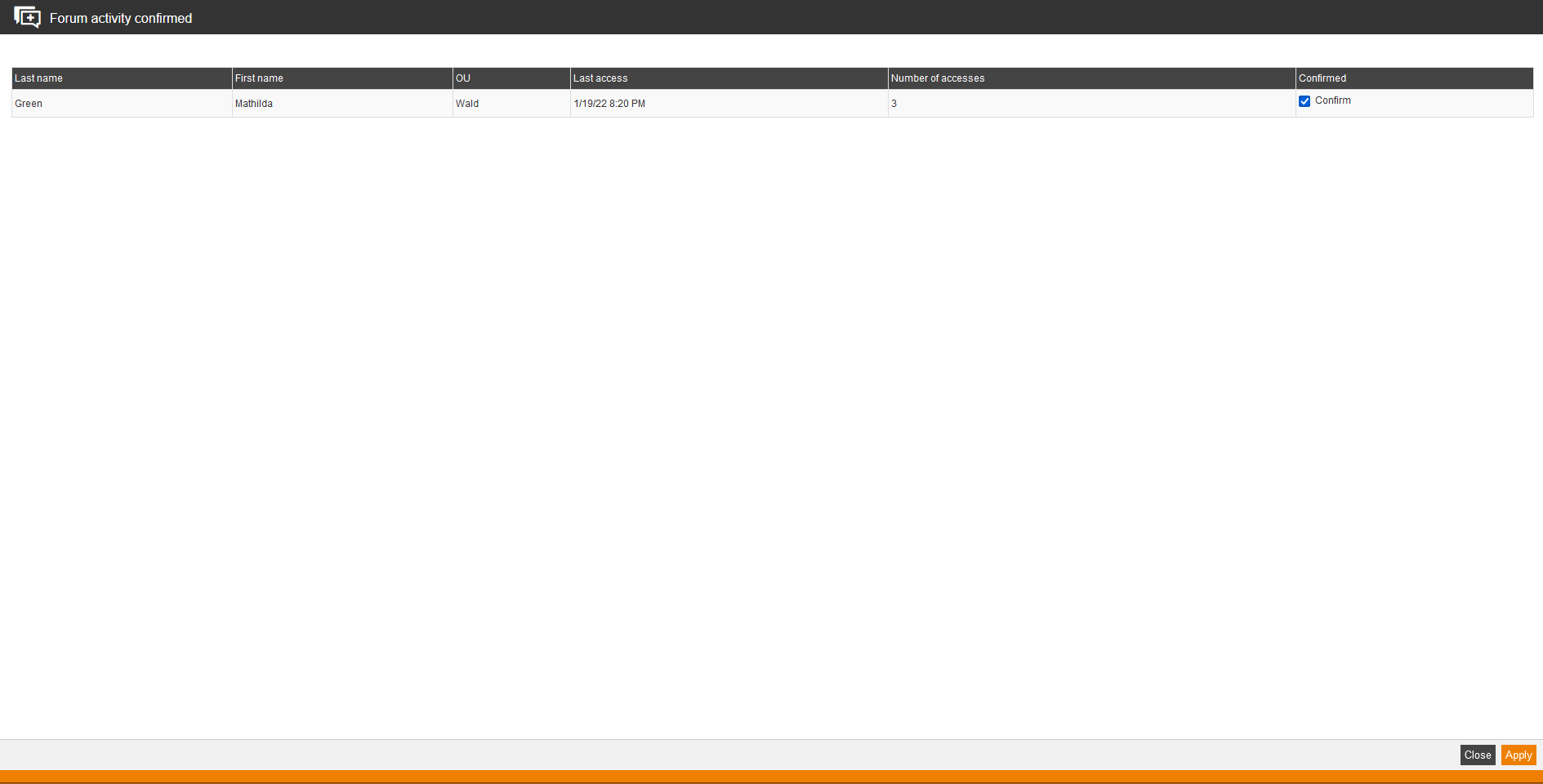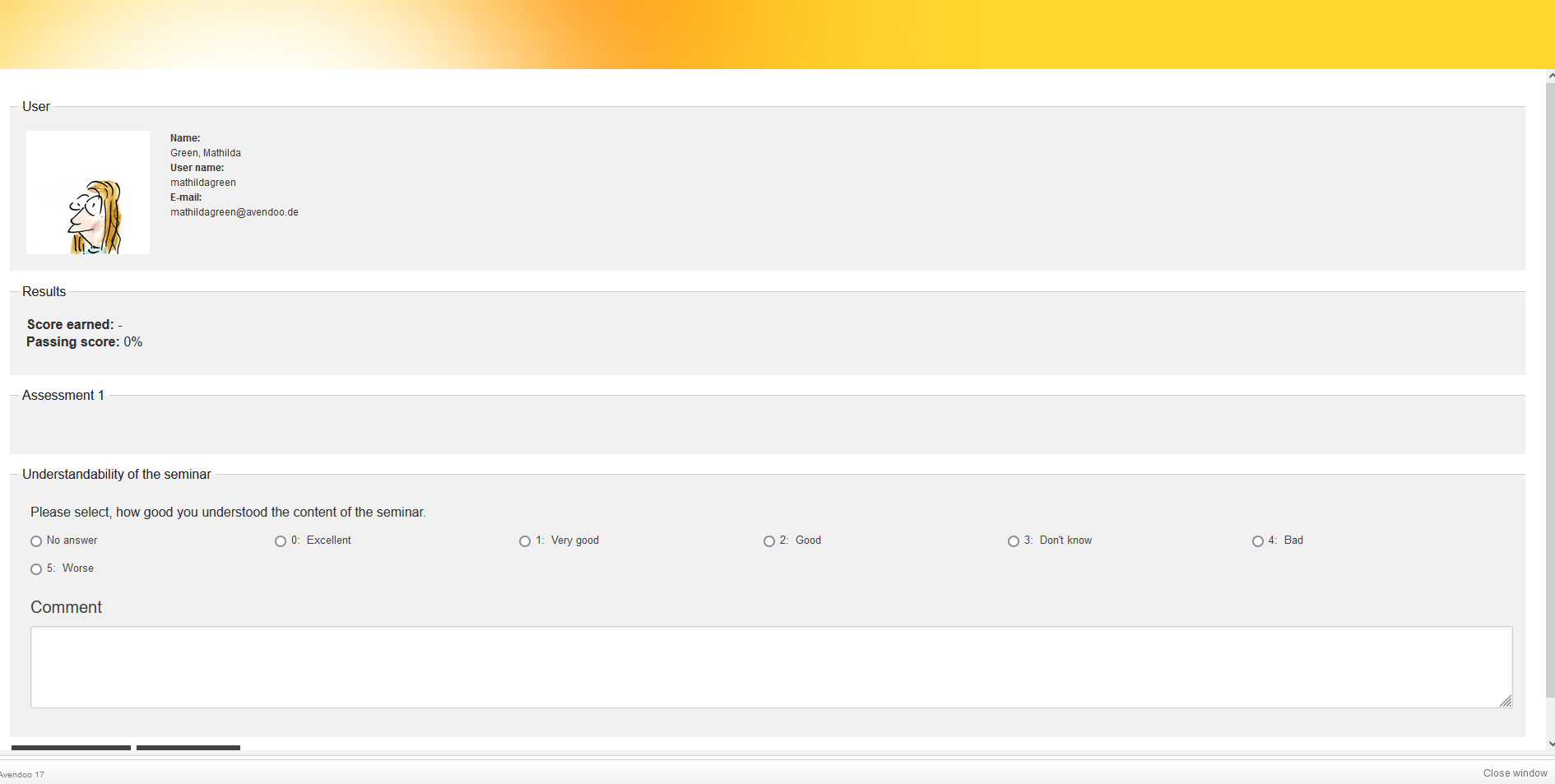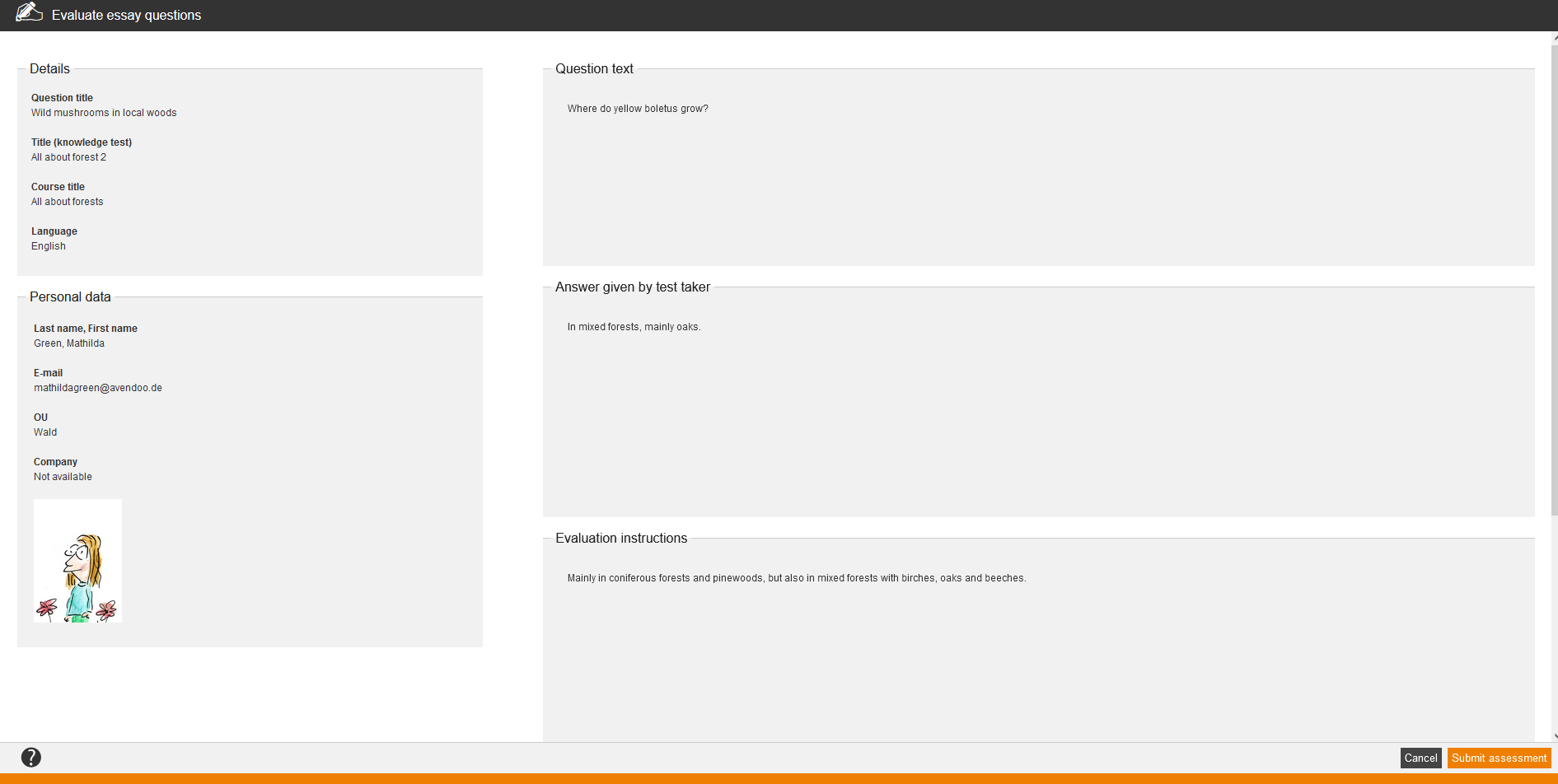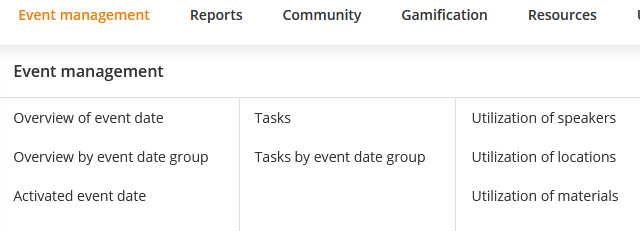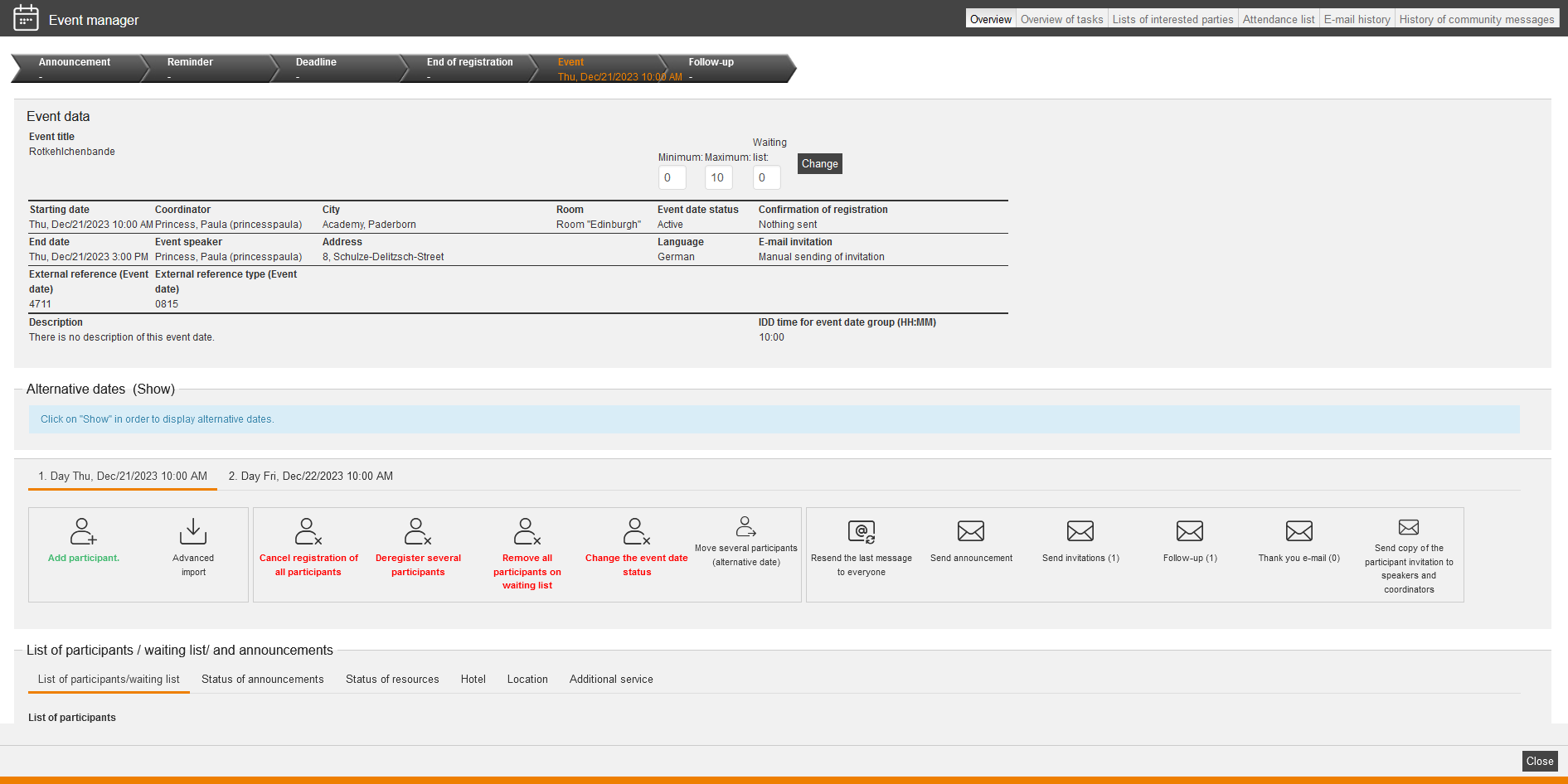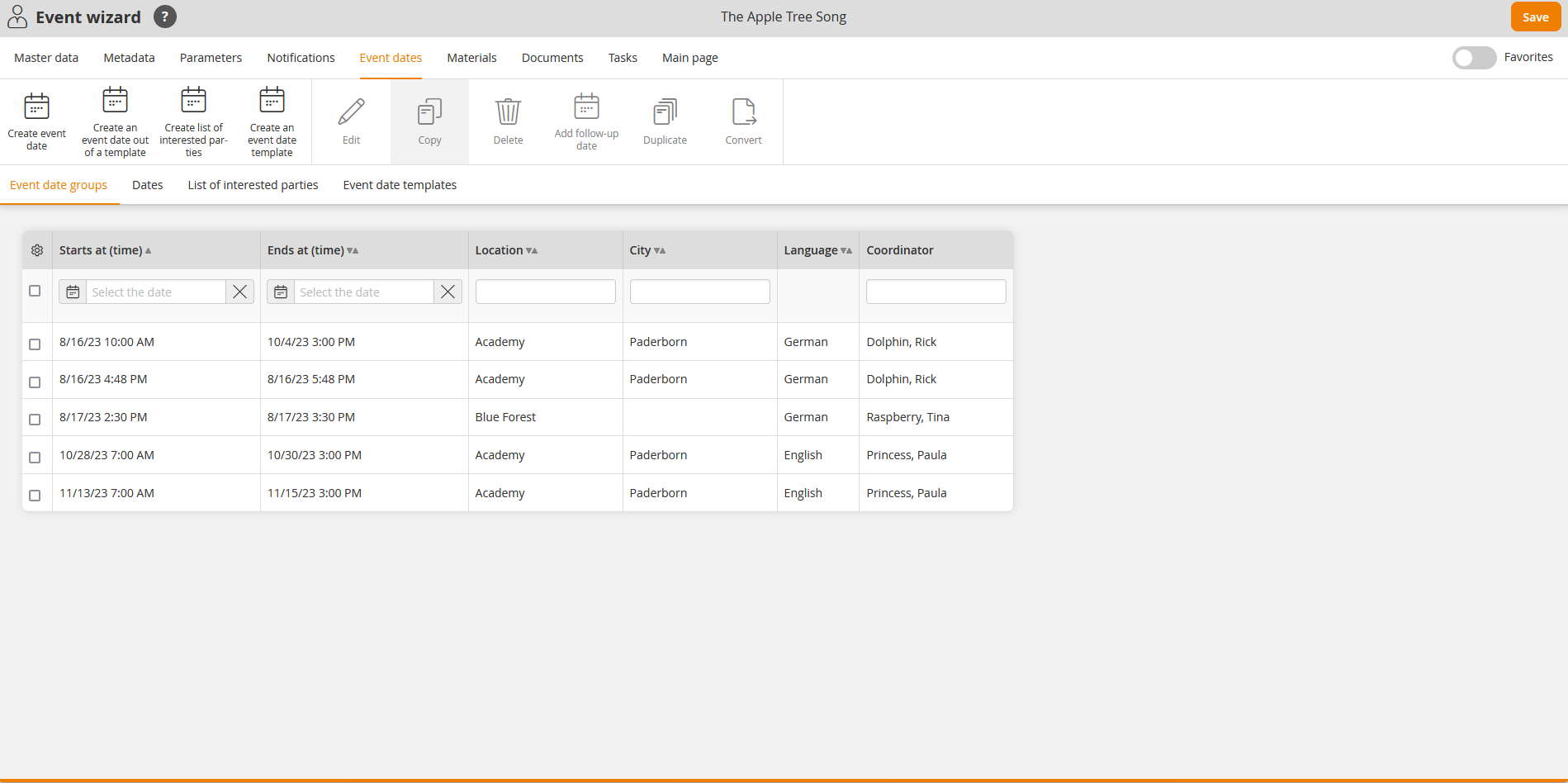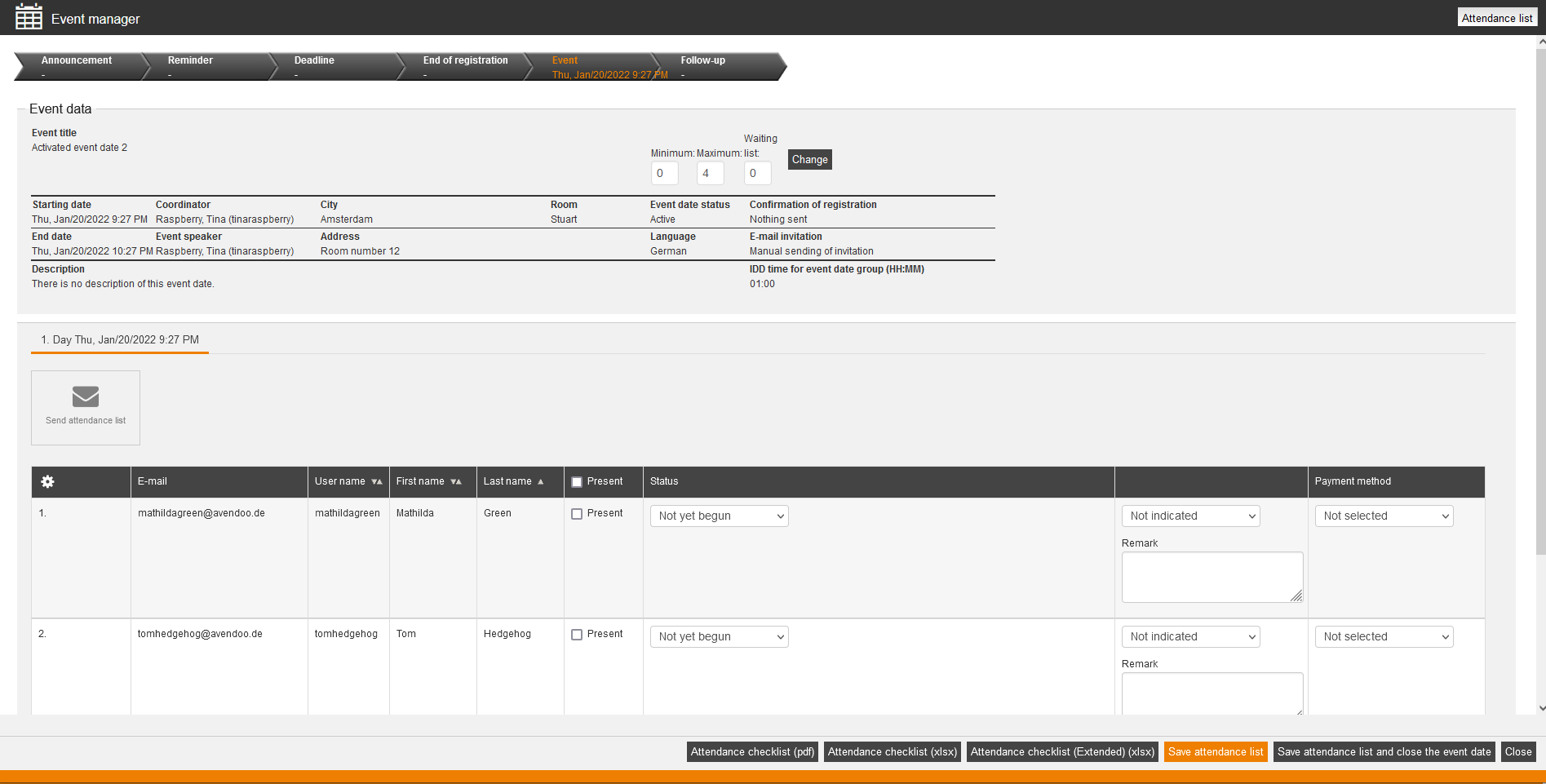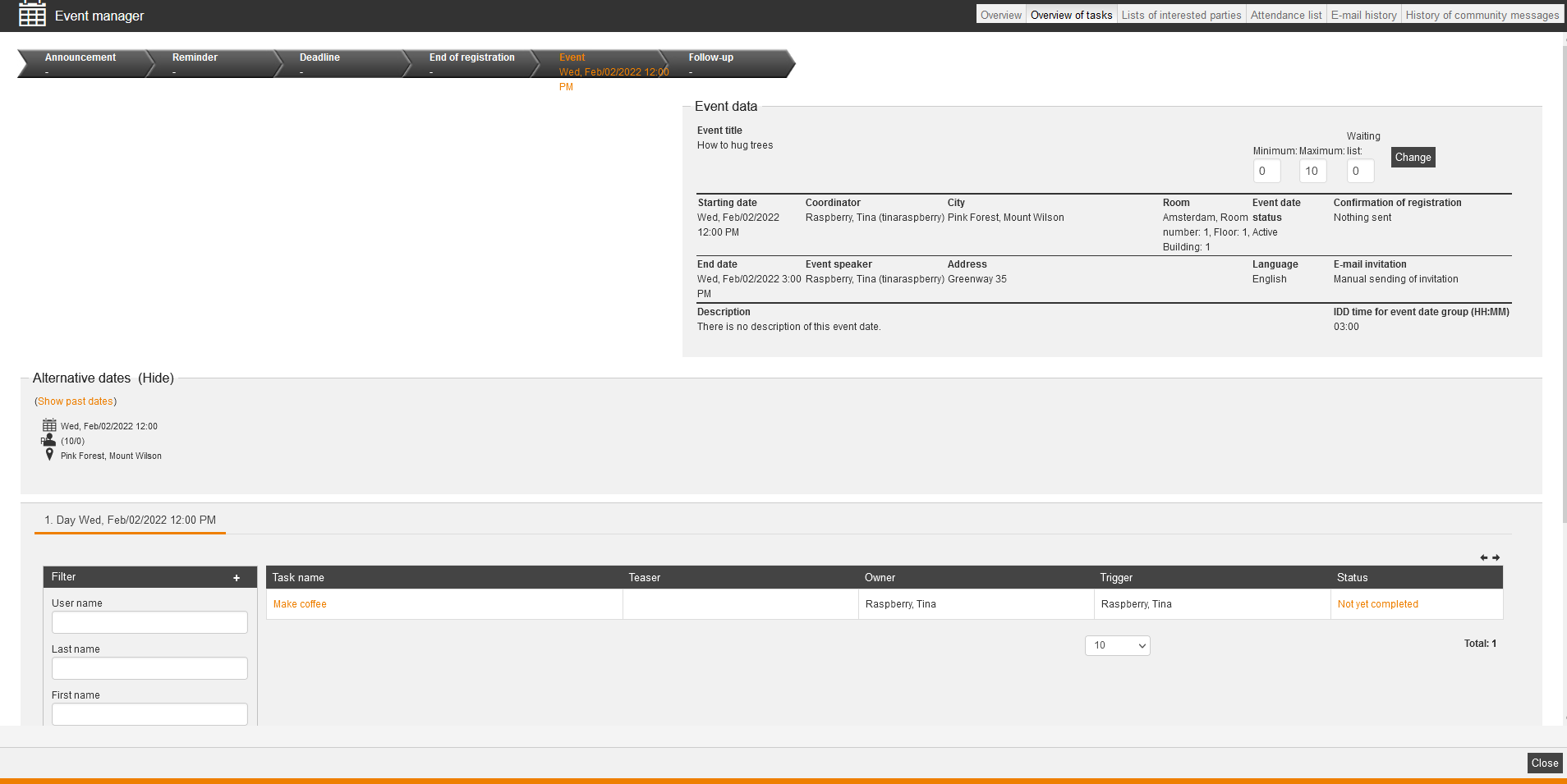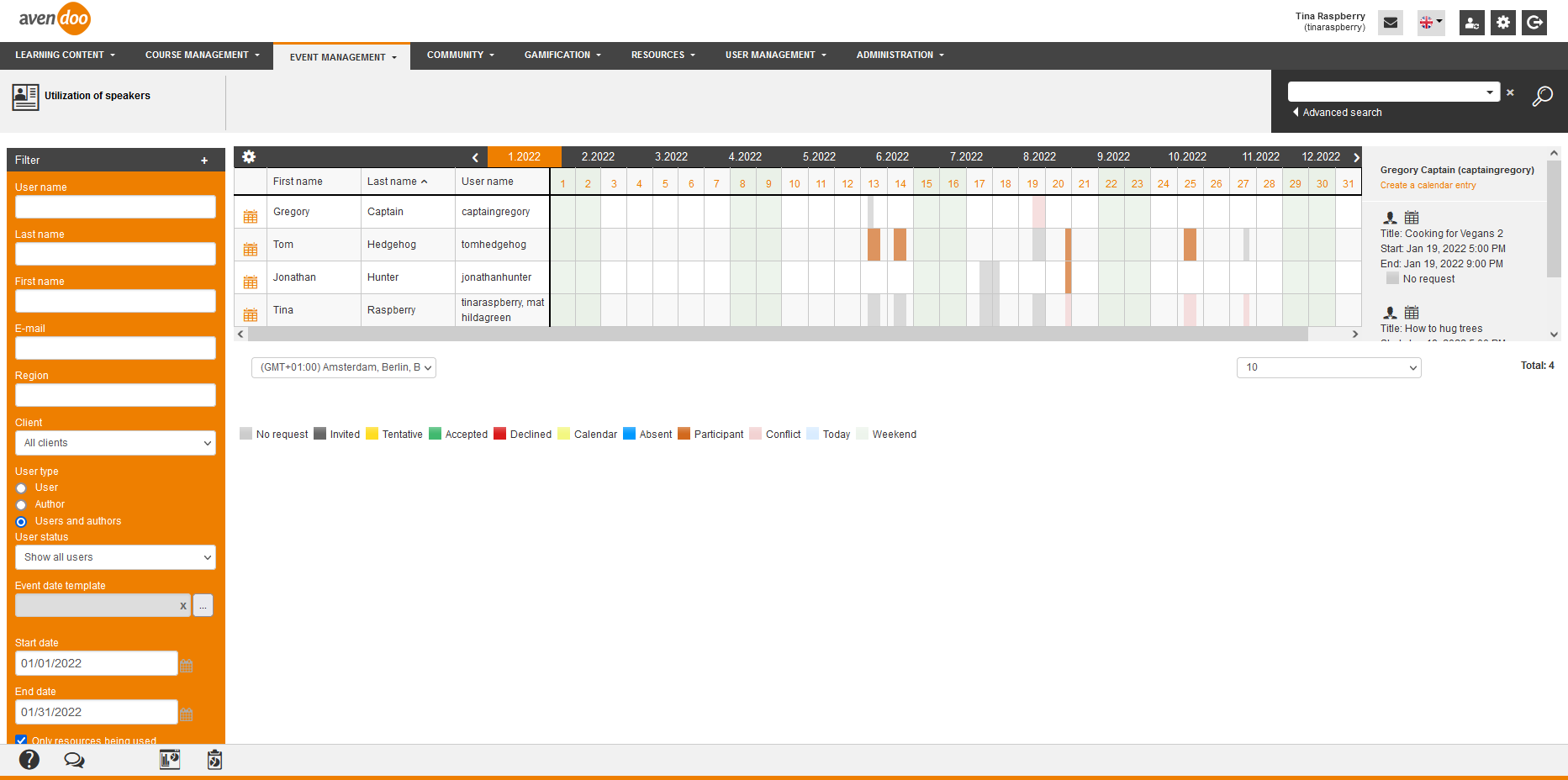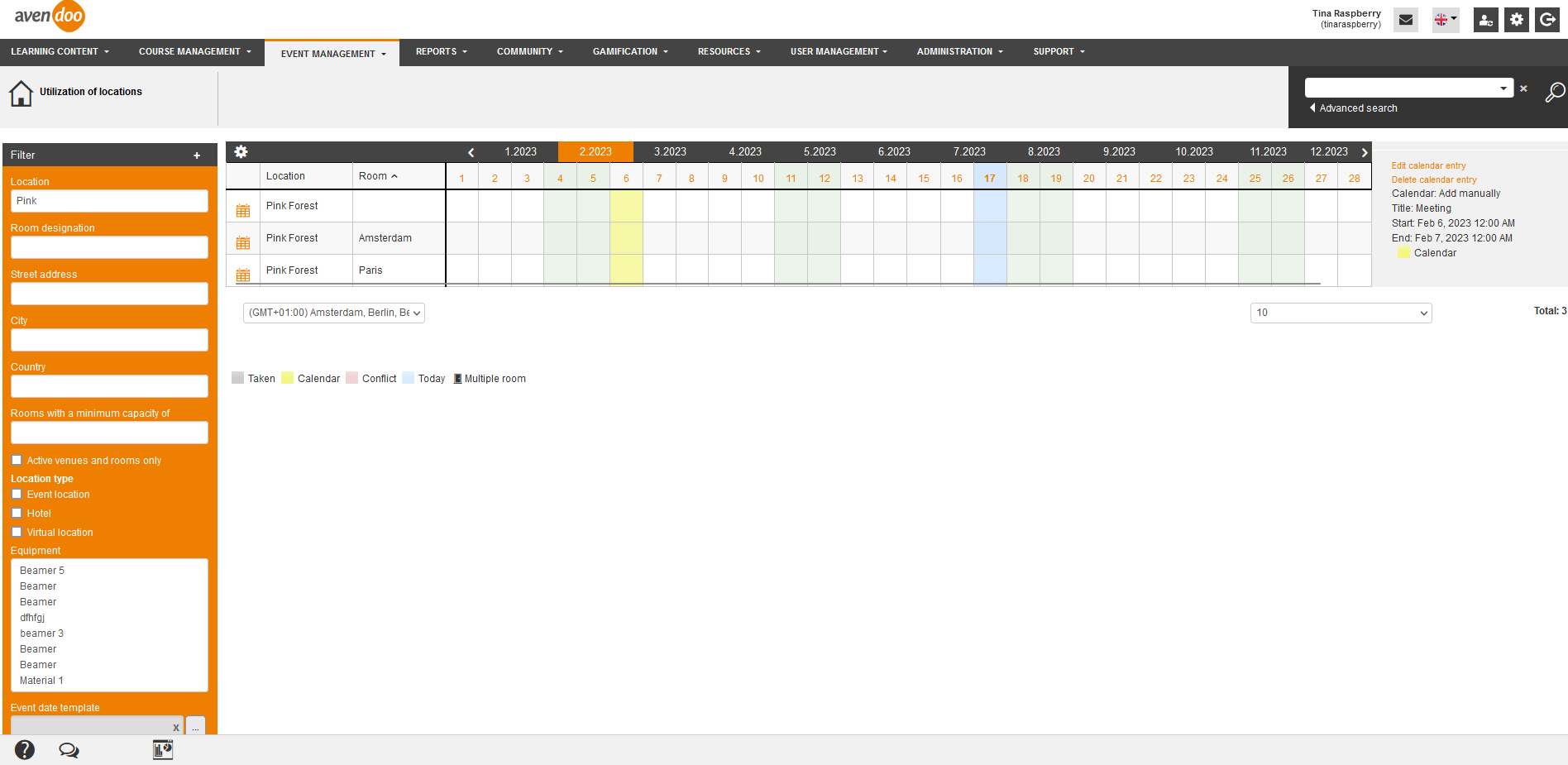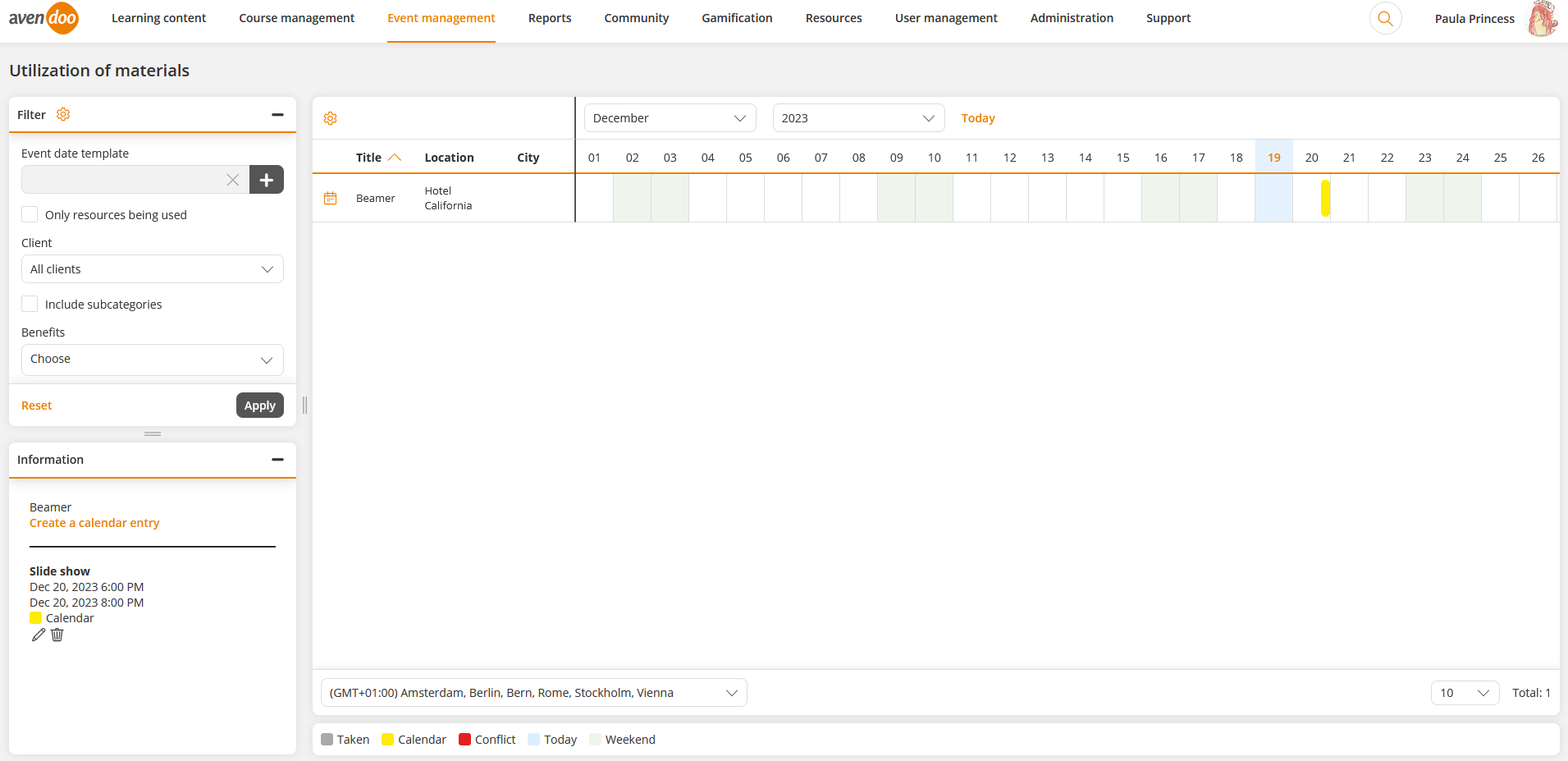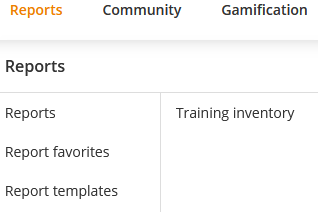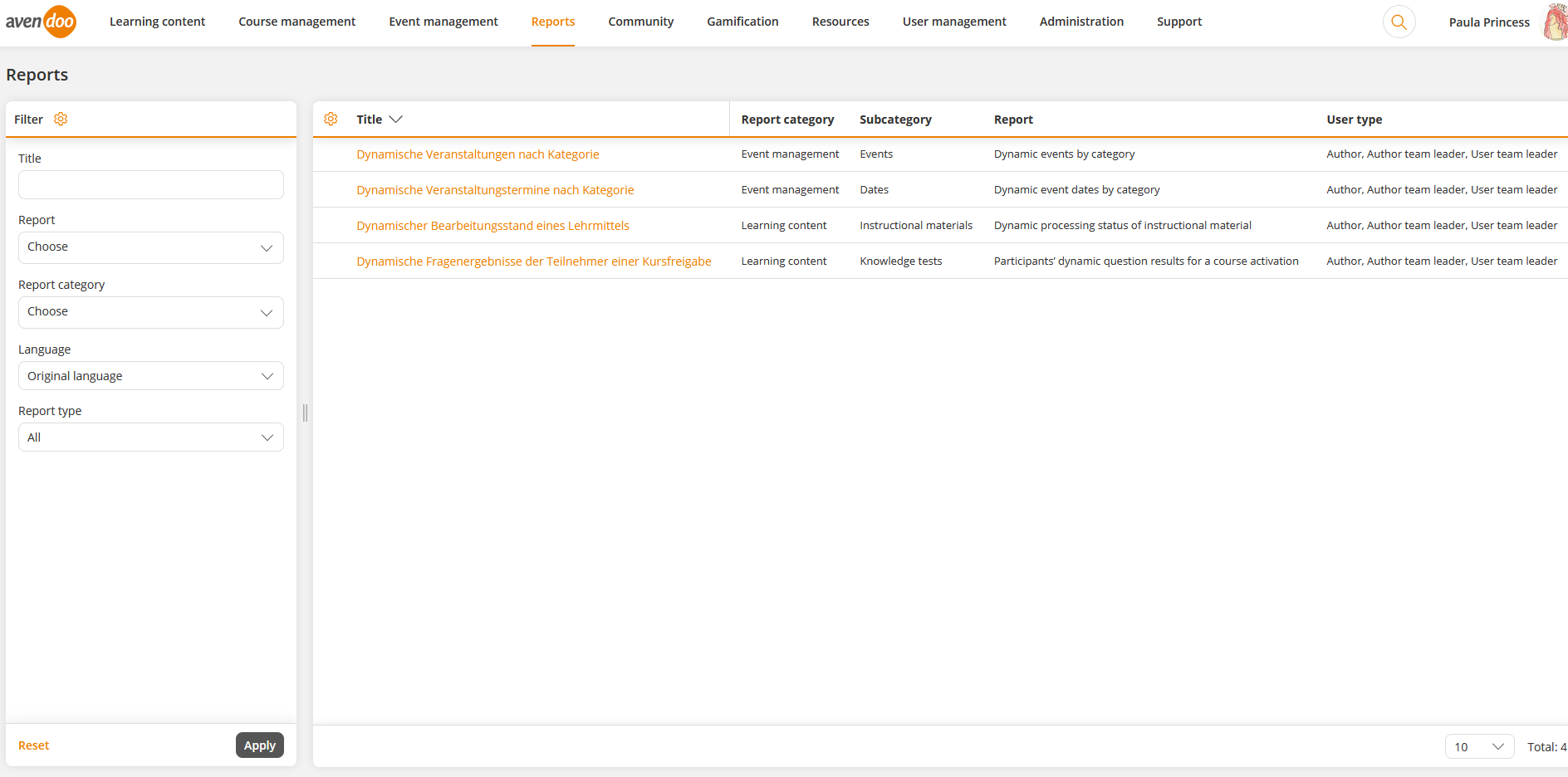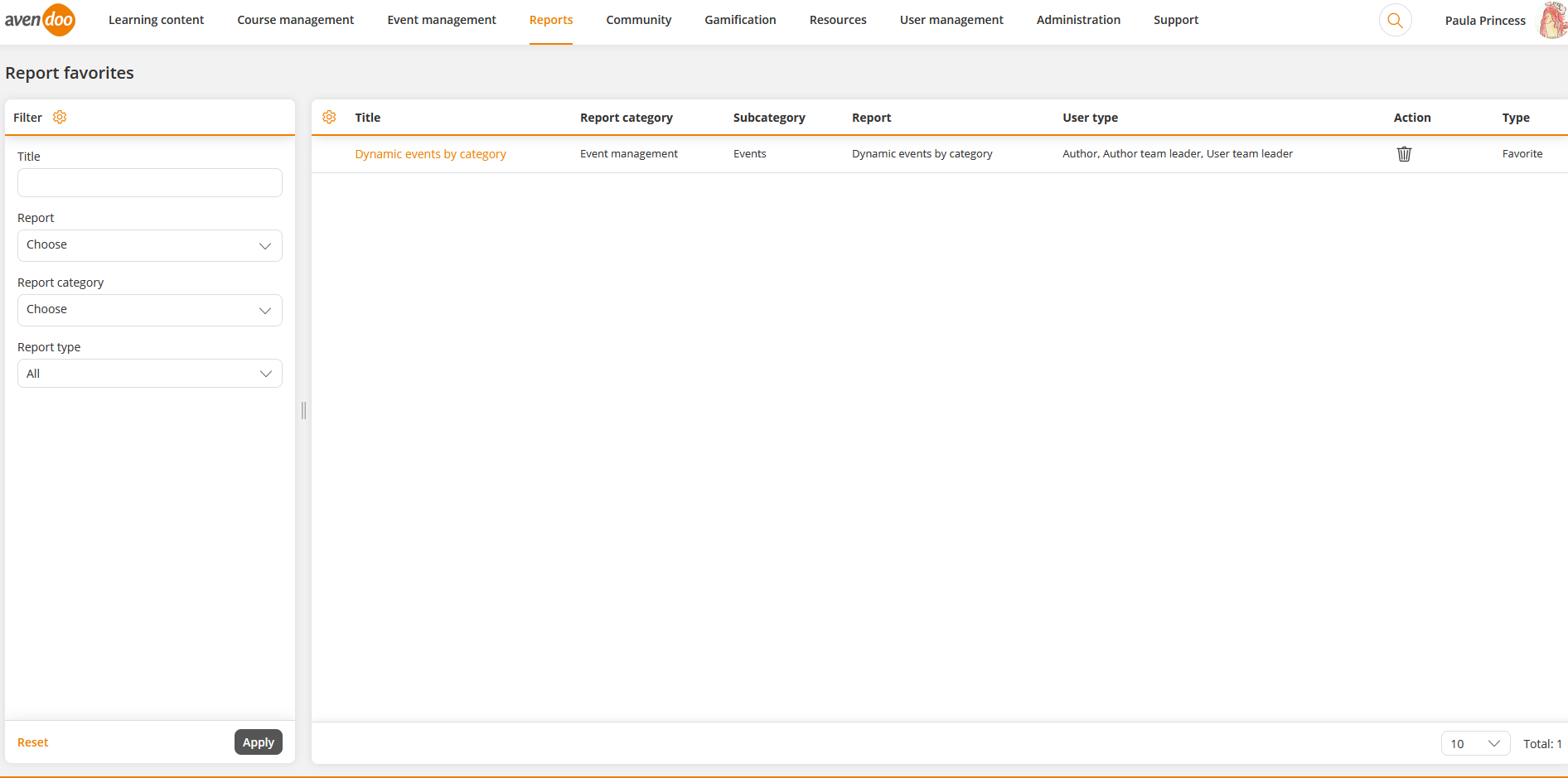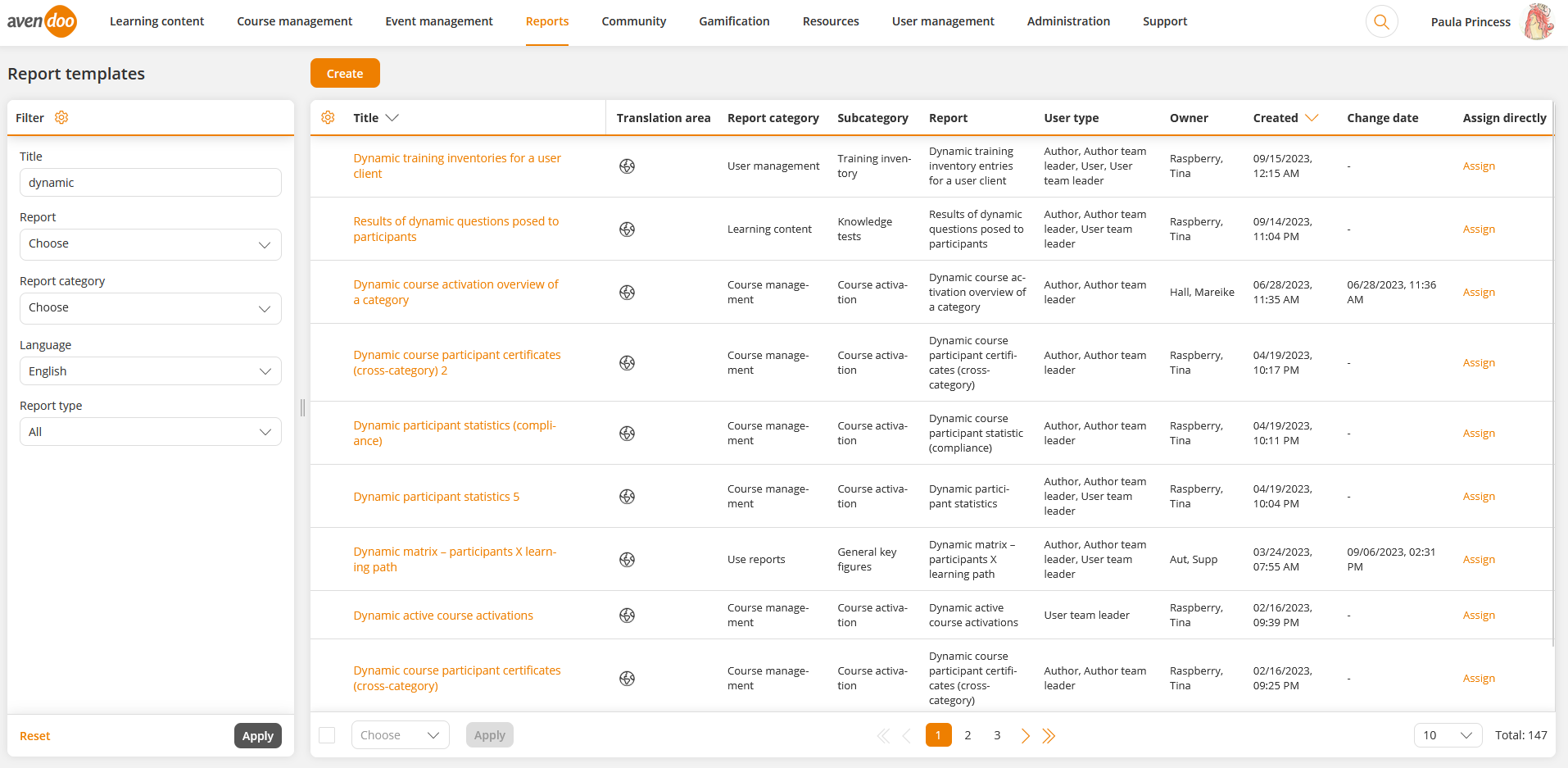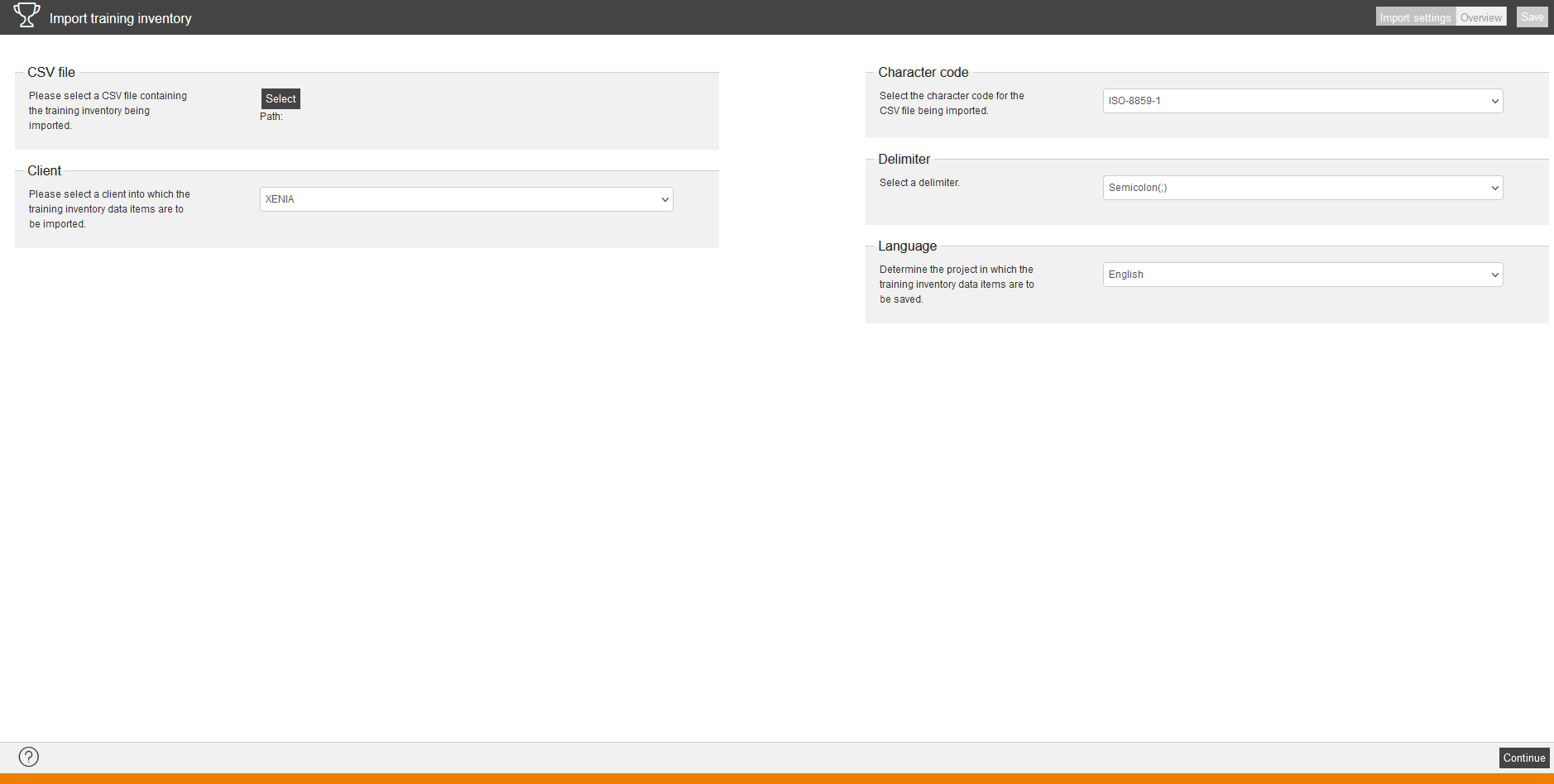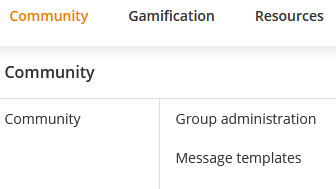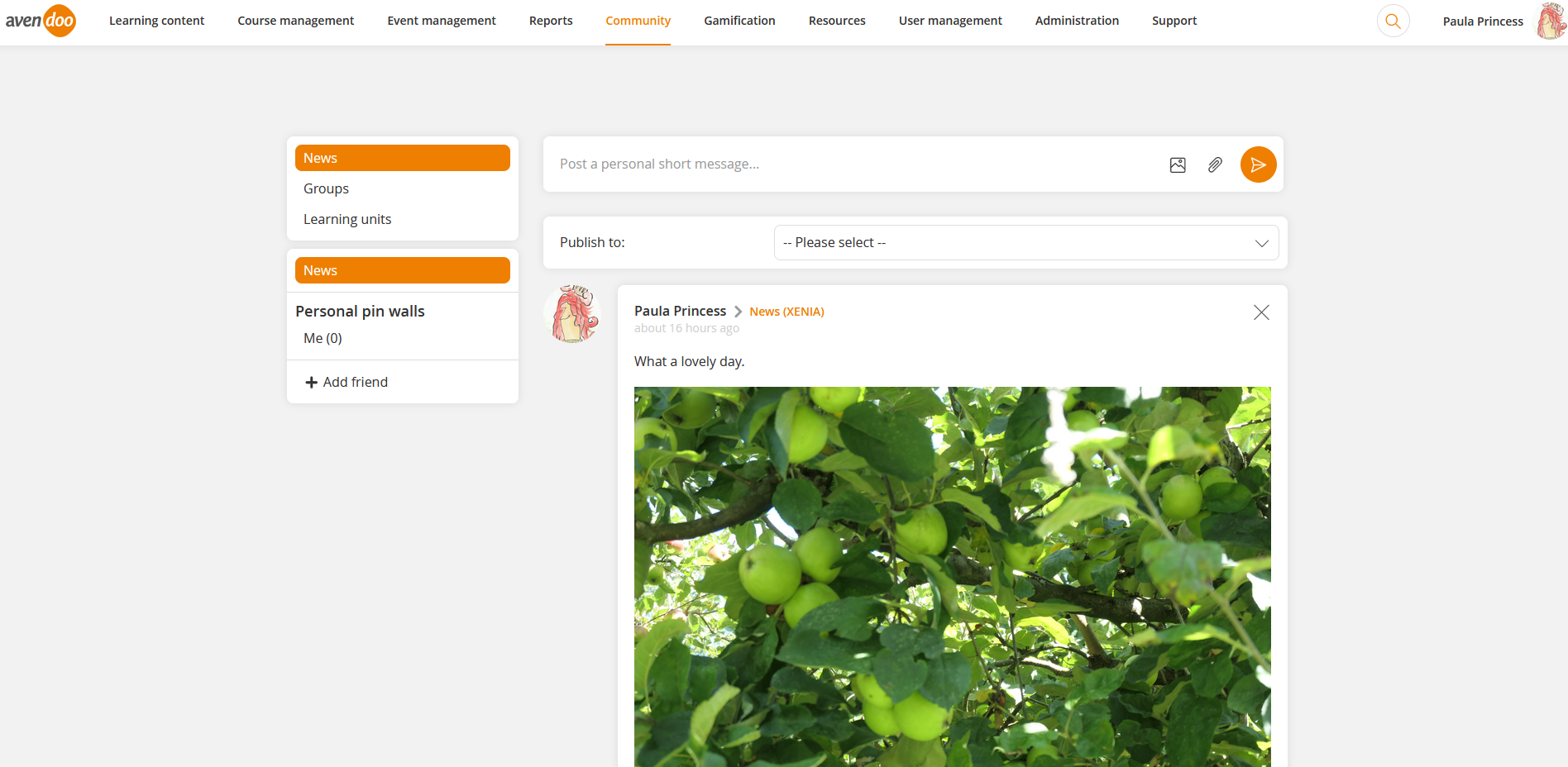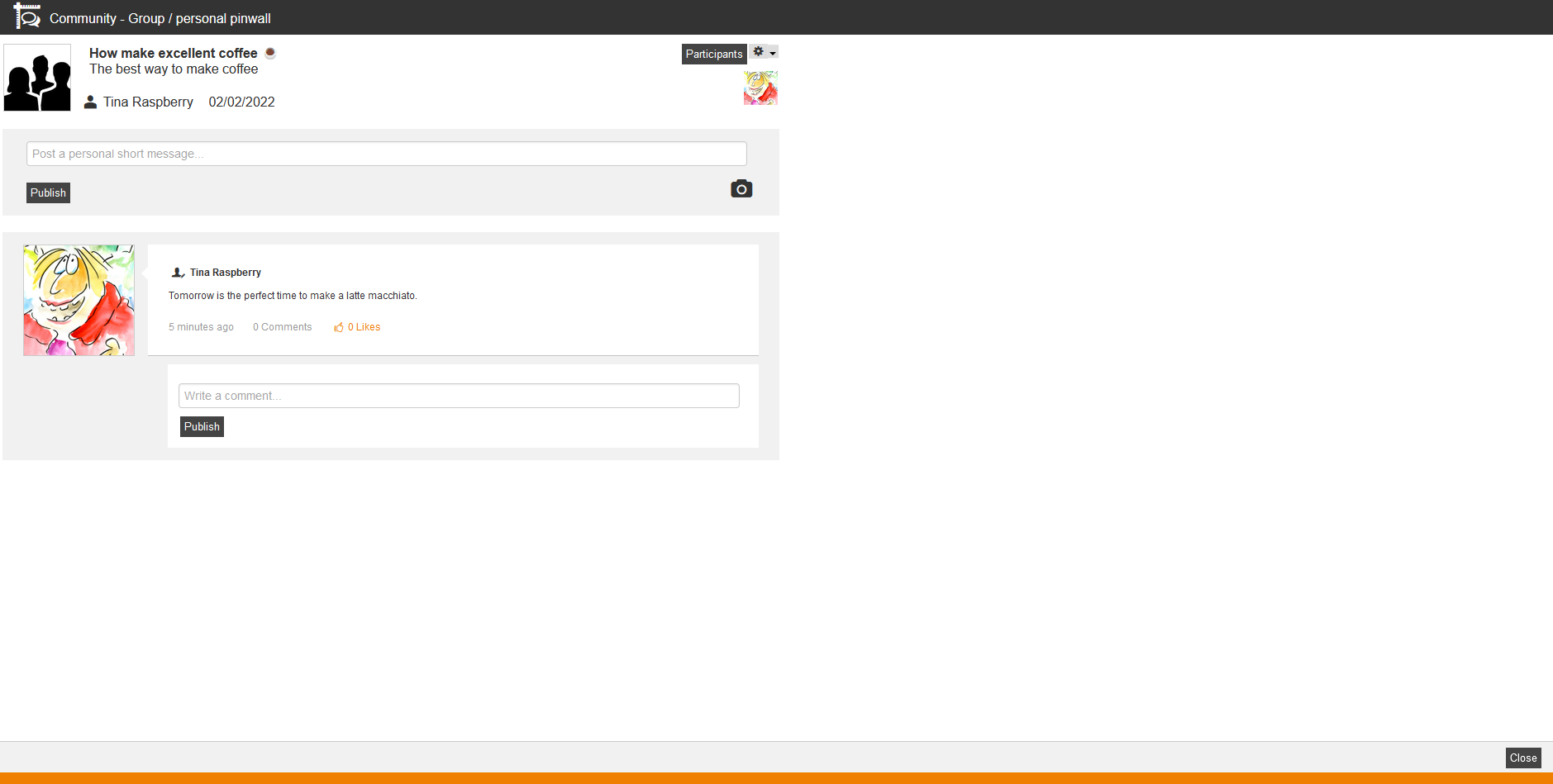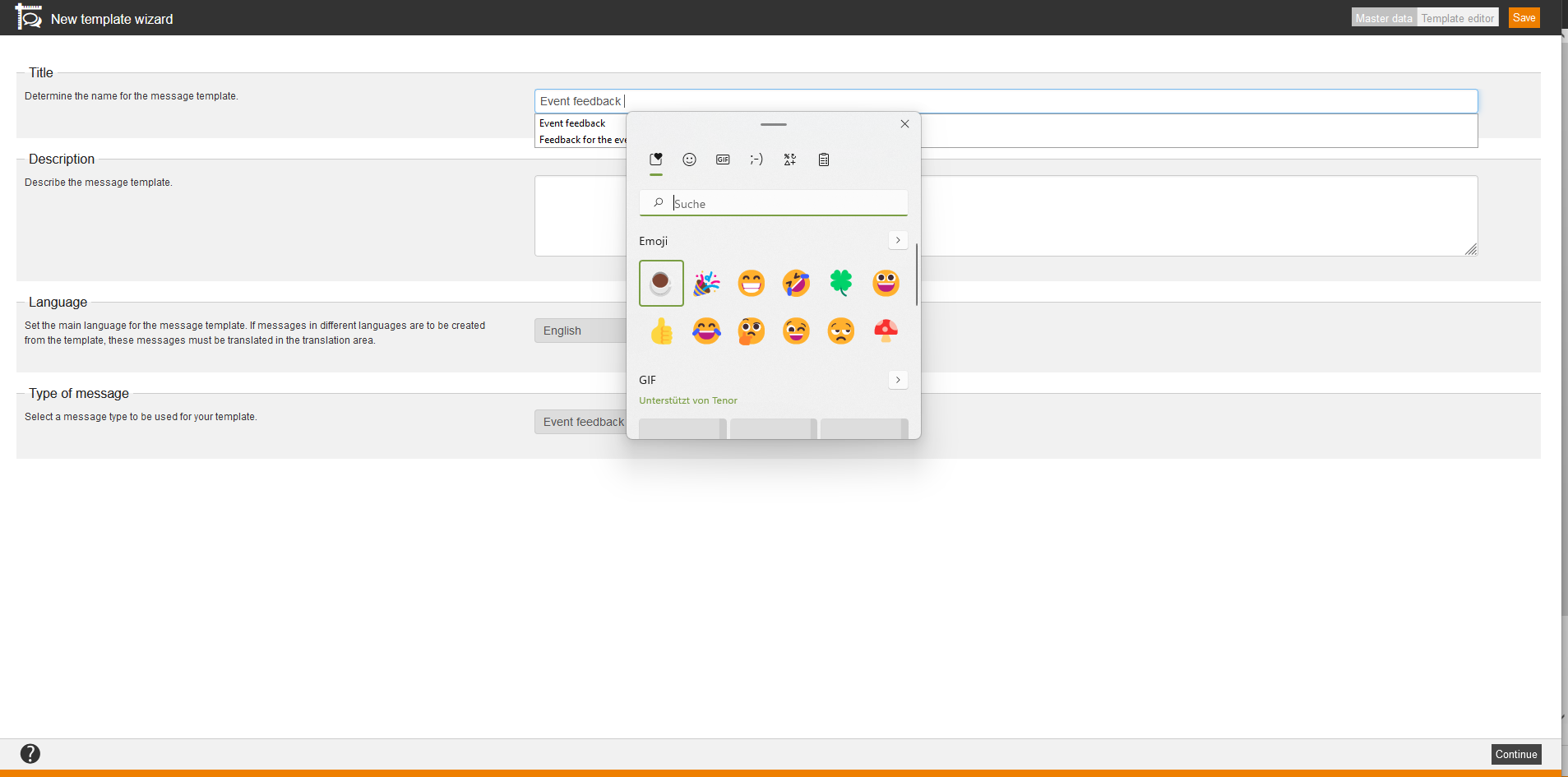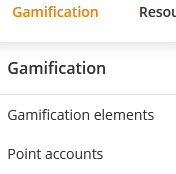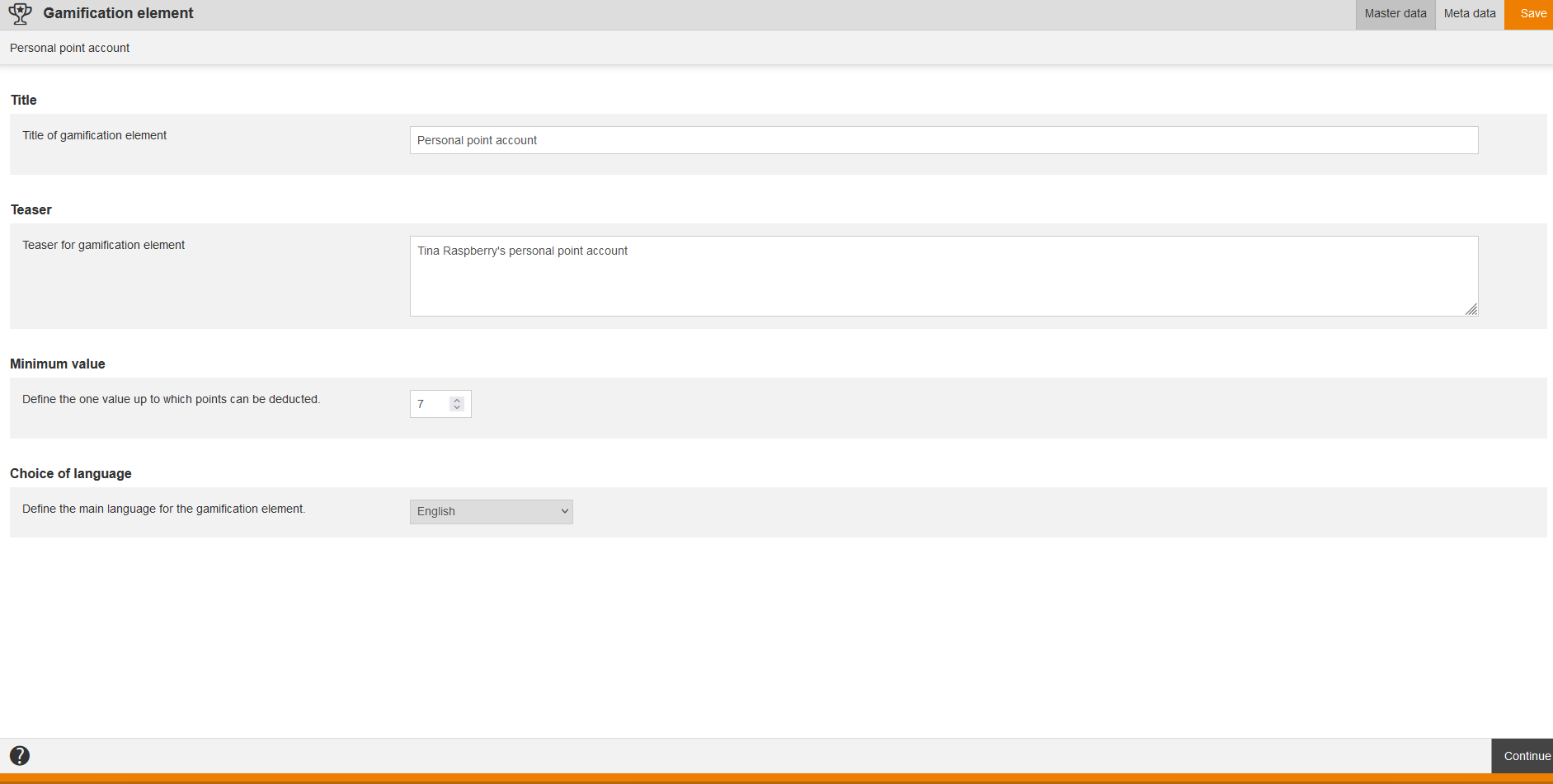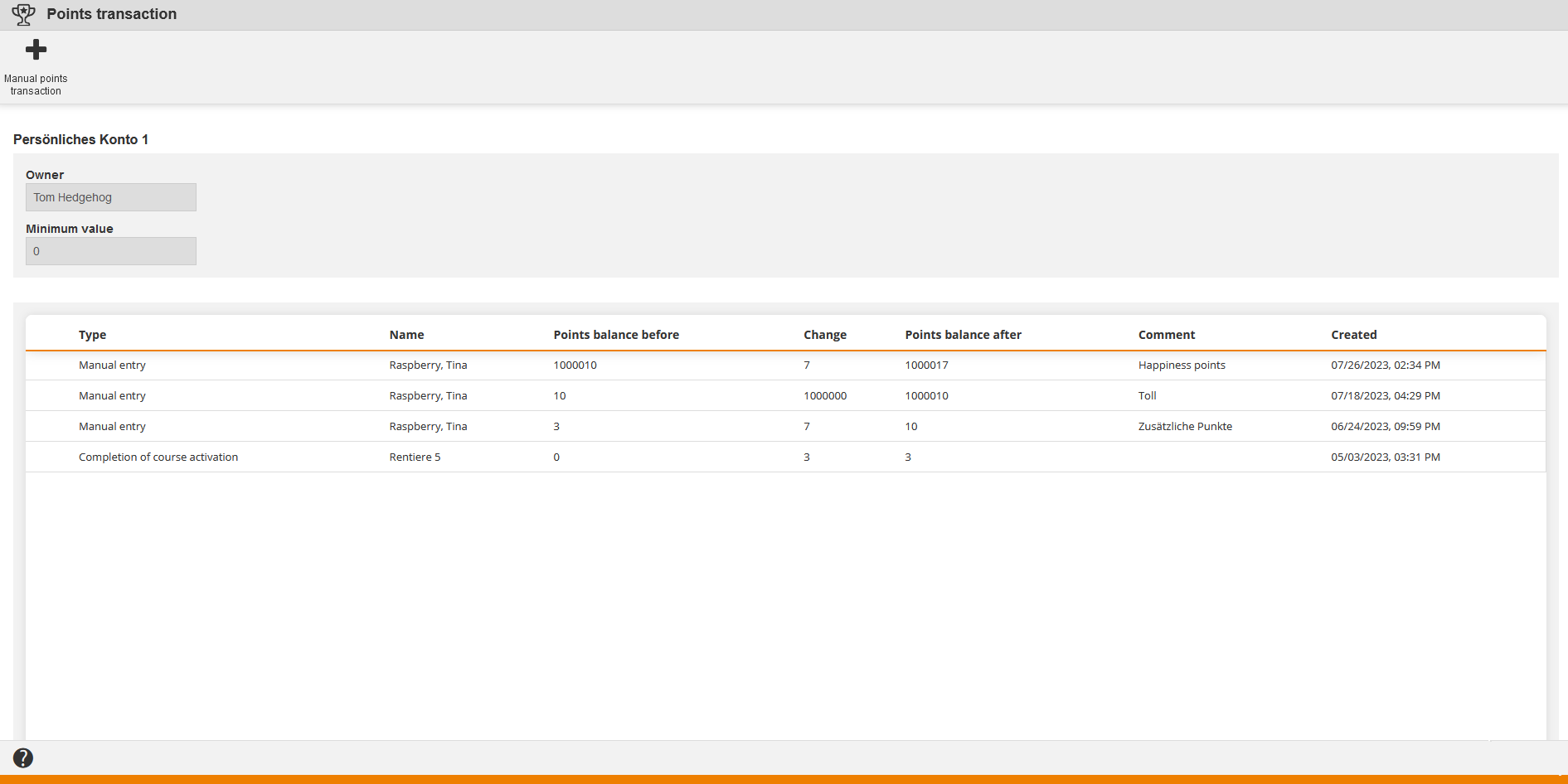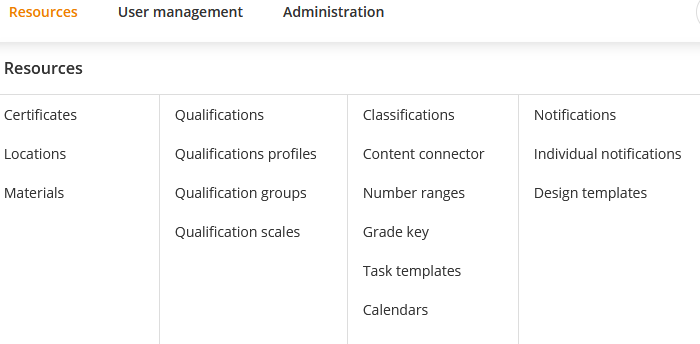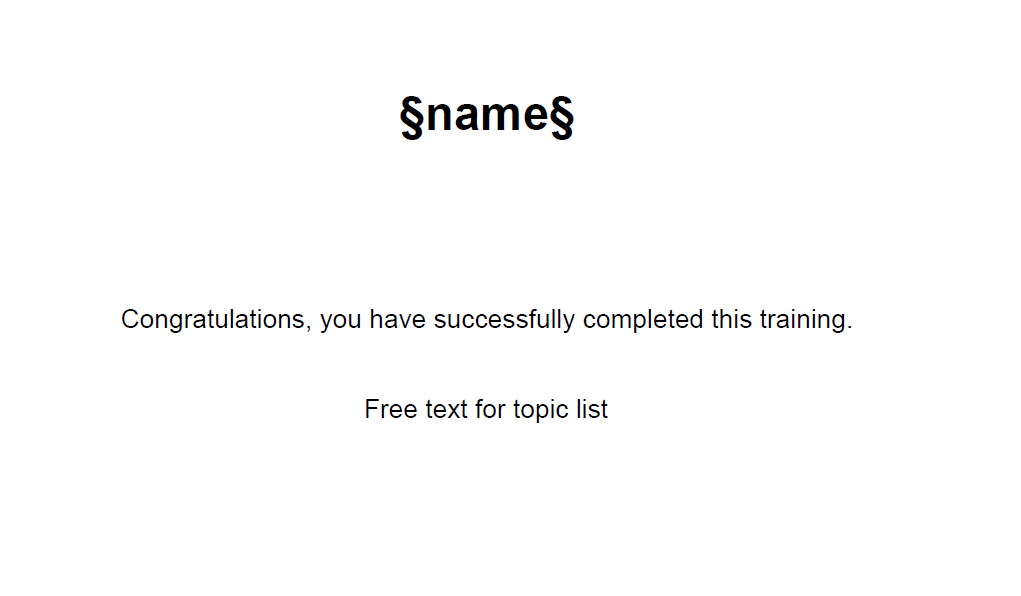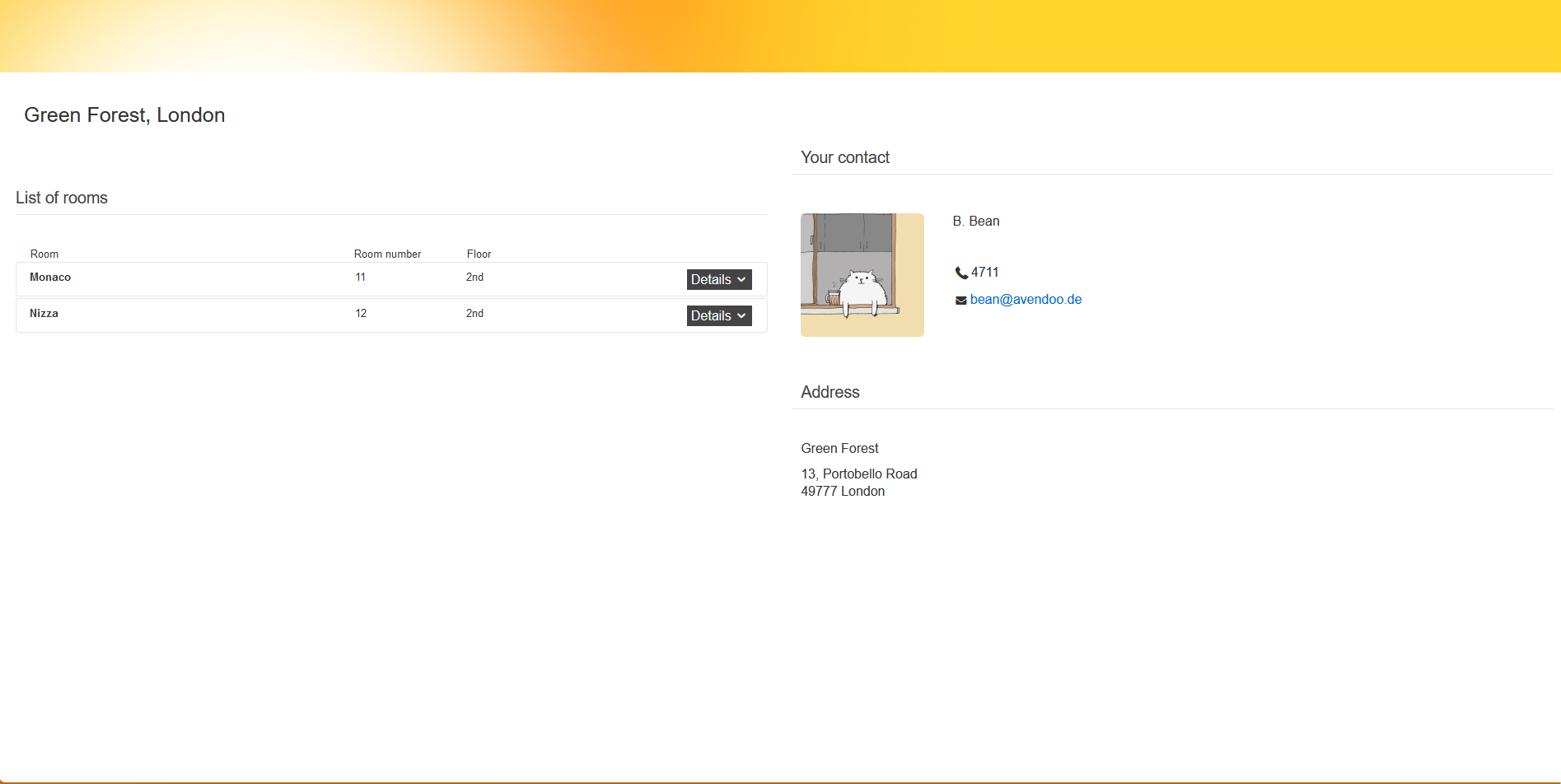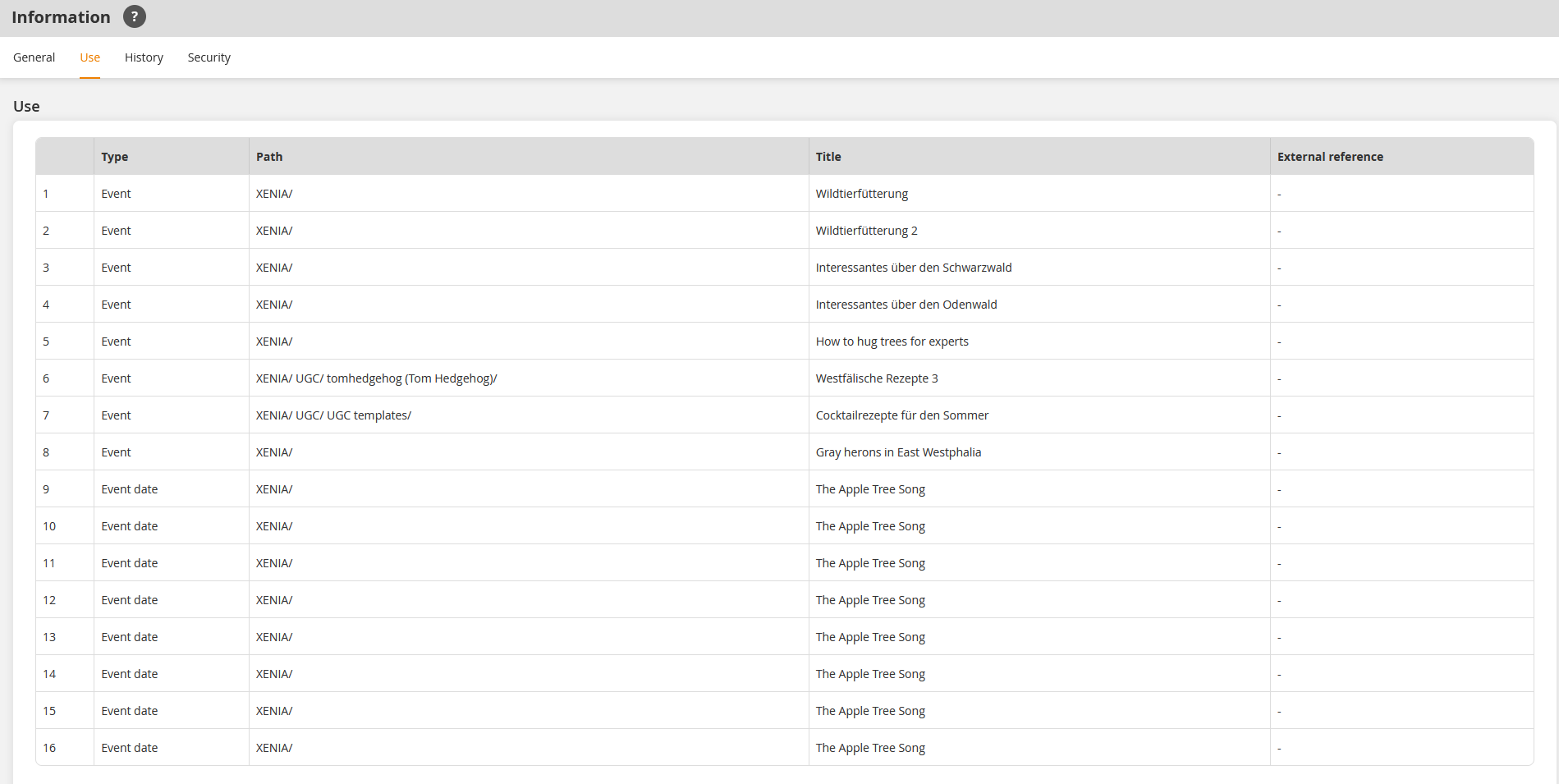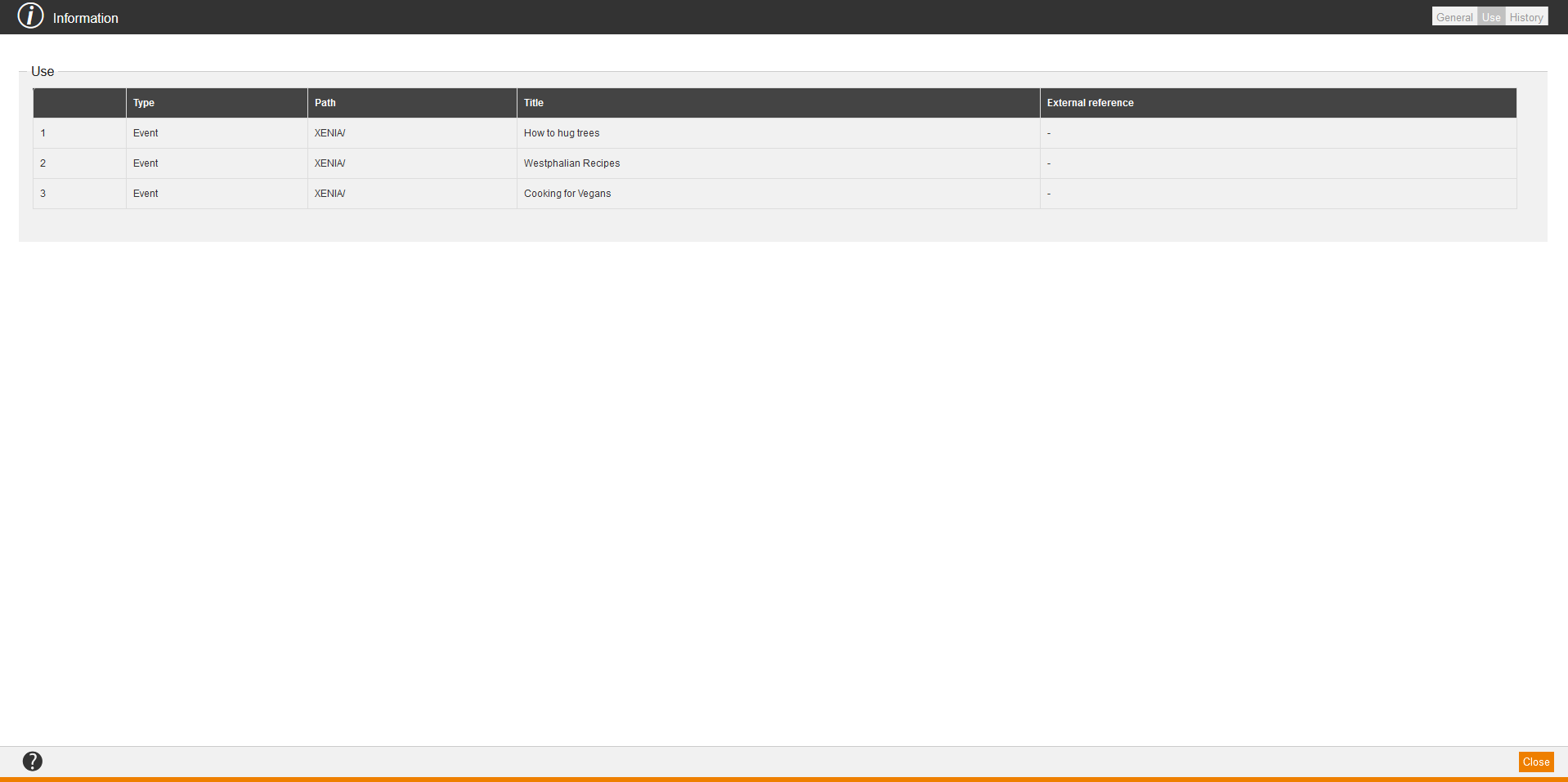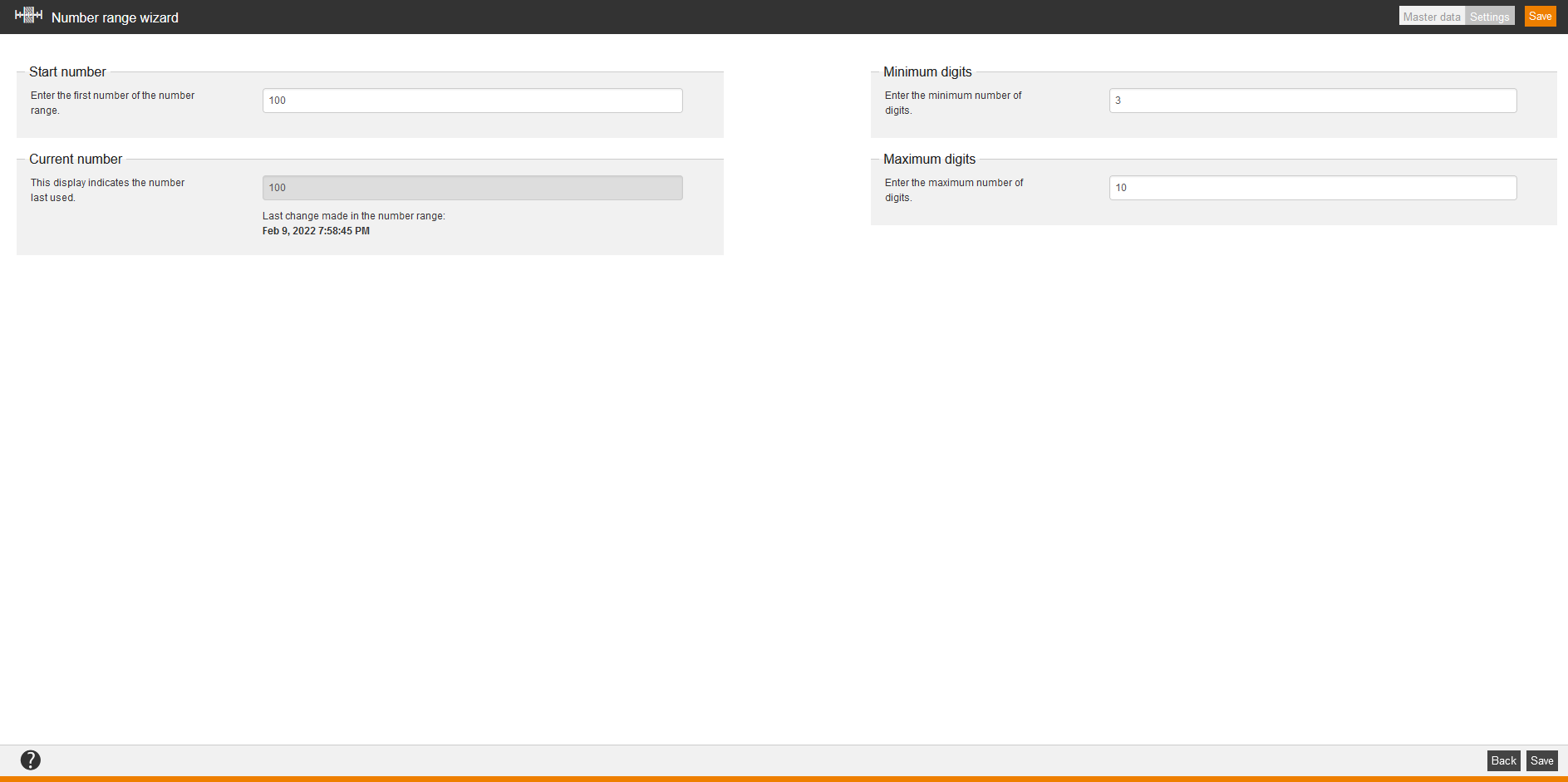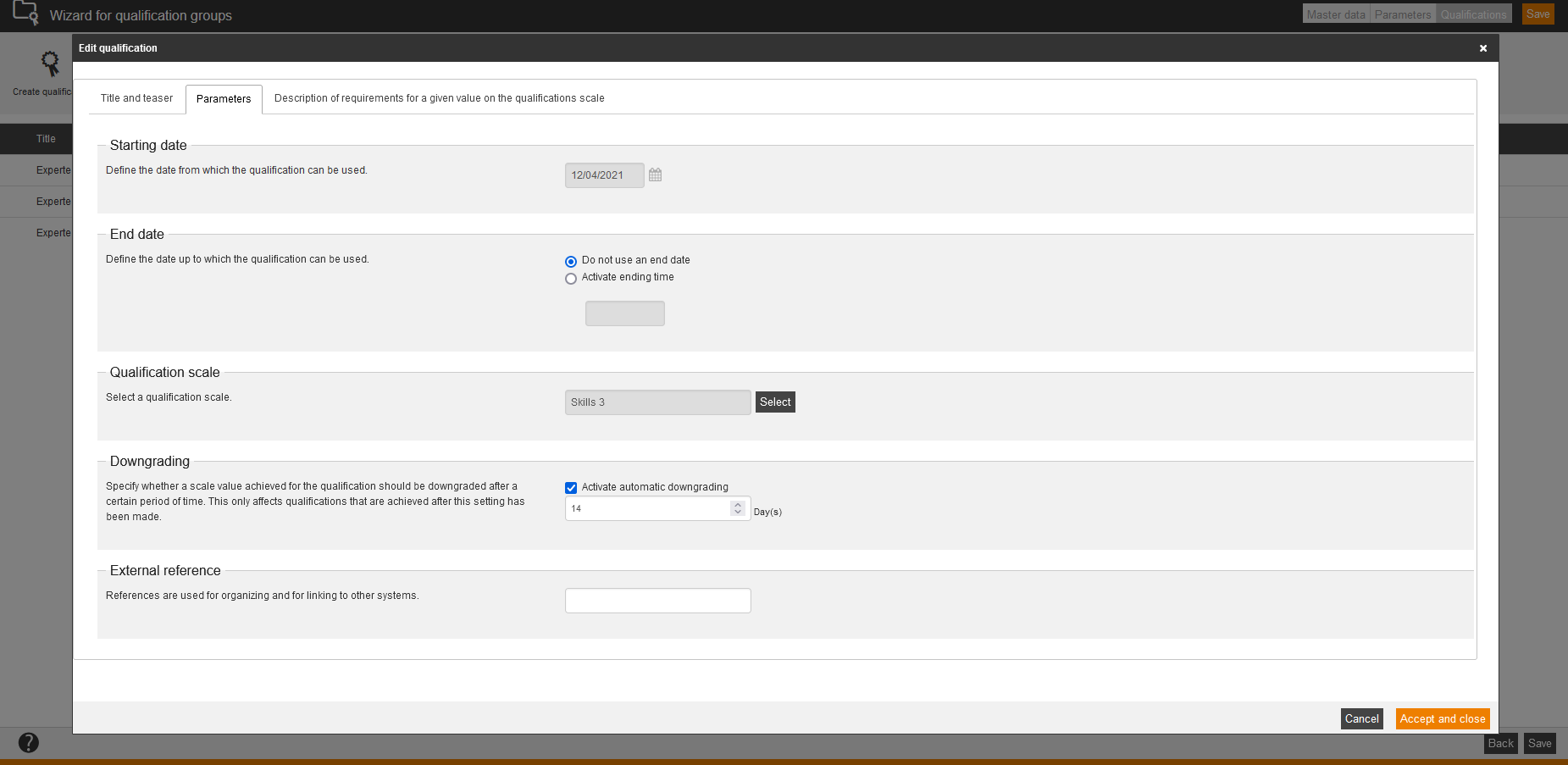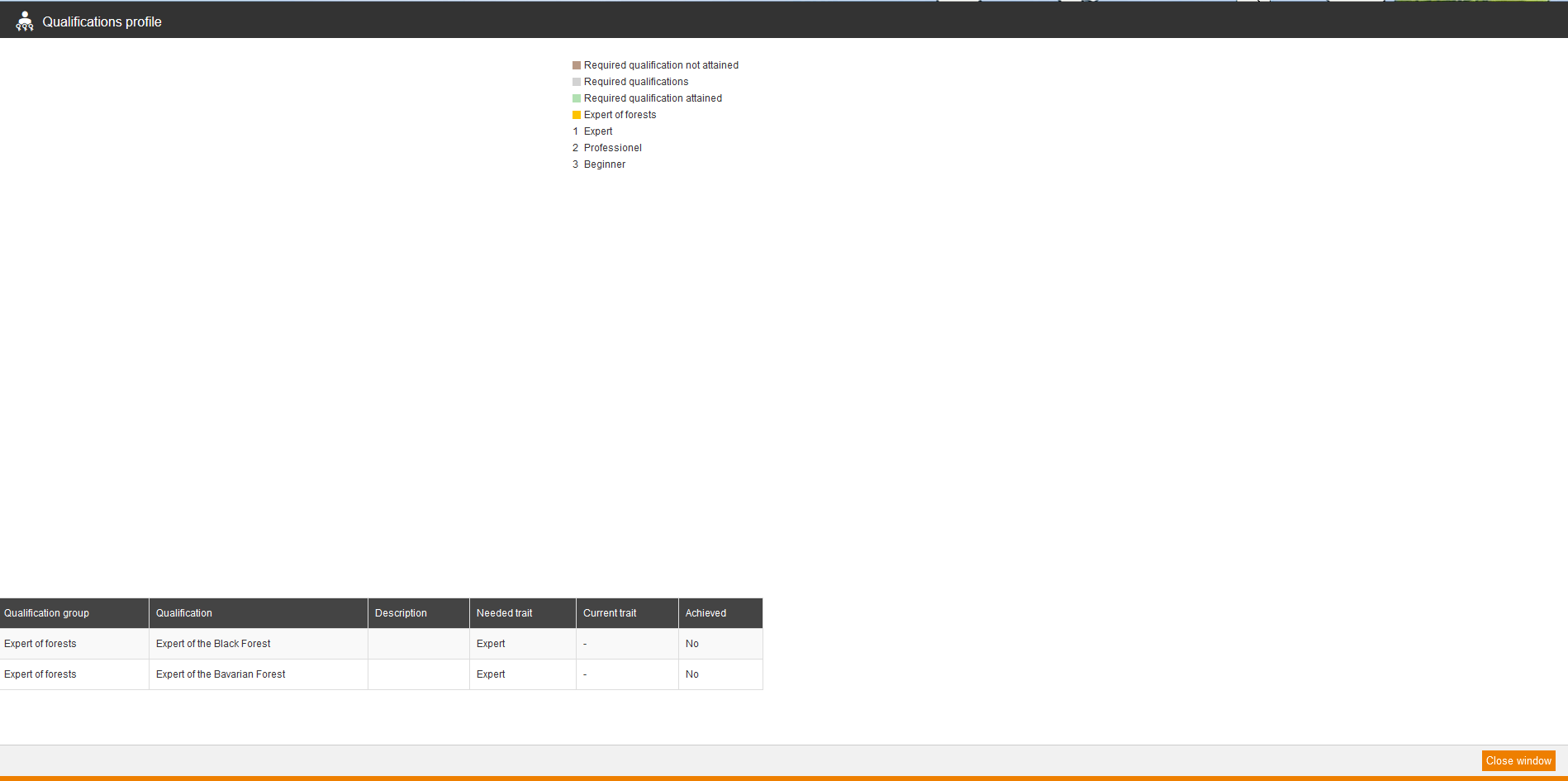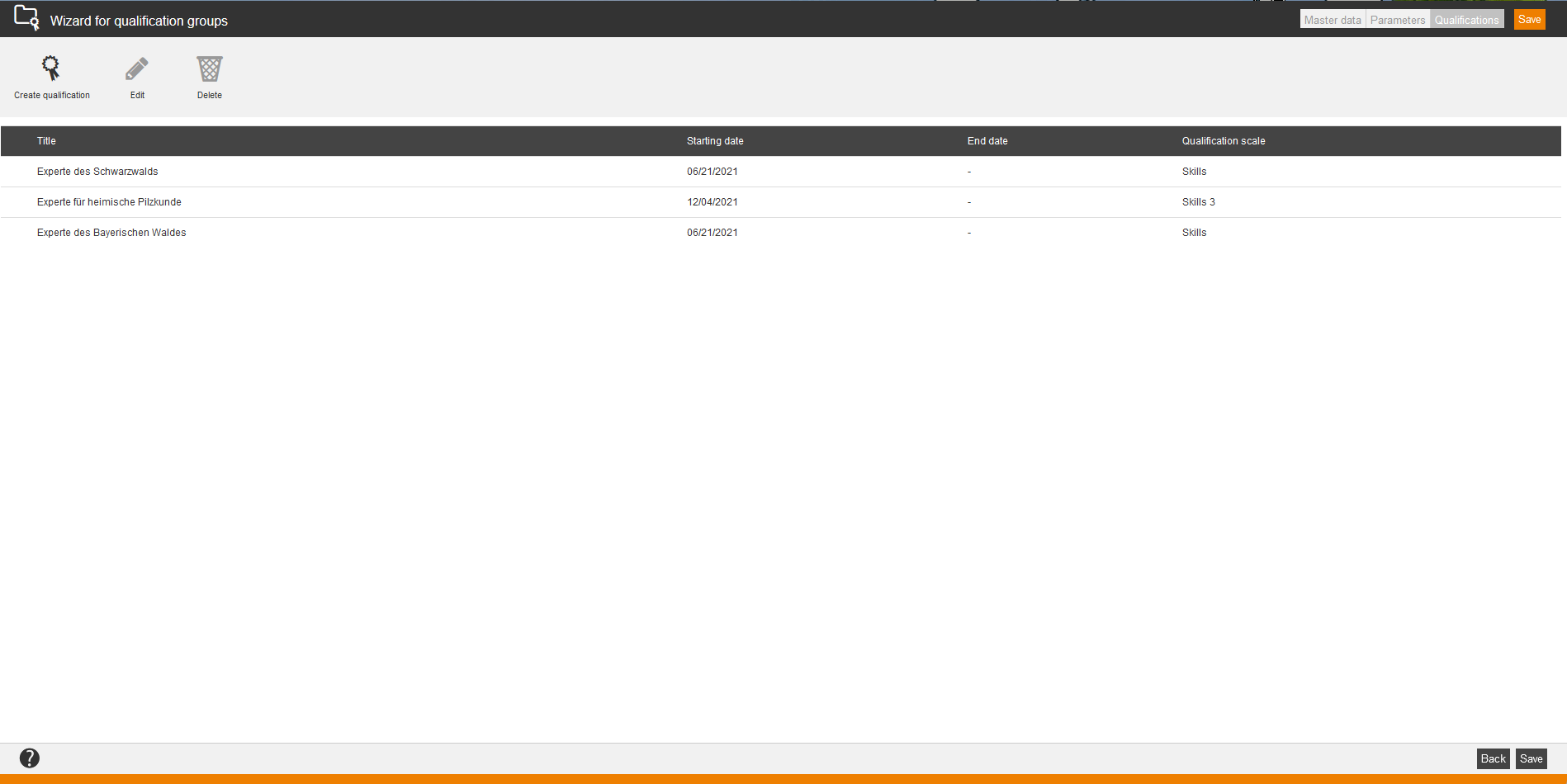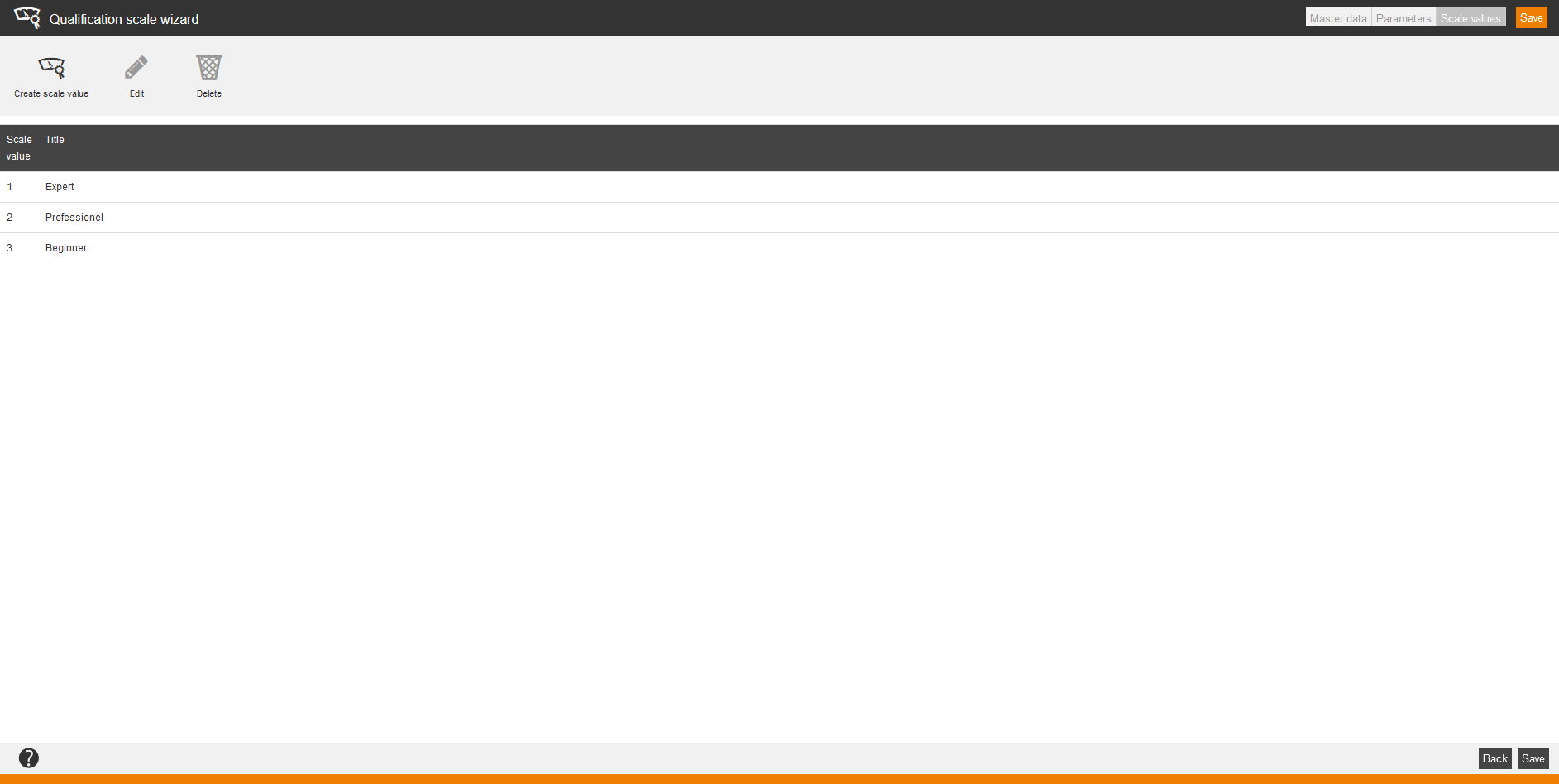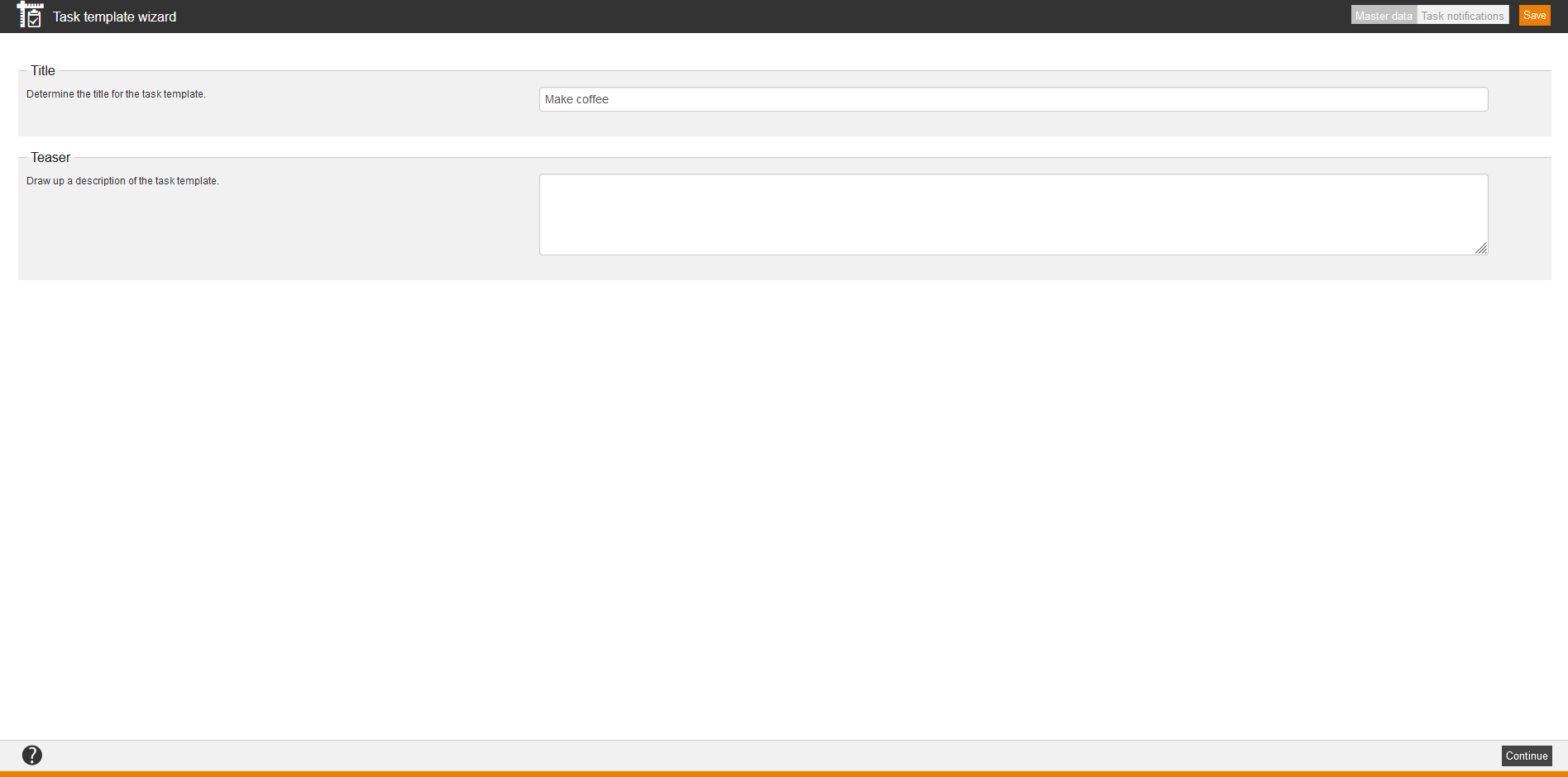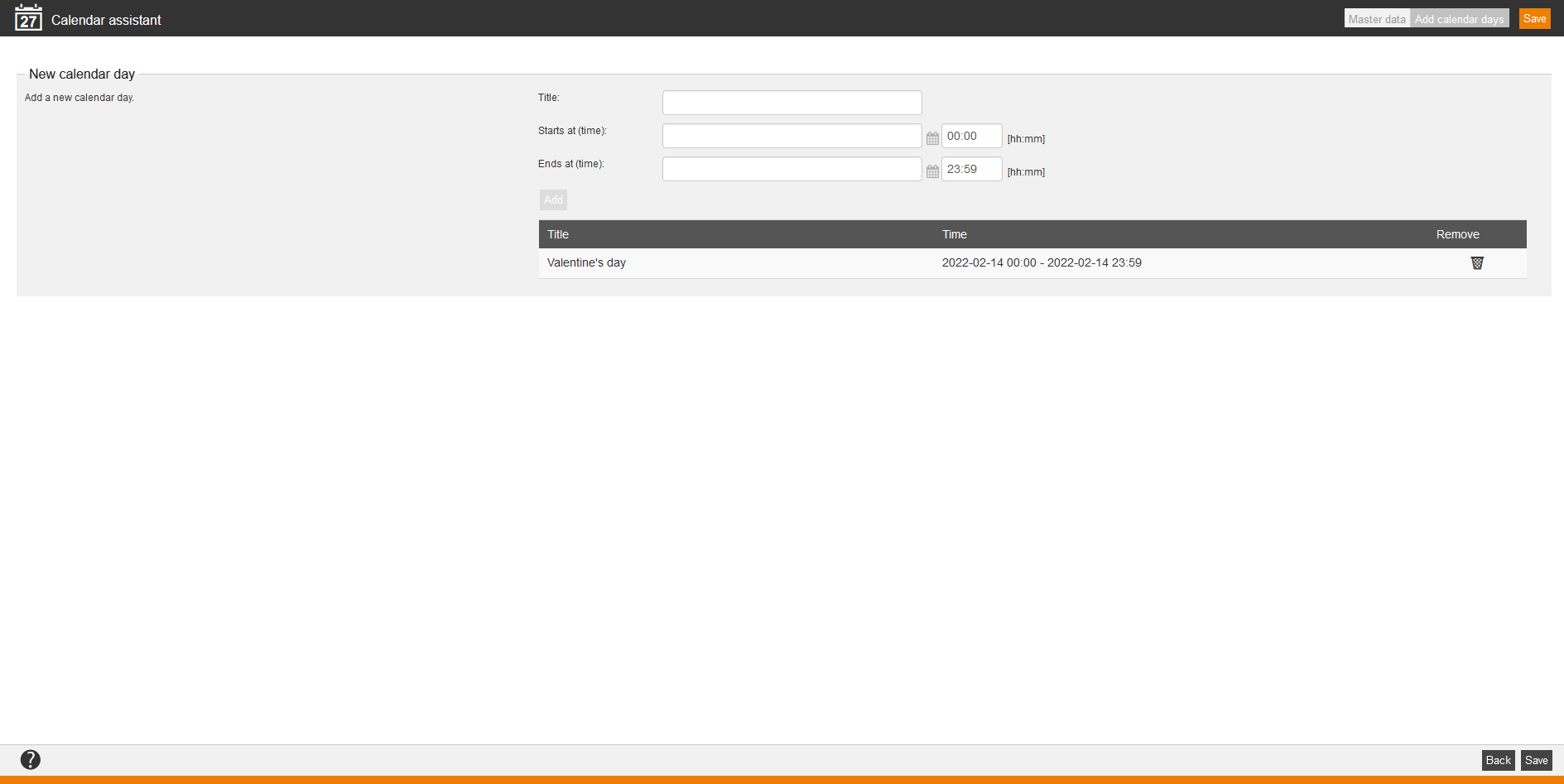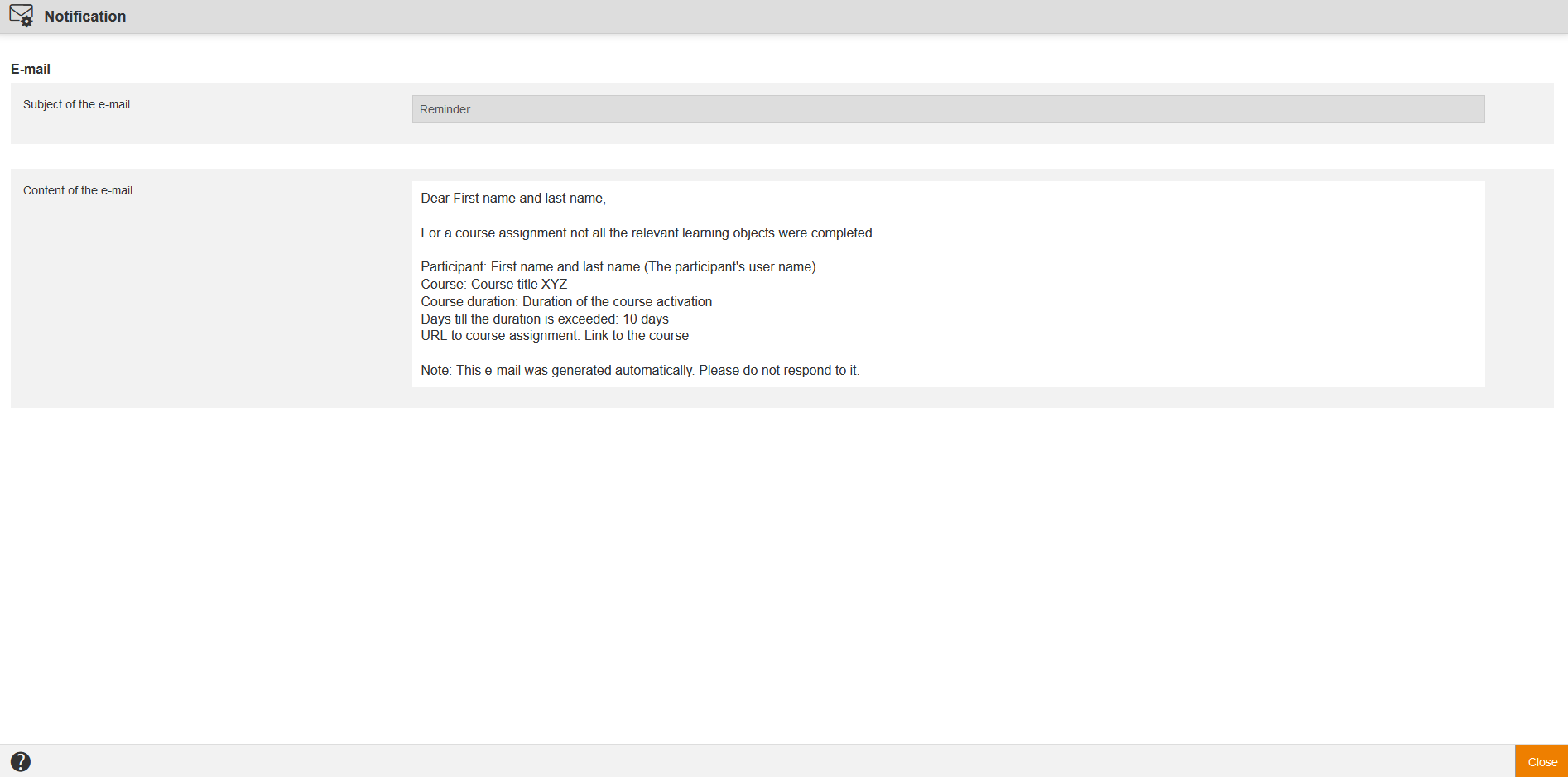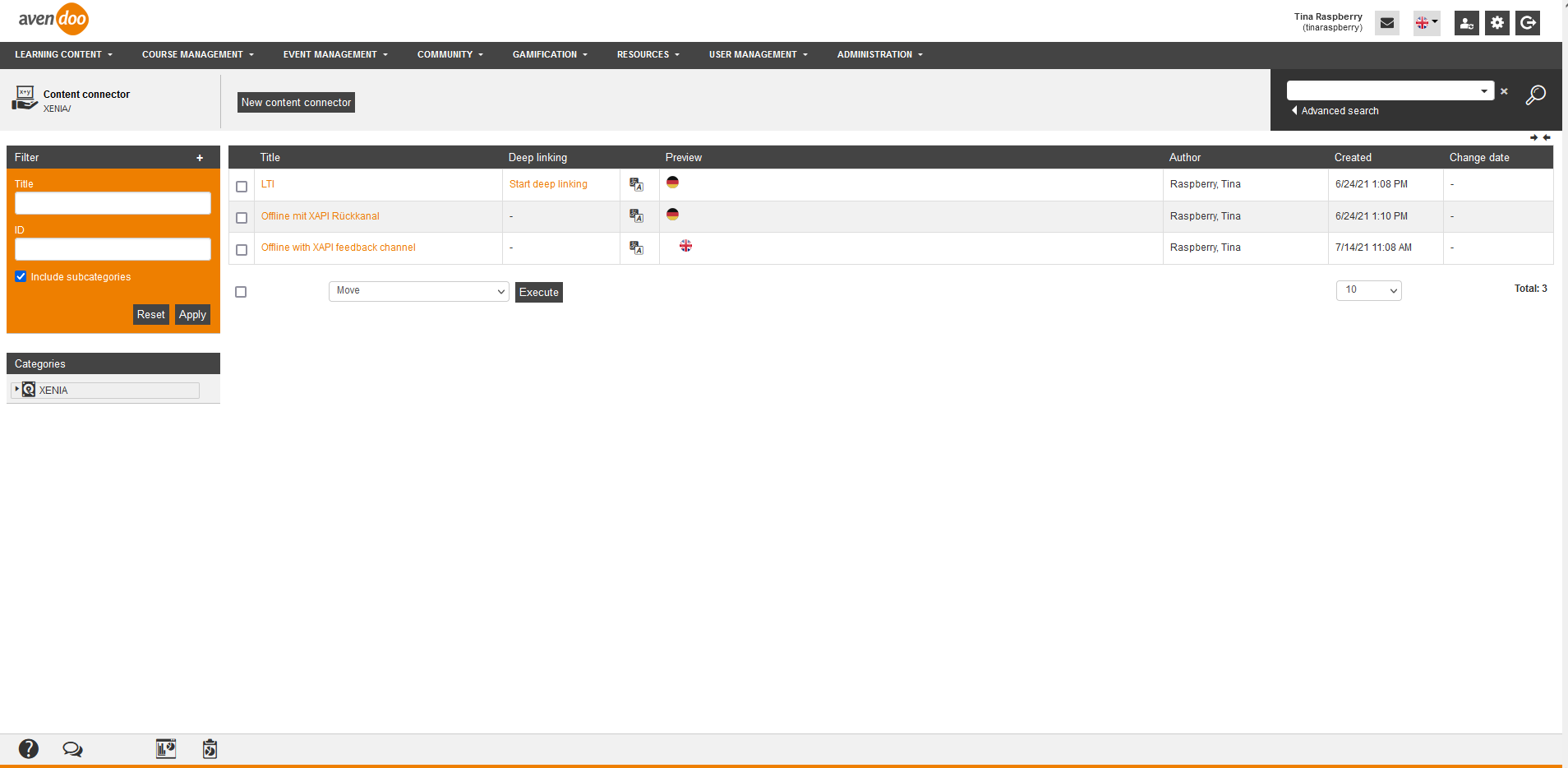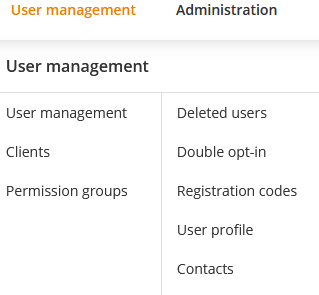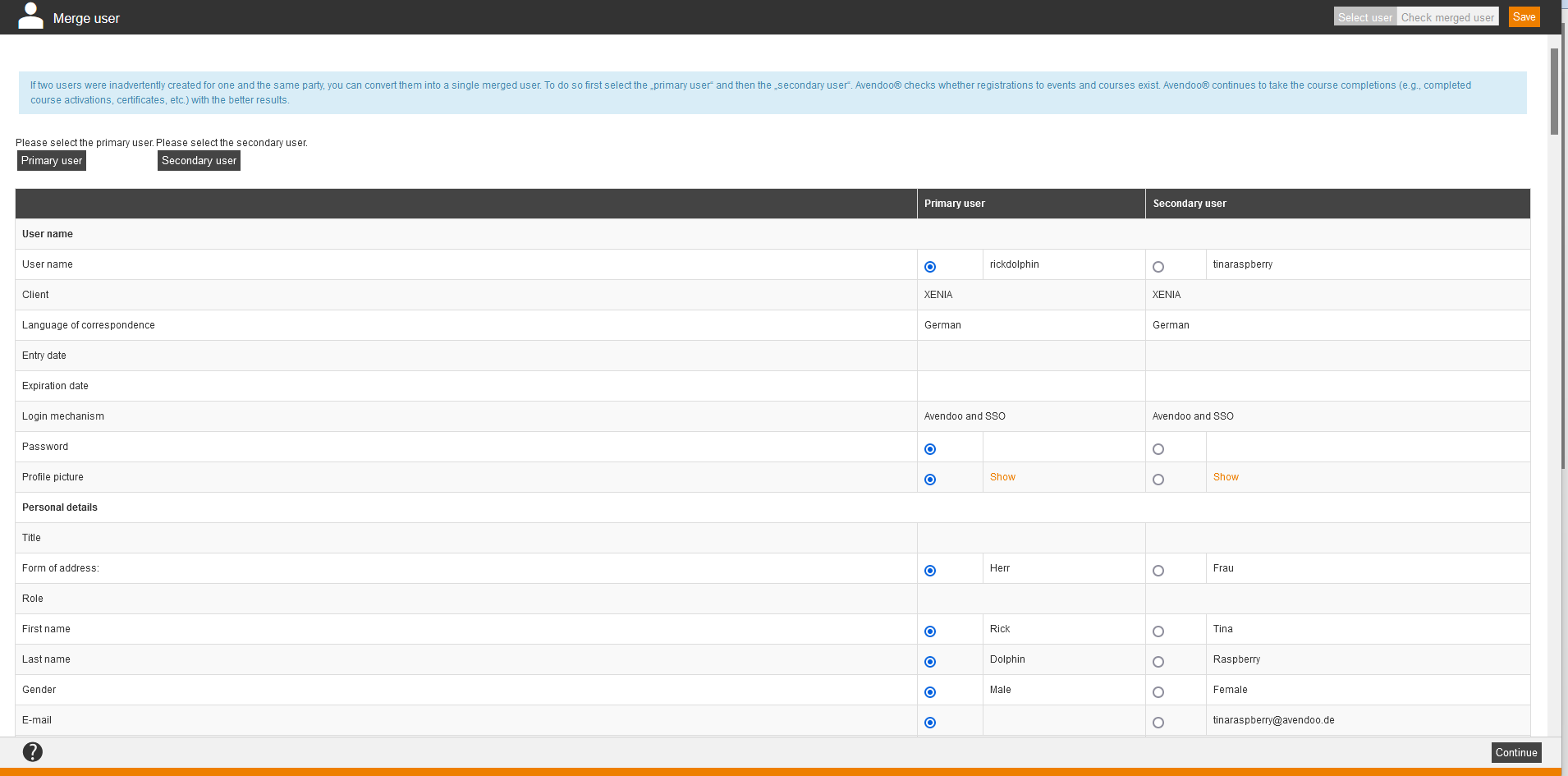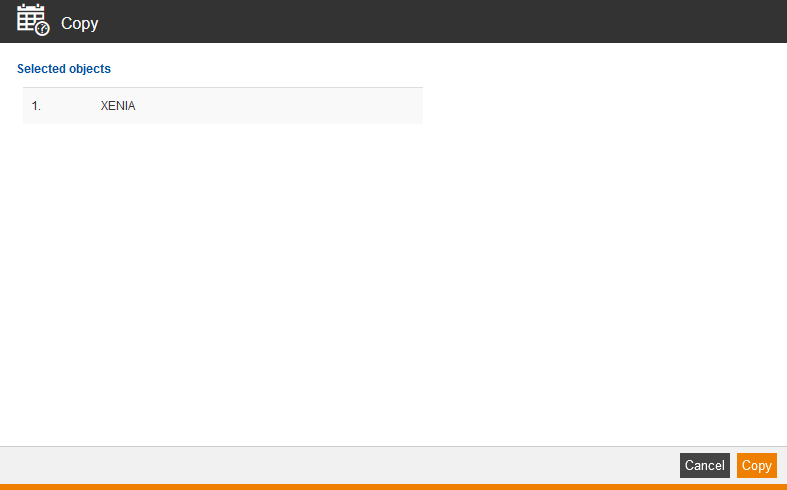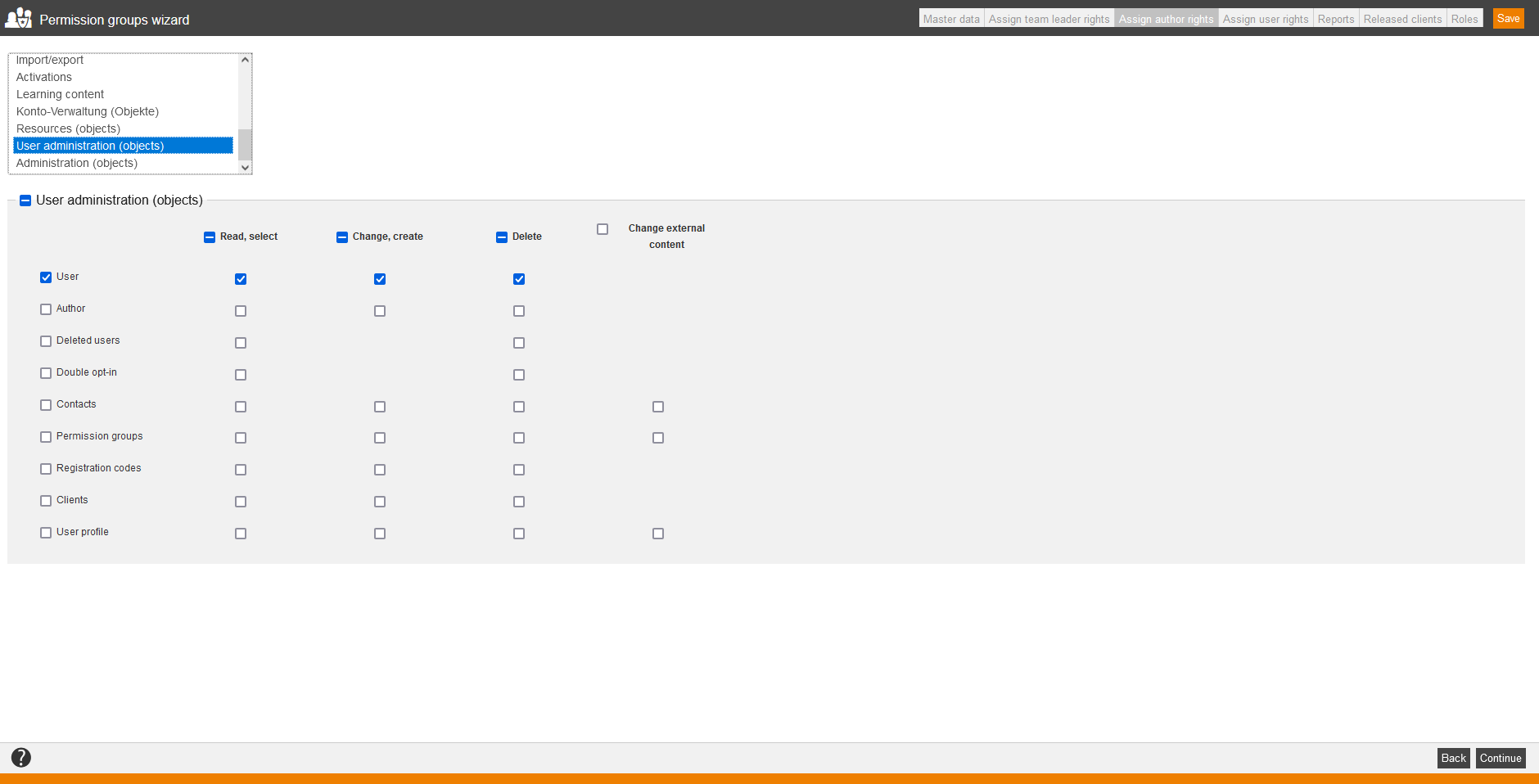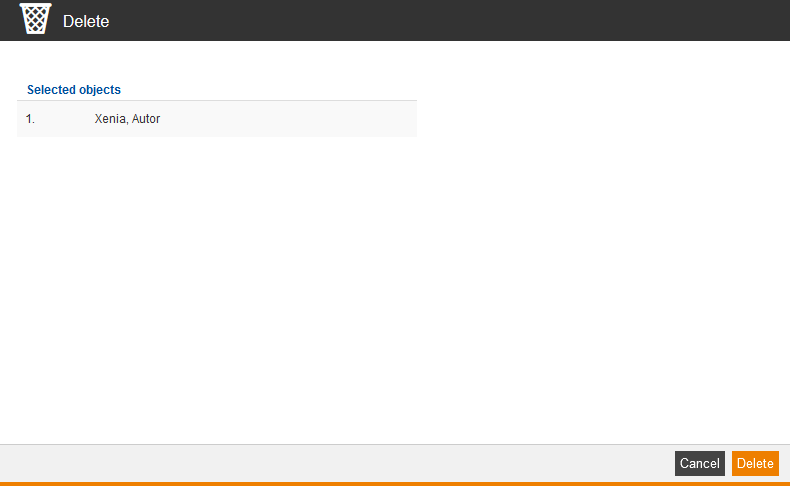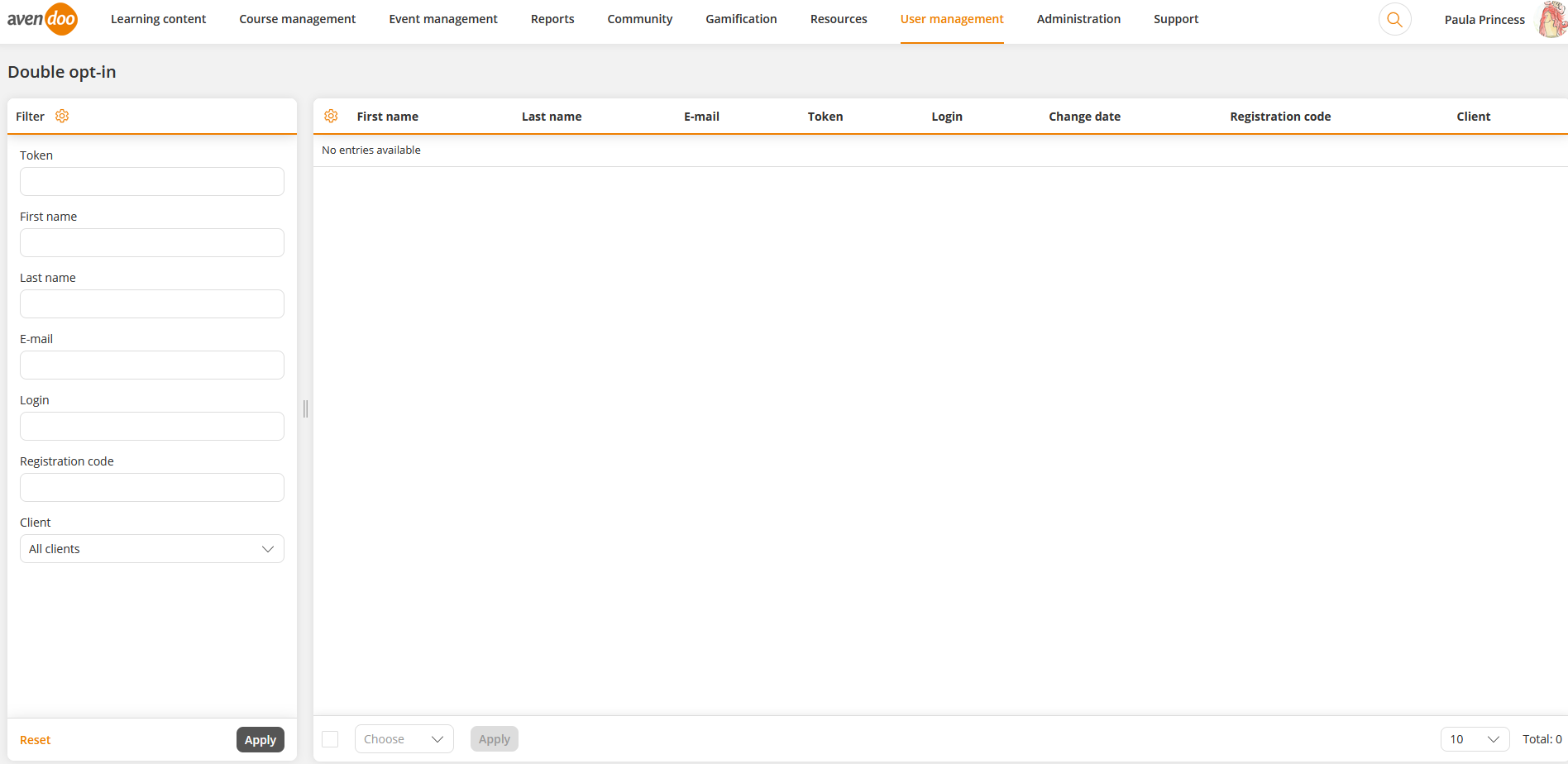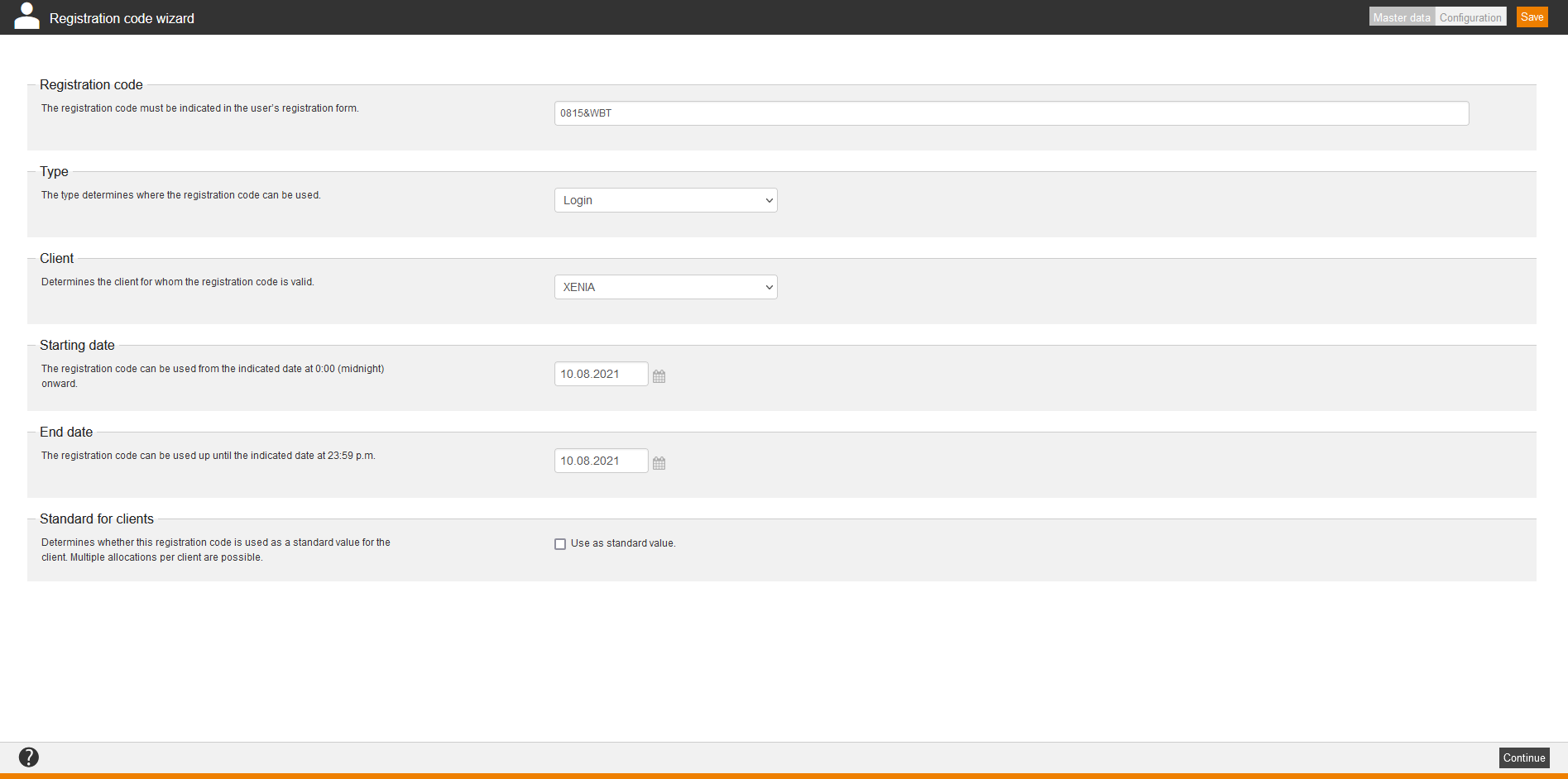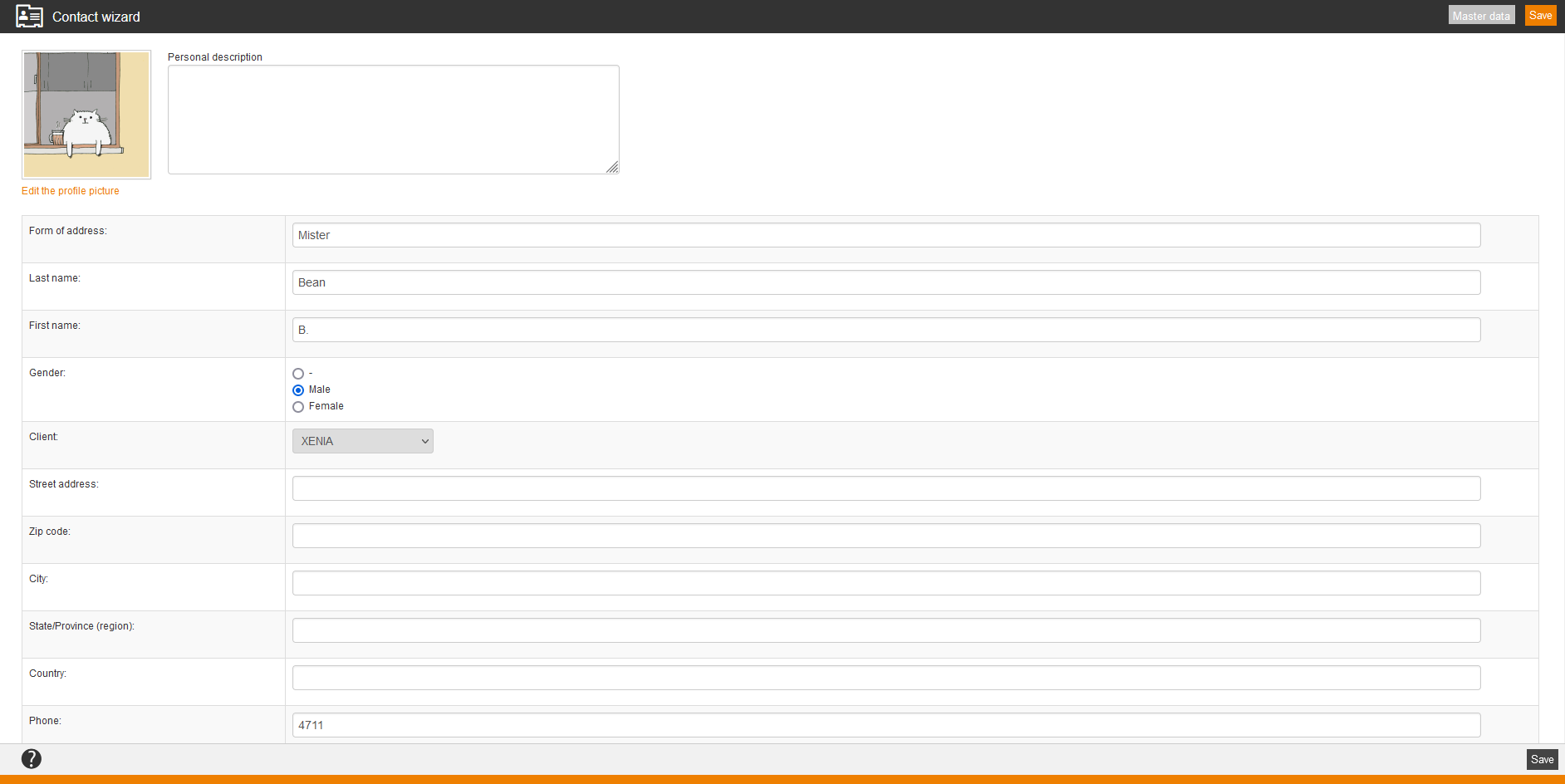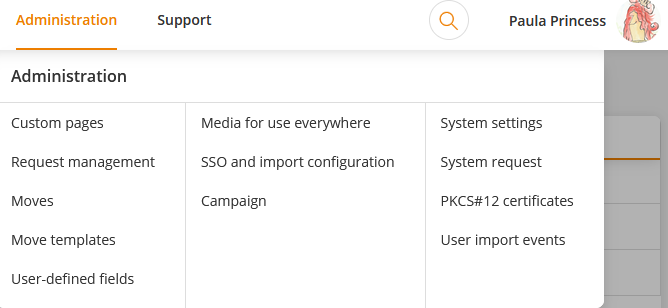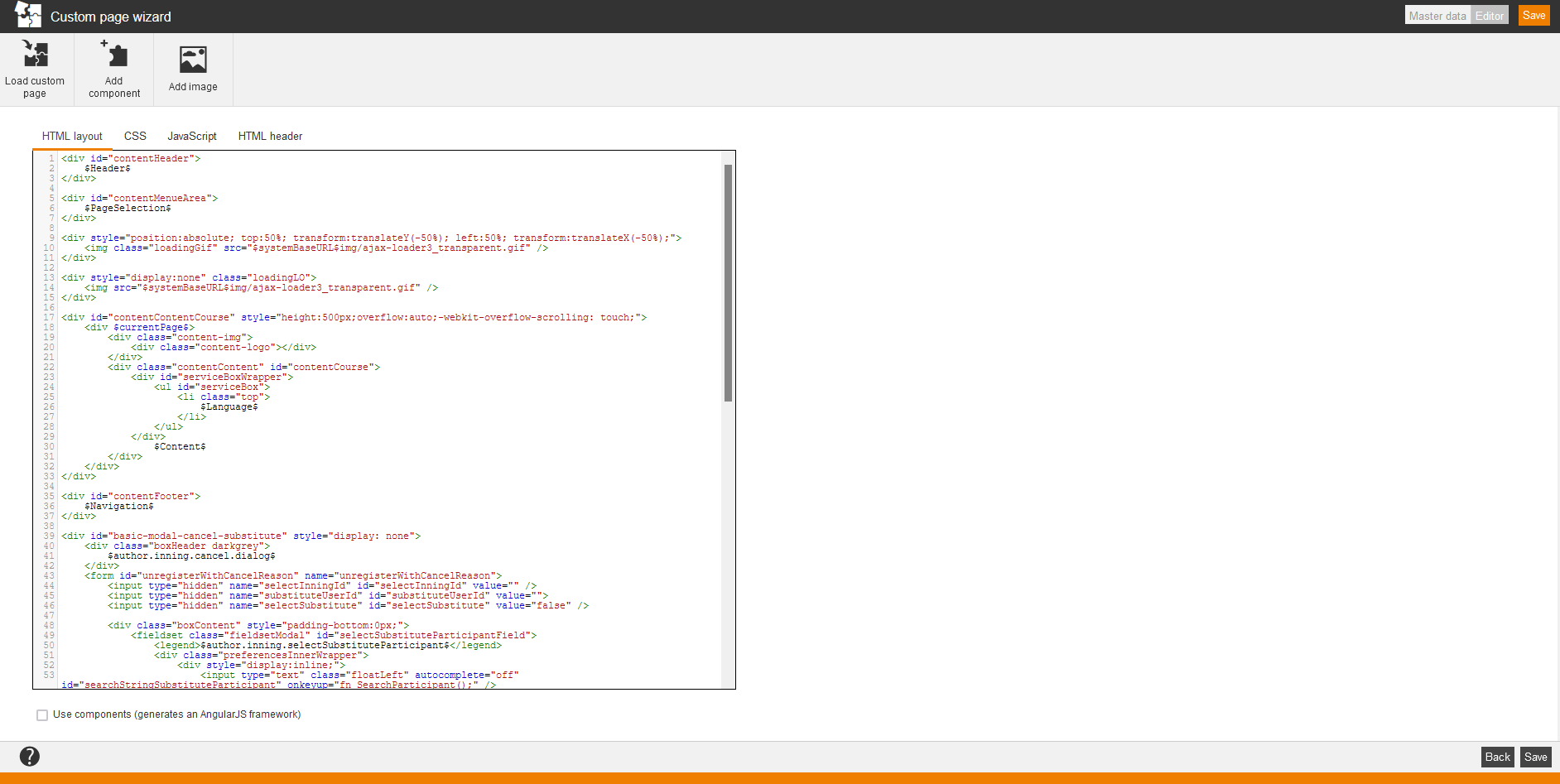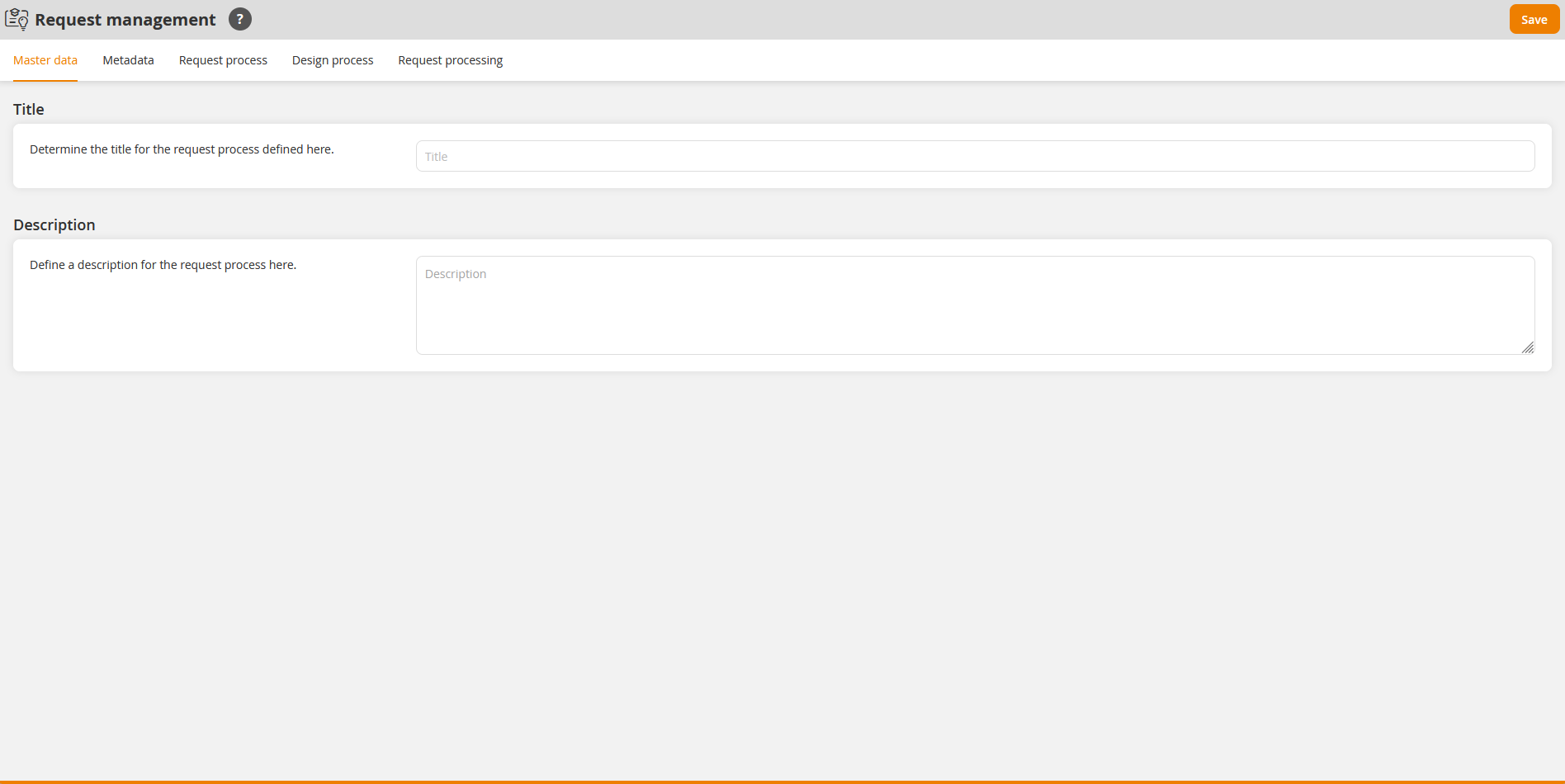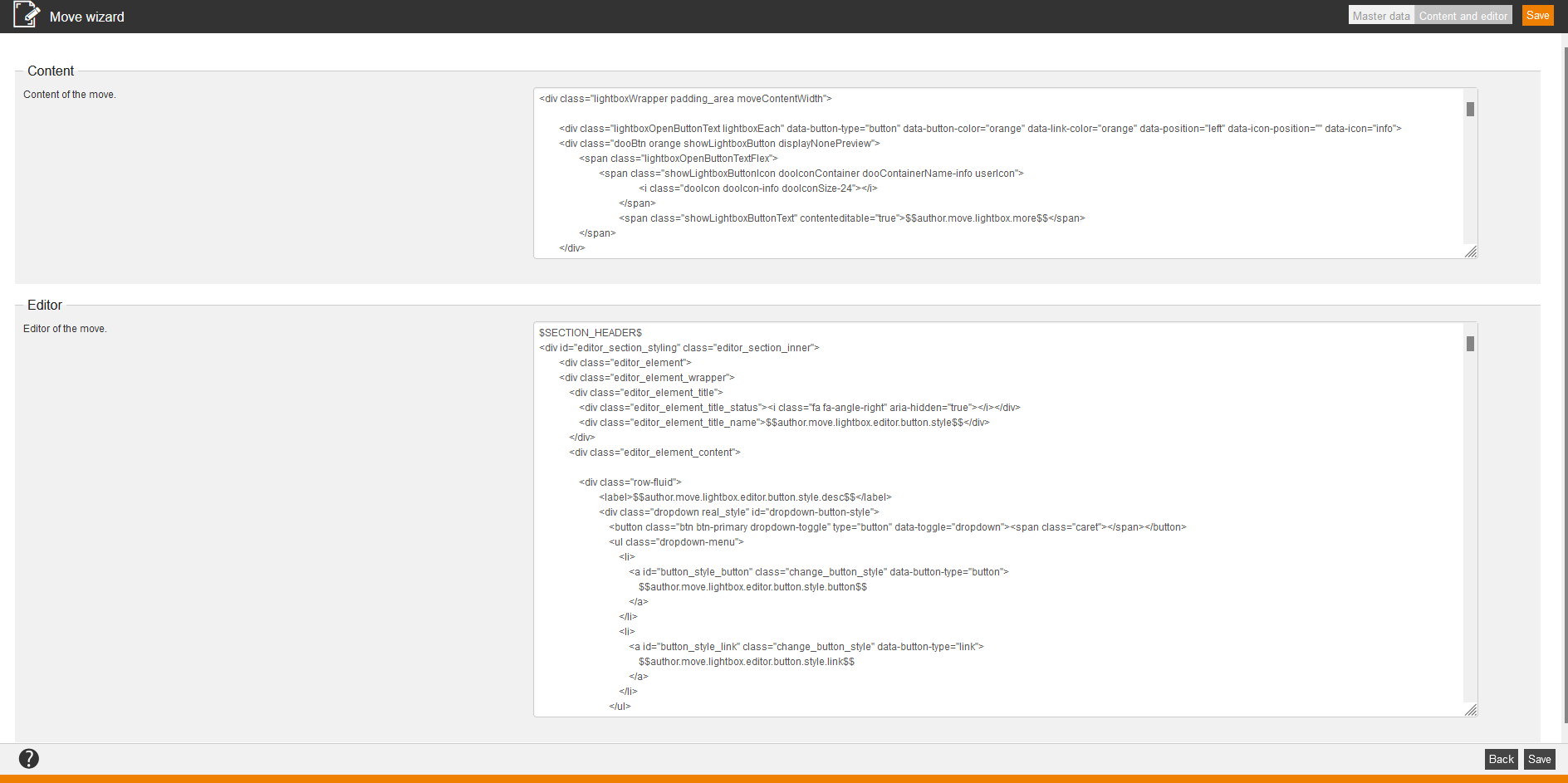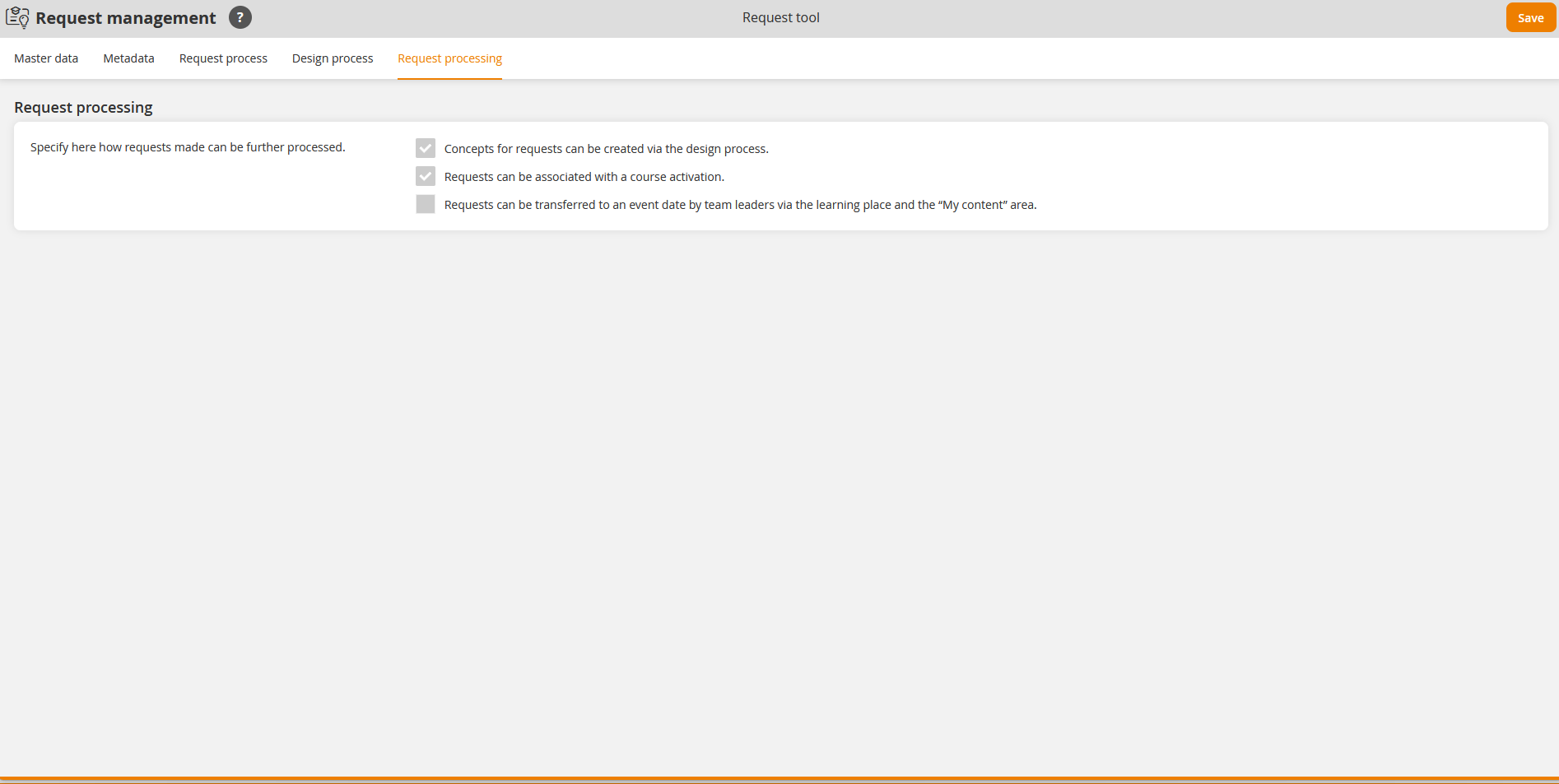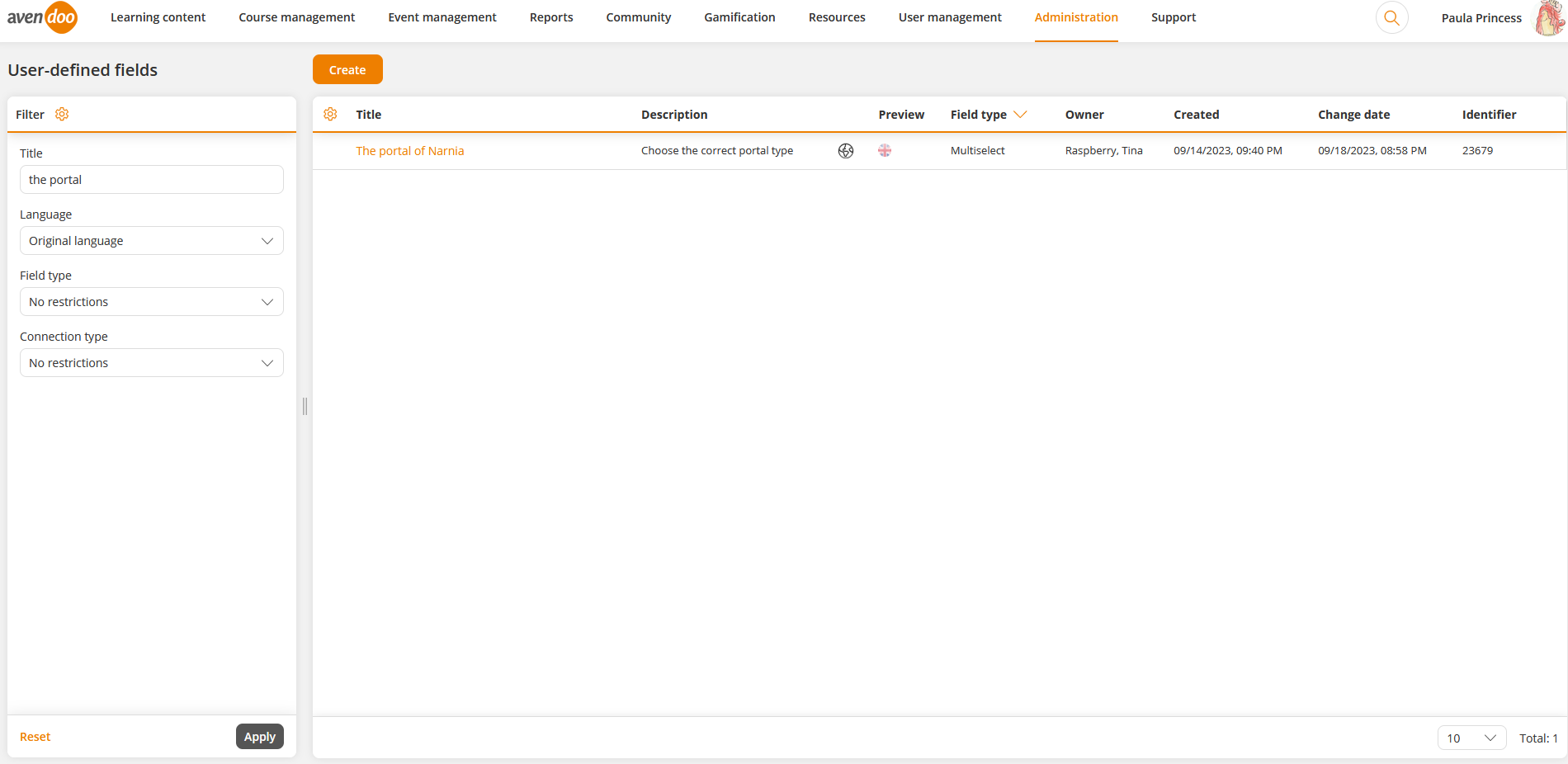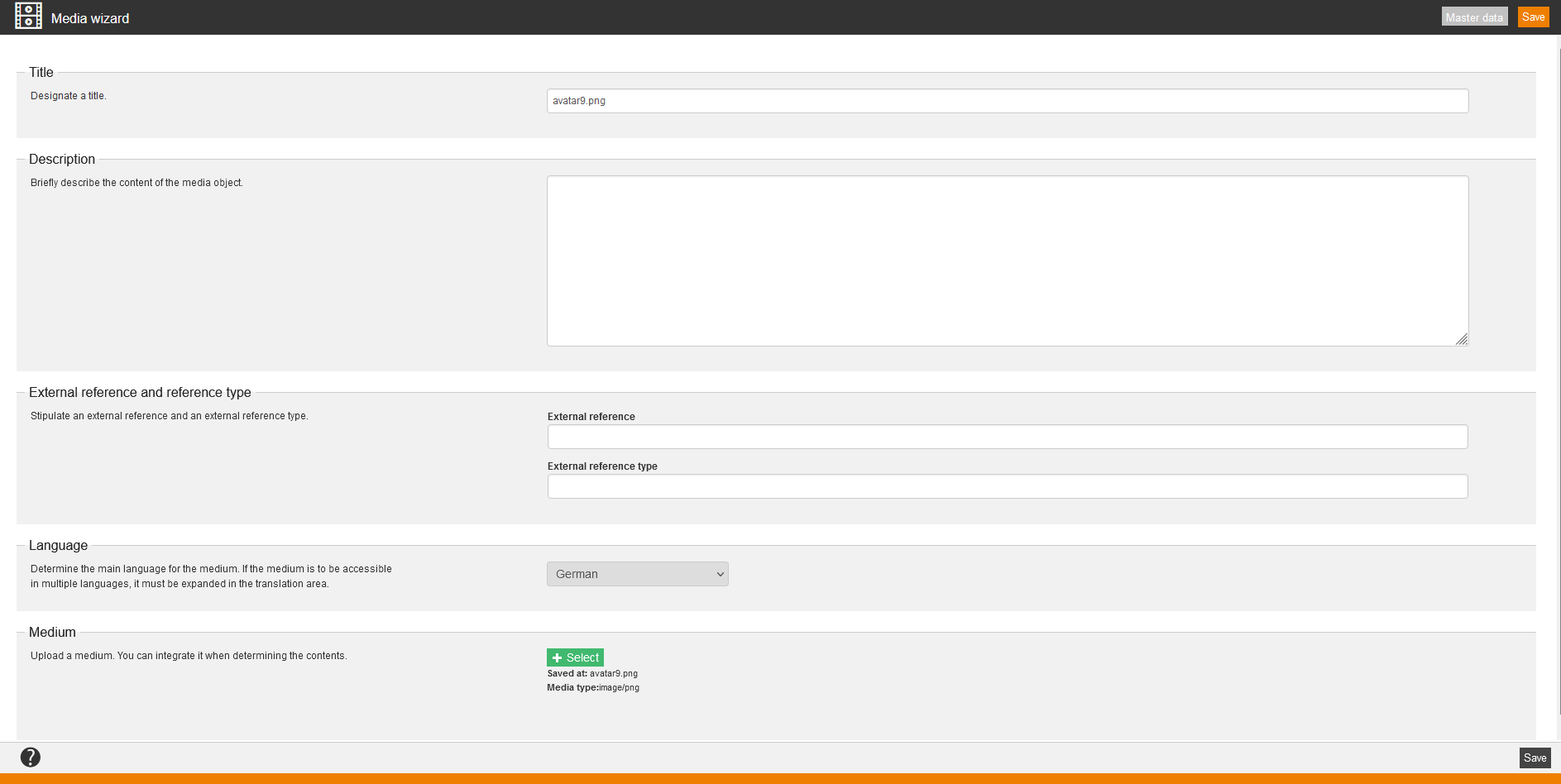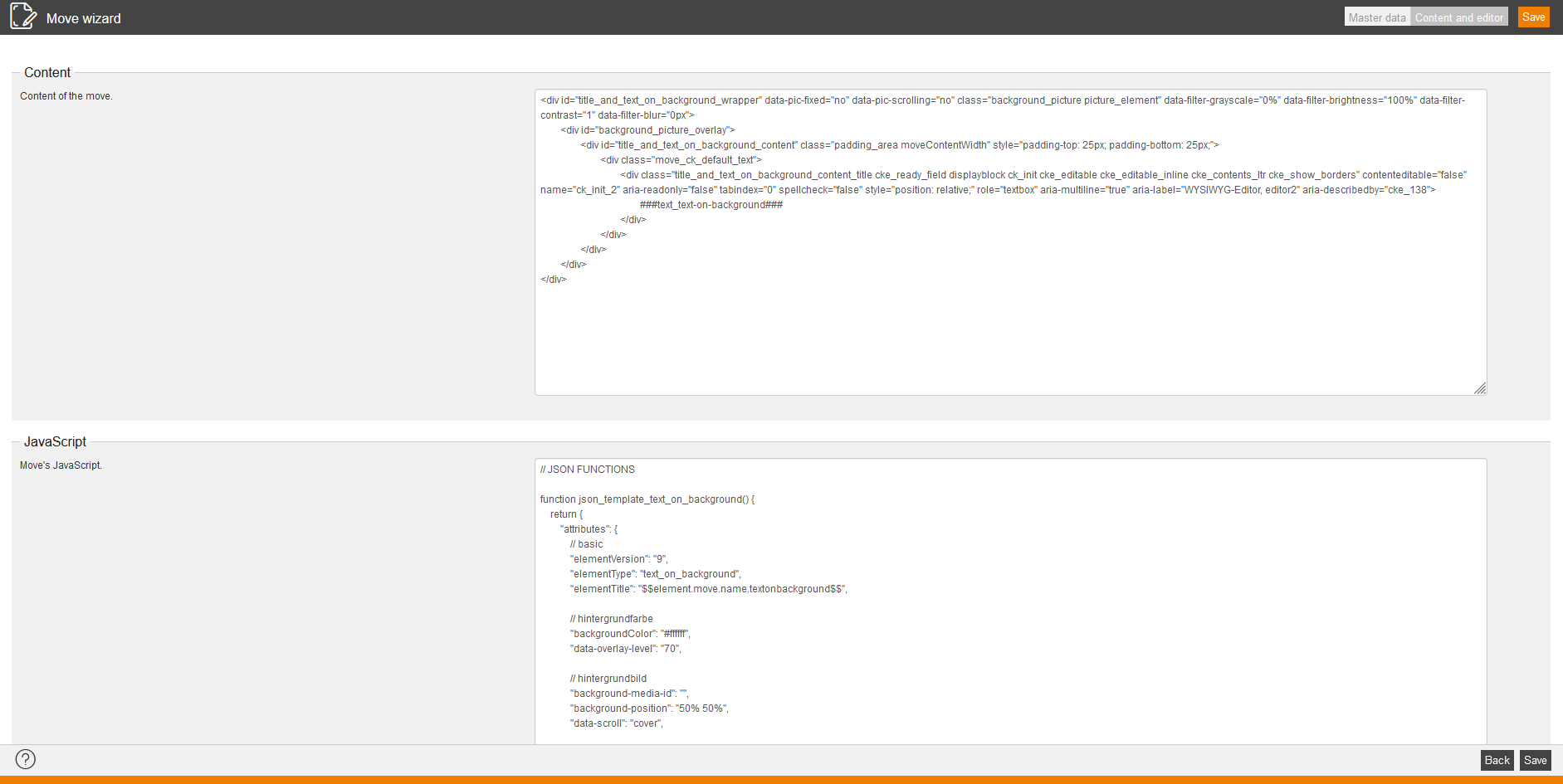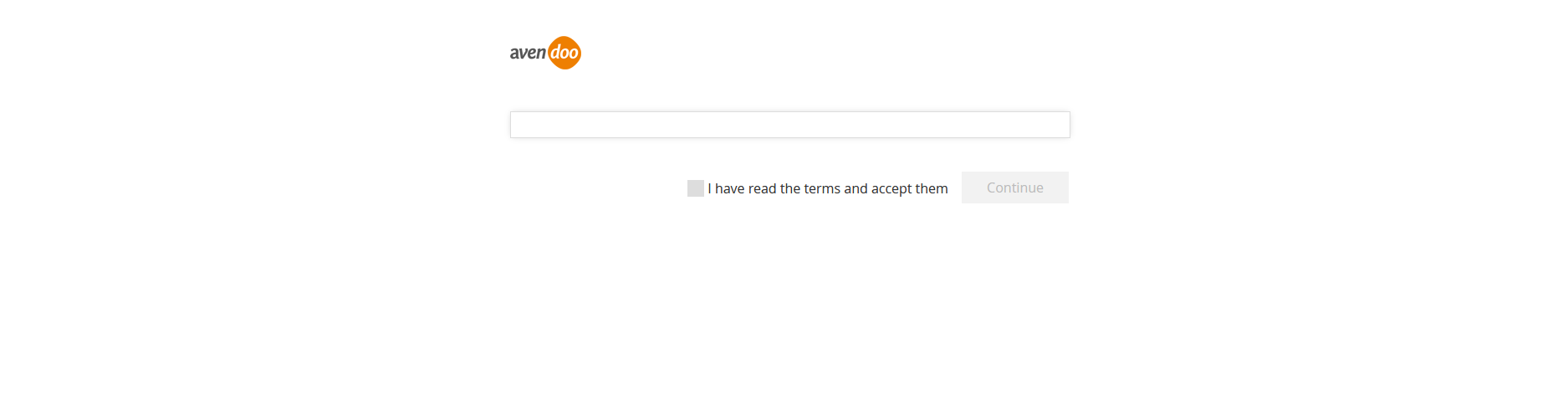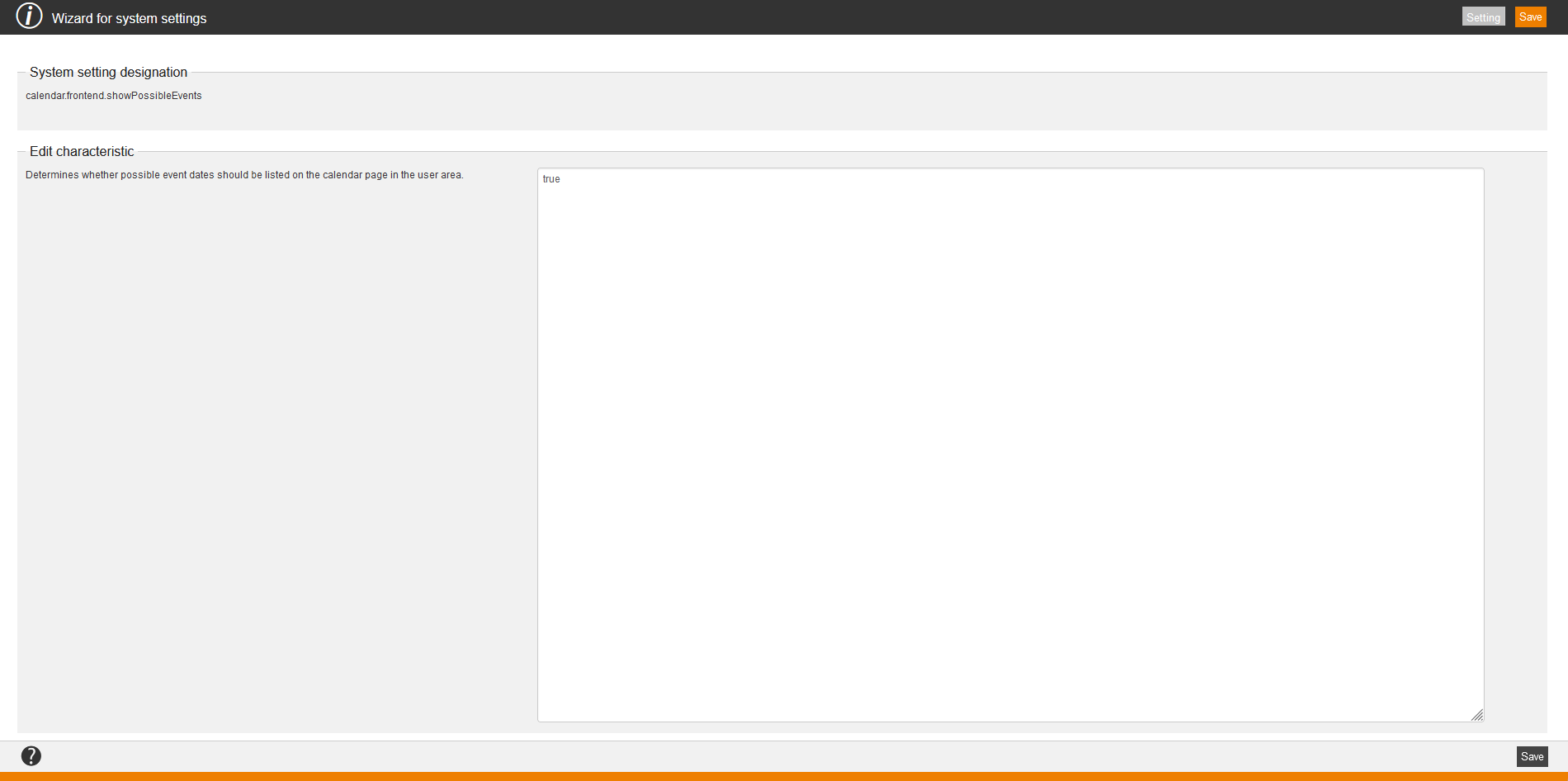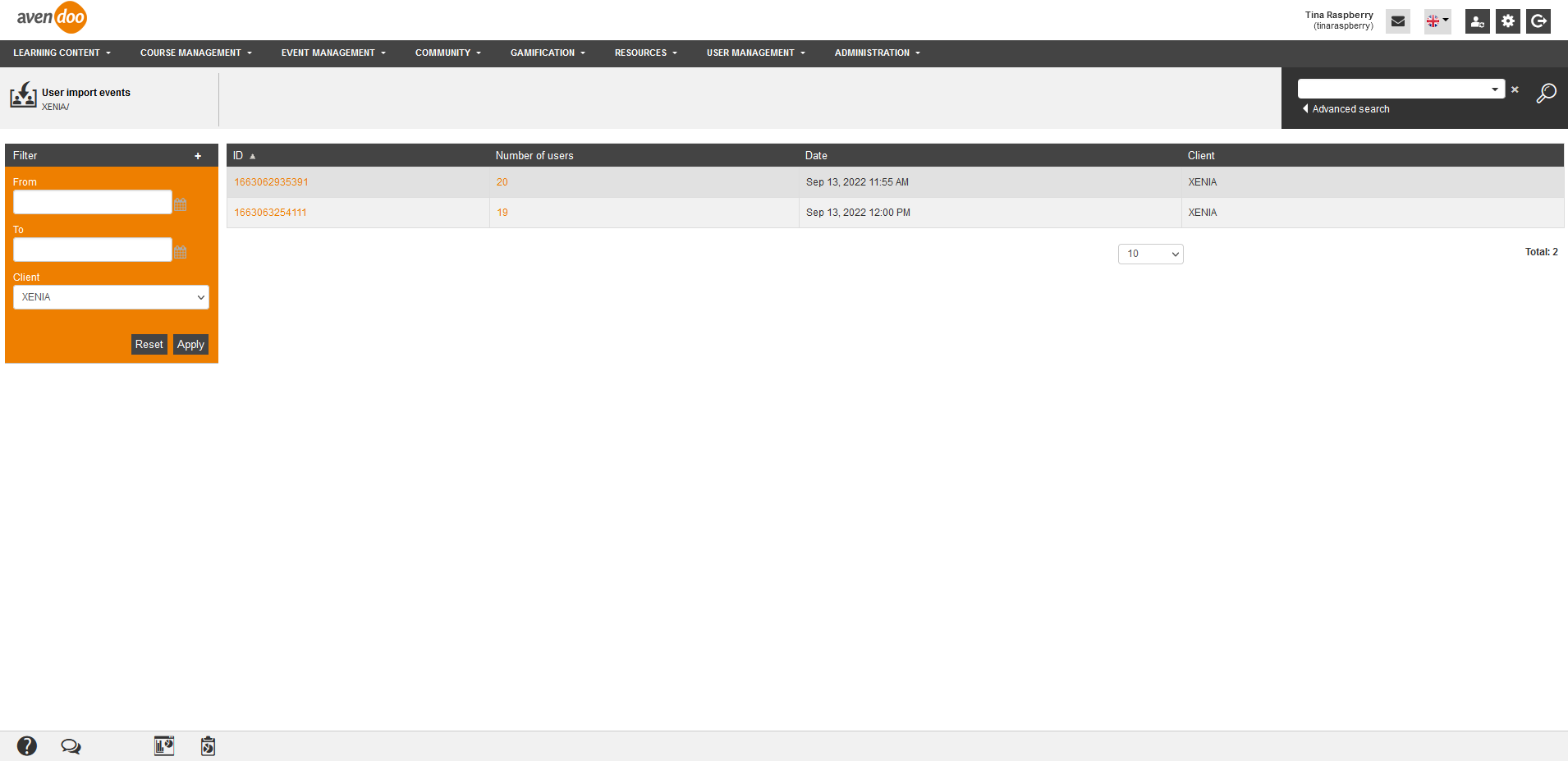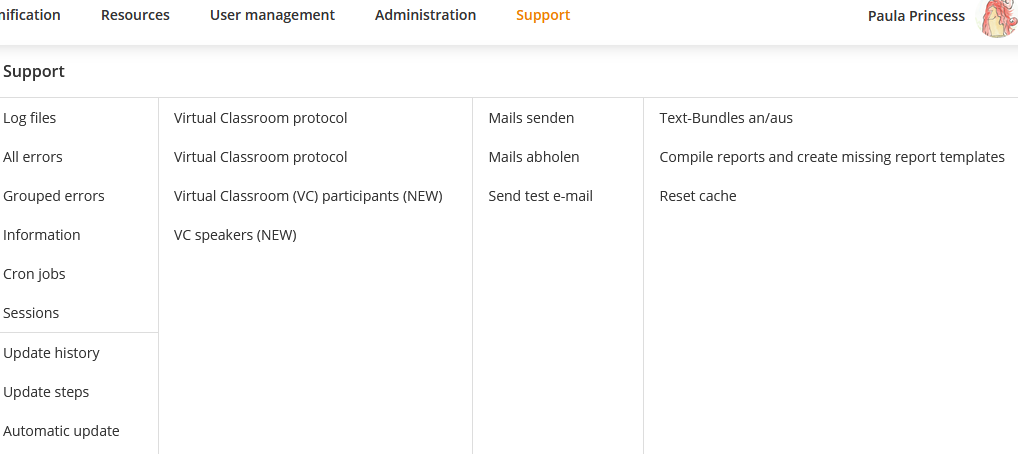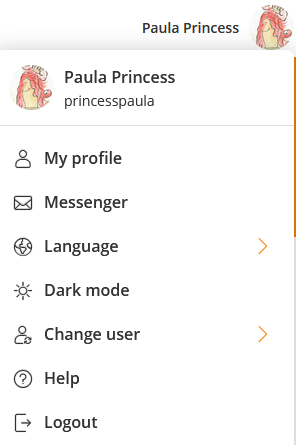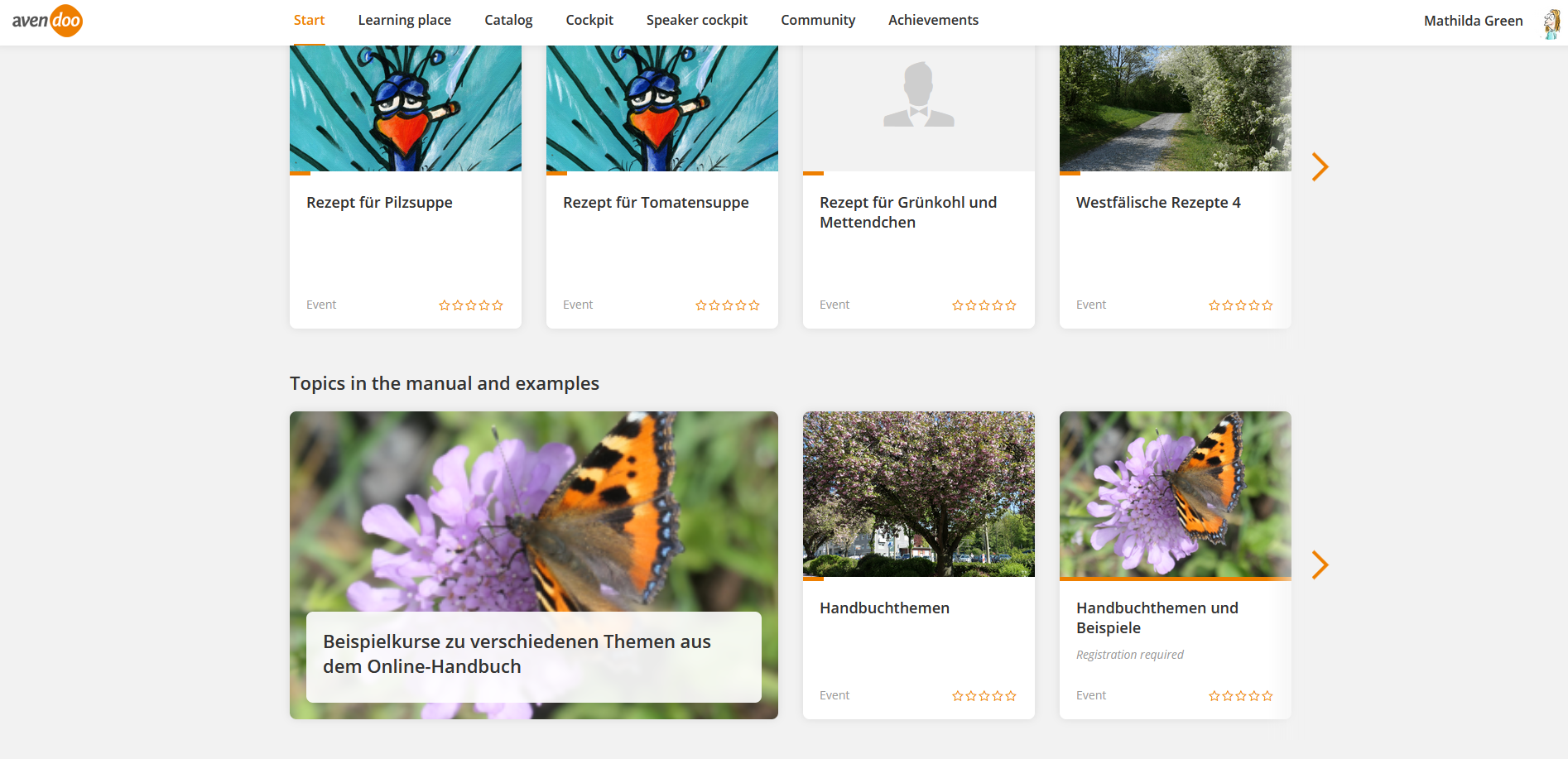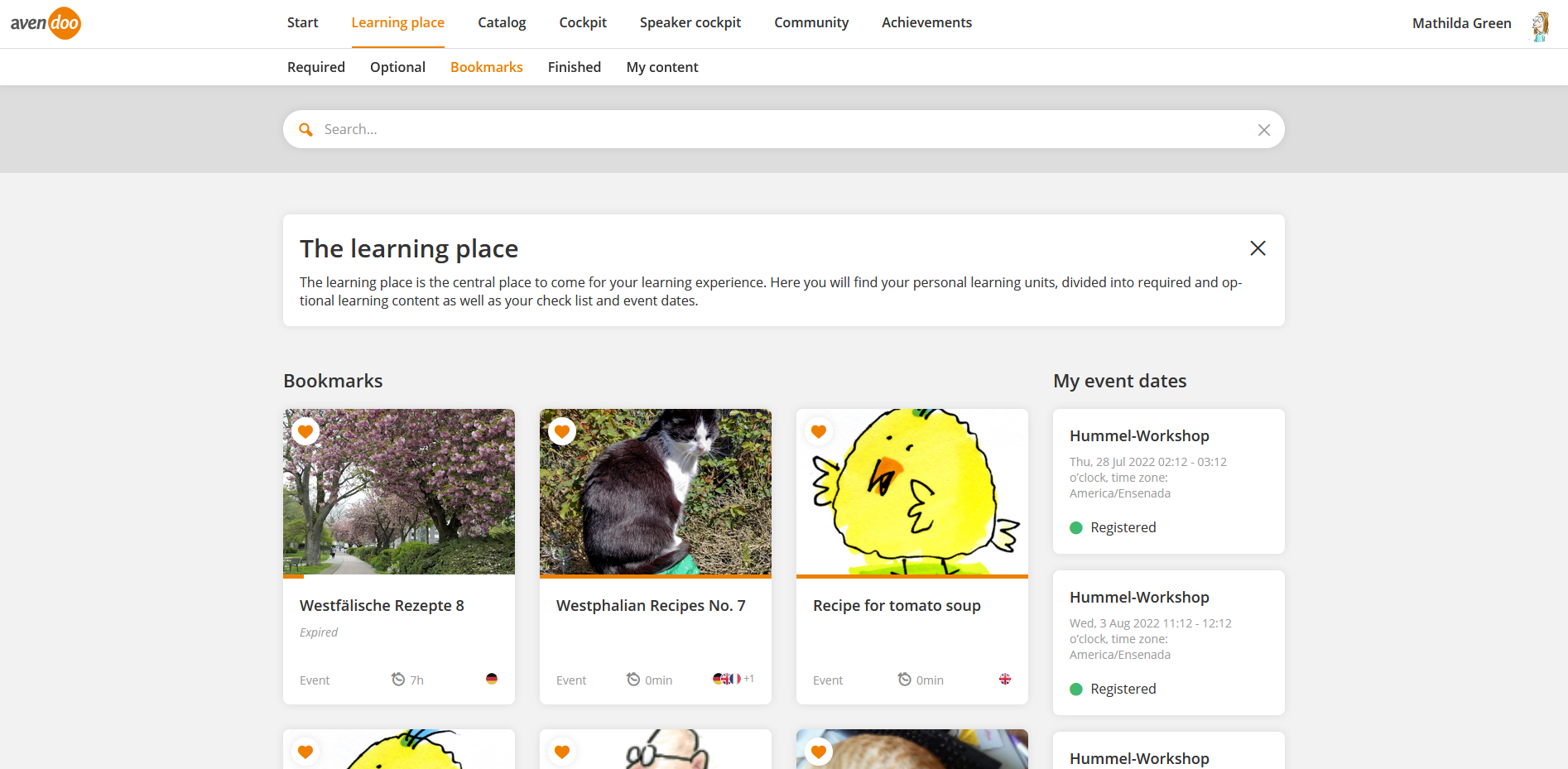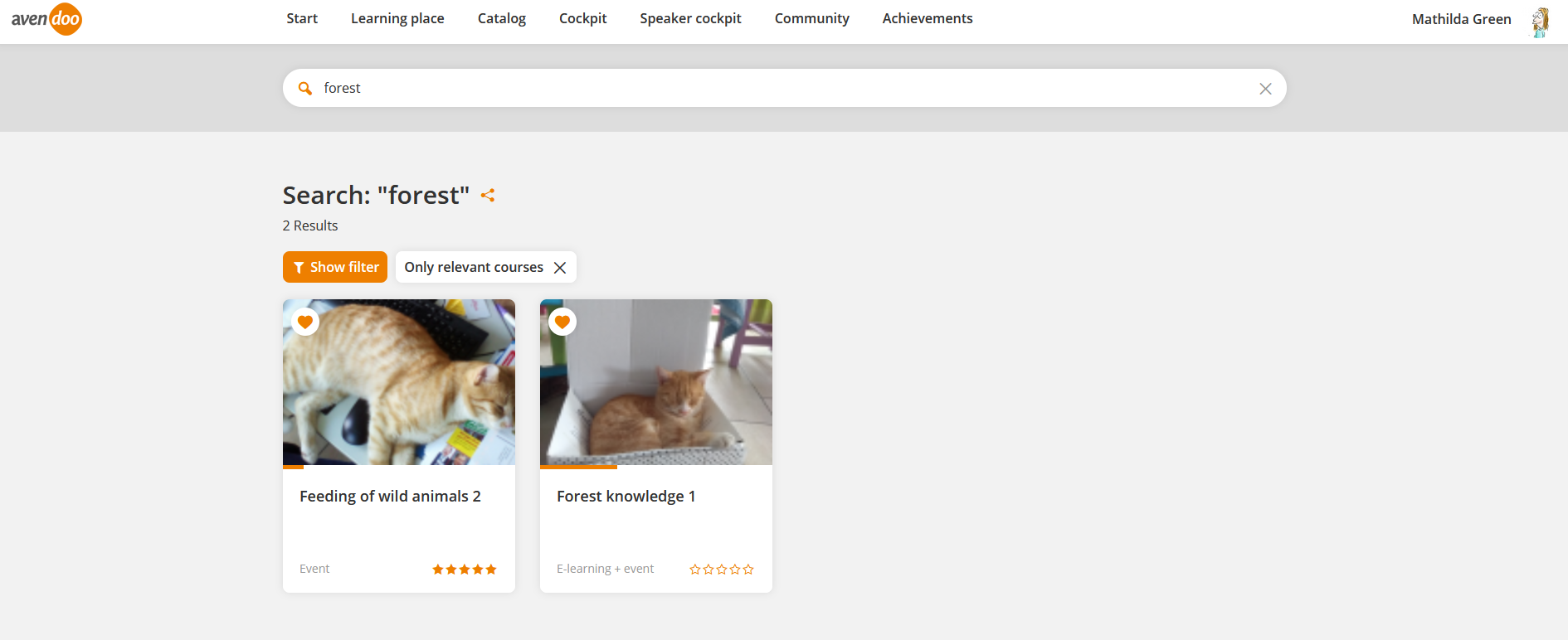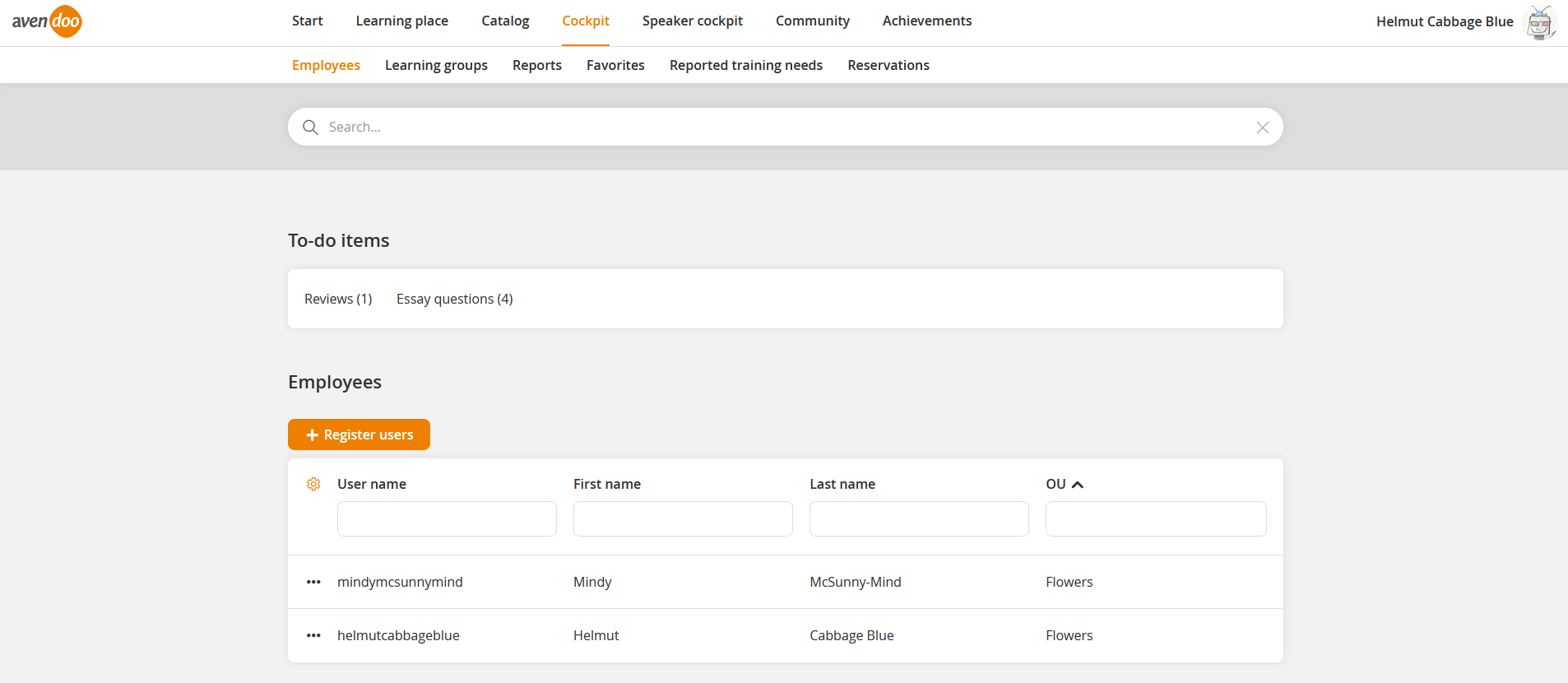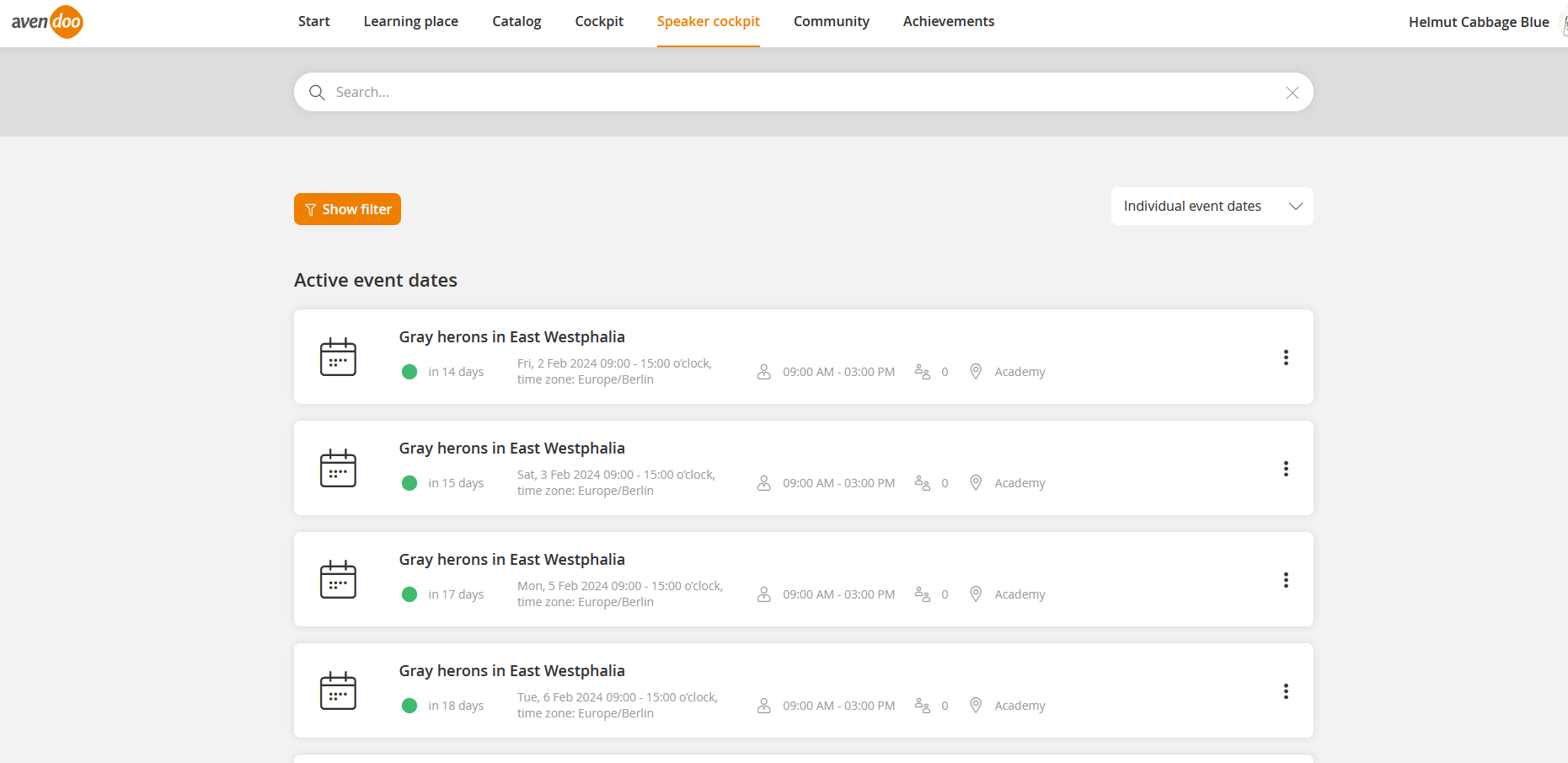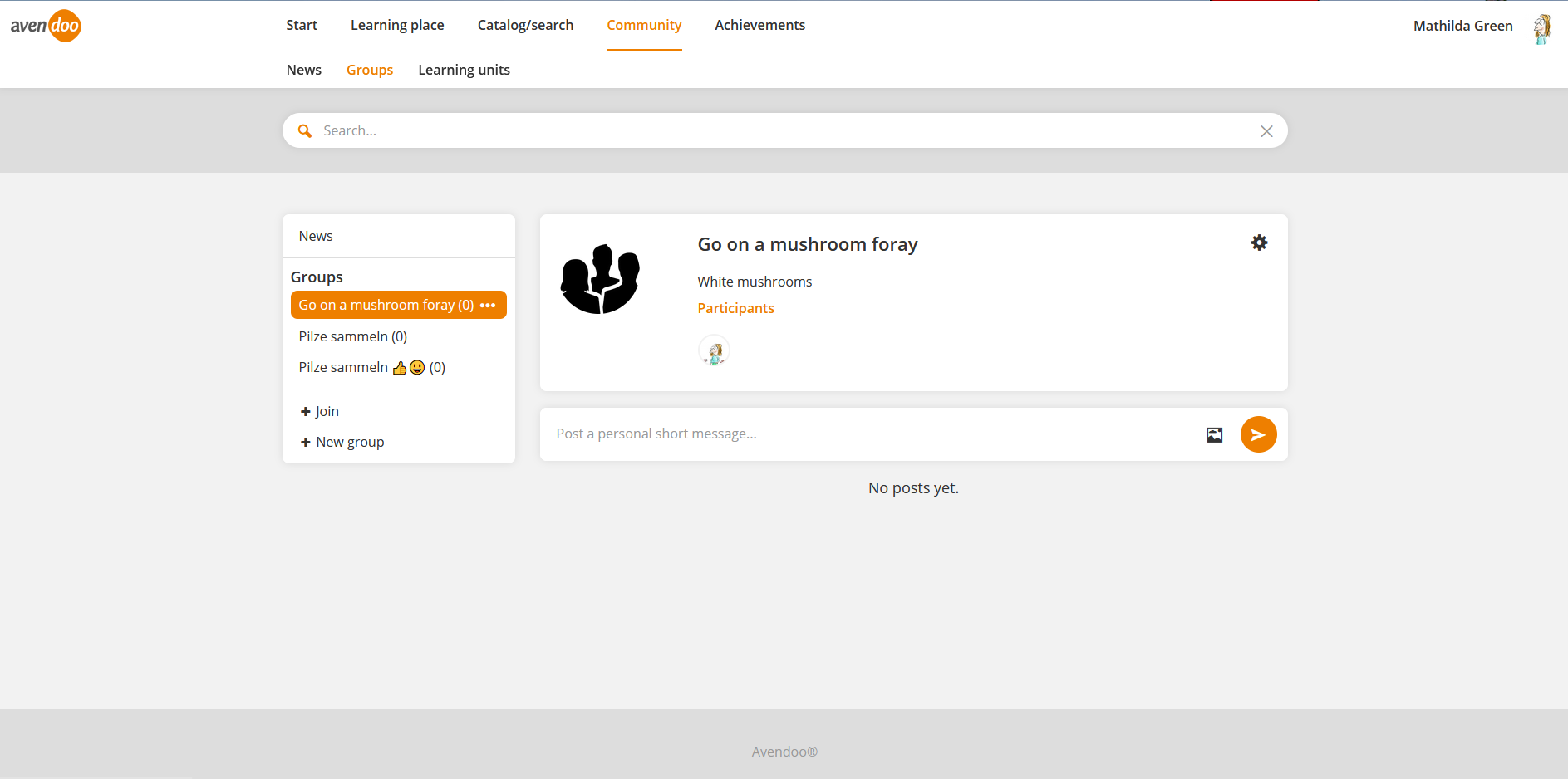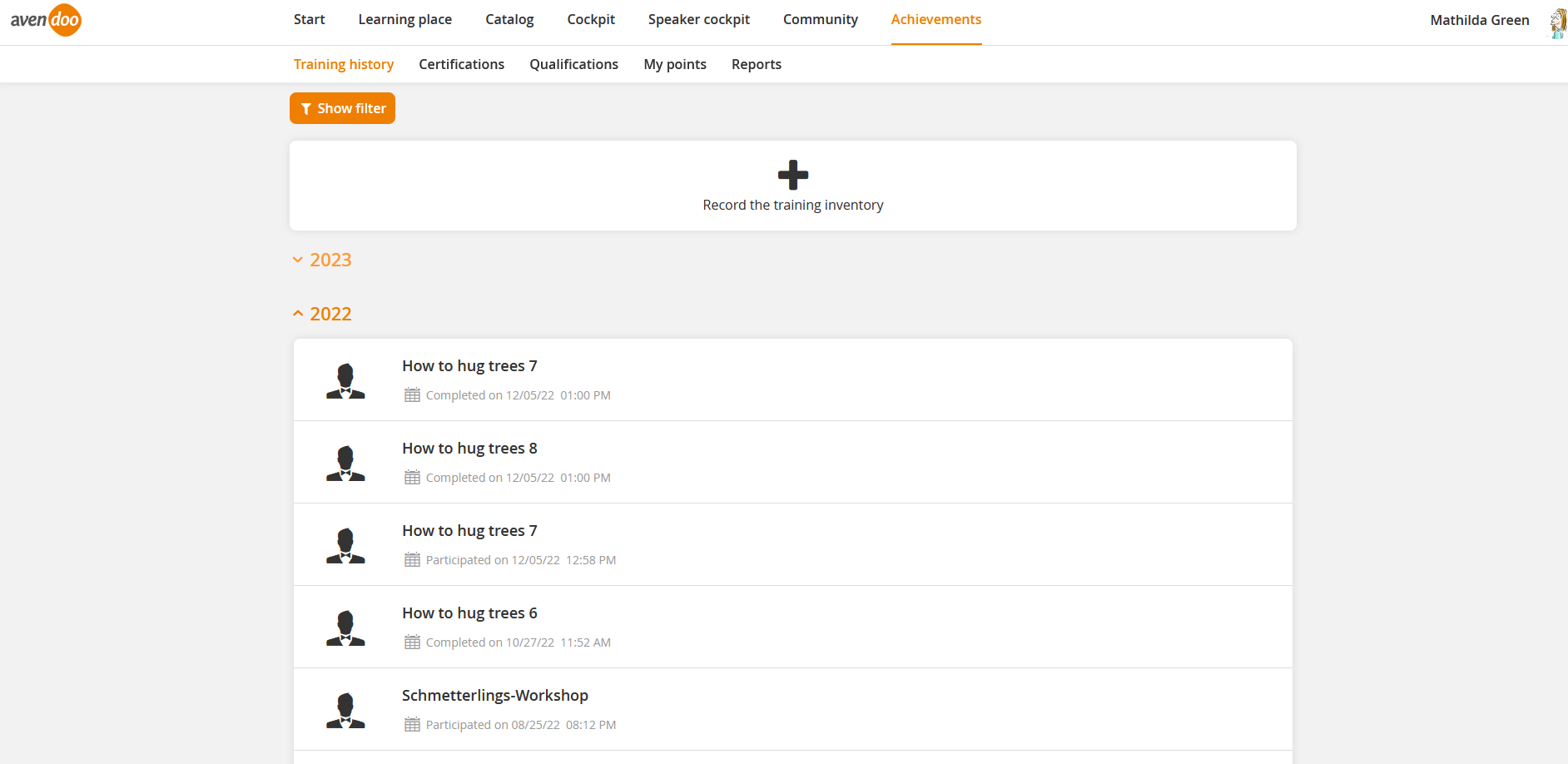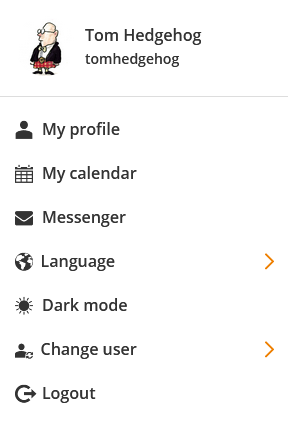Avendoo® is the perfect tool for creating content for courses and events and for managing these in an optimum way via course activations for users and team leaders. Participants of the courses and events get an ideal overview for participating courses and events successfully. Team leaders are highly supported on organizing and executing the courses and events. A well structured notification concept and task management gives the necassary information to the right persons at right time.
If need detailed information about the system requirements of client and server, you find it here.
You see first the menu bar with the main components in the following overviews. Below are the sub components and their functions explained. Regarding the most important functions you see an example screenshot.
Inhalte
- 1 Author backend
- 1.1 Dashboard
- 1.2 Learning content
- 1.2.1 Courses
- 1.2.2 Media
- 1.2.3 Import
- 1.2.4 Knowledge test questions
- 1.2.5 Knowledge tests
- 1.2.6 Instructional material
- 1.2.7 Events
- 1.2.8 Feedback questions
- 1.2.9 Feedback forms
- 1.2.10 Assessments
- 1.2.11 Remote content
- 1.2.12 Web-based training
- 1.2.13 Forums
- 1.2.14 E-payments
- 1.2.15 Flashcards
- 1.2.16 Flashcard files
- 1.3 Course management
- 1.4 Translation area
- 1.5 Event management
- 1.6 Reports
- 1.7 Community
- 1.8 Gamification
- 1.9 Resources
- 1.9.1 Certificates
- 1.9.2 Locations
- 1.9.3 Materials
- 1.9.4 Design templates
- 1.9.5 Number ranges
- 1.9.6 Grading scale
- 1.9.7 Qualifications
- 1.9.8 Qualifications profile
- 1.9.9 Qualification groups
- 1.9.10 Qualification scales
- 1.9.11 Task templates
- 1.9.12 Calendar
- 1.9.13 Classifications
- 1.9.14 Individual notifications
- 1.9.15 Notifications
- 1.9.16 Content connector
- 1.10 User management
- 1.11 Administration
- 1.12 Support
- 1.13 Additional functions in the author backend
- 2 User frontend
- 3 Avendoo® Progressive Web App (PWA)
Author backend
Dashboard
In the component Dashboard you find the following functions:
- Select between Standard dashboard, Author dashboard, Event manager (EM) dashboard and Individual dashboard
- My last activities
- Active tasks
- Settings:
- Task output
- Escalation period in days
- Settings:
- Elements on dashboard:
- Version
- Avendoo® help center
- Newsletter registration
- Add and remove widgets; the widgets are:
- Figures and statistics:
- Applied teaching methods
- Client’s use parameters
- The daily number
- Distribution of question types
- Distribution of learning objects
- Edit settings
- Tools for daily work:
- Calendar of events
- Outstanding translations
- Edit settings
- Support and help:
- Licenses
- Reports and assessments (see screenshot):
- My learning content
- Reports to which I am subcribed
- My active course activations
- My favorite reports
- Growth of training inventory
- My active feedbacks
- My event dates
- Figures and statistics:
Learning content
You find in the component Learning content the elements, you have to create first for creating a course activation. Also the function Import learning content is a prerequisite for creating a course activation. The components and functions in detail are:
- Courses
- Media
- Import (Default import, Across import, XLIFF import, Import event dates, Import frontend users and Migration import)
- Knowledge test questions
- Knowledge tests
- Instructional material
- Events
- Feedback questions
- Feedback forms
- Assessments
- Remote content
- Web-based training
- Forums
- E-payments
- Flashcard
- Flashcard files
Courses
You can create and edit a course in the component Courses. The following functions belong to this component:
- Enter and select Master data, Metadata and Parameters (General variables, Cost & price, IDD options, Structure (current learning position via learning path with line breaks and vertical learning path) , Gallery (upload and download of images), Certifications and Settings (events) with the options No restriction, Prohibit registration and Prohibit registration (view of events further accessible) and user-defined fields)
- Create and edit a learning path via drag and drop, this means placing knowledge tests, an event and an assessment for example (see screenshot); change of learning objects with or without status transfer or resetting the processing time; blocking of learning objects in a defined time period in the General characteristics of the learning object for example; relationship between learning object and feedback with the option if befoer the event date; automatic submission of the feedback e-mail on attendance on the start or the the end of the event date group after attendance of the main event date, follow-up event date, any event date or on finishing the event; title and teaser of each learning object can be edited in Advanced characteristics
- Configure checkpoints and time obstacles
- Create Individual pages, certificates and learning objects in a selection dialog
- Create new media and URLs on selecting in the Advanced characteristics of the appropriate learning object
- Create and edit a(n) Info page, Start page, Main page, Final page, Expiration page and Expanded layout via the integrated Avendoo® Move editor or via the HTML editor
- Overview: Note, Version, Valid until, Valid from, External reference, External reference type, Title, Translation area, Preview, Usage (by clicking on the path: Go to the path, Open course activation, Open participant management and Open runs), Run management (Defining runs on a course), Owner, Created, Change date and user-defined fields
- Use filters: Title, Language, Include subcategories, External reference, External reference type and user-defined fields
- Category tree (Create new category, Edit, Move, Delete, Show, create and edit key words, Access rights and Information (General and Security (Object permissions))
- Use mass processing functions: Copy, Move, Delete, Change owner and Export
- Choose context menu: Preview, New course, Edit, Delete, Translation area, Show report, Information (General, Use, History and Security (Object permissions))
- Simple and advanced search function
Media
You can upload media and you can create and edit URLs as link for learning objects in the component Media. The following functions belong to this component:
- Create and edit a medium
- Create and edit an URL
- Overview: Preview, Title, Translation area, Download, Owner, Created, Change date, Size and Mimetype
- Use filters: Title, Language and Include subcategories
- Category tree (Create new category, Edit, Move, Delete, Show, create and edit key words, Access rights and Information (General and Security(Object permissions))
- Use mass processing functions: Copy, Move, Delete, Change owner and Export
- Choose context menu: Preview, New URL, Edit, Delete, Translation area, Show report, Information (General, Use, History and Security (Object permissions)) (see screenshot)
- imple and advanced search function
Import
Authors can previously exported learning content import from other Avendoo® system via the function Import learning content (see screenshot). The following functions belong to this component:
- Link to create new medium
- Link to create new web based training
- Default import
- Select, if all key words should be imported
- Select a source file
- Select category
- Start default import
- Across import
- Select, if all key words should be imported
- Select a source file
- Select, if the translation should be marked as “Finished”
- Start across import
- XLIFF import
- Select, if all key words should be imported
- Select a source file
- Select, if the translation should be marked as “Finished”
- Start XLIFF import
- Import event dates
- Import frontend users
- Migration import
- Category tree (Create new category, Edit, Move, Delete, Show, create and edit key words, Access rights and Information (General and Security (Object permissions))
- Search function
Knowledge test questions
Authors can create and edit different question types, which they can use during creating the learning content, in the component Knowledge test questions. The following functions belong to this component:
- Create and edit the following question types (depending on question type Master data, Parameters, Question and Answer):
- Yes/No question
- Multiple choice question (Preview, see screenshot)
- Single choice question
- Association question
- Order question
- Fill-in-the-blank question
- Picture question
- Dialog question
- Essay question
- Flash question
- Interactive question
- Task
- Link into the translation area on the tab when knowledge test question has been saved
- Overview: Title, Translation area with translator responsible function, External reference, Translation area, Preview, Owner, Created, Change date and Type
- Use filters: Title, Reference, Language, Keywords, Objects not containing any of the key words selected (negative search), Objects containing all of the key words selected, Objects containing any one of the key words selected , Include subcategories, To be translated by me, ID and Serial number
- Category tree (Create new category, Edit, Move, Delete, Show, create and edit key words, Access rights and Information (General and Security(Object permissions)))
- Use mass processing functions: Copy, Move, Delete, Change owner, Export and Define translator
- Choose context menu: Preview, New knowledge test question, Edit, Delete, Translation area, Show report, Information (General, Key words, Use, History, Security)
- Simple and advanced search function
Knowledge tests
Authors can create and edit knowledge tests in the component Knowledge tests, in which they compile the knowledge test questions in a fixed or random order, to place then the knowledge test on the learning path. The following functions belong to this component:
- Create and edit knowledge tests (Master data, Metadata (inclusive Expected processing time and Add qualifications), Parameters, Start page via the integrated Avendoo® Move editor or via the HTML editor, Compilation (see screenshot) and End page via the integrated Move editor (individual texts depending on the results are possible) or via the HTML editor)
- Link into the translation area on the tab when knowledge test has been saved
- Overview: ID, Title, Translation area with translator responsible function, Preview, Owner, Created, Change dat, Type and Serial number
- Use filters: Title, Language, Include subcategories, To be translated by me, ID and Serial number
- Category tree (Create new category, Edit, Move, Delete, Show, create and edit key words, Access rights and Information (General and Security(Object permissions)))
- Use mass processing functions: Move, Copy, Delete, Change owner, Export and Define translator
- Choose context menu: Preview, New knowledge test, Edit, Delete, Translation area, Show report, Information (General, Use, History, Security (object permission))
- Simple and advanced search function
Instructional material
Authors can create learning content for transmitting information without any interaction between the author and the learner in the component Instructional material. The following functions belong to this component:
- Create and edit instructional materials (Master data, Parameter (inclusive Expected processing time and Add qualifications) and Content editor (Move editor and HTML editor with linking instructional materials)
- Functions within the content editor: Select design template (inclusive CSS, HTML or JavaScript), Create new page via the Editor and Avendoo® Move and further editing (Duplicate, Rename, Delete, Move page up, Move page down, Reduce indent, Increase indent) and Preview; Reset page and status Development can be activated and deactivated per Toggle
- Overview: Title, Translation area, Preview (see screenshot), Owner, Created and Change date
- Use filters: Title, Language, Include subcategories; box can be moved
- Category tree (Create new category, Edit, Move, Delete, Show, create and edit key words, Access rights and Information (General and Security (Object permissions)); box can be moved
- Use mass processing functions: Copy, Move, Delete, Change owner and Export
- Choose context menu: Preview, New instructional material, Edit, Delete, Translation area, Show report, Information (General, Use, History and Security)
- Simple and advanced search function
Events
Authors can create new events, define event dates for the event and can invite participants in the component Events. The following functions belong to this component:
- Create and edit events (Master data (inclusive transfer value of the IDD training time per event date is configurable (IDD training time corresponds to the learning time, IDD is not relevant or IDD training time deviates from the learning time), Metadata (inclusive Expected processing time and Add qualifications), Parameters (General, Participants (inclusive Fill up waiting list in days and hours for example), Hotel with booking deadline inclusive up to x days and x hours before start of event, Display, External descriptions, IDD (with learning competences) and User-defined fields) with search function, Notifications (How the event will proceed, Notifications (How the event will proceed inclusive inclusive up to x days and x hours before start of event, Notifications inclusive up to x days and x hours before start of event, Mail templates, Community templates, Replies and date inquiries and External communication) with search function, Event dates, Materials, Documents, Tasks and Main page (with integrated Move editor)); Favorite function on all tabs
- Create and edit event dates via the tab Dates with the following functions: Create event date (see screenshot): Master data (with the functions Add follow-up date, Create a series of follow-up event dates, Block view, Add pre-event task, Add post-event task, Add coordinator, Add speaker (with Gantt option), Add venue/room or location/room with Gantt option, Add virtual room (with Add virtual location and Gantt option), Add manual room, Add hotel, Add resource with its capacity (with Gantt option), Add material (with Gantt option), and Add resource from event date templates (Coordinator, Speaker, Location/room, Hotel, Material and Capacity resource) and the Parameters of the Master data, Parameters (Language for a given eventdate, Price, Billing data sets, Prices for members, Event date costs, E-mail regarding event date groups, Booking deadline of the hotel inclusive up to x days and x hours before start of event, Substitute participant registration inclusive in x days and x hours before start of event, Recorded time spent on IDD training, Participants inclusive Fill up to waiting list in x days and x hours before start of event, Quotas, Event date type, Tagging, Description, Initiator, Food requests and User-defined fields), Documents, Tasks, Create an event date out of a template, Create list of interested parties, Create an event date template (with user-defined fields), Edit, Copy, Delete, Add follow-up date (with user-defined fields), Duplicate (with user-defined fields), Convert, Options (Show the event speakers, Show the event price, Show the list of participants and the free slots for all event dates, For all event dates, show the free slots and the participant list only for participants, Do not show the list of participants but do show the free slots for all event dates and Show neither the list of participants nor the free slots for all event dates), the sub tabs Event date groups, Dates, List of interested parties and Event date templates (all with configuration of column view).
- Filters on the sub tabs Event date groups and Dates (Event ID, Starts at (time), Starting date (location), Time zone for starting date, Ends at (time), End date (location), Time zone for end date, Location, City, Coordinator, Event speakers, Room, Documents, External reference and External reference type), Filters on the sub tab List of interested parties (Location, City, Coordinator, Event speakers and Room) and Filters on the sub tab Event date templates (Event ID Time zone for starting date, Time zone for end date, Location, City, Coordinator, Event speakers, Room, Documents, External reference and External reference type)
- Overview: Title, Translation area, Preview, Event dates, Owner, Created, Change date, Note, Version, Valid until, Valid from, External reference, External reference type, Event type, Teaser, ID and User-defined fields
- Use filters: Title, Language, Include subcategories, External reference, External reference type, Event type, ID and User-defined fields
- Category tree (Create new category, Edit, Move, Delete, Show, create and edit key words, Access rights and Information (General and Security (Object permissions)))
- Use mass processing functions: Copy, Move, Delete, Change owner and Export
- Choose context menu: Preview, New event, Edit, Delete, Translation area, Show report, Information (General, Use, History)
- Simple and advanced search function
Feedback questions
Authors can create feedback questions and text areas for feedback objects in the component Feedback questions. Authors put these two parts together for a feedback form later on. The following functions belong to this component:
- Create and edit feedback questions (Yes/No, Single Choice, Multiple Choice, Slider, Short-Essay and Priorization) with the tabs Master data, Parameters, Question editor and Answers
- Functions within the Question editor: Select design templates (inclusive CSS), Create new page via the editor and reset page
- Create and edit text areas for feedback objects: Master data, Parameters, Text editor
- Functions within the text editor: Select design templates (inclusive CSS), Create new page via the editor and reset page
- Overview: Title, Translation area, Preview (see screenshot), Designation for multiple use, Designation as mandatory undeletable questions, Type, Owner, Created and Change date
- Use filters: Title, Language, Designation for multiple use, Designation as mandatory undeletabel questions and Include subcategories
- Category tree (Create new category, Edit, Move, Delete, Show, create and edit key words, Access rights and Information (General and Security(Object permissions)))
- Use mass processing functions: Copy, Move, Delete, Change owner and Export
- Choose context menu: Preview, New feedback question, Edit, Delete, Translation area, Show report, Information (General, Use, History)
- Simple and advanced search function
Feedback forms
Authors can create feedback forms from feedback questions and text areas for feedback objects for the learners in the component Feedback forms. The following functions belong to this component:
- Create and edit feedback forms (Master data, Parameters, Feedback questions and Layout)
- Functions on the tab Feedback forms: Use template, Template for resetting, Add feedback question, Remove, Edit, Copy, Up and Down (Change order)
- Functions on the tab Layout: Select design template (edit with CSS), Create new page via the editor, Add feedback questions and reset page
- Overview: Title, Translation area, Preview (see screenshot), Template, Owner, Created, Change date, Note, Version, Valid until and Valid from
- Use filters: Title, Language, Show only feedback forms designated as templates and Include subcategories
- Category tree (Create new category, Edit, Move, Delete, Show, create and edit key words, Access rights and Information (General and Security(Object permissions)))
- Use mass processing functions: Copy, Move, Delete, Change owner and Export
- Choose context menu: Preview, New feedback form, Edit, Delete, Translation area, Information (General, Use, History)
- Simple and advanced search function
Assessments
Authors can make individual evaluation in the component Assessments, for example of the event speaker via the learner. The following functions belong to this component:
- Create and edit assessments (Master data, Parameters, Introduction and Form)
- Overview: Title, Translation area, Preview (see screenshot), Owner, Created and Change date
- Use filters: Title, Language, Include subcategories, Roles, Exclude selected roles, All selected roles, One of the selected roles
- Category tree (Create new category, Edit, Move, Delete, Show, create and edit key words, Access rights and Information (General and Security(Object permissions)))
- Use mass processing functions: Copy, Move, Delete, Change owner and Export
- Choose context menu: Preview, New assessment, Edit, Delete, Translation area, Show report, Information (General, Use, History)
- Simple and advancde search function
Remote content
Authors can manage content on basis of content connectors in the component Remote Content. The following functions belong to this component:
- Create and edit remote contents (Master data, Metadata and Configuration depending on content connector (LTI: classifications; user-defined fields for LTI and offline with xAPI feedback channel))
- Overview (siehe Screenshot): Title, Content connector, Translation area, Preview, Author, Created, Change date and user-defined fields
- Use filters: Title, ID, Contenct connector ID, Include subcategories and user-defined fields
- Category tree (Create new category, Edit, Move, Delete, Show, create and edit key words, Access rights and Information (General and Security (Object permissions)))
- Use mass processing functions: Copy, Move and Delete
- Choose context menu: New Remote content, Edit, Delete and Information (General, Use, History)
- Simple and advances search function
Web-based training
Authors can embed learning content, which was generated with other programs, in Avendoo® by the component Web-based trainings. The following functions belong to this component:
- Create and edit web-based trainings (Master data (Media and Remote content), Metadata (inclusive Expected processing time and Add qualifications), Parameters (Interfaces tincan/xapi, cmi5, SCORM, Remote content and AICC) and Description (design templates, via the integrated Avendoo® Move editor or via the HTML editor)
- Functions on the tab Description: Select design templates or create new page via the editor and reset page and Move
- Overview (see screenshot): Title, Translation area, Language, Preview, Owner, Created, Change date, Note, Version, Valid until and Valid from
- Use filters: Title, Language, Include subcategories
- Category tree (Create new category, Edit, Move, Delete, Show, create and edit key words, Access rights and Information (General and Security (Object permissions)))
- Use mass processing functions: Copy, Move, Delete, Change owner and Export
- Choose context menu: Preview, New web-based training, Edit, Delete, Translation area, Show report, Information (General, Use, History)
- Simple and advanced search function
Forums
Authors can create forums, which serve the communication between single users about a certain topic, in the component Forums. The following functions belong to this component:
- Create and edit forums (Master data and Parameters)
- Overview: Title, Translation area, Preview (see screenhot), Owner, Created and Change date
- Use filters: Title, Language, Include subcategories
- Category tree (Create new category, Edit, Move, Delete, Show, create and edit key words, Access rights and Information (General and Security(Object permissions)))
- Use mass processing functions: Copy, Move, Delete, Change owner and Export
- Choose context menu: Preview, New forum, Edit, Delete, Translation area, Show report, Information (General, Use, History)
- Simple and advanced search function
E-payments
Authors can create course components, which activate a pay proces, in the component E-payment. The following functions belong to this component:
- Create and edit e-payments (Master data, Parameters and Description)
- Functions on the tab Description: Select design templates or create new page via the editor and reset page
- Overview: Title, Translation area, Preview (see screenshot), Owner, Created and Change date
- Use filters: Title, Language, Include subcategories
- Category tree (Create new category, Edit, Move, Delete, Show, create and edit key words, Access rights and Information (General and Security(Object permissions)))
- Use mass processing functions: Copy, Move, Delete, Change owner and Export
- Choose context menu: Preview, New e-payment, Edit, Delete, Translation area, Show report, Information (General, Use, History)
- Simple and advanced search function
Flashcards
Authors can create flashcards for memorizing learning content for learners, containing front and back side, in the component Flashcards. The following functions belong to this component:
- Create and edit flashcards (Master data, Parameters and Flashcard)
- Functions on the tab Flashcard: Small flashcard, Large flashcard, Blanc flashcard and Preferences (Show title and Show external reference) and Restore
- Overview: Title, External reference, Translation area, Preview (see screenshot), Owner, Created and Change date
- Use filters: Title, External reference, Include subcategories
- Category tree (Create new category, Edit, Move, Delete, Show, create and edit key words, Access rights and Information (General and Security(Object permissions)))
- Use mass processing functions: Copy, Move, Delete, Change owner and Export
- Choose context menu: Preview, New flashcard, Edit, Delete, Show report, Information (General, Use, History)
- Simple and advanced search function
Flashcard files
Authors can create a collection of flashcards for learners to learn again and again in the component Flashcard files. The following functions belong to this component:
- Create and edit Flashcard files (Master data, Parameters, Start page, Flashcards and Layout)
- Functions on the tab Start page: Select design template or create new page via the Editor and reset page
- Functions on the tab Flashcards: Add flashcards and delete
- Functions on the tab Layout: Select background image, Remove background image, Show previous card, Did not know card, Turn over, Knew card and Show next card
- Overview: Title, Translation area, Preview (see screenshot), Owner, Created and Change date
- Use filters: Title, Language, Include subcategories
- Category tree (Create new category, Edit, Move, Delete, Show, create and edit key words, Access rights and Information (General and Security(Object permissions)))
- Use mass processing functions: Copy, Move, Delete, Change owner and Export
- Choose context menu: Preview, New flashcard file, Edit, Delete, Translation area, Show report, Information (General, Use, History)
- Simple and advanced search function
Course management
You find in the component Course management the following components and functions:
- Course activations
- Training plans
- Remote content activations
- Provider
- Course announcements
- Polls
- Training suggestions
- Bookings
- Bill export
- Confirm forum activities
- Assess course participant
- Assess essay questions
Course activations
Authors can provide completed courses to the users in the component Course activations. The following functions belong to this component:
- Create and edit course activations ( Master data, Registration management, Options (Automatic time control, Collaboration tools, Additional options, Sales price, Preview, HCA categorization, Gamification and Languages), Learning transfer, Classification, Remarks and Communication)
- Course activation as template (sub tab Additional options of the tab Options)
- Participant management (Overview, Users, Notifications, Rules on participants ( Record new rule regarding participants and Copy participant rules for course activation), Runs, Sent notifications, Notification of needs and Transaction (linked to bookings))
- Tab Runs in the Participant management of the course activation: Create run (Master data, Parameters and Event date selection (Select event date, Create event date, Create event date based on the last date for the event and Enter organizational blocks of time, Edit organizational block of time, Adjust organizational blocks of time, Copy organizational block of time and Show/hide subsequent event dates), Edit run, Copy run, Create learning group, Add user (optional filter “Show only participants without a run”), Add participants directly, Show the participants and Sent run announcements, Runs to choose (general and exclusive) with Add run and Delete run and Overview with the columns Title, Event dates, ID, External reference, External reference type, Starting date, End date, Status, Exclusive use through course activation, Current/maximun number of participants, Learning groups, Price, Costs, Currency, Initiator (first name), Initiator (last name), Intiator (user name), Owner, Creation date and Change date and the filters Title, Event dates, ID, External reference, Status, Initiator (first name), Initiator (last name) and Initiator (user name).
- Overview: Title, Preview (see screenshot), Participants, Run, Course (by clicking on the path: Go to the path and Open course), Owner, Created, Change date, Status (Initiated, Being Planned, Decision, Rejected Later, Rejected, Approved, Active, Close and/or Archived), Assessments, Preview image, Date and time at which use data was calculated, Maximum number of participants, Number of occupied participant spots, Currently registered active participants, Current number of active catalog users, Currently registered inactive participants, Current number of inactive catalog users, Number of participants removed from the course activation, Number of users marked as deleted, Currently registered active participants (processing at least begun), Current number of active catalog users (processing at least begun), Currently registered inactive participants (processing at least begun), Current number of inactive catalog users (processing at least begun), Number of participants removed from course activation (processing at least begun), Number of users marked as deleted (who had already started working through the course), External reference, External reference type, Note, Version, Valid until, Valid from, ID, Teaser, Expected completion of task (hh:mm) and user-defined fields
- Use filters: Title, External reference, External reference type, ID, Language, Include subcategories, Status (Initiated, Being Planned, Decision, Rejected Later, Rejected, Approved, Active, Close and/or Archived), Release type, Classification values, Participants (User name, Last name, First name and Participant status) and user-defined fields
- Category tree (Create new category, Edit, Move, Delete, Show, create and edit key words, Access rights and Information (General and Security (Object permissions)))
- Use mass processing functions: Move, Delete, Change owner, Change status, Approval of needs, Announcements and Copy
- Choose context menu: Preview, New course activation, Approval of needs, Change status, Edit, Delete, Show report, Information (General, Use, IDs (Download of cmi 5 package and cmi 5 package with HTML start file), History, Remarks, Ratings and Security)
- Simple and advanced search function
Training plans
Authors can compile several course activations, which belong to one training, to a training plan in the component Training plan. The following functions belong to this component:
- Create and edit training plans (Master data, Parameters, Training plan editor, Remarks, Registration management and Notifications)
- Participant management (Overview, Users, Notifications and Rules on participants (Record new rule regarding participants and Copy participant rules for a training plan)
- Functions on the tab Training plan editor: Use preview images as depiction of course activations, Add row, Add column, Add course activation (by filtering from course activation), Create link, Delete element and Characteristics of the course activation
- Overview: Title, Translation area, Preview (see screenshot), Participants, Owner, Created, Change date, Status, Assessments and Preview image
- Use filters: Title, Language, Include subcategories, Show deleted objects, Participant (User name, Last name and First name)
- Category tree (Create new category, Edit, Move, Delete, Show, create and edit key words, Access rights and Information (General and Security(Object permissions)))
- Use mass processing functions: Move, Delete, Change owner and Copy
- Choose context menu: Preview, New training plan, Edit, Delete, Translation area, Show report, Information (General, IDs, History, Remarks, Ratings and Security)
- Simple and advanced search function
Remote content activations
Authors can activate remote content, which is created on basis of a content connector, single or all in the component Remote content activations. The following functions belong to this component:
- Create and edit Remote content activations (Master data, Parameters (App display setting and Language restriction) and Remote content)
- Functions via the icon Participants: Add and remove participants, Browse function, Filter for user name, first name and last name and Add, edit and delete rules on participants (see screenshot).
- Overview: Title, Participants, Owner, Created and Change date
- Use filters: Title and Include subcategories
- Category tree (Create new category, Edit, Move, Delete, Show, create and edit key words, Access rights and Information (General and Security(Object permissions)))
- Choose context menu: Information (General, History and Security)
- Use mass processing functions: Move, Delete, Change owner and Copy
- Simple and advanced search function
Provider
Authors can show and create providers and other activations in the component Provider. Thus Avendoo® supports the activation of course activations via LTI 1.3 and Microsoft Viva Learning to other systems. The following functions belong to this component:
- Create and edit providers LTI (Master data (see screenshot), Course activations and Configuration (generate and upload PKCS#12 certificates, for LTI deeplinking languages to be transferred) and MS Viva Learning (Master data, Course activations and Configuration (authentication URL, MS Viva Learning provider ID, Tenant ID, Client ID, Client secret, Redirect URI and Languages to be transferred (mandatory))
- Overview: Title, Type, Author, Created and Change date
- Use filters: Title and Include subcategories
- Category tree (Create new category, Edit, Move, Delete, Show, create and edit key words, Access rights and Information (General and Security (Object permissions))
- Choose context menu: New provider, Edit, Delete, Information (General, Use and History) and Synchronization
- Use mass processing functions: Move, Delete and Change owner
- Simple and advanced search function
Course announcements
Authors can promote course activations per e-mail or they can announce them in the component Course announcements. The following functions belong to this component:
- Create and edit course announcements (Master data and Course activations)
- Functions via the icon Participants: Send announcement (tabs Users and E-mail) (see screenshot)
- Functions on the tab Users: Add and remove recipient, Detect, Enter, Advanced import, Search and Reset (User name, Last name and first name), Send announcement again
- Functions on the tab E-mail: Allow announcement on forwarding, Send an announcement to all recipients, even those who have already received an announcement,Use, choose or delete template, Create new template and save, E-mail editor and Send
- Overview: Title, Owner, Participant, Created, Change date, Number of course activations, Number of recipients and Status
- Use filters: Title
- Choose context menu: Users, Edita and Show report
- Simple and advanced search function
Polls
Authors can send anonymous feedback form to any number of users in the component Polls. The following functions belong to this component:
- Create and edit polls (Master data) (see screenshot)
- Overview: Title, Description, Preview, Participants, Owner, Starting date, End date and Created
- Functions via the icon Participants on the tab Determine recipients: Add and delete recipients, Recognize, Enter, Search and Reset and on the tab Send the poll: Select language, Use, choose and delete template, Create new template and save as template, E-mail editor and Send
- Use filters: Title, My polls, Starting date and End date
- Use mass processing functions: Delete
- Choose context menu: New poll, Edit, Delete and Show report
- Simple and advanced search function
Training suggestions
Authors can record training suggestions and assess recorded training suggestions by the team leaders in the component Training suggestions. The following functions belong to this component:
- Create training requests with integrated request tool (see screenshot) which is stored in the activation client under a category; functions: Theme, Participants, Frame conditions, Specifics and Completion
- Edit training suggestions with the functions: Reject, Choose course activations, Implement, Being processed and Save comment
- Course wizard with the following tabs via the button Implement: Course data, Event data, Deposition and Remarks
- Overview: Title, Owner, Created, Change date, Status and user-defined fields
- Use filters: Title, Language, Include subcategories and user-defined fields
- Category tree (Create new category, Edit, Move, Delete, Show, create and edit key words, Access rights and Information (General and Security (Object permissions))
- Choose context menu: Edit and Show report
- Simple and advanced search function
Bookings
Authors can assign the booking data sets or the arrising expenses caused by an invoice to a person for example regarding an external training via the booking function in the component Bookings. The following functions belong to this component:
- Edit and ajdust bookings (Master data, Meta data and Parameters), Participant, Edit process and Remarks regarding the booking
- Overview (see screenshot): Key number, Owner, End date, Billing date, Course, Created, Change date and user-defined fields
- Use filter: Key number, Course title, End date from and to, Created by and to, Billing date, Number of reservations, Owner and User of reservation
- Use mass processing functions: Delete
- Choose context menu: Edit, Delete and Information (General, Use and History)
- Simple and advanced search function
Bill export
Authors can record the costs for an event or a course activation, which will be exported if the participation was successful, in the component Bill export. The following functions belong to this component:
- Create and edit bill exports (see screenshot)
- Function during editing bill exports: Add billing data, Delete and Export, Edit and delete billing data
- Übersicht: Titel, Besitzer, Startdatum, Enddatum, Erstellt, Änderungsdatum
- Use filters: Title and Show deleted objects
- Choose context menu: New bill export, Edit and Show report
- Simple and advanced search function
Confirm forum activities
Authors can confirm the activities of course participants in a forum via the function Confirm forum activities, to get the learner shown this learning object as Edited. The following functions belong to this function:
- Overview: Title, Course title, Participants of forums and Created
- Confirm forum activity via the icon Participants of forums: Confirm, Apply and Close (see screenshot)
- Use filters: Title, Language, Course language and Active course activations
- Choose context menu: Show report
- Simple and advanced search function
Assess course participant
Authors can assess the participation of a course participant in an attendance-based event for example via the function Assess course participant. The following functions belong to this function:
- Overview: Course title, Assessment title, Assess, Participant, User name, OU, Created, Assessment date and Assessment state
- Functions via the icon Assess: Enter and select assessment (see screenshot), Fill out later on and Assess
- Use filters: Course title, Assessment title, User name, Last name, First name, OU, Assessment date from, Assessment date to, Assessment state (Not filled out, Filled out, Filled out – passed or Filled out – did not pass), Active course activations and Show assessment blocked by hurdles
- Choose context menu: Show report
- Simple and advanced search function
Assess essay questions
Authors can assess essay questions answered by the learner via the function Assess essay questions. The following functions belong to this function:
- Overview: Course title, Question title, OU, Company, Assess, Participant, Created, External reference
- Functions via the icon Assess (see screenshot): Enter assessment text, Choose points, Send notification, Assess or Cancel
- Use filters: Course title, Question title, OU, Company, External reference, Title and Language
- Choose context menu: Show report
- Simple and advanced search function
Translation area
Authors can create further language versions for learning units in the component Translation area. The following functions belong to this component:
- Create and edit translations (language versions)
- Functions on the tab Language versions: Create translation with Edit, Delete and Finished
- Functions via the button Create translation: Open single tabs in dependency of the object with the buttons Copy the original (see screenshot), Back, Continue and Send testmail in some cases
Event management
You find the following components in the component Event management:
- Overview of event date
- Overview by event date group
- Activated event dates
- Overview of tasks
- Tasks by event date group
- Utilization of speakers
- Utilization of locations
- Utilization of materials
Overview of event date
Authors can manage single event dates in the component Overview of event date. The following functions belong to this component:
- Views: List view, Daily view, Work week, Week and Month
- Edit event dates via the Event manager (tab Overview) (see screenshot) with mass processing function Change status on tab Tasks and add accompanying persons by creating automatically as user for example, Event wizard and Event date wizard
- Functions in Event manager: Overview (Add participant, Add participant directly, Advanced import, Cancel registration to all participants, Cancel registration to several participants, Change the event date status, Move several participants (alternative date), Send announcement, Send invitation (with activated files via the Event date wizard), Follow-up (with activated files via the Event date wizard), Send copy of the participant invitation to speakers and coordinator, Thank you mail (with activated files via the Event date wizard), Details and sub tabs), Tasks, Lists of interested parties, Attendance list, Mail history and History of community messages
- Overview: Title, Event, Title of run, Start, Start (location), Time zone for the event date, End, End (location), Capacity utilization, Location, Room, City, Event speaker, Status, Language, Course activation, Tagging, Initiator, Description of event date groups, Description of event type, External reference (event date), External reference type (event date), External reference (event) and External reference type (event)
- Use filters: Title, I am the coordinator for the event, I am the speaker for the event, I am the initiator of the event, Hide follow-up event dates, Active course activations, Contained in course activation, Event date status (Being planned, Initiated, Active, Carried out, Closed, Canceled and Issue list of interested parties), Start date, End date, Starting date (location), End date (location), Location, City, Number of registered participants (max), Number of free slots (max), Title of run, Event speaker, Event date description, Description of event date groups, Event participant ( User name, Last name, First name, E-mail), Classifications (Target client, Start date for registration deadline, End date for registration deadline, Announcement sent)
- Use mass processing functions: Set the registration deadline, Change the event date status and Create an event date announcement
- Choose context menu: Edit, Show report
- Simple and advanced search function
Overview by event date group
Authors can manage event date groups in the component Overview by event date group. The following functions belong to this component:
- Edit event date groups via the Event manager, Event wizard with tab Event dates (see screenshot) with mass processing function Change status on tab Tasks for example, and Event date wizard
- Functions in Event manager: Overview (Add participant, Add participant directly, Advanced import, Cancel registration to all participants, Cancel registration to several participants, Change the event date status, Move several participants (alternative date), Send announcement, Send invitation (with activated files via the Event date wizard), Follow-up (with activated files via the Event date wizard), Send copy of the participant invitation to speakers and coordinator, Thank you mail (with activated files via the Event date wizard), Details and sub tabs), Tasks, Lists of interested parties, Attendance list, Mail history and History of community messages
- Overview: Title, Event, Title of run, Start, Start (location), Time zone for starting date, End, End (location), Time zone for end date, Capacity utilization, Location, City, Event speaker, Status of main event date, Language, Course activation, Tagging, Initiator, Event date description, Description of event date groups, Status of final event date, External reference (event date), External reference type (event date), External reference (event) and External reference type (event)
- Use filters: Title, I am the coordinator for the event, I am the speaker for the event, I am the initiator of the event, Hide follow-up event dates, Active course activations, Contained in course activation, Event date status (Being planned, Initiated, Active, Carried out, Closed, Canceled and Issue list of interested parties), Start date, End date, Starting date (location), End date (location), Location, City, Number of registered participants (max), Number of free slots (max), Title of run, Event speaker, Event date description, Description of event date groups, Event participant ( User name, Last name, First name, E-mail), Classifications (Target client, Start date for registration deadline, End date for registration deadline, Announcement sent) and Include subcategories
- Category tree (Create new category, Edit, Move, Delete, Show, create and edit key words, Access rights and Information (General and Security (Object permissions)))
- Choose context menu: Edit and Show report
- Simple and advanced search function
Activated event dates
Authors can create events for a certain user group in the component Activated event dates, without having access to the whole author’s backend. The following functions belong to this component:
- Create and edit activated event dates (Title, Teaser, edit description via the integrated Avendoo® Move editor or via the HTML editor, Course target, Add event dates, transfer value of the IDD training time per event date is configurable (IDD training time corresponds to the learning time, IDD is not relevant or IDD training time deviates from the learning time, Display of approval procedure for participants and IDD, Learning type IDD, Learning contentt IDD, Learning competence, Add coordinator, Add speaker, Fast user entry, Add virtual location, Enter manually on-site location, Location for saving course activation, Course activation status, Add participant, Add an e-mail attachment and Add document); Add and activate Favorites; Use different course activation and event templates
- Overview: Title, Start, End, Owner, Recording attendance, Change date, Created on, Status of the main event date, Start (location) and End (location)
- Functions via the link Record attendance (see screenshot): Attendance list (Present, Status, Remark, Payment method, Attendance checklist (pdf), Attendance checklist (xlsx), Attendance checklist (Extended) (xlsx), Save attendance list, Save attendance list and close the event date, Close)
- Use filters: Title, Include subcategories, Event date group status (Being planned, Initiated, Active, Carried out, Closed and/or Canceled), Start date, End date, Starting date (location), End date (location), All event dates, My event dates, User name, Last name, First name and E-mail
- Category tree (Create new category, Edit, Move, Delete, Show, create and edit key words, Access rights and Information (General and Security(Object permissions)))
- Use mass processing functions: Copy and Delete
- Simple and advanced search function
Overview of tasks
Authors can edit and manage tasks, which the owner of the task has to do on a certain date, in the component Overview of Tasks. The following functions belong to this component:
- Edit tasks (Information, Matching, Notes and Files) with additional display of the external reference and the external reference type of the event and the event date, the period of the event date group and single event dates of the event date group
- Cronjob for checking the conditions of the triggers “Too few participants” and “Too many participants” and if the task can be created independent from changes.
- Overview: Task name (see screenshot), Teaser, Event title, Event, Owner, Trigger, status, task due date and time, start date and time for the event date, external reference (event), external reference type (event), external reference (event date), external reference type (event date) and event date ID
- Functions in the column event: Open Event wizard and Event date wizard
- Function in the column Status: Change status via click
- Use filters: Event title, user name, last name, first name, start date and time for the event date, task due date and time, task due date from, task due date until, my tasks, task status (Not yet completed, Being carried out, Closed, Postponed), external reference (event), external reference type (event), external reference (event date), external reference type (event date), task template and event date.
- Use mass processing functions: Change status, Change owner and Delete
- Choose context menu: Edit, Delete, Show report, Information (General, Use, History)
- Simple and advanced search function
Tasks by event date group
Authors can edit and manage tasks, sorted by event date groups, which the owner of the task has to do until a certain date in the component Tasks by event date groups. The following functions belong to this component:
- Edit tasks (Information, Matching, Notes and Files)
- Overview: Title, Event, Task name, Title of run, Owner, Trigger, Task due date and time, Start, End, Capacity utilization, Location, City, Event speaker, Status, Language, Course activation, Tagging, Initiator, Description, external reference (event), external reference type (event), external reference (event date), external reference type (event date) and event date ID
- Function in the column Title (see screenshot): Event manager (Attendance list) with using and resetting filters (User name, Last name, First name, Start date and time for the event date, Task due date and time, My tasks and Tasks not yet completed)
- Functions in the column Event: Open Event wizard and Event date wizard
- Use filters: Event title, user name, last name, first name, start date and time for the event date, task due date and time, task due date from, task due date until, my tasks, task status (Not yet completed, Being carried out, Closed, Postponed), external reference (event), external reference type (event), external reference (event date), external reference type (event date), task template and event date.
- Simple and advanced search function
Utilization of speakers
Authors can see utilization of speakers in a Gantt diagram in the component Utilization of speakers. The following functions belong to this component:
- Gantt diagram view of utilizations per speaker (see screenshot); linked users with 1-to-1 relationship are shown in one line
- Monthly view navitable by arrow buttons
- Information box for created calendar entry with editing, deleting calendar entry or creating new calendar entry; can be moved via drag and drop
- Configure column view: First name, Last name and User name
- Create (pre-defined start and end date; send calendar entry as iCal notification) and edit calendar entries, also in the info area
- Use filters: User name, Last name, First name, E-mail, External reference, External reference type, Cost center, OU, Company name, Postal code, Town, Group, Division, Region, Personnel number, Client, User type (User, Author, Users and authors), User status (Show all users, Show only active users or Show only inactive users), ID, Identity Provider User ID, Identity Provider ID, Event date template, Start date, End date and Only resources being used
- Simple and advanced search function
Utilization of locations
Authors can see the utilizations of the rooms per location in a Gantt diagram in the component Utilizations of locations. The following functions belong to this component:
- Gantt diagram view of utilizations per room (see screenshot)
- Monthly view navitable by arrow buttons
- Weekly and daily view: Via clicking the title of the location or room all event dates of the day are listed in the right area
- Information box for created calendar entry with editing, deleting calendar entry or creating new calendar entry; can be moved via drag and drop
- Configure column view: Location and Room
- Create (pre-defined start and end time; send calendar entry as iCal notification) and edit calendar entries, als in the info area
- Use filters: Location, Room designation, Language, Street address, City, Country, External reference, External reference type, Rooms with a minimum capacity of, Active venues and rooms only, Location type (Event location, Hotel and/or Virtual location), Equipment, Event date template, Start date, End date, Only resources being used, Client (as chosen, the subcategories are shown), Include subcategories.
- Simple and advanced search function
Utilization of materials
Authors can see the utilizations of materials regarding the event dates in a Gantt diagram in the component Utilization of materials. The following functions belong to this component:
- Gantt diagram view of utilizations per material (see screenshot)
- Information box for created calendar entry with editing, deleting calendar entry or creating new calendar entry; can be moved via drag and drop
- Monthly view navitable with arrow buttons
- Configure column view: Title, Location, City and user-defined fields
- Create (pre-defined Start and End date; send calendar entry as iCal notification) and edit calendar entries, also in the info area
- Use filters: Title, Language, Start date, End date, Location, City, Event date template, Only resources being used, Client (as chosen, the subcategories are shown), Include subcategories and user-defined fields
- Simple and advanced search function
Reports
You find the following components in the component Reports:
Reports
Authors can manage the report templates assigned to them in the component Reports. The following functions belong to this component:
- Edit reports via clicking the title
- Overview (see screenshot): Title, Report category, Sub category, Report and User type
- The following functions in the overview (clicking the gear wheel): Activate column by setting check mark and drag and drop for the favored order of columns
- Use filter: Title, Report, Report category, Language (original language or other language) and Report type (All, Dynamic or Static)
- Simple search function
Report favorites
Authors can manage the report favorites and subscriptions in the component Report favorites. The following functions belong to this component:
- Edit report favorites via Favorize report in static reports (Title and Description of the favorite), linked to the widget My favorites, on which favorite is removable.
- Edit dynamic reports (Favorize report with the tabs Master data, Subscription and Additional recipients) and remove and edit favorites, also activate standard favorite, linked to the widget My favorites (favorite removable), linked to favorites on the tab Favorites in the Cockpit.
- Edit subscriptions of static and dynamic reports, Regularly issued reports with Title, Period and Repeat, Options and File format, internal and external subscribers can be added to subscription, Creating and Editing of external subscriptions, linked to the widget My subscriptions and tab Favorites in the Cockpit.
- Overview (see screenshot): Title, Report category, Sub category, Report, User type, Action and Type
- The following functions in the overview (right clicking the table header): Always show selected columns and Edit display of columns and order
- Use filter: Title, Report category, Language (original language or other language) and Report type (All, Dynamic or Static)
- Simple search function
Report templates
Authors can create, edit and assign the report templates to the favored users in the component Report templates. The following functions belong to this component:
- Create and edit report templates and drill down report templates of dynamic reports (Master data, Parameters, Configuration and Drill-down report templates) reports via clicking the title
- Overview (see screenshot): Title, Translation area, Report category, Sub category, Report, User type, Owner, Created, Change Date and Assign directly
- The following functions in the overview (right clicking the table header): Always show selected columns and Edit display of columns and order
- Use filter: Title, Report, Report category, Language (original language or other language) and Report type (All, Dynamic or Static)
- Use mass processing functions: Copy and Delete
- Choose context menu: New report template, Edit, Delete, Information (General, Use, History and Security (Object permissions))
- Simple search function
Training inventory
Authors can import training inventory entries via a CSV file in the component Training inventory. The following functions belong to this component:
- Import training inventory (see screenshot) via button Create
- Overview: Title, User name, First name, Last name, Classifications, Created on, Start date, End date, Type (Certifications, Events, Course activations, Training plan or Qualification), Provider, Town, Edit mode, Processing time (total), Processing time (event dates), Processing time (e-learning), Course goal, IDD duration, Type of learning for IDD training, Learning content for IDD training, Learning competence, External reference, Course activation ID, Event ID, Event date ID, Client name, Client ID and user-defined field, if the check mark Add to training inventory is set in the wizard User-defined fields.
- Use filters: Title, User name, First name, Last name, Provider, Town, Classifications, Date created from, Date created to, Client (All clients or selected client), IDD cancelation error, Types (Certifications, Events, Course activations, Training plan or Qualification) and user-defined field, if the check mark Add to training inventory is set in the wizard User-defined fields, and „One element“ and „No element“ regarding user-defined dropdown fields is chosen
- Simple and advanced search function
Community
You find the following components in the component Community:
- Community
- Group administration
- Message templates
Community
Authors can inform about important topics of existing learning units in the component Community. The following functions belong to this component:
- Overview (see screenshot): News, To-do items, Personal pin walls, Groups, Learning units with Course community
- The following functions in the overview: Add friends under Personal pin walls, Join and New group under Groups
- Publish short message (text, selection of the client and file attachments) under News
- Publish short message (text and file attachments) under Personal pin walls, Groups and Course community
- Create new group: Title, Short description, Client, Permission for the participants, Joining option, Message setting and Opening message
- Under Personal pin walls: Message history and Participants, Add participant, Group settings and Remove
- Under Groups: Message history and Add participants, Group settings and Remove or Delete group
- Simple search function
Group administration
Authors can see the listed messages of the corresponding group typ and can manage the groups in the component Group administration. The following functions belong to this component:
- Create and edit groups (Group or Learning group) with the tabs Master data, Parameters and Learning group settings
- Overview of all groups (Type Group, Learning group or Personal pin wall): Title, Preview (see screenshot), Created, Create last message, Create last comment, Group type, Course activation, Run and Date that content received archived status
- Function via click on the title: Open Community group wizard
- Use filters: Title, Client, Group member myself, Group type (Show all group types, Personal pin wall, Group or Learning group) and Show archived groups
- Choose context menu: New group, Edit, Archive, Show report, Information (General, Use and History)
- Simple and advanced search function
Message templates
Authors can define message templates for the community and can adjust them individually in the component Message templates. The following functions belong to this component:
- Create and edit message templates (Master data and Template editor) by using Emojis (see screenshot)
- Overview: Name, Description, Translation area, Preview, Created and Change date
- Use filters: Title, Languae and Include subcategories
- Category tree (Create new category, Edit, Move, Delete, Show, create and edit key words, Access rights and Information (General and Security(Object permissions)))
- Use mass processing functions: Delete, Copy and Move
- Choose context menu: New message template, Edit, Delete, Translation area, Show report, Information (General, Use, History)
- Simple and advanced search function
Gamification
You find the following components in the component Gamification:
Gamification elements
Authors can create gamification elements and assign them to the course activation in the component Gamification elements. Thus they are available to the user on the page Achievements and the Personal settings of the user as a display of bundled points of all gamification elements. The following functions belong to this component:
- Create and edit gamification elements (Master data (see screenshot) and Meta data)
- Overview: Title, Translation area, Preview, Type, Created, Change date, Owner and Deletion date
- Use filters: Title, ID, Point account type (No restrictions, Personal point account or Client point account), Language (Original language or selected language from list), Include subcategories and Show deleted objects
- Category tree (Create new category, Edit, Move, Delete, Show, create and edit key words, Access rights and Information (General and Security (Object permissions)))
- Use mass processing functions: Copy, Move and Delete
- Choose context menu: New gamification element, Edit, Delete, Information (General, Use, History and Security)
- Simple and advanced search function
Point accounts
Authours can manage Personal point accounts and Client point accounts in the component Point accounts. Furthermore they can do manual points transactions. The following functions belong to this component:
- Manual points transactions in the wizard Points transaction (see screenshot) with comment and adding points
- Overview: Title, Owner, Points, Account type and ID (Owner)
- Use filters: Title, ID, Point account type (No restrictions, Personal point account or Client point account), User (User name, last name and/or first name), and Client (Title).
- Choose context menu: Edit
- Simple and advances search function
Resources
You find the following components in the component Resources:
- Certificates
- Locations
- Materials
- Design templates
- Number ranges
- Grading scale
- Qualifications
- Qualifications profile
- Qualification groups
- Qualification scales
- Task templates
- Calendar
- Classifications
- Individual Notifications
- Notifications
- Content connector
Certificates
Authors can use certificates on course level or learning object level for events or knowledge tests for example in the component Certificates. The following functions belong to this component:
- Create and edit certificates (Master data, Meta data, Parameters, Certificate template, Dependencies and Limits)
- Overview: Title, Translation area, Preview (see screenshot), Provider, Owner, Created and Change date
- Use filters: Title, Language, Provider, Include subcategories and Active certificates only
- Category tree (Create new category, Edit, Move, Delete, Show, create and edit key words, Access rights and Information (General and Security(Object permissions)))
- Use mass processing functions: Copy, Move, Delete, Change owner, Replace and deactivate, Reiussue and Export
- Choose context menu: Preview, New certificate, Edit, Replace and deactivate, Delete, Show report, Information (General, Use and History)
- Simple and advanced search function
Locations
Authors can organize face to face sessions in the component Locations. The following functions belong to this component:
- Create and edit locations (Master data, Parameters, Calendar (send with iCal when adding calendar days), Time zone, Description, Media (upload and download), Tasks and Rooms) as event location, hotel or virtual location (Microsoft Teams, GoToWebinar, GoToWebinar admin, YuLinc, Vitero, Zoom, WebEx)
- Create and edit rooms (Master data, Parameters, Media (upload and download), Tasks, Calendar (send with iCal when adding calendar days) and Multiple room) and Merge rooms (Selection and Check)
- Merge locations (Selection, Language versions and Check)
- Overview: Title, Translation area, Preview (see screenshot), Street address, City, Country, Status, Owner, Created, Change date, ZIP code, State/Province (region), External reference and External reference type
- Use filters: Title, Language, Street address, City, Country, External reference, External reference type, Rooms with a minimum capacity of, ZIP code, State/Province (region), ZIP code, State/Province (region), Only active locations, Include subcategories, Location type (Event location, Hotel or Virtual location) and Equipment
- Category tree (Create new category, Edit, Move, Delete, Show, create and edit key words, Access rights and Information (General and Security(Object permissions)))
- Use mass processing functions: Copy, Move, Delete, Change owner and Export
- Choose context menu: Preview, New location, Edit, Delete, Translation area, Show report, Information (General, Use and History)
- Simple and advanced search function
Materials
Authors can manage materials, which are ready for use for event participants or event speakers, in the component Materials. The following functions belong to this component:
- Create and edit materials (Master data, Parameters, Tasks, Calendar (send with iCal when adding calendar days) and Remarks
- Overview: Title, Translation area, Preview, Owner, Resource type, Created and Change date
- Use filters: Title, Language and Include subcategories
- Category tree (Create new category, Edit, Move, Delete, Show, create and edit key words, Access rights and Information (General and Security(Object permissions)))
- Use mass processing functions: Copy, Move, Delete, Change owner and Export
- Choose context menu: New material, Edit, Delete, Translation area, Show report, Information (General, Use (see screenshot) and History)
- Simple and advanced search function
Design templates
Authors can quickly and consistently design learning content in the component Design templates. The following functions belong to this component:
- Create and edit design templates (Master data, Meta data, Design template (via the integrated Avendoo® Move editor or via the HTML editor) and Preview (including preview images))
- Overview: Title, Translation area, Preview (see screenshot), Owner, Created, Change date, Design template type, Sub-type of design template, Status and Type of editing
- Use filters: Title, Language, Status (All, Inactive, Active or Development) and Include subcategories
- Category tree (Create new category, Edit, Move, Delete, Show, create and edit key words, Access rights and Information (General and Security(Object permissions)))
- Use mass processing functions: Copy, Move, Delete, Change owner and Export
- Choose context menu: New design template, Edit, Delete, Translation area, Show report, Information (General, Use and History)
- Simple and advanced search function
Number ranges
Authors can number certifications by using the component Number ranges in order to optimize the structure of given certificates. The following functions belong to this component:
- Create and edit number ranges (Master data and Settings (see screenshot))
- Overview: Title, Current number, Translation area, Preview, Owner, Created and Change date
- Use filters: Title, Language and Include subcategories
- Category tree (Create new category, Edit, Move, Delete, Show, create and edit key words, Access rights and Information (General and Security(Object permissions)))
- Use mass processing functions: Delete, Copy and Move
- Choose context menu: New number range, Edit, Delete, Translation area, Show report, Information (General, Use and History)
- Simple and advanced search function
Grading scale
Authors can show results of the knowledge tests or asessments in a grading system by using the component Grading scale. The following functions belong to this component:
- Create and edit grading scales (Master data and Grade levels)
- Overview: Title, Translation area, Preview (see screenshot), Owner, Created and Change date
- Use filters: Title, Language and Include subcategories
- Category tree (Create new category, Edit, Move, Delete, Show, create and edit key words, Access rights and Information (General and Security(Object permissions)))
- Use mass processing functions: Copy, Move, Delete, Change owner and Export
- Choose context menu: Preview, New grading scale, Edit, Delete, Translation area, Show report, Information (General, Use and History)
- Simple and advanced search function
Qualifications
Authors can define in the component Qualifications, which qualifications are achieved within a learning process for the author to assign them per learning object on the learning path. The following functions belong to this component:
- Create and edit qualifications (Title and Teaser, Parameters (with downgrading option) (see screenshot) and Description of requirements for a given value on the qualifications scale)
- Overview: Title, Qualification group, Qualification scale, Extenal reference and Created
- Use filters: Title, Qualification group and External reference
- Category tree (Create new category, Edit, Move, Delete, Show, create and edit key words, Access rights and Information (General and Security(Object permissions)))
- Choose context menu: New Qualification, Edit, Delete, Show report, Information (General, Use, History and Security (Object permissions))
- Simple and advanced search function
Qualifications profile
Authors can record qualifications with the same qualifications scale in the component Qualifications profile. The following functions belong to this component:
- Create and edit qualifications profiles (Title/teaser text and Qualifications)
- Overview: Title, Teaser, Roles, Translation area, Preview (see screenshot), Created and Change date
- Use filters: Title and Language
- Category tree (Create new category, Edit, Move, Delete, Show, create and edit key words, Access rights and Information (General and Security(Object permissions)))
- Use mass processing functions: Delete and Copy
- Choose context menu: New qualifications profile, Edit, Delete, Translation area, Show report, Information (General, Use and History)
- Simple and advanced search function
Qualification groups
Authors can combine several unique qualifications into one group in the component Qualification groups. The following functions belong to this component:
- Create and edit qualification groups (Master data, Parameters and Qualifications (see screenshot))
- Overview: Title, Owner, Start date, End date, Created and Change date
- Use filters: Title
- Category tree (Create new category, Edit, Move, Delete, Show, create and edit key words, Access rights and Information (General and Security(Object permissions)))
- Use mass processing functions: Delete
- Choose context menu: New qualification group, Edit, Delete, Show report, Information (General, Use and History)
- Simple and advanced search function
Qualification scales
Authors can record scale values, which represent the level of a qualification for example or give the qualification an additional characteristic in the component Qualification scales. The following functions belong to this component:
- Create and edit qualification scales (Master data, Parameters and Scale values (see screenshot))
- Overview: Title, Owner, Created and Change date
- Use filter: Title
- Category tree (Create new category, Edit, Move, Delete, Show, create and edit key words, Access rights and Information (General and Security(Object permissions)))
- Use mass processing function: Delete
- Choose context menu: New qualification scale, Edit, Delete, Show report, Information (General, Use and History)
- Simple and advanced search function
Task templates
Authors can prepare creating tasks in the component Task templates. The following functions belong to this component:
- Create and edit task templates (Master data (see screenshot) Task notifications)
- Overview: Title, Description, Created, Change date and Created by
- Use filters: Title and Include subcategories
- Category tree (Create new category, Edit, Move, Delete, Show, create and edit key words, Access rights and Information (General and Security(Object permissions)))
- Use mass processing functions: Copy, Move, Delete and Change owner
- Choose context menu: New task template, Edit and Delete
- Simple and advanced search function
Calendar
Authors can use calendars in locations, rooms and materials in the component Calendar in order to define, that a resource is not available on a certain day like holiday. The following functions belong to this component:
- Create and edit calendars (Master data and Add calendar days (see screenshot))
- Overview: Title, Description, Created and Change date
- Use filters: Title and Include subcategories
- Category tree (Create new category, Edit, Move, Delete, Show, create and edit key words, Access rights and Information (General and Security(Object permissions)))
- Use mass processing functions: Delete, Copy and Move
- Choose context menu: New calendar, Edit, Delete, Show report, Information (General, Use and History)
- Simple and advanced search function
Classifications
Authors can insert a filter option for the user frontend in the component Classifications. The following functions belong to this component:
- Create and edit classifications (Master data and Values (see screenshot))
- Overview: Title, Translation area, Languages, Created, Change date, Owner and External Reference
- Use filter: Title, External Reference
- Use mass processing function: Change owner, Delete
- Choose context menu: New classification, Edit, Delete, Information (General, Use, History and Security)
- Simple and advanced search function
Individual notifications
Authors can decide, how they want to inform users about processes in Avendoo® by using the component Individual notifications. The following functions belong to this component:
- Create and edit individual notifications (Master data, E-mail parameters with iCal text in the invitation (see screenshot), registration confirmation, registration confirmation (waiting list), automatic event date deregistration and room booking notification and Community parameters with iCal text in the invitation, registration confirmation, registration confirmation (waiting list), automatic event date deregistration and room booking notification)
- Overview: Title, Translation area, Preview, Owner, Created, Change date and Notification type
- Use filters: Title, Language, Include subcategories and Notification type (multi-select filter)
- Category tree (Create new category, Edit, Move, Delete, Show, create and edit key words, Access rights and Information (General and Security(Object permissions)))
- Use mass processing functions: Copy, Move, Change owner and Delete
- Choose context menu: Information (General, Use and History)
- Simple and advanced search function
Notifications
Authors can manage cross-client standard texts, which got no client or no category for storage, in the component Notifications. The following functions belong to this component:
- Edit notifications (Master data, E-mail parameters and Community parameters)
- Overview: Title, Translation area, Preview (see screenshot), Change date and Notification type
- Use filters: Title, Language and Notification type (multi-select filter)
- Choose context menu: Information (General, Use and History)
- Simple and advanced search function
Content connector
Authors can manage external content provider of the type LTI and Offline with XAPI feedback channel in the component Content connector. The following functions belong to this component:
- Create and edit content connectors (Master data, Meta data, Configuration (only LTI: Upload and generate certificate; Configuration data, Deeplinking, Data transmission (Deeplink role selection and Launch role selection for example) and Custom Claim Mapping (classifications and user-defined fields for example)) and Tasks)
- Overview (see screenshot): Title, Deeplinking with selection of the default language, Translation area, Preview, Author, Created and Change date
- Use filters: Title, ID and Include subcategories
- Category tree (Create new category, Edit, Move, Delete, Show, create and edit key words, Access rights and Information (General and Security (Object permissions))
- Use mass processing functions: Move, Delete and Copy
- Choose context menu: New content connector, Edit, Delete and Information (General (inclusive configuration data), Use, History and Security)
- Simple and advanced search function
User management
User management
Authors can manage users in the component User management, depending on their rights. The following functions belong to this component:
- Create and edit users (Authors (Master data (send iCal if absent) with multi switch function, Functions, Access rights (grant or evoke all rights or grant or evoke each right) and Clients) and Users (Master data (send iCal if absent) with multi switch option, Functions and Accomplishments)
- Merge user (Select user (see screenshot) and Check merged user)
- Import user (Import settings and Overview)
- Overview: User name, Last name, First name, OU, User type, Created, Change date, Last log-in, External reference, External reference type, E-mail, Client, ID, Identity Provider User ID, Identity Provider ID, Group, Division, Region, Company name, Street, building number, Postal code, Town, Country, Telephone, Mobile number (business), Mobile phone number (private), Personnel number, Form of address, Title, Language, Expiration date and Registration code
- Use filters: User name, Last name, First name, E-mail, External reference, External reference type, Last log-in in the period from, to, OU, Company name, Street, building number, Postal code, Town, Group, Division, Region, Telephone, Mobile number (business), User profile, Defined 10 to 14, Cost center, Client, Superior, Authorization as superior, Roles, Exclude selected roles, All selected roles, One of the selected roles, User type (User, Author or Users and authors), Error in e-mail address, Not assigned as a related user, Show anonymous users, User status (Show all users, Show only active users or Show only inactive users), Personnel number, ID, Identity Provider User ID, Identity Provider ID, Memberships, Exclude selected memberships, All selected memberships, One of the selected memberships and Registration code
- Use mass processing functions: Delete and Change password
- Choose context menu of author: Edit, Delete, Show report and Information (General, Use and History)
- Choose context menu of user: Course activations for which the user is registered, Training plans for which the user is registered, Events for which the user is registered, Register as user (only as support-author), Edit, Delete, Show report and Information (General, Use and History)
- Simple and advanced search function
Clients
Authors can use the component Clients for structuring and giving different visibilities and rights. The following functions belong to this component:
- Create and edit clients (Master data (support author can select sub license and manually reduce the number of users), Interface, Message (with mail template selection), Options (e.g., inclusive activating and defining streams and configuring file attachments in the community, template selections of UGC event dates and UGC learning units, storing a request tool in activation client), Roles, Classifications, Texts/terms and Password policy (with two-factor authentication(optional or mandatory))
- Overview: Name, Description, Created, Change date and Assign roles
- Use filters: Name and Window title
- Use mass processing functions: Delete and Copy (see screenshot)
- Choose context menu: New client, Edit and Delete
- Simple and advanced search function
Permission groups
Authors can define, which team leader rights, author rights and user rights are assigned to the members of the permission group and also depending on user type which available reports are assigned to in the component Permission groups. The following functions belong to this component:
- Create and edit permission groups (Master data, Assign team leader rights, Assign author rights (see screenshot), Assign user rights, Reprts, Released clients and Roles)
- Overview: Name, Description, Translation area, Preview, Created and Change date
- Use filters: Name and External reference
- Use mass processing functions: Copy and Delete
- Choose context menu: New permission group, Edit, Delete, Show report, Information (General, Use and History)
- Simple and advanced search function
Deleted users
Authors can restore deleted users and they can permanently delete them in the component Deleted users. The following functions belong to this component:
- Restore deleted users
- Overview: User name, Last name, First name, OU, User type, Created, Change date, Last log-in, Postal code, Company name, Street, building number, Town, Country, Telephone, Mobile number (business) and Mobile phone number (private)
- Use filters: User name, Last name, First name, E-mail, External reference, External reference type, Last log-in in the period from, to, OU, Company name, Street, building number, Postal code, Town, Group, Division, Region, Telephone, Mobile number (business), User profile, Defined 10 to 14, Cost center, Region, Personnel number, Client, Authorization as superior, Error in e-mail address, User status (Show all users, Show only active users or Show only inactive users), ID, Identity Provider User ID and Identity Provider ID
- Use mass processing functions: Delete permanently (see screenshot)
- Simple and advanced search function
Double opt-in
Authors get an overview of all users, who have used double opt-in (first verification, then registration) in the component Double opt-in. The following functions belong to this component:
- Overview (see screenshot): First name, Last name, E-mail, Token, Login, Registration code, Client and Change date
- Use filters: Token, First name, Last name, E-mail, Login, Registration code and Client (all clients or selected client)
- Use mass processing functions: Delete
- Simple and advanced search function
Registration codes
Authors can protect the self-registration of users with a verification code in the component Registration codes. The following functions belong to this component:
- Create and edit registration codes (Master data (see screenshot) and Configuration)
- Overview: Registration code, Start date, End date, Created, Change date, User profile, Days until user expires, Expiration date extension (in days), Maximum registrations and Registrations
- Use filters: Title and Client
- Use mass processing function: Delete
- Choose context menu: New registration code, Edit, Delete, Information (General (with deeplink as QR code and download), Use and Security)
- Simple and advanced search function
Contacts
Authors can create an account for a responsible contact partner, who isn’t an Avendoo® user, for a location or/and a room in the component Contacta. The following functions belong to this component:
- Create and edit contacts (Master data (see screenshot))
- Overview: Title, Owner, Created and Change date
- Use filters: Last name, First name, E-mail and Client
- Use mass processing functions: Delete, Change owner and Export
- Choose context menu: New contact, Edit, Delete, Show report, Information (General, Use and History)
- Simple and advanced search function
User profile
Authors can configure, which fields are shown in the personal data of the user profile and edit them, if required, in the component User profile. The following functions belong to this component:
- Create and edit user profiles (Master data and Parameters (see screenshot) (activation of the new backend in Avendoo® version 18)
- Overview: Title, Description, Owner, Created and Change date
- Use filter: Title
- Use mass processing functions: Delete, Copy and Export
- Simple and advanced search function
Administration
You find the following components in the component Administration:
- Custom pages
- Request management
- Moves
- Move templates
- User-defined fields
- Media for use everywhere
- SSO and import configuration
- Campaign
- System settings
- PKCS#12 certificates
- User import events
Custom pages
Authors with administrative rights can create 404 error pages, individual login page, individual course pages, error pages for VC join link, system maxed out pages, general error pages, Avendoo® layout pages, content error pages, mail template pages, individual user area pages and custom pages for resetting the password in the component Custom pages. The following functions belong to this component:
- Create and edit custom pages (Master data and Editor (see screenshot))
- Only use of media of use everywhere on the custom pages Individual login page, Content error page, E-mail template page and System maxed out page
- Activation of the client-depending function Register users for the tab Employee in the Cockpit by support-author-mb
- Overview: Title, Type, System standard, Original page, Owner, Created and Change date
- Use filters: Title, Type, System standard and Original page
- Use mass processing functions: Delete and Copy
- Choose context menu: New custom page, Edit, Delete, Show report, Information (General, Use and History)
- Simple and advanced search function
Request management
Authors with administrative rights can create and edit request tools in the component Request management. The following functions belong to this component:
- Create and edit request tools (Master data (see screenshot), Metadaten, Anfrageprozess, Design-Prozess und Anfragebearbeitung)
- Overview: Title, Created, Change date and owner
- Use filters: Title
- Use mass processing functions: Delete and Copy
- Choose context menu: Edit, Delete, New request tool, Information (General, Use, History and Security)
- Simple and advanced search function
Moves
Only experienced authors with administrative rights can create, edit and manage Moves in the component Moves. The following functions belong to this component:
- Create and edit Moves (Master data and Content and editor (see screenshot))
- Overview: Title, Description, Created, Change date and Owner
- Use filter: Title
- Use mass processing functions: Delete and Copy
- Simple and advanced search function
You find an overview of Moves from the Starter Edition and the interaction package on the page „Avendoo® Move“.
Move templates
Authors can create and edit Move templates if they got the right permission of this component. The following functions belong to the following Move templates:
- Create and edit Move templates ( tab Master data, Meta data, Request process, Design process and Request processing(see screenshot))
- The following Moves are available as template:
- Single Multiple choice question
- Text
- Heading
- Heading with Text
- Listing
- Accordion
- Panorama
- Further Move templates come soon.
If you want to use this component, feel free to contact our support team, because a JSON configuration is necessary.
User-defined fields
Authors can create and edit as many user-defined fields as wanted in the component User-defined fields, which are cross-client available. They can select between the field types Text field, Object selection, Dropdown and Multiselect, which are shown then in the Event wizard, Event date wizard, Course activation wizard, Course wizard, Materials wizard, Remote content wizard, UGC wizard for learning units, Booking wizard and in the Training suggestions. The following functions belong to this component:
- Create and edit user-defined fields (Master data, Metadata and Options field)
- By option Can be set in user-defined activations there are user-defined fields available in the UGC wizard for learning units under sub tab Additional information
- By option Add to training inventory there are shown training inventory entries in the User wizard on the sub tab Training inventory of the tab Accomplishments and in the menu Training inventory
- By option Apply to training inventory for remote content there are shown in the User wizard on the sub tab Training inventory of the tab Accomplishments and in the menu Training inventory
- Overview (see screenshot): Title, Description, Translation, Preview, Field type, Owner, Created, Change date and Identifier
- Use filter: Title, Language, Field type (Text field, Object selection, Dropdown or Multiselect), Connection type and Identifier
- Simple and advanced search function
Media for use everywhere
Authors with administrative rights can manage the central media center and the corresponding files in the component Media for use everywhere. The following functions belong to this component:
- Create and edit Media for use everywhere (Master data (see screenshot)) and URL for use everywhere (Master data)
- Overview: Preview, Title, Translation area, Download, Owner, Created, Change date, Size and Mime type
- Use filters: Title and Language
- Use mass processing functions: Copy, Delete and Change owner
- Choose context menu: New URL for use everywhere, Edit, Delete, Translation area, Show report, Information (General, Use and History)
- Simple and advanced search function
SSO and import configuration
Authors with administrative rights can define and manage SSO and import configuration regarding SCIM 2.0 and OpenID Connect in the component SSO and import configuration. The following functions belong to this component:
- Create and edit SSO and import configuration (Master data, Metadata and Configuration (see screenshot (OpenID Connect)))
- Overview: Preview, Title, Prefix, Configuration type, Created, Change date and Owner
- Use filters: Title and Prefix
- Use mass processing functions: Copy and Delete
- Choose context menu: Information (General, History and Security)
- Simple and advanced search function
Campaign
Authors with administrative rights can word terms of use for users, which they can accept, for example in the component Campaign. The following functions belong to this component:
- Create and edit campaigns (Master data (Display area can be restricted via assignments) and Content)
- Overview: Title, Country, Region, Town, Division, Group, OU, Active, Translation area, Preview (see screenshot), Owner, Created and Change date
- Use filters: Title, Country, Region, Town, Division, Group, OU, Client, Roles, Exclude selected roles, All selected roles or One of the selected roles, Active, Standard and Language
- Use mass processing functions: Copy and Delete
- Choose context menu: Preview, Edit, Delete, Translation area, New campaign, Information (General, Use and History)
- Simple and advanced search function
System settings
Authors with administrative rights can configure for the whole system in the component System settings. The following functions belong to this component :
- Edit system settings (Setting (see screenshot))
- Overview: Title, Value and Changable
- Use filter: System setting designation
- Choose context menu: Edit, Show and Information (General, Use and History)
- Simple and advanced search function
PKCS#12 certificates
Authors with adminstrative rights can use the authentification variant “mTLS” for redirect Web service and create and edit PKCS#12 certificates in the component PKCS#12 certificates. These certificates are used in the content connectors and the providers. The following functions belong to this component:
- Create and edit PKCS#12 certificates (Master data (see screenshot) and Configuration (with upload certifcate))
- Overview: Title, Key name, Valid from, Valid to, Created, Change date, Deletion date, Manually added, Use case and ID
- Use mass processing function: Delete
- Simple and advanced search function
User import events
You got single user imports (inclusive API) with corresponding ID, number of users, date and time and client listed in an overview table in the component User import events. The following functions belong to this component:
- Overview (see screenshot): ID, number of users, date and client
- Via click on ID or number of users: list with error codes, (inclusive filter)
- Use filter: From, To and Client
- Context menu ID: Information (General, Use and History)
- Simple and advanced search function
Support
Authors (prerequisite: the support author has assigned the right Support in the Author or Permission groups wizard) see the following components in the component Support:
- Log files
- Click the title: log entries
- Table with the colums Title, Created and Change date
- Use filter: Title
- All errors
- Click the title: exception, class, method, ines, comment and stacktrace
- Table with the colums Exception, Class/browser, Method, Line, User, Date with time and comment.
- Use filters: Exception, User, Class/browser, Methode, Comment, Stacktrace, Interval (default: 1 day), Hide fixed and error type (No restriction, system error, JS error or XAPI error).
- Grouped errors
- Click the title: exception, class, method, ines, comment and stacktrace
- Table with the colums Exception, Class/browser, Method, Line, User, Comment, Number of errors, Date and time
- Use filters: Exception, User Class/browser, Comment, Stacktrace, Interval (default: 1 day), Hide fixed and Error type (No restriction, system error, JS error or XAPI error)
- Information
- Click the title: Details
- Table with the colums Title, Info and Date with time
- Use filterss: Title and Comment
- Virtual classroom protocols (for the old VCs)
- Click the title: Details about Action, Result, Seminar ID, Event ID and Request
- Table with the colums Event title, Time, VC type, Action, Result, Start of event date and Event date ID
- Use filters: Orignal event title, Event title, Action, Result, Virtual classroom (No restriction, iLinc, cisco Webex or Vitero), Start date and End date
- VC meetings (for the new VCs, see virtual location)
- Click the title: Details about Action, Result, Seminar ID, Event ID and Request
- Table with the colums Original event title, Original location title, VC type, Action, Result, Time of request
- Use filters: Original event title, Original location titel, Action, Result, Virtual classroom (No restriction, iLinc, Microsoft Teams, GoToWebinar, Link input, YuLinc or GoToWebinar-Admin), Start date and End date.
- VC participants (for the new VCs, see virtual location)
- Click the title: Details about Action, Result, Seminar ID, Event ID and Response
- Table with the colums Original event title, Login, Original location title, VC type, Action, Result, Time of request, Start of event date and Event date ID
- Use filters: User login, Original evebt title, Original location title, Action, Result, Virtual classroom (No restriction, iLinc, Microsoft Teams, GoToWebinar, Link input, YuLinc or GoToWebinar-Admin), Start date and End date
- Cronjobs
- Table with the colums ID, Title, Cronjob (type), Owner login, Owner (first name), Owner (last name), Activated, Trigger type, Interval term, Next procedure, Start time (Report subscription), End time (Report subscription), Repeat (Report subscription), Interval in days (Report subscription) and Last procedure
- Use filters: ID, Title and Cronjob type
- Update history
- Table with the colums Version, Installed since and Installed until
- Use filter: Version
- Update steps (prerequisite: right Manage updates)
- Table with the colums Spalten ID, Date, Duration and Comment
- Use filters: ID and Comment
- Automatic Update (prerequisite: right Manage updates)
- You can start an automatic update at a defined time.
- Execute VC
- Text bundles on/off
- Send mails
- Pick up mails
- Compile reports and create missing report templates
- Reset cache
Authors got additional functions (bar on the top, see screenshot) in the author backend. The additional functions are:
- Use the messenger (search contacts and create conversation with attached file)
- Language selection (of all available languages)
- Change user (from author to user or team leader or another author)
- Personal settings (My profile, My Data (with activating the two-factor authentication), Community, Personal settings and Information)
- Logout
- Online help
You find further information abou the interfaces on the page “Interfaces in Avendoo®“.
User frontend
Start
Users can see their new releases and learning units, for which the task has to be continued, and hotel bookings, event date bookings, recommendations, non-confirmed event participations, Training requests and Review and individual defined streams (selectable, if with or without content visible) in the component Start. The following functions belong to this component:
- The activated streams (My event dates (to browse; linked to My calendar via All event dates; via clicking event date Detailed view), New releases, Continue the task, Event date booking, Hotel booking, Recommendations, Non-confirmed event participations, Training requests, Review (Feedback for course activations with status Review on course tile) and an IDD stream with graphic) (see screenshot), while only new course activations and course activations in editing status are shown, (tile display of the course activations with title, Registration required, remaining processing time, language versions, Add to bookmarks and give course assessment; selection of the course activations with the appropriate functions (info page with option to register and Display of learning format and status Expired, In my catalog sinc, Available languages, Training coach and Processing time; Main page with learning path (=course content); Tasks (list with filter); Files (Upload file); Blog (Blog overview and Write new blog entry) and Community (Write short message in the course community, attach file and publish short message) and Details page of the event date with option to register to the event date or to the run); Multiselect fields (user-defined fields) can be integrated via individual streams
- Display of individual streams and summary tiles
- My event dates (via clicking open for registering and deregistering and editing details of event date, like additional service or accompanying persons for example), you can flip through, linked with My calendar via the link All event dates
- Automatic bookmarks
- IDD status bar, linked to Achievement page and Catalog search bar page
- Search catalog
Learning place
Users and team leaders can show on five tabs all required, optional and finished learning units and the Bookmarks list with the learning units that are liked (see screenshot) and My content in the component Learning place. The following functions belong to this component:
- Authentification by Open ID Connect (further infomation you find here)
- Tile display of the course activation with title, learning format, registration required and give course assessment; selection of the course activations with the appropriate functions (info page with option to register and Display of learning format, In my catalog sinc, Available languages, Training coach and Processing time; Main page with learning path (=course content); Tasks (list with filter); Files (Upload file); Blog (Blog overview and Write new blog entry) and Community (Write short message in the course community, attach file and publish short message) and Details page of the event date with option to register to the event date or to the run)
- Display of LTI courses edited in the catalog
- Required learning units (title, display of the training plans, learning format; deregister via click on X of the learning unit; display of My event dates (to browse), linked to My calendar)
- Optional learning units (title, display of the training plans, display fo the remote content with content connector LTI, deregister via click on X of the learning unit; display of My event dates (to browse), linked to My calendar)
- Bookmarks (added by liking learning units; display of My event dates (to browse), linked to My calendar)
- Finished learning units (title, display of finished learning units; display of My event dates (to browse), linked to My calendar)
- My event dates (open via click to register or deregister and to edit the event details, for example additional service or accompanying persons, display of participants, remove and record attendance), linked to My calendar
- On the sub tab My content tile display of my content, UGC assistant with Event date wizard (Master data with add documents and media and Move editor by clicking Edit description; particpants of certifications can be added later to Activated event dates) and Learning unit wizard (Master data with additional course information (user-defined fields), Parameters (Design (Select preview image), Communication (Activate community stream, processing time and define notifications (on registration, reminder and/or escalation) and Course pages (Edit info page, start page, main page or final page via the Move editor and Additional information (user-defined fields))), Learning content (Remove all content, Accept learning object status for all content, Search through the templates, New section, New obstacle and New event (with event dates inclusive uploading media)) and Save), Link to the participant management (Collective registration, Copy from, Participant rules, Optional and Mandatory edit mode and Register user directly or show in catalog; Sorting via the column headings), Record your attendance, Filters by using the status of the learning units (active, initiated or/and archrived) and Title (exactly searching by using double quote before and after the search term)
- Search in the catalog
Catalog search bar
Users and team leaders got an overview of all learning units, to which they are registered or to which they can register optionally, in the component Catalog search bar (optional) (see screenshot). The following functions belong to this component:
- View List: Course activations with title, teaser, icon Event with title of the event (linked with event date), give course assessment, learning format and details (At the learning place, Registration required, Approval required, Approval requested or Documents)
- View List with preview image: Course activations with preview image, title, teaser, title of the event (linked to the learning path or event date), give course assessment, learning format, language and details (At the learning place, Registration required, Approval required, Approval requested or documents)
- View tiles: Course activations with preview imageas tile, title (linked to the learning path or event date), give course assessment, Like (add bookmark), learning format, language and details (At the learning place, Registration required, Approval required, Approval requested or documents), display of remote content with content connector LTI, also UGC learning units with context menu Deregister and Management of participants if registered, or open via click on tile and register; Add accompanying persons which are automatically registered as users
- Use filters by the following criteria: (via button Show filter): Title/teaser, Minimum rating, Language, Language of the event date, Learning format (Event, E-learning, E-learning+event or Training plan), City, Content connector, At latest (dates in 2 weeks, 1 month, 2 months or 6 months), Time period (Starting date and End date), Status (At my learning place, Not at my learning place), Classifications and classification values, User-defined fields, Relevant to IDD (Only relevant courses) and Editing status (Not attempted, Being edited or Completed), Edit mode (Optional or Required) and user-defined fields (except object selection) with filter links independent from language for Multiselect fields
- Search in the catalog; you can filter only multiselect fields when you use user-defined fields
- Share the results and copy the link
Cockpit
Team leaders and users can get an overview of their To-dos and of existing alarms and they can manage employees, reports, learning units and learning groups in the component Cockpit. The following functions belong to this component:
- Edit To-do items (Assessments, Tasks, Essay questions, Approve participations (link to employee view) Approve deregistrations, Approve runs (link to employee view) (see screenshot) and Approve courses (link to employee view))
- Tab Employee: Table with the columns User name, First name, Last name, OU, E-mail, Learning group, Course activation, Report, Personnel number, Overdue (No restriction, green, yellow, red), IDD completed (in current year), IDD in progress, IDD not yet sent, User status, Division, Group, Company and function Edit employee; filters and sorting: personnel number, user name, first name, last name, e-mail, OU, learning group, course activation, report, division, group or company
Employee view via click on the user name: Learning place (Required, Optional, Bookmarks and Finished), Catalog, Community and Achievements (Training history, Certifications and Qualifications), Calendar of the employees; To-do items, My calendar and Progress bar in percentage
If the support-author-mb has configured the custom page for the Individual user area and has assigned you the team leader right Edit users, you can create employees per registration code or registration code selection; and CSV file (example file as download available) by the button Register users with drop-down for the CSV column title for each column and you can change the CSV parameter, but the import is done with single registration code and the status code is shown for each line; you can add user manually on step 2 or 3, on step 3 removable - Tab Learning groups: Table with the columns title, title of the course activation (link to the main of the the course activation preview), titel of the run (link to the community of the learning group), Editing status, Moderation status, Learning group, Course activation, Run, Editing status, Status of learning assistance and report; filters: Learning groups, Course activation, Run, Editing status, Status of learning assistance and report
- Tab Reports: Table with the columns Report category, Subcategory and Report; filters: Report category, subcategory and report
- Tab Favorites: Table with the columns Favorite, Report category, Subcategory, Report, Subscriptions and Options; filters: Favorite, Report category, Subcategory and Report
- Tab Reported training needs (not available for users): Record and edit training need, Record and edit training suggestion
- Tab Reservations (not available for users): Create, assign and cancel reservation
- Search in the catalog
Speaker cockpit
Users and team leaders see their event dates, at which they are speakers in the component Speaker cockpit (see screenshot). The speaker cockpit is only shown if the user is also speaker in one event date at minimum and the author has activated the view on the tab Options in the Client wizard. The following functions belong to this component:
- Selection of the whole view between Individual event dates and Event date groups
- View of initiated event dates (context menu Documents with uploading documents or selecting documents; options: Visible for Only speaker or Participant and Speaker, Display period, event date specific, Send notification, Important; edit , download and delete document; context menu To the event date for showing the preview of the event date, Show QR code; display of the speaker times if individual event dates)
- View of active event dates (context menu Documents with uploading documents or selecting documents; options: Visible for Only speaker or Participant and Speaker, Display period, event date specific, Send notification, Important; edit , download and delete document; context menu To the event date for showing the preview of the event date); context menu Attendance list (columns are configurable); context menu Assess participants (columns are configurable), Show QR code; display of the speaker times if individual event dates
- View of already conducted event dates (context menu To the event date; context menu Documents; context menu Attendance list (columns are configurable); context menu Assess participants (columns are configurable), Show QR code; display of the speaker times if individual event dates
- View of closed event dates (context menu To the event date; context menu Documents; context menu Attendance list (columns are configurable); context menu Assess participants (columns are configurable), Show QR code; display of the speaker times if individual event dates
- View of canceled event dates, context menu Show QR code; display of the speaker times if individual event dates
- View of the event date status and if the attendance should be recorded
- Link to the virtual classroom
- Link to the attendance list with configuration of the attendance list and the function “Save the attendance list and close the event date”
- Link to download the attendance list as PDF
- QR Code Scan if Individual event date view via context menu; contains deeplink to the event date
- Use filters by the following criteria (via the button Show filter): Title, time period (Starting date and end date) and Event date status (Initiated, Active, Carried out, Closed and/or Canceled)
- Search in the catalog
Community
Users and team leaders can use their personal news stream in the component Community. The following functions belong to this component:
- News inclusively publishing a personal short message with picture and/or file attachment in the Personal pin walls or Groups, message filters (system messages, clients, personal pinn walls, groups, course communities, approvals, learning groups and private messages)
- Personal pin walls (Personal short message with picture and/or file attachment, Show and add participants with filters, Switch to message history, Group settings (group title, short description, permissions for the participants, joining option and notification settings) with selecting profile picture and add friend
- Groups (see screenshot) (Publish personal short message with picture and/or file attachement, Show and add participants with filters, Switch to message history, Group settings (permissions for the participants, joining option and notification settings) with selecting profile picture and join
- Course community in the learning units: Publish personal short message with picture and/or file attachment and emojis
- Search in the catalog
Achievements
Users and team leaders get an overview about their achievements in the component Achievements (see screenshot). The following functions belong to this component:
- Gamification with status bar, overview of points and further points to collect
- Graphic with IDD training time
- Training history: overview, sorted by creation of training inventory: Record training inventory of the type event, qualification or certification (show and hide), sorting by time or title, list of training inventory entries with title, received on, if valid unlimited and type (certification with download) and further assessments, Filter by title/teaser, type (event, certification, e-learning, blended learning, training plan, qualification or Relevant for IDD) and Validity (Valid, Expires soon or Expired); display of IDD hours, IDD learning type, IDD learning content and the learning competences, display of qualification downgrading with history
- Certifications: Overview with filter Title, Validity (Valid, Expires soon or Expired), Renew certification, Download filtered or one or all certifications, Delete certification, Show and hide year date via clicking the arrow besides the year date
- Qualifications: by the selected qualifications profile you get an overview of the qualifications added by the team leader regarding title, scale value and note and if the qualification is received. The author with administrative rights can configure the columns of the qualification and the qualifications profile table. You can also see, if there’s a downgrading of the qualification and when the next downgrading will happen. Via clicking the entry you can display the downgrading history.
- My points: Your point overview and Further points to collect inclusive manual points transactions (settings in the system setting „gamification.configuration“ and Gamification in the author’s backend)
- Reports: Display of the assigned report templates in a table with the columns report category, sub category and report title; configuration regarding filter, report columns, sorting, favorites and subscriptions
- Use filters by the following criteria (via the button Show filter): Title (incl. teaser), At the latest, dates in (2 weeks, 1 month, 2 months, 6 months), Relevant to IDD, Learning format (Event, E-learning, Training plan, E-learning+event), Time period (Starting date, end date), Status (At my learning place, Not at my learning place), Classification, Approval (Approval requested, Approval not required), Language, Minimum rating and Certification
- Search in the catalog
Additional functions for users
There are additional functions in the user area available. The following functions belong to:
- Self-registration (you can skip step 1, if the registration code is preconfigured); with language parameter (will be deposited as language of correspondence after registration), selection of language of correspondence via configuration in the registration code
- Login also with language parameter in the URL
- Login via Single Sign-On (SSO) with SAML2 and with OpenID Connect; language parameter can be used with OpenID Connect
- My profile (My data, Personal settings, Team leader, Community, Absences, Change password, Memberships, Security (with activating the two-factor authentication) and Information)
- My calendar (overview of registered and available event dates; Month, Week, Day or List)
- Messenger (Search for contacts and create a new conversation with selecting picture)
- Language (Select all available languages)
- Dark mode/Light mode
- Change user (from user to author or team leader or another user)
- Install (PWA with SSO functionality)
- Logout
- Online help
You find more information about interfaces on the page “Interfaces in Avendoo® (API)“.
Additional functions for team leaders
There are additonal functions in the user area for teaml leaders available. The following functions belong to:
- My profile (My data, Personal settings, Team leader, Community, Absences, Change password, Memberships, Security (with activating the two-factor authentication) and Information)
- My calendar (overview of registered and available event dates; Month, Week, Day or List)
- Messenger (Search for contacts and create a new conversation with selecting picture)
- Language (Select all available languages)
- Dark mode/Light mode
- Change user (from team leader to author or user or another team leader)
- Install (PWA with SSO functionality)
- Logout
- Online help
You find more information about interfaces on the page “Interfaces in Avendoo® (API)“.
Avendoo® Progressive Web App (PWA)
The Avendoo® PWA enables users and/or team leaders to use the new frontend directly on the smart phone via a browser. The Avendoo® PWA is available since version 17.24. Since Release 17.37 you can install the PWA with SSO functionality.
If users an/or team leader want to receive push notifications, it’s already for Android mobile devices but not already for iOS mobile devices possible. It’s also possible for private messages in the Messenger.