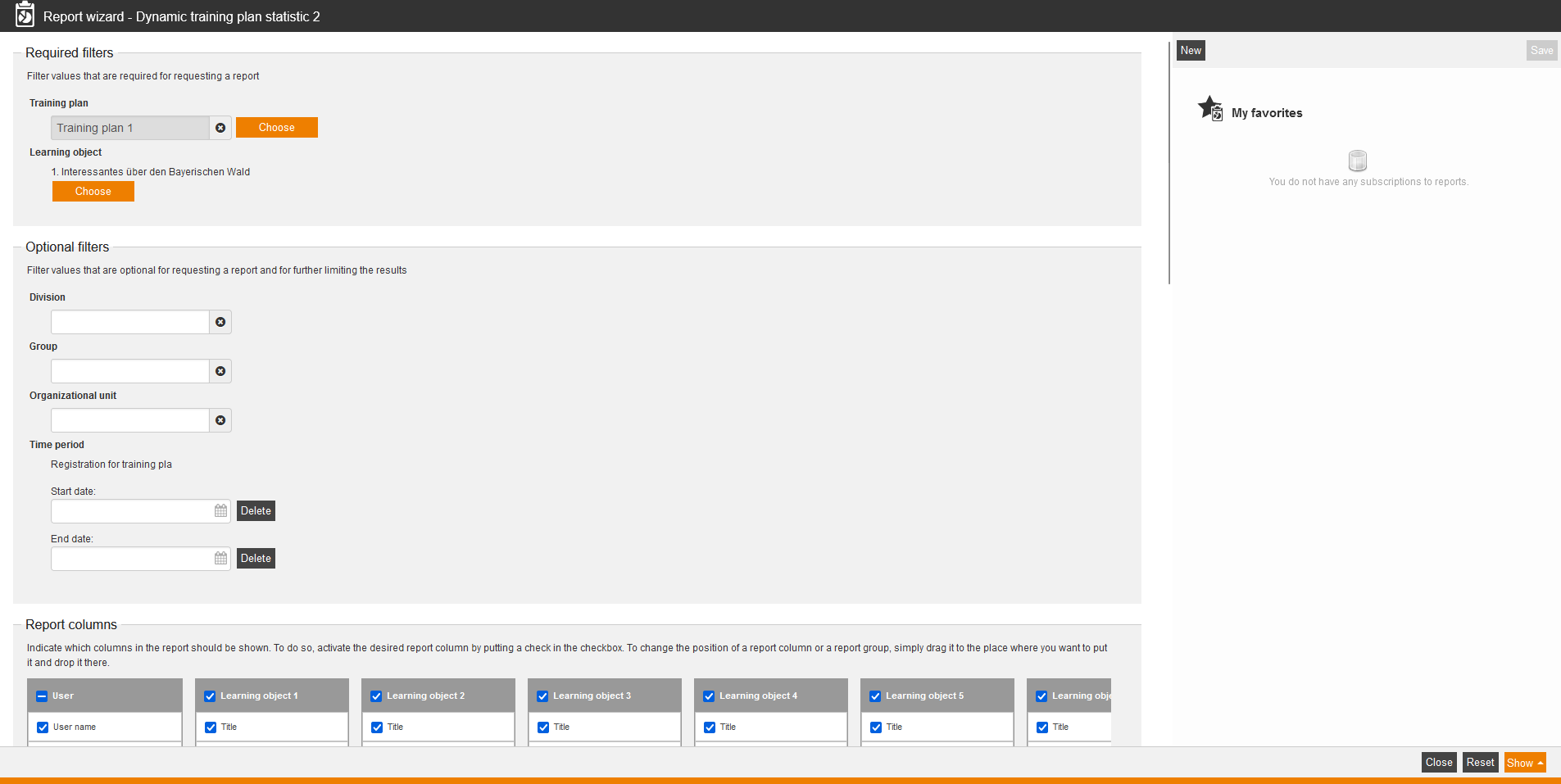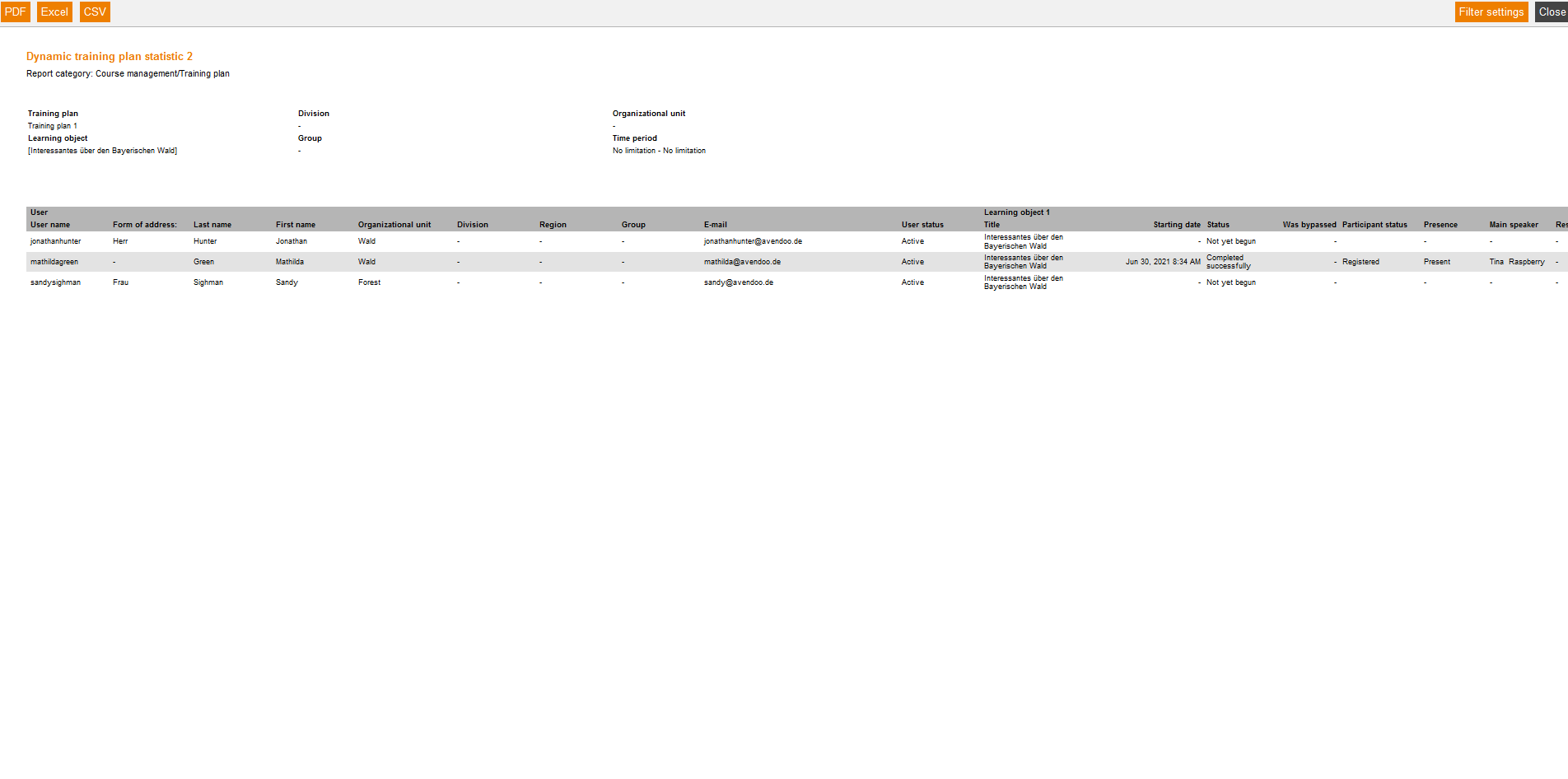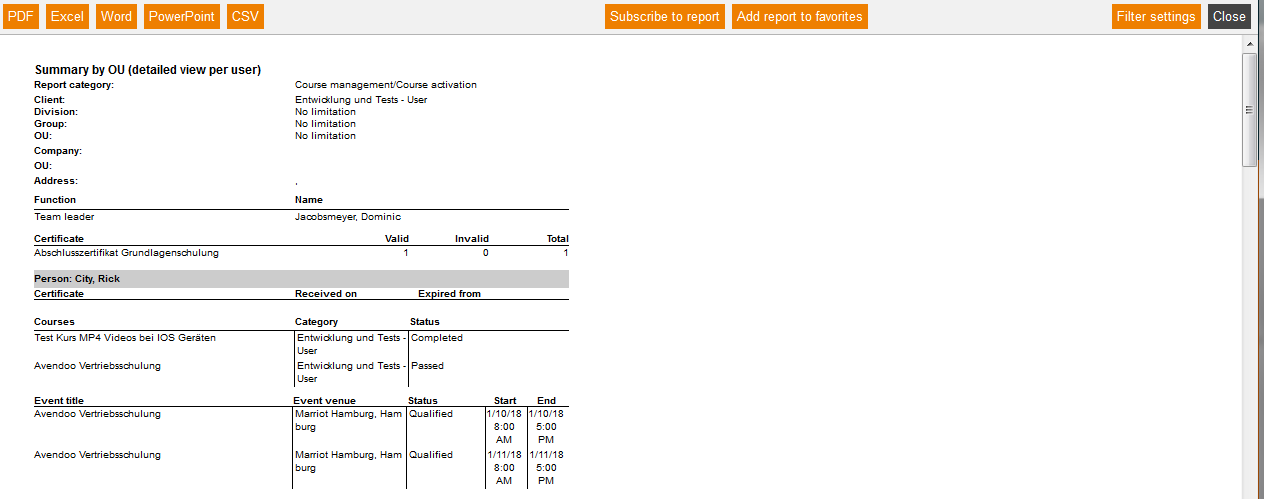Dynamic training plan statistic
This report gives you an overview of the statistic of a selected training plan and its learning object. You can select only the following learning objects: events, assessments and knowledge tests.
Required filters
Filter values that are required for requesting a report.
- Training plan
- Learning object
Report columns
Indicate which columns in the report should be shown. To do so, activate the desired report column by putting a check in the checkbox. To change the position of a report column, simply drag it to the place where you want to put it and drop it there.
User
You can show the following entries for the column “User”. Therefore set the checkbox in the appropiate line.
- User name
- Form of address
- Title
- Name
- Last name
- First name
- Company
- Organizational unit
- Division
- Group
- Street, building number
- ZIP code
- Town
- Country
- Phone
- Cell
- Cell phone (home)
- Defined 10, 11, 12, 13, 14
- Personnel No.
- Roles
- Language
- Gender
- Withdrawal date
- Withdrawal time
- Entry date
- Cost center
- IDD ID
- User status
Learning object 1 to 15
You can show the following entries for the column “Learning object 1 to 15”. Therefore set the checkbox in the appropiate line.
- Title
- Starting date
- Status
- Was bypassed
- Participant status
- Presence
- Main speaker
- Result of knowledge test in %
- Assessment result in %
- Reason for deregistration
Sorting
To arrange the evaluation results more clearly, you can define the sorting of the whole report and if the report should be sorted in descending or ascending order.
- No limitation or
- Sorting by chosen entry
Diagrams
Define if diagrams or logos should be displayed, for example to save space:
- Show logos
- Show header and filter data
- Show footer
- No group overview in CSV export
- Use fixed width in report columns
Example of a report
The report shows you your filter settings at first. Then you see a listing of the evaluation entries, which you have chosen individually in the report columns.
Explanations regarding the example of a report:
Learning object
Result of knowledge test in %
In this column you see the highest result, if the user has done several attempts.