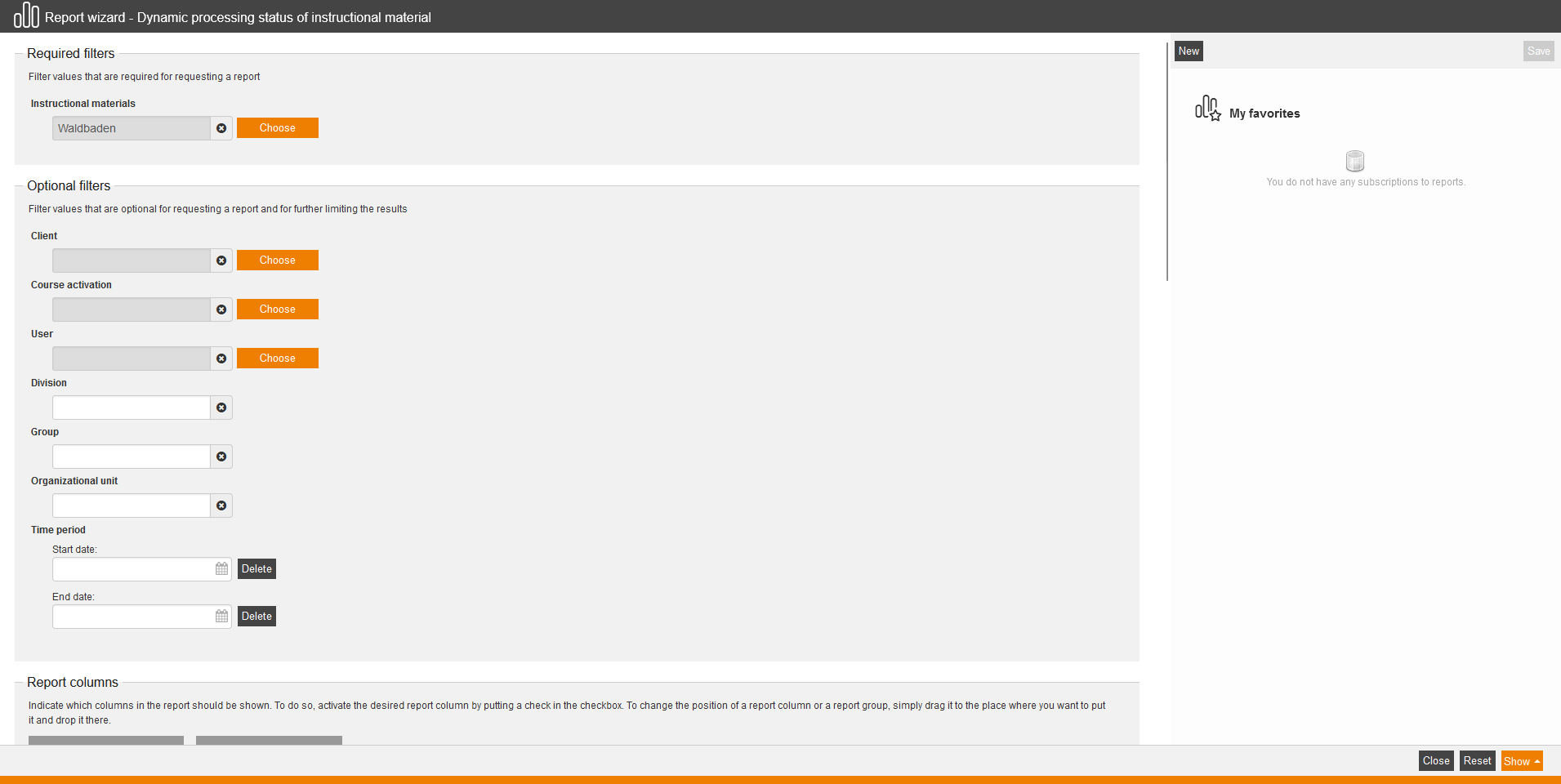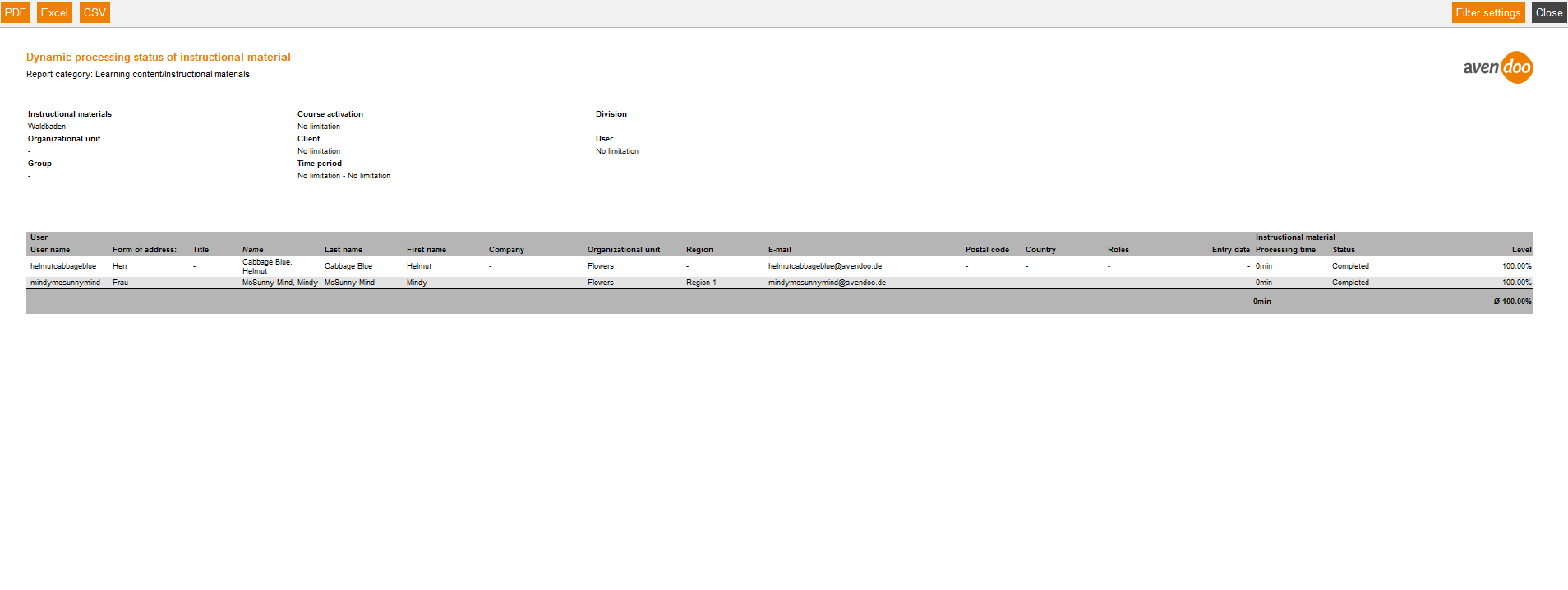This report gives you an overview of the processing status of an instructional material per user regarding time, level and status. Further you get informed about the average time required and the average level.
Mandatory
Select an instructional material.
Optional
To restrict the data of evaluation in detail, you do the following filter settings:
- Client
- Course activation
- User
- Division
- Group
- OU
- Time period
- Start date
- End date
Report columns
Indicate which columns in the report should be shown. To do so, activate the desired report column by putting a check in the checkbox. To change the position of a report column or a report group, simply drag it to the place where you want to put it and drop it there.
User
You can show the following entries for the column “User”. Therefore set the checkbox in the corresponding line.
- User name
- Form of address
- Title
- Name
- Last name
- First name
- Company
- Organizational unit
- Division
- Group
- Street, building number
- ZIP code
- Town
- Country
- Phone
- Cell
- Cell phone (home)
- Defined 10, 11, 12, 13, 14
- Personnel No.
- Role
- Language
- Gender
- Withdrawal date
- Withdrawal time
- Superior
- Inactive user
- Cost center
- IDD ID
Instructional material
You can show the following entries for the column “Instructional material”. Therefore set the checkbox in the corresponding line.
- Processing time
- Status
- Level
Sorting
To arrange the evaluation results more clearly, you can define the sorting of the whole report and if the report should be sorted in descending or ascending order.
- No limitation or
- Sorting by chosen entry
Diagrams
Define if diagrams or logos should be displayed, for example to save space:
- Show logos
- Show header and filter data
- Show footer
- No group overview in CSV export
- Use fixed width in report columns
Example of a report
User name
Shows the login name of the user.
User
Shows the first and last name of the user.
OU
Shows the organizational unit, to which the user is assigned. This can be the department or team of the user.
Time required
Shows how much time the user has required for processing the instructional material.
Level
Shows the points earned in percentage.
Status
Shows if the instructional material is completed.