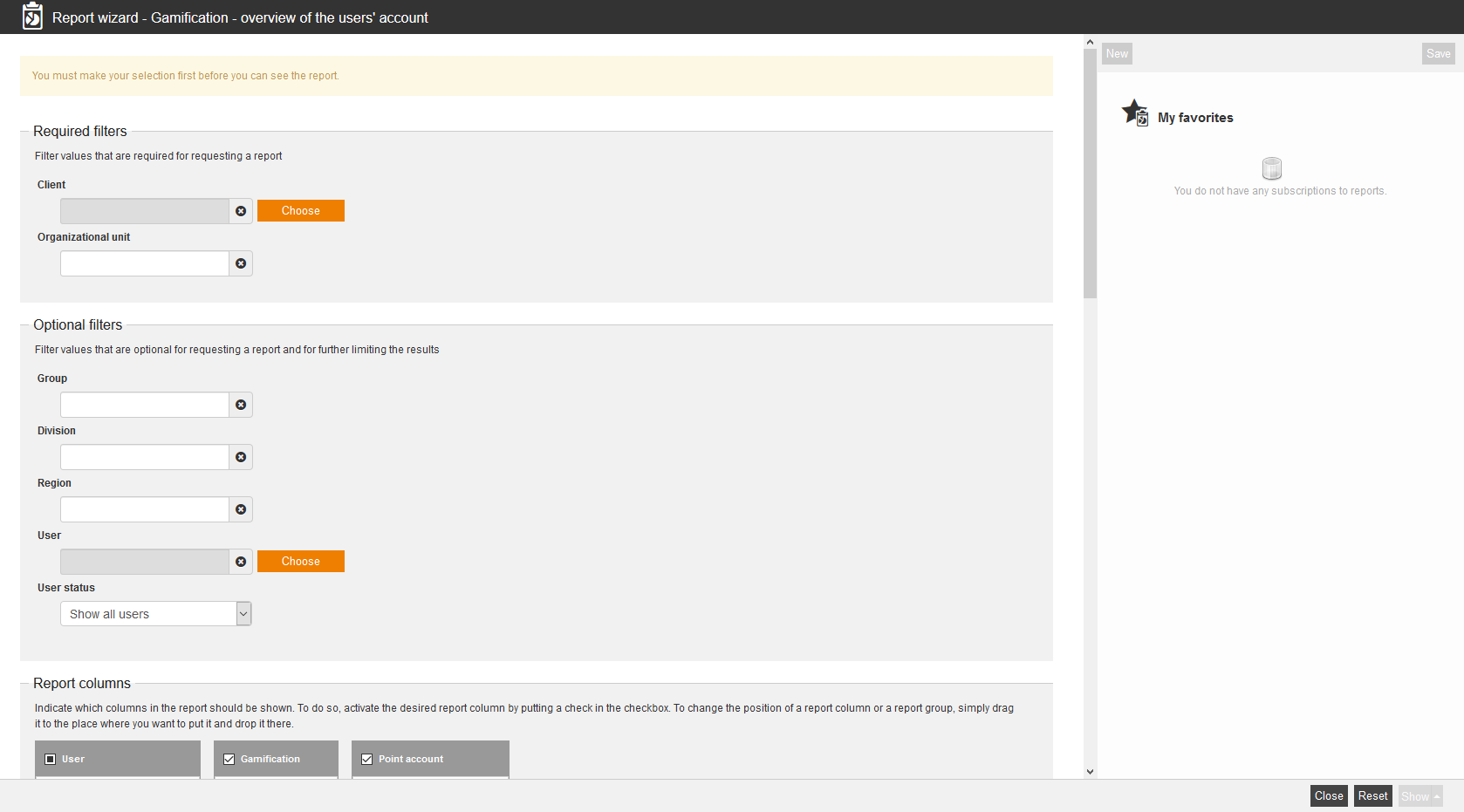This report shows you how many points the users go on their account and how many points are available.
Required filters
Filter values that are required for requesting a report.
- Client
- Organizational unit
Optional filters
- Group
- Division
- Region
- User
- User status
- Show all users
- Show only active users
- Show only inactive users
Report columns
Indicate which columns in the report should be shown. To do so, activate the desired report column by putting a check in the checkbox. To change the position of a report column, simply drag it to the place where you want to put it and drop it there.
User
You can show the following entries for the column “User”. Therefore set the checkbox in the appropiate line.
- User name
- Form of address
- Title
- Name
- Last name
- First name
- Company
- Organizational unit
- Division
- Group
- Street, building number
- ZIP code
- Town
- Country
- Phone
- Mobile phone number
- Mobile phone number (private)
- Defined from 10 to 14
- Personnel number
- Roles
- Language
- Gender
- Withdrawal date
- Withdrawal time
- Entry date
- Cost center
- IDD ID
Gamification
You can show the following entries for the column “Gamification”. Therefore set the checkbox in the appropiate line.
- Gamification element
- Title
- Teaser
- Valid from
- Valid until
- Version
- Note
Point account
You can show the following entries for the column “Point account”. Therefore set the checkbox in the appropiate line.
- Number of points earned
- Available points
- Available total/total achieved
Sorting
To arrange the evaluation results more clearly, you can define the sorting of the whole report and if the report should be sorted in descending or ascending order.
- No limitation or
- Sorting by chosen entry
Diagrams
Define if diagrams or logos should be displayed, for example to save space:
- Show logos
- Show header and filter data
- Show footer
- No group overview in CSV export
- Use fixed width in report columns
Example for a report
The report shows you your filter settings at first. Then you see a listing of the evaluation entries, which you have chosen individually in the report columns.