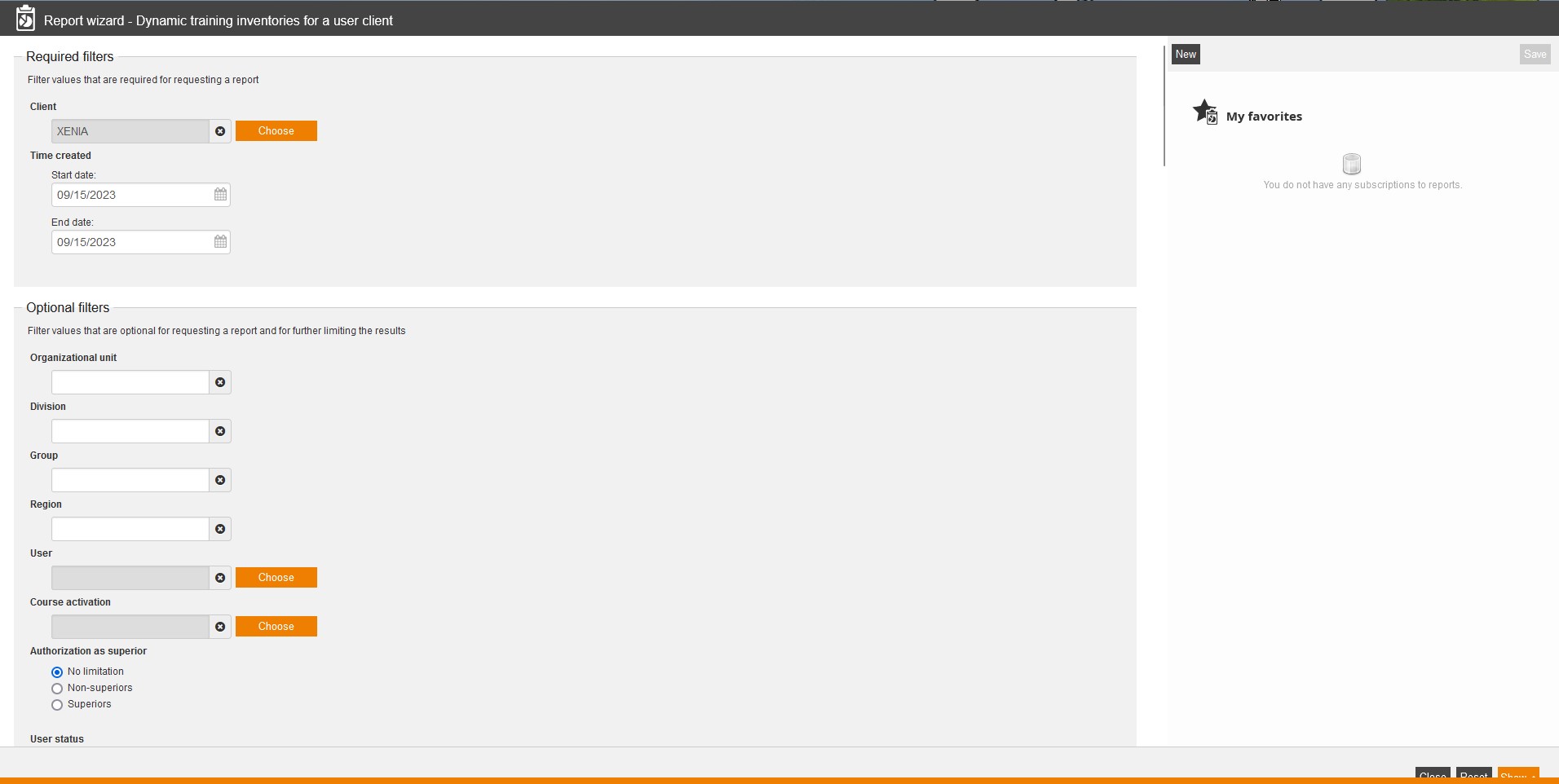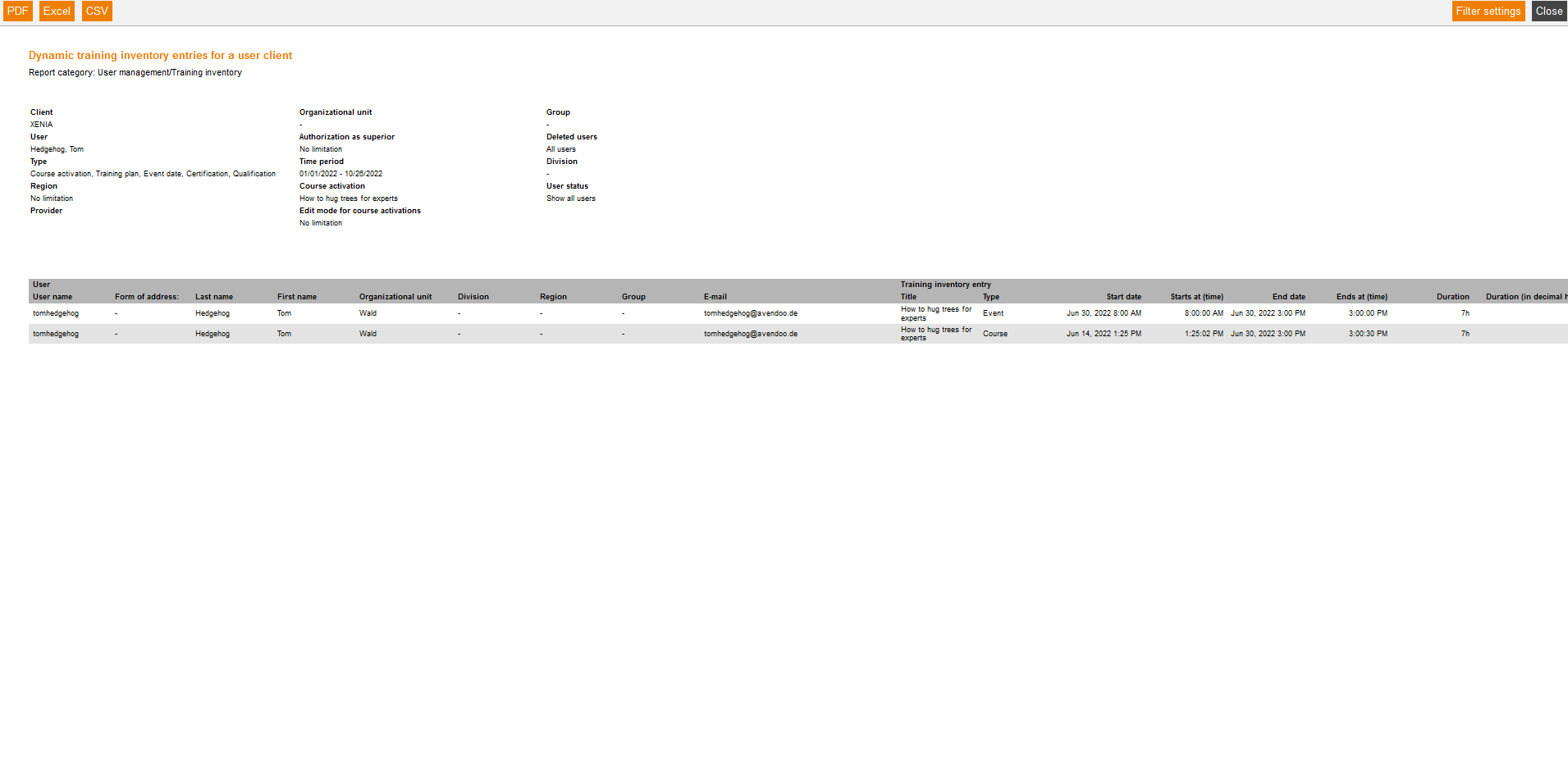This report gives you an extensive overview of the entries of the training inventory of a user client and the corresponding users.
Required filters
Filter values that are required for requesting a report.
- Client
- Time created
- Start date
- End date
Optional filters
Filter values that are optional for requesting a report and for further limiting the results:
- Organizational unit
- Division
- Group
- Region
- User
- Course activation
- Authorization as superior
- No limitation
- Non-superiors
- Superiors
- User status
- Show all users
- Show only active users
- Show only inactive users
- Deleted users
- All users
- Deleted users only
- Just not deleted user
- Provider
- Type
- Course activation
- Training plan
- Event date
- Certification
- Qualification
- Edit mode for course activations
- No limitation
- Optional
- Mandatory
Report columns
Indicate which columns in the report should be shown. To do so, activate the desired report column by putting a check in the checkbox. To change the position of a report column, simply drag it to the place where you want to put it and drop it there.
User
You can show the following entries for the column “User”. Therefore set the checkbox in the appropiate line.
- User name
- Form of address
- Title
- Name
- Last name
- First name
- Company
- Organizational unit
- Division
- Group
- Street, building number
- Postal code
- Town
- Country
- Phone
- Cell
- Cell phone (home)
- Defined 10, 11, 12, 13, 14
- Personnel No.
- Roles
- Language
- Gender
- Withdrawal date
- Withdrawal time
- Entry date
- Cost center
- IDD ID
Training inventory entry
You can show the following entries for the column “Training inventory entry”. Therefore set the checkbox in the appropiate line.
- Title
- Type
- Start date
- Starts at (time)
- End date
- Ends at (time)
- Duration
- Duration (in decimal hours)
- Duration of event
- Duration of event date (in decimal hours)
- Duration of e-learning
- Duration of e-learning (in decimal hours)
- Delta duration
- Delta duration (in decimal hours)
- Delta duration of the event
- Delta duration for event date (in decimal hours)
- Delta duration of e-learning
- Delta duration of e-learning (in decimal hours)
- City
- Classification
- Provider
- External reference
- Edit mode
- Edit mode for course activations
- ID
- Course activation ID
- Teaser for course activation
- Language
- Main event date ID
- Event ID
- IDD duration in hours
- IDD duration in decimal terms
- IDD time (in decimal hours)
- Course goal
- Issue date
- Issue date and time
- and user-defined fields. You find information about these fields on the page “User-defined fields“.
Qualification group
You can show the following entries for the column “Qualification group”. Therefore set the checkbox in the appropiate line.
- Title
- Teaser
- Start date
- End date
- External Reference
Qualification
You can show the following entries for the column “Qualification”. Therefore set the checkbox in the appropiate line.
- Title
- Teaser
- Start date
- End date
- External Reference
Qualification scale
You can show the following entries for the column “Qualification scale”. Therefore set the checkbox in the appropiate line.
- Title
- Title for scale value
- Teaser for scale value
- External Reference
IDD
You can show the following entries for the column “IDD”. Therefore set the checkbox in the appropiate line.
- WBD booking ID
The WBD booking ID of the appropriate user will be shown on the sub tab Training inventory of the tab Accomplishments in the User wizard.
- Learning content IDD
- Learning type IDD
- Learning competences
Sorting
To arrange the evaluation results more clearly, you can define the sorting of the whole report and if the report should be sorted in descending or ascending order.
- No limitation or
- Sorting by chosen entry
Diagrams
Define if diagrams or logos should be displayed, for example to save space:
- Show logos
- Show header and filter data
- Show footer
- No group overview in CSV export
- Use fixed width in report columns
Example for a report
The report shows you your filter settings at first. Then you see a listing of the evaluation entries, which you have chosen individually in the report columns.
Some explanations regarding the example report:
Type (of the training inventory entries)
Shows if it’s one of the following entry types:
- Course activation,
- Training plan,
- Event date,
- Certification or
- Qualification.