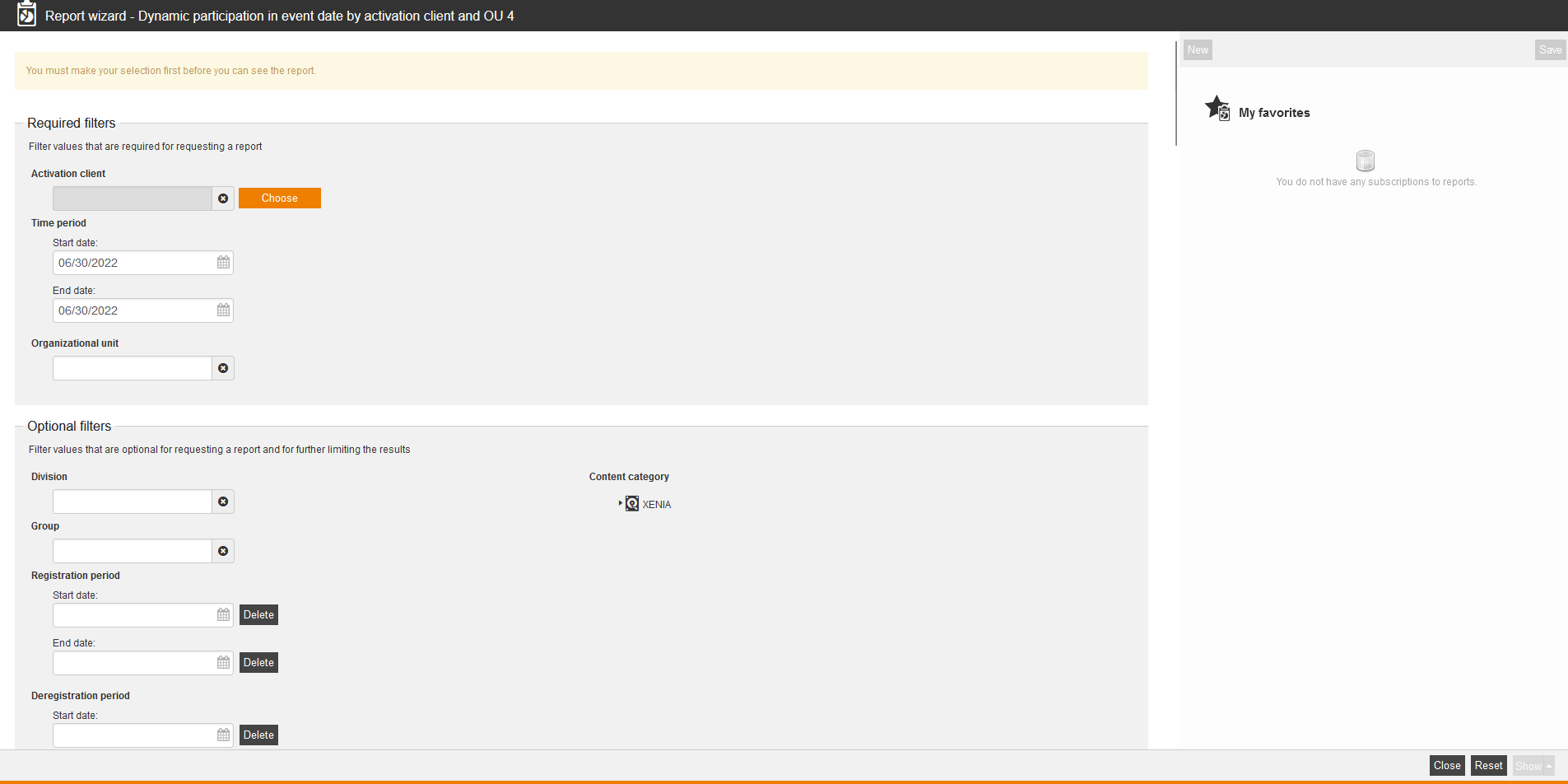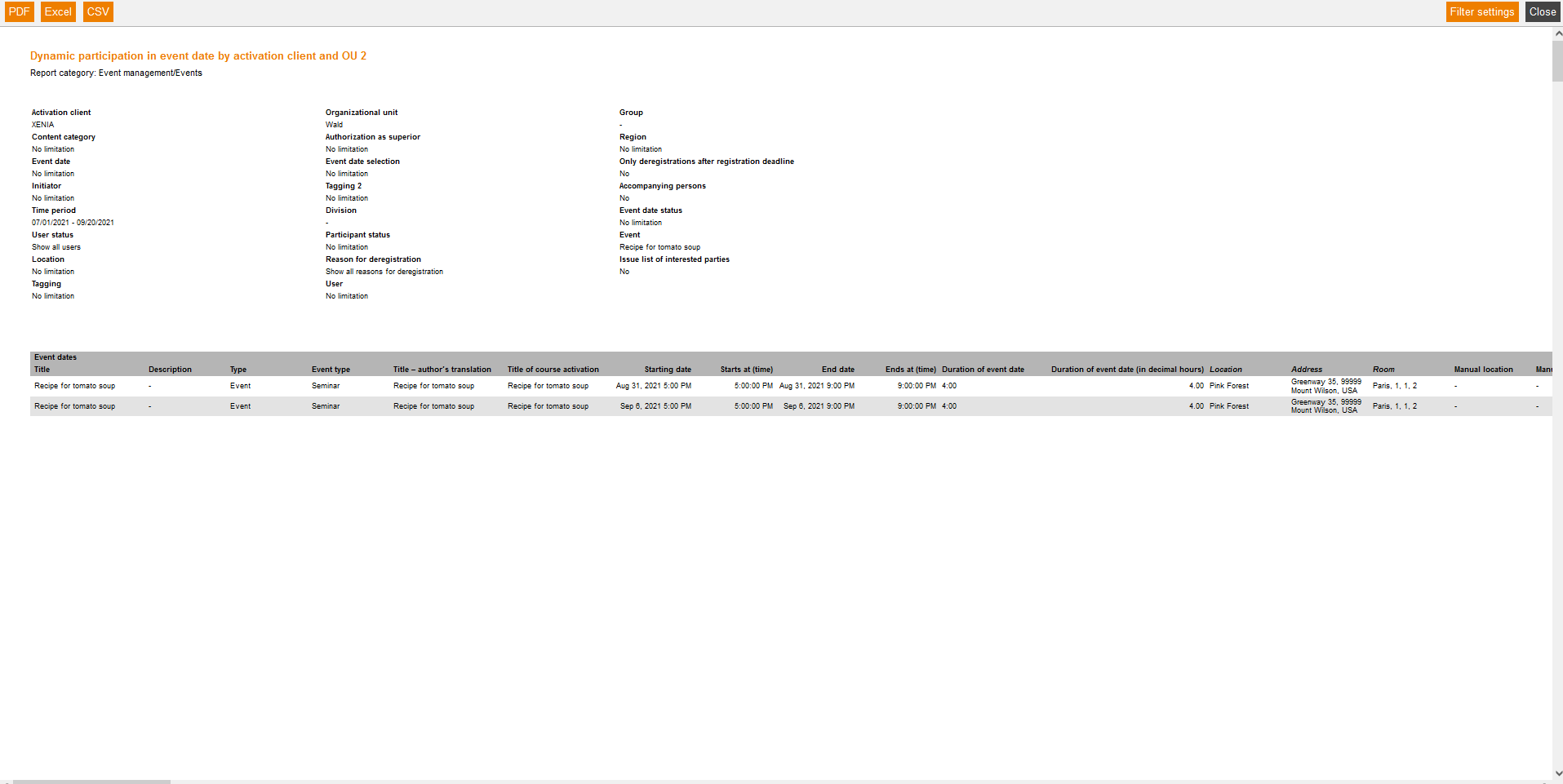This report shows all participants, which have joined the event dates, for a chosen time period.
Required filters
Filter values that are required for requesting a report.
- Activation client
- Time period
- Start date
- End date
- Organizational unit
Optional filters
Filter values that are optional for requesting a report and for further limiting the results:
- Division
- Content category
- Group
- Registration period
- Start date (from 00:00 a.m.)
- End date (to 23:59 p.m.)
- Deregistration period
- Start date (from 00:00 a.m.)
- End date (to 23:59 p.m.)
- Event date status
- No limitation
- Active
- Carried out
- Closed
- Canceled
- Initiated
- Being planned
- User status
- Show all users
- Show all active users
- Show all inactive users
- Authorization as superior
- No limitation
- Non-superiors
- Superiors
- Participant status
- No limitation
- Logged in
- Logged out
- Waiting
- Attendance: present
- Attendance: absent
- Region
- Event
- Event date
- Location
- Event date selection
- No limitation
- Hide follow-up dates
- Just the last day of an event date group
- Reason for deregistration
- Only deregistrations after registration deadline
- Issue list of interested parties
- Initiator
- Tagging
- Tagging 2
- User
- Accompanying persons
- Show accompanying persons
Report columns
Indicate which columns in the report should be shown. To do so, activate the desired report column by putting a check in the checkbox. To change the position of a report column, simply drag it to the place where you want to put it and drop it there.
Event dates
You can show the following entries for the column “Event dates”. Therefore set the checkbox in the appropiate line.
- Provider
- Product group
- Topic
- Subtopic
- Title
- Description
- Type
- Event type
- Title – author’s translation
- Title of course activation
- Starting date
- Starts at (time)
- End date
- Ends at (time)
- Duration of event date
- Location
- Address
- Room
- Manual location
- Manual address
- Manual room
- Language
- First date
- Desired date
- Notification status
- Date registered
- Date of registration
- Date unregistered
- Date of unregistration
- Event date status
- Price
- Currency
- Comments
- Status
- Presence
- Indication
- Remark
- Title of run
- Start of the event date group
- End of the event date group
- Number of days in the event date series
- Number of overnight stays in the selected hotel
- Registration deadline
- Deregistration deadline
- Reason for deregistration
- Comment on deregistration
- Date of the deregistration on the waiting list
- Reason for cancelation
- Local date and time of day start
- Local date and time of day end
- Time zone start
- Time zone end
- Start of the event date group local time
- End of the event date group local time
- Start of the event date group time zone
- End of the event date group time zone
- Tagging
- Tagging 2
- Description
- Description of an event date group
- Main event date ID
- Event date groups ID
- Event date ID
- Event ID
- Run ID
- Last change to event date status
- Date and time at which the hotel was added to the event date
- IDD training time (the options IDD trainig time corresponds to the learning time, IDD is not relevant and IDD training time deviates from the learning time are considered; these options are maintained on the tab Master data in the Event date wizard)
- External reference (run)
- External reference type (run)
- External reference (event date)
- External reference type (event date)
- External reference (event)
- External reference type (event)
Location
You can show the following entries for the column “Location”. Therefore set the checkbox in the appropiate line.
- Title
- City
- Street
- ZIP code
- Country
- ID
- Phone number
- Date and time at which the location was added to the event date
- Location type
- Price per night
- Currency
- Room number
- Floor
- Building
- Room designation
Event participant
You can show the following entries for the column “Event participant”. Therefore set the checkbox in the appropiate line.
- User Id
- User name
- Form of address
- Title
- Name
- Last name
- First name
- Company
- Organizational unit
- Division
- Group
- Street, building number
- ZIP code
- Town
- Country
- Phone
- Cell
- Cell phone (home)
- Defined 10, 11, 12, 13, 14
- Personnel No.
- Role
- Language
- Gender
- Withdrawal date
- Withdrawal time
- Superior
- Inactive user
- Cost center
- User ID
- Dealer ID
- Tool ID
- IDD ID
- Region
- Price
- First arrival
- Last departure
- Booked hotel
- Person accompanying
- Client
- External reference (client)
- Approval status of registration
- Last change to the event date registration
- Last change to the event date registration by
- Last date registration for/deregistration from
Superior
You can show the following entries for the column “Superior”. Therefore set the checkbox in the appropiate line.
- User name
- Form of address
- Title
- Name
- Last name
- First name
- Company
- Organizational unit
- Division
- Group
- Street, building number
- ZIP code
- Town
- Country
- Phone
- Cell
- Cell phone (home)
- Defined 10, 11, 12, 13, 14
- Personnel No.
- Role
- Language
- Gender
- Withdrawal date
- Withdrawal time
- IDD ID
Coordinator
You can show the following entries for the column “Coordinator”. Therefore set the checkbox in the appropiate line.
- User name
- Form of address
- Title
- Name
- Last name
- First name
- Company
- Organizational unit
- Division
- Group
- Street, building number
- ZIP code
- Town
- Country
- Phone
- Cell
- Cell phone (home)
- Defined 10, 11, 12, 13, 14
- Personnel No.
- Role
- Language
- Gender
- Withdrawal date
- Withdrawal time
- IDD ID
Event speakers
You can show the following entries for the column “Event speakers”. Therefore set the checkbox in the appropiate line.
- User name
- Form of address
- Title
- Name
- Last name
- First name
- Company
- Organizational unit
- Division
- Group
- Street, building number
- ZIP code
- Town
- Country
- Phone
- Cell
- Cell phone (home)
- Defined 10, 11, 12, 13, 14
- Personnel No.
- Roles
- Language
- Gender
- Withdrawal date
- Withdrawal time
- IDD ID
- Date and time at which the speaker was added to the event date
Event co-speaker
You can show the following entries for the column “Event co-speaker”. Therefore set the checkbox in the appropiate line.
- User name
- Form of address
- Title
- Name
- Last name
- First name
- Company
- Organizational unit
- Division
- Group
- Street, building number
- ZIP code
- Town
- Country
- Phone
- Cell
- Cell phone (home)
- Defined 10, 11, 12, 13, 14
- Personnel No.
- Role
- Language
- Gender
- Withdrawal date
- Withdrawal time
- IDD ID
- Date and time at which the co-speaker was added to the event date
Initiator
You can show the following entries for the column “Initiator”. Therefore set the checkbox in the appropiate line.
- User name
- Form of address
- Title
- Name
- Last name
- First name
- Company
- Organizational unit
- Division
- Group
- Street, building number
- ZIP code
- Town
- Country
- Phone
- Cell
- Cell phone (home)
- Defined 10, 11, 12, 13, 14
- Personnel No.
- Role
- Language
- Gender
- Withdrawal date
- Withdrawal time
- IDD ID
- Cost center
Initiator (Run)
You can show the following entries for the column “Initiator (Run)”. Therefore set the checkbox in the appropiate line.
- User name
- Form of address
- Title
- Name
- Last name
- First name
- Company
- Organizational unit
- Division
- Group
- Street, building number
- ZIP code
- Town
- Country
- Phone
- Cell
- Cell phone (home)
- Defined 10, 11, 12, 13, 14
- Personnel No.
- Role
- Language
- Gender
- Withdrawal date
- Withdrawal time
- IDD ID
- Cost center
Booking for resource with its capacity
You can show the following entries for the column “Booking for resource with its capacity”. Therefore set the checkbox in the appropiate line.
- Title
- City
- Street
- Postal code
- Country
- Building
- Floor
- Room number
- Room designation
- Book by registration
Sorting
To arrange the evaluation results more clearly, you can define the sorting of the whole report and if the report should be sorted in descending or ascending order.
- No limitation or
- Sorting by chosen entry
Diagrams
Define if diagrams or logos should be displayed, for example to save space:
- Show logos
- Show header and filter data
- Show footer
- No group overview in CSV export
- Use fixed width in report columns
Example for a report
The report shows you your filter settings at first. Then you see a listing of the evaluation entries, which you have chosen individually in the report columns.
Here are some explanations about the results:
Type (of event date)
Shows if it’s an event (face to face session) or a Virtual Classroom (online meeting).