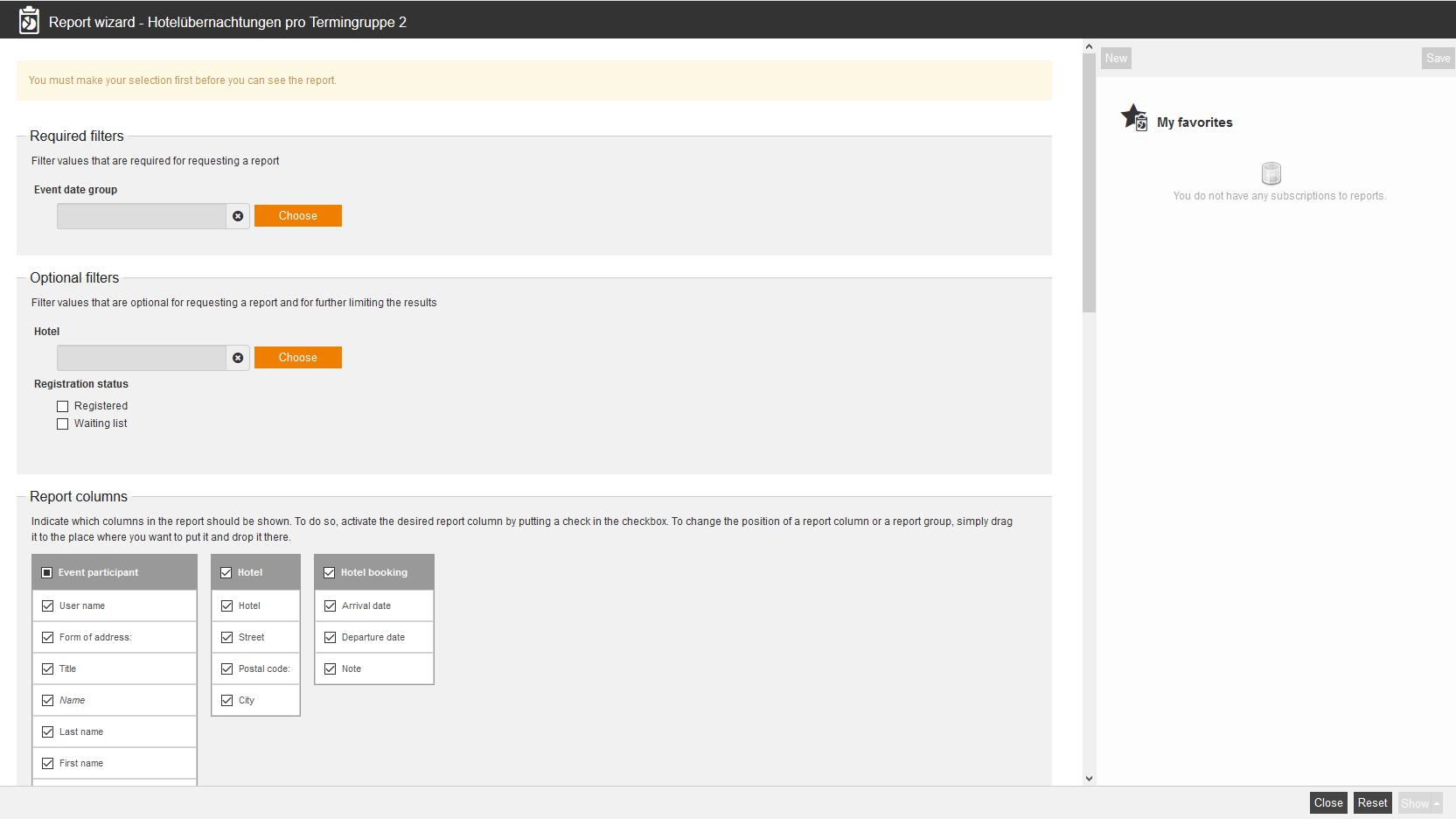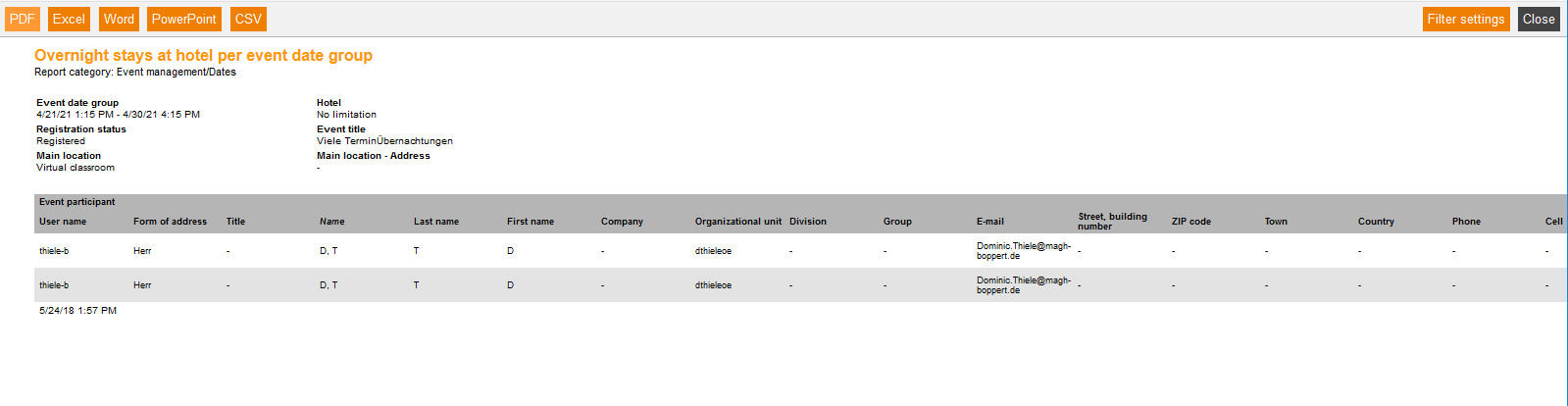This report shows you a booking overview of the participants in a hotel per event date group.
Required filters
Filter values that are required for requesting a report.
- Event date group
Optional filters
- Hotel
- Registration status
- Registered
- Waiting list
Report columns
Indicate which columns in the report should be shown. To do so, activate the desired report column by putting a check in the checkbox. To change the position of a report column, simply drag it to the place where you want to put it and drop it there.
Event participant
You can show the following entries for the column “Event participant”. Therefore set the checkbox in the appropiate line.
- User name
- Form of address
- Title
- Name
- Last name
- First name
- Company
- Organizational unit
- Division
- Group
- Street, building number
- ZIP code
- Town
- Country
- Phone
- Cell
- Cell phone (home)
- Defined from 10 to 14
- Personel No.
- Roles
- Language
- Gender
- Withdrawal date
- Withdrawal time
- Superior
- Inactive user
- Cost center
- User ID
- Dealer ID
- Tool ID
- IDD ID
- Status
Hotel
You can show the following entries for the column “Hotel”. Therefore set the checkbox in the appropiate line.
- Hotel
- Street
- Postal code
- City
Hotel booking
You can show the following entries for the column “Hotel booking”. Therefore set the checkbox in the appropiate line.
- Arrival date
- Departure date
- Note
Sorting
To arrange the evaluation results more clearly, you can define the sorting of the whole report and if the report should be sorted in descending or ascending order.
- No limitation or
- Sorting by chosen entry
Diagrams
Define if diagrams or logos should be displayed, for example to save space:
- Show logos
- Show header and filter data
- Show footer
- No group overview in CSV export
- Use fixed width in report columns
Example for a report
The report shows you your filter settings at first. Then you see a listing of the evaluation entries, which you have chosen individually in the report columns.