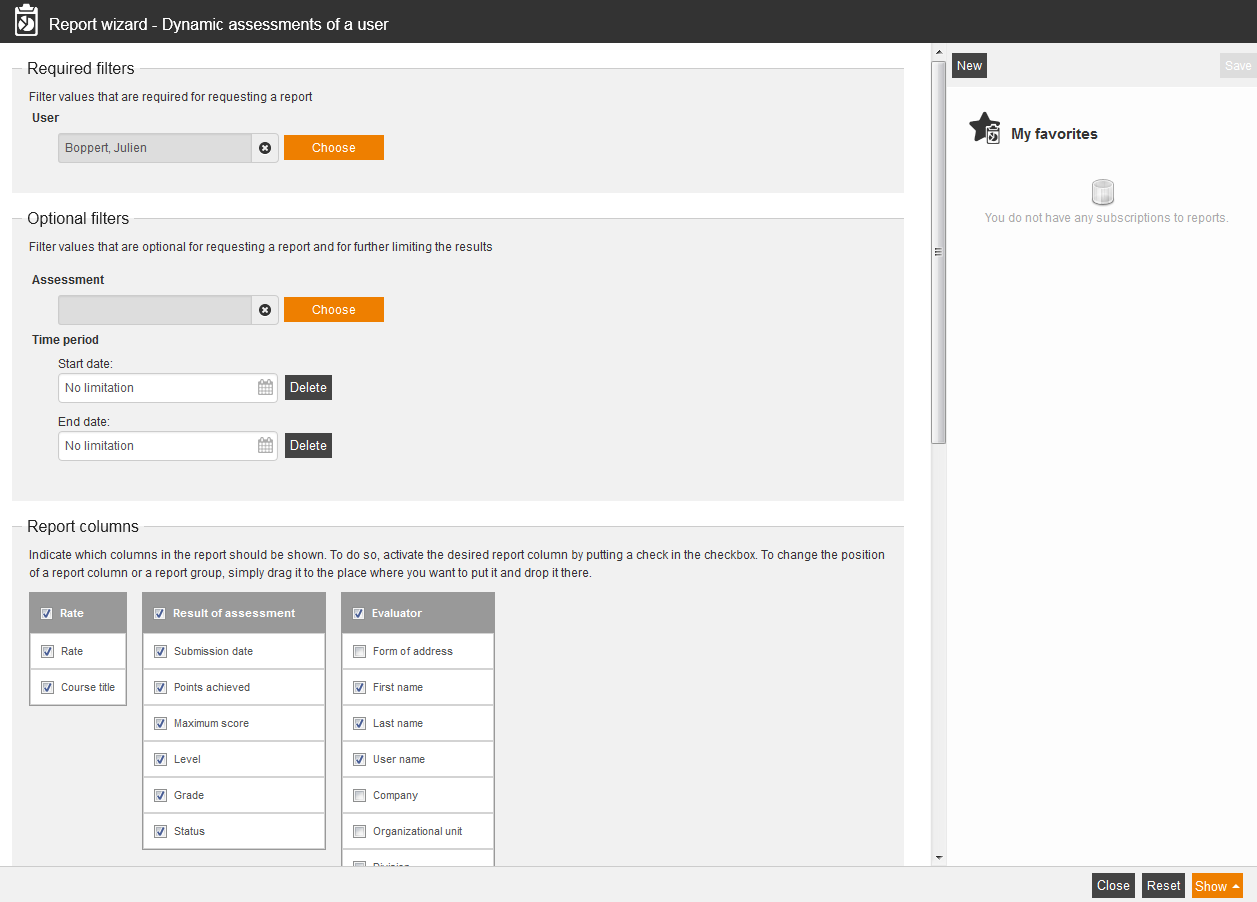This report provides an overview of the filled-out assessments for the selected user.
Required filters
Filter values that are required for requesting a report.
- User
Optional filters
Filter values that are optional for requesting a report and for further limiting the results:
- Assessment
- Time period
- Start date
- End date
Report columns
Indicate which columns in the report should be shown. To do so, activate the desired report column by putting a check in the checkbox. To change the position of a report column, simply drag it to the place where you want to put it and drop it there.
Rate
You can show the following entries for the column “Assessment”. Therefore set the checkbox in the appropiate line.
- Rate
- Course title
Result of assessment
You can show the following entries for the column “Result of assessment”. Therefore set the checkbox in the appropiate line.
- Submission date
- Points achieved
- Maximum score
- Level
- Grade
- Status
Evaluator
You can show the following entries for the column “Evaluator”. Therefore set the checkbox in the appropiate line.
-
- User name
- Form of address
- Title
- Name
- Last name
- First name
- Company
- Organizational unit
- Division
- Group
- Street, building number
- ZIP code
- Town
- Country
- Phone
- Cell
- Cell phone (home)
- Defined 10, 11, 12, 13, 14
- Personnel No.
- Roles
- IDD ID
Sorting
To arrange the evaluation results more clearly, you can define the sorting of the whole report and if the report should be sorted in descending or ascending order.
- No limitation or
- Sorting by chosen entry
Diagrams
Define if diagrams or logos should be displayed, for example to save space:
- Show logos
- Show header and filter data
- Show footer
- No group overview in CSV export
- Use fixed width in report columns
Example for a report
The report shows you your filter settings at first. Then you see a listing of the evaluation entries, which you have chosen individually in the report columns.