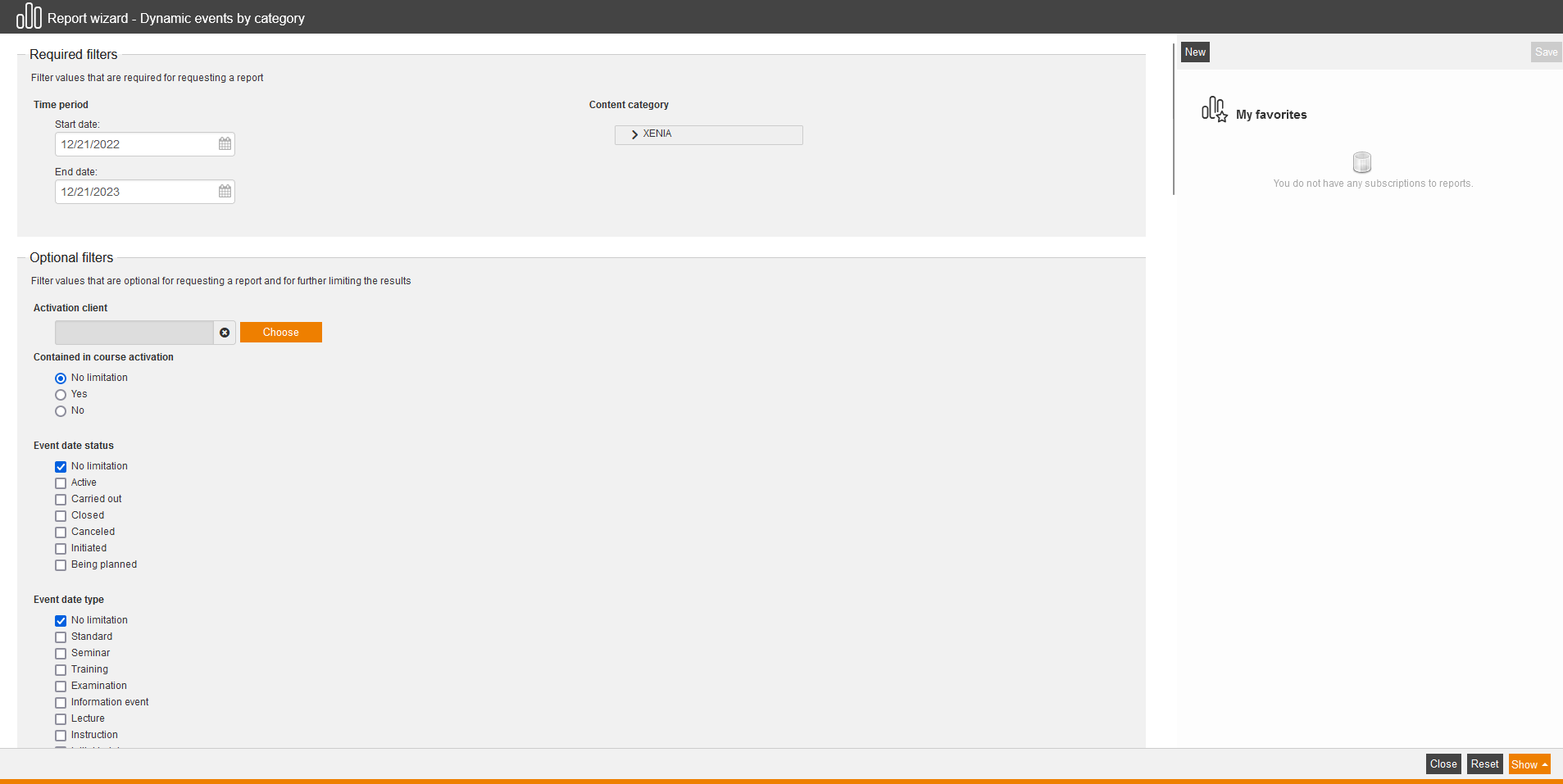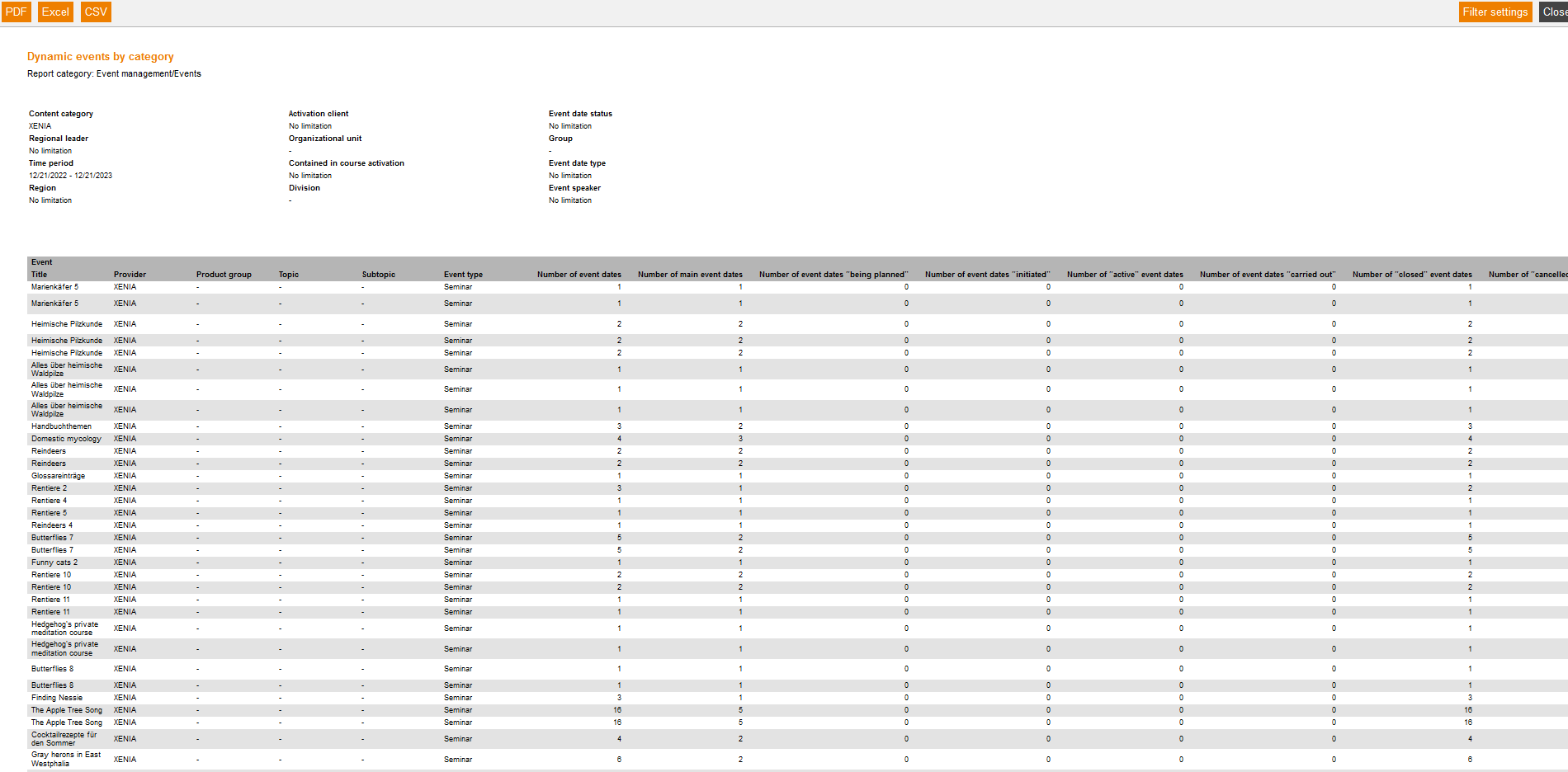This report gives an overview of events, the event owner and the course activation. It only shows these events, which have an event date in the selected time period.
Required filters
Filter values that are required for requesting a report.
- Time period
-
- Start date
- End date
- Content category
Optional filters
Filter values that are optional for requesting a report and for further limiting the results:
- Activation client
- Contained in course activation
- No limitation
- Yes
- No
- Event date status
- No limitation
- Active
- Carried out
- Closed
- Canceled
- Initiated
- Being planned
- Event date type
- No limitation
- Standard
- Seminar
- Training
- Examination
- Information event
- Lecture
- Instruction
- Initial training
- Definition 1
- Definition 2
- Regional leader
- Region
- Organizational unit
- Division
- Group
- Event speaker
Report columns
Indicate which columns in the report should be shown. To do so, activate the desired report column by putting a check in the checkbox. To change the position of a report column, simply drag it to the place where you want to put it and drop it there.
Event
You can show the following entries for the column “Event”. Therefore set the checkbox in the appropiate line.
- Title
- Provider
- Product group
- Topic
- Subtopic
- Event type
- Number of event dates
- Number of main event dates
- Number of event dates “being planned”
- Number of event dates “initiated”
- Number of “active” event dates
- Number of event dates “carried out”
- Number of “closed” event dates
- Number of “cancelled” event dates
- Cancellation quota
- Sales
- Number of attendance entries for main event dates
- Attendance count for main and follow-up event dates
- Number of users on the waiting list
- and user-defined fields, if defined by the author in the wizard User-defined fields.
Event owner
You can show the following entries for the column “Event owner”. Therefore set the checkbox in the appropiate line.
- User name
- Form of address
- Title
- Name
- Last name
- First name
- Company
- Organizational unit
- Division
- Group
- Street, building number
- ZIP code
- Town
- Country
- Phone
- Cell
- Cell phone (home)
- Defined 10, 11, 12, 13, 14
- Personnel No.
- Role
- Language
- Gender
- Withdrawal date
- Withdrawal time
- Cost center
- IDD ID
Course activation
You can show the following entries for the column “Course activation”. Therefore set the checkbox in the appropiate line.
- Title of course activation
- Path
- Classification 1 to 5
Sorting
To arrange the evaluation results more clearly, you can define the sorting of the whole report and if the report should be sorted in descending or ascending order.
- No limitation or
- Sorting by chosen entry
Diagrams
Define if diagrams or logos should be displayed, for example to save space:
- Show logos
- Show header and filter data
- Show footer
- No group overview in CSV export
- Use fixed width in report columns
Example for a report
The report shows you your filter settings at first. Then you see a listing of the evaluation entries, which you have chosen individually in the report columns.