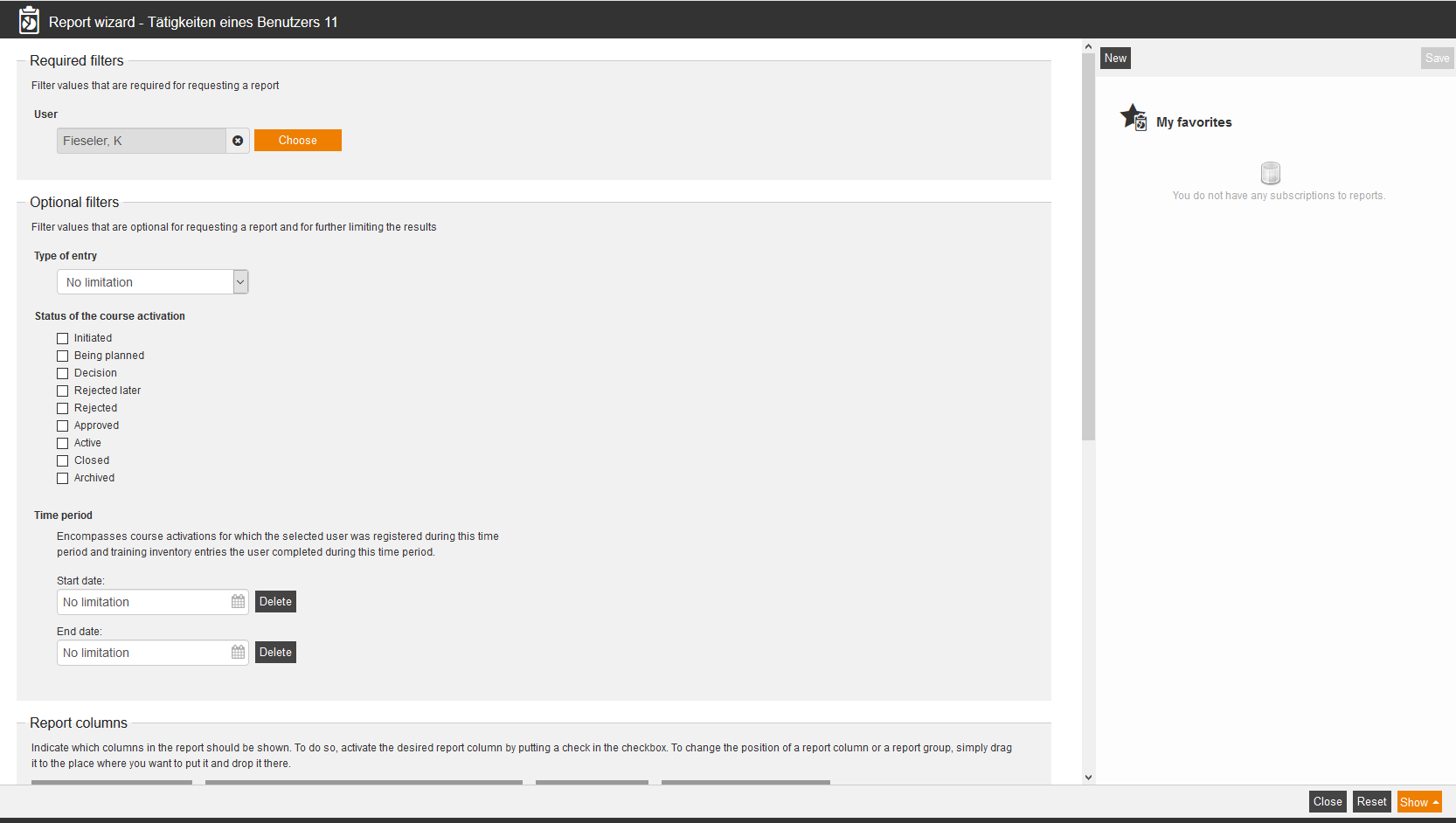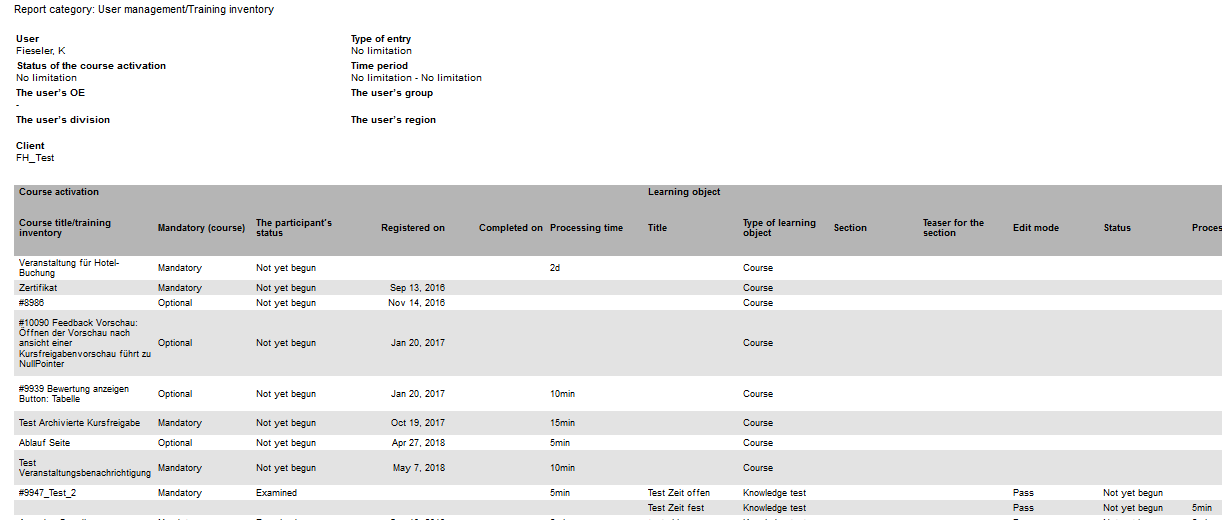This report has three parts. The first part are the not yet started course activations, to which the user is already registered and which he/she has to do. The second part are the just started course activations with learning objects like events for example. And the third part are the training inventory entries, this means the completed course activations. Only the completely finished courses are listed, completed events are not enough for example. Also manual training inventory entries can be listed. Furthermore in this report is strictly sorted by Registered on, Completed on, Title course activation, Position on the learning path.
In this report even the completed courses inclusive learning units are shown in the courses in progress, if there are event date registrations in future. Begun course activations, on which the user is deregistered, are not shown in the report.
Skipped learning objects are shown as Not attempted or Incomplete in the report as long as
- the author hasn’t clicked them before skipping
- the course, in which they are, is valid as Begun (a course is valid as Begun, when it was opened in the user area)
- the course, in which they are, is completed and contains a future event date registration.
The status of the course is set to Completed, when the skipped element is the last mandatory element or when all elements in the course were skipped and there is no future registration. Skipped events receive no own training inventory entry.
You can open this report via Deeplink. The report can also be opened by users.
Required filters
Select a user.
Optional filters
Filter values that are optional for requesting a report and for further limiting the result:
- Type of entry
- No limitation
- Course
- Training inventory
- Status of the course activation
- Initiated
- Being planned
- Decision
- Rejected later
- Rejected
- Active
- Closed
- Archived
- Time period (includes course activations, at which the selected user was registered in this time period. It also includes training inventory entries, which the user got in this time period.)
- Start date
- End date
Report columns
Indicate which columns in the report should be shown. To do so, activate the desired report column by putting a check in the checkbox. To change the position of a report column or a report group, simply drag it to the place where you want to put it and drop it there.
Course activation
You can show the following entries for the column “Course activation”. Therefore set the checkbox in the appropiate line.
- Course title/training inventory
- Mandatory (course)
- The participant’s status
- Registered on
- Completed on
- Processing time
Learning object
You can show the following entries for the column “Learning object”. Therefore set the checkbox in the appropiate line.
- Title
- Type of learning object
- Section
- Teaser for the section
- Edit mode
- Editing status
- Processing time
- Start of event date
- End of the event date
- Participant days (participant times the days the y spent at events)
- Registration status
- Presence
- Start time
- End time
Certification
You can show the following entries for the column “Certification”. Therefore set the checkbox in the appropiate line.
- Title
- Received on
- Valid to
Training inventory entry
You can show the following entries for the column “Training inventory entry”. Therefore set the checkbox in the appropiate line.
- Self-recorded
- Type of entry
Diagrams
Define if diagrams or logos should be displayed, for example to save space:
- Show logos
- Show header and filter data
- Show footer
- No group overview in CSV export
- Use fixed width in report columns
Example for a report
Course activation
Status of the course activation
There is no status of the course activation for self-recorded training inventory. Thus the self-recorded training inventory isn’t shown, if you have chosen all status.
Course title/training inventory
Shows the title of the appropriate course or training inventory.
If courses are in process, the course title is only shown on the first learning object on the learning path.
Mandatory (course)
Shows, if the course is optional or mandatory.
If courses are in process, mandatory is only shown on the first learning object on the learning path.
The participant’s status
Shows, if the course is for example Incomplete or Not attempted or Passed.
If courses are in process, the status is only shown on the first learning object on the learning path.
Registered on
Shows the registration date of the user (participant).
If courses are in process, the registration date to the course is only shown on the first learning object on the learning path.
Completed on
Shows the date, on which the course was completed, even if the status of the participant is Incomplete. If the training inventory entry is self-recorded, this date is the date Completed on.
It is the end date of the training inventory entry if it is course activation, training plan and event. It is the start date of the training inventory entry if it is certificate and qualification.
Processing time
Shows the processing time, for example 5 minutes. In the training inventory entry of the course the real processing time is shown, for example if optional learning objects are missing.
If courses are in process, the processing time of the course is only shown on the first learning object on the learning path. The sum of the processing time of single learning objects on the learning path is shown. An exception is the event. Here you see the time of the event date, which you can overwrite in the event date (working time).
You see the real processing time in the training inventory entry of the course, if there were for example optional learning objects missed out.
Learning object
Title
Shows the title of a course, an event, a knowledge test, instructional material etc.
You see no entry, if it is self-recorded training inventory and courses.
Type of the learning object
Shows if it is for example an event or a course.
Edit mode
Shows the edit mode of the learning object, for example Pass for a knowledge test.
Status
Shows the status of the learning object, for example Completed successfully for an event.
Processing time
Shows the processing time of the learning object, for example 10 minutes. If the course is in progress, the sum of the processing time of single learning objects on the learning path is shown. The processing time of courses Not attempted is shown.
This is the expected processing time on the learning object on the learning path. The event is an exception. If there is an event date, the time of the event date, inclusive optional deductions, is shown. If there is no event date, the field is empty.
Start of event date
End of the event date
Participant days
Show the participants times the days they spent at events, for example: 4.
Registration status and Presence
If there is a training inventory regarding the event, the first and thus oldest training inventory entry and the appropriate event date group serves as base for display. If there is no training inventory entry regarding the event, the display has the following order:
- Registration in future
- Registration in future on waiting list
- Previous absence (Not present)
- Previous deregistration
- Empty (Never registered)
Example for registration status: Registered or Never registered or Unregistered.
Start date and End date
These columns are not needed, if you display the report in HTML, because the time in the event date is shown. These columns can be used, if you show the report in Excel. So you can filter for date for example.
Training inventory entry (is only shown if the course is completed)
Self-recorded
Shows if the entry is self-recorded, for example: No.
See user right.
Type of entry
Shows the type of the entry, for example: Course or Training inventory.