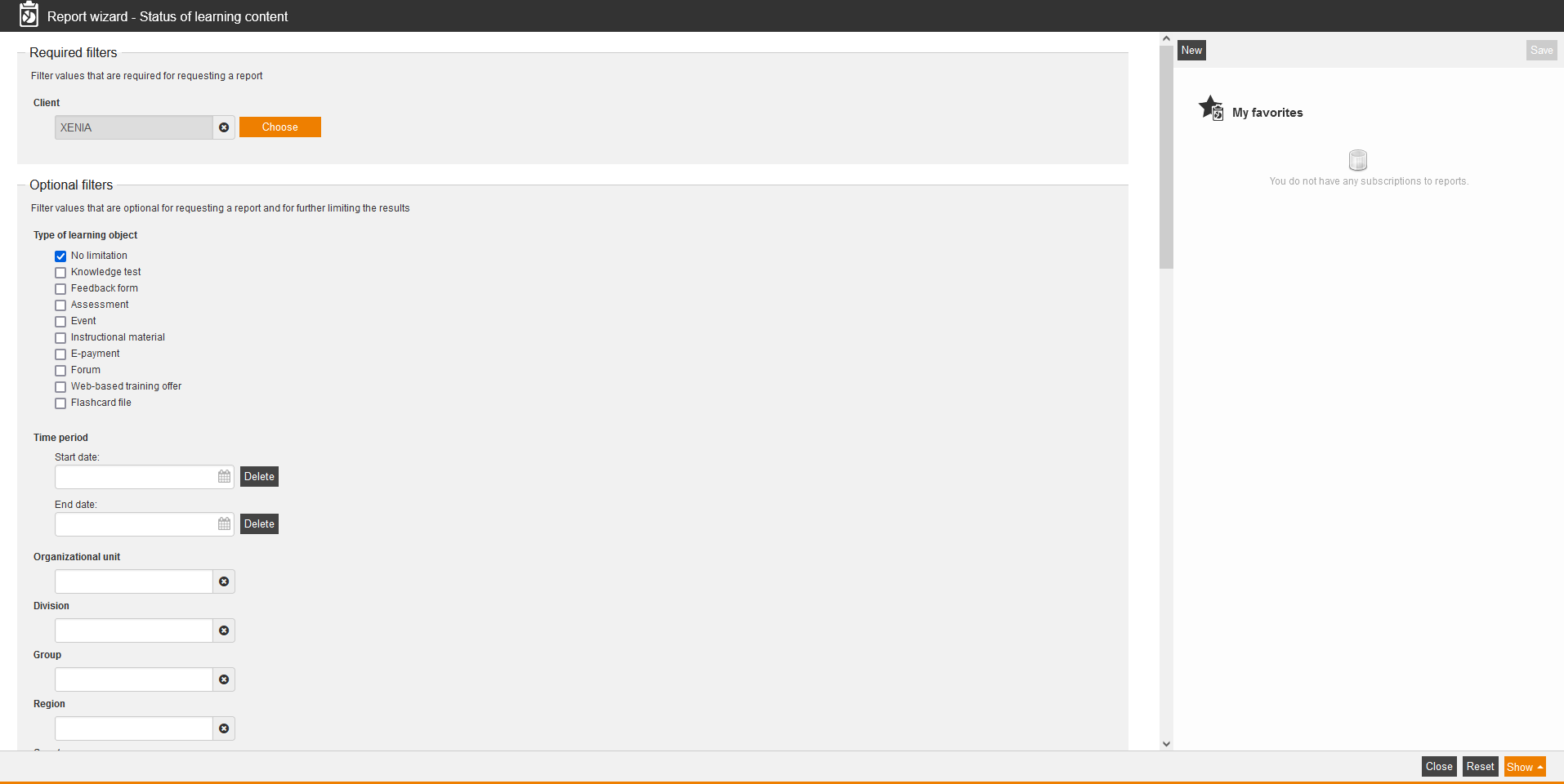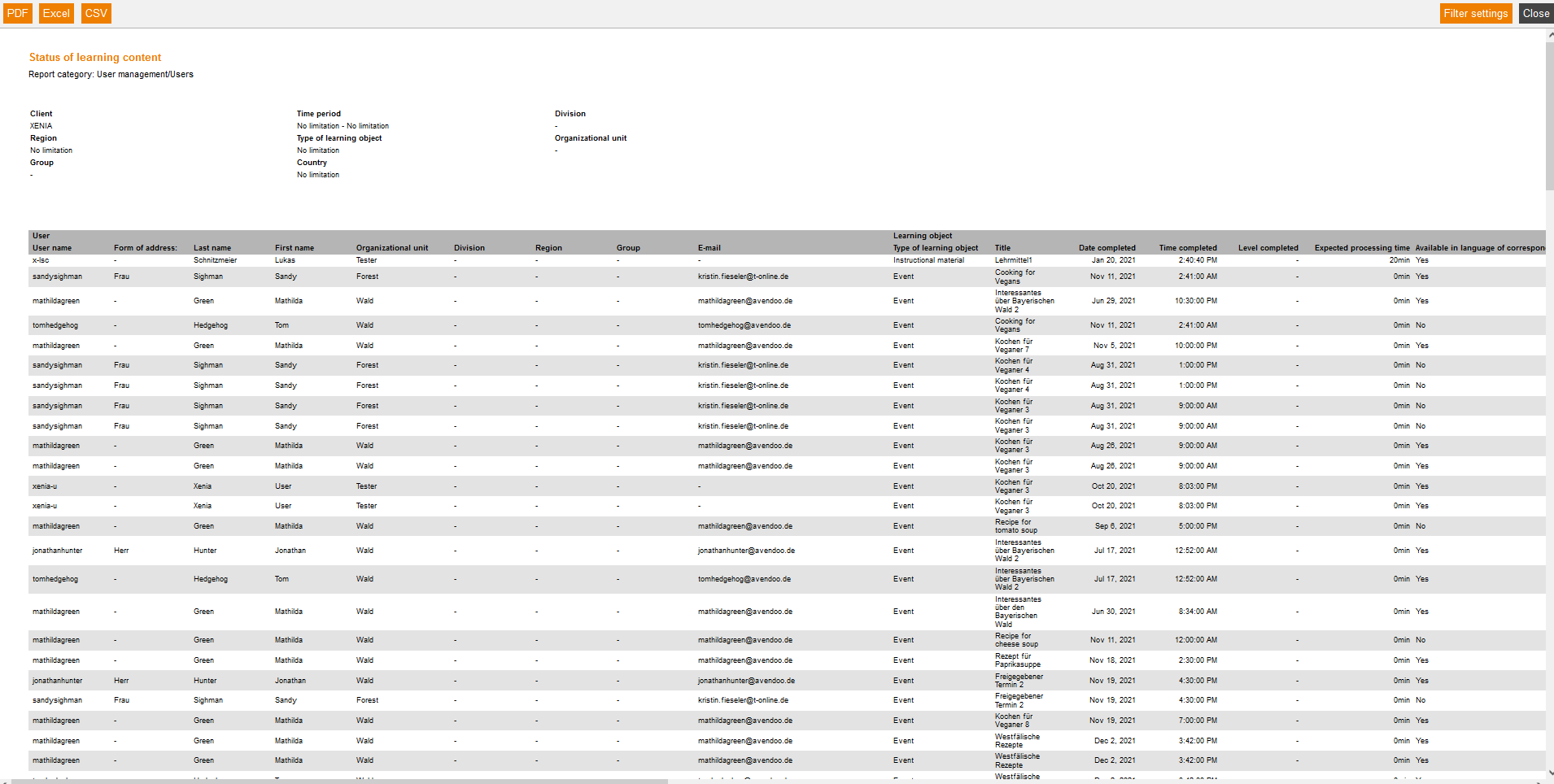Status of learning content
This dynamic report gives you an overview of the learning content for a user on client level and overall the course activation.
Required filters
Filter values that are required for requesting a report.
- Client
Optional filters
Filter values that are optional for requesting a report and for further limiting the results:
- Type of learning object
- No limitation
- Knowledge test
- Feedback form
- Assessment
- Event
- Instructional material
- E-payment
- Forum
- Web-based training offer
- Flashcard file
- Time period
- Start date
- End date
- Organizational unit
- Division
- Group
- Region
- Country
Report columns
Indicate which columns in the report should be shown. To do so, activate the desired report column by putting a check in the checkbox. To change the position of a report column, simply drag it to the place where you want to put it and drop it there.
User
You can show the following entries for the column “User”. Therefore set the checkbox in the appropiate line.
- User name
- Form of address
- Title
- Name
- Last name
- First name
- Company
- Organizational unit
- Division
- Region
- Group
- Street, building number
- Postal code
- Town
- Country
- Phone
- Mobile phone number
- Mobile phone number (private)
- Defined 10 – 14
- Personnel number
- Roles
- Language
- Gender
- Withdrawal date
- Withdrawal time
- Entry date
- Cost center
- IDD ID
Learning object
You can show the following entries for the column “Lerning object”. Therefore set the checkbox in the appropiate line.
- Type of learning object
- Title
- Date completed
- Time completed
- Level completed
- Expected processing time
- Available in language of correspondence
Course activation
You can show the following entries for the column “Course activation”. Therefore set the checkbox in the appropiate line.
- Title of course activation
- The participant’s status
- Level
- Start date
- Starts at (time)
- End date
- Ends at (time)
- Processing time in days
- Processing time (in decimal hours)
- Processing time exceeded
- Mandatory
- Date of last status change
- Time of last status change
- Status of the course activation
- ID
- Days
Sorting
To arrange the evaluation results more clearly, you can define the sorting of the whole report and if the report should be sorted in descending or ascending order.
- No limitation or
- Sorting by chosen entry
Diagrams
Define if diagrams or logos should be displayed, for example to save space:
- Show logos
- Show header and filter data
- Show footer
- No group overview in CSV export
- Use fixed width in report columns
Example for a report
The report shows you your filter settings at first. Then you see a listing of the evaluation entries, which you have chosen individually in the report columns.
Some explanations:
Anbei einige Erklärungen zu den Ergebnissen:
Learning object
Available in language of correspondence
Shows, if the learning object exists in the language of correspondence of the user. If it’s not existing in this language, there will be shown a “No”.