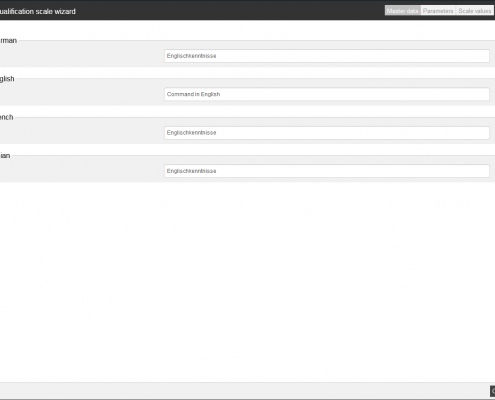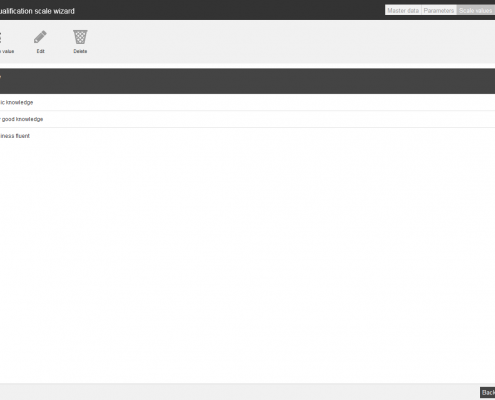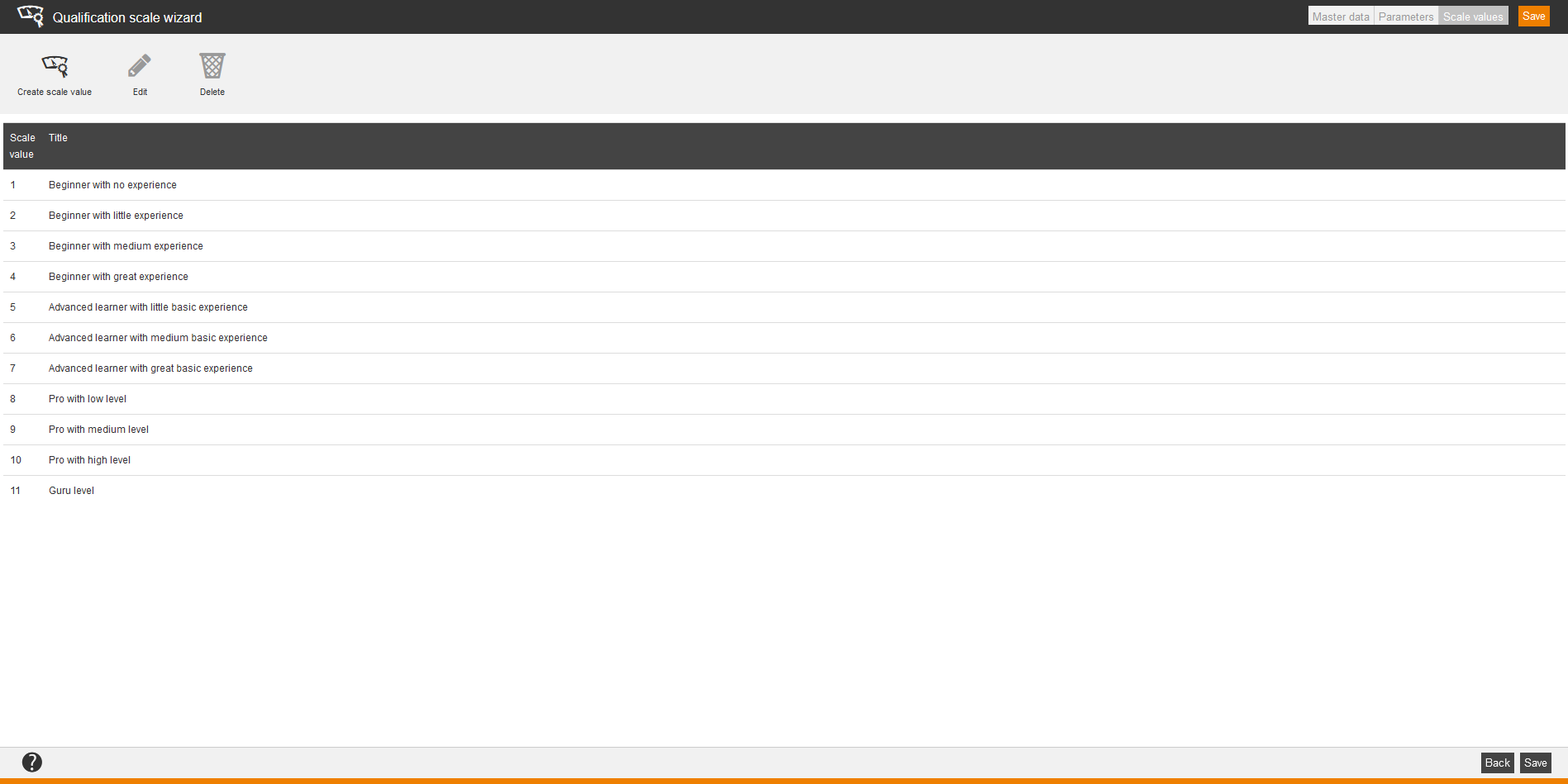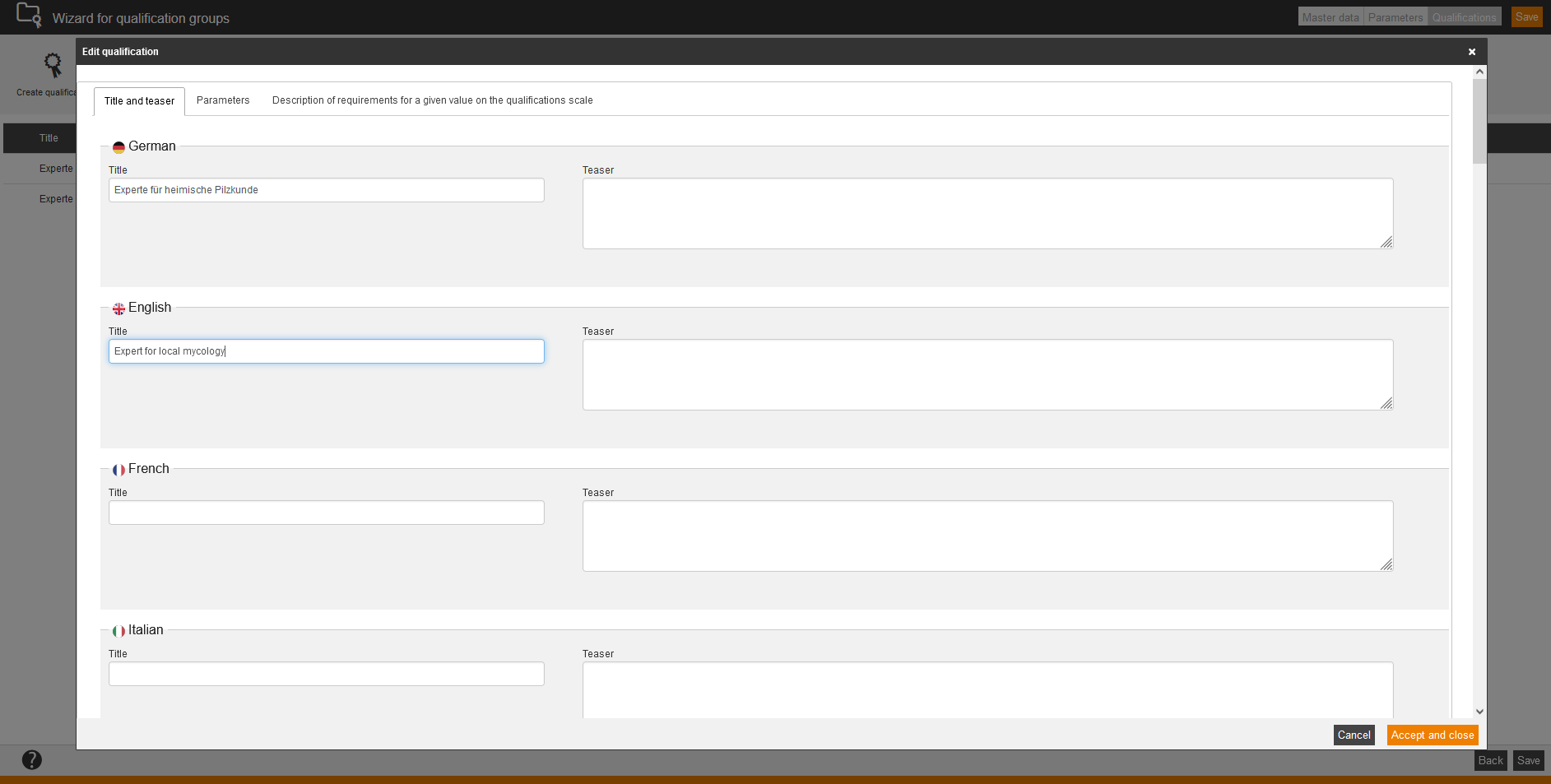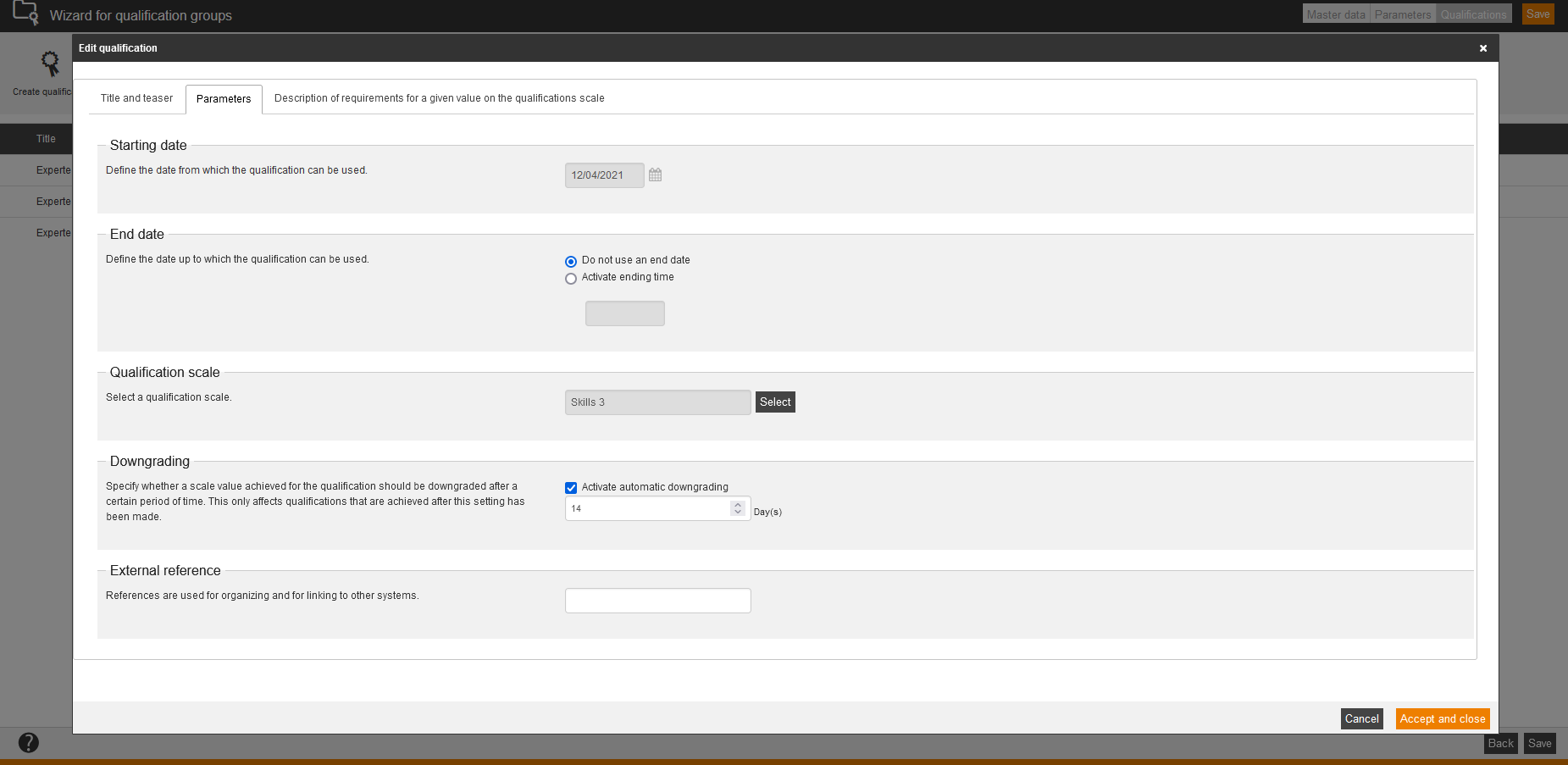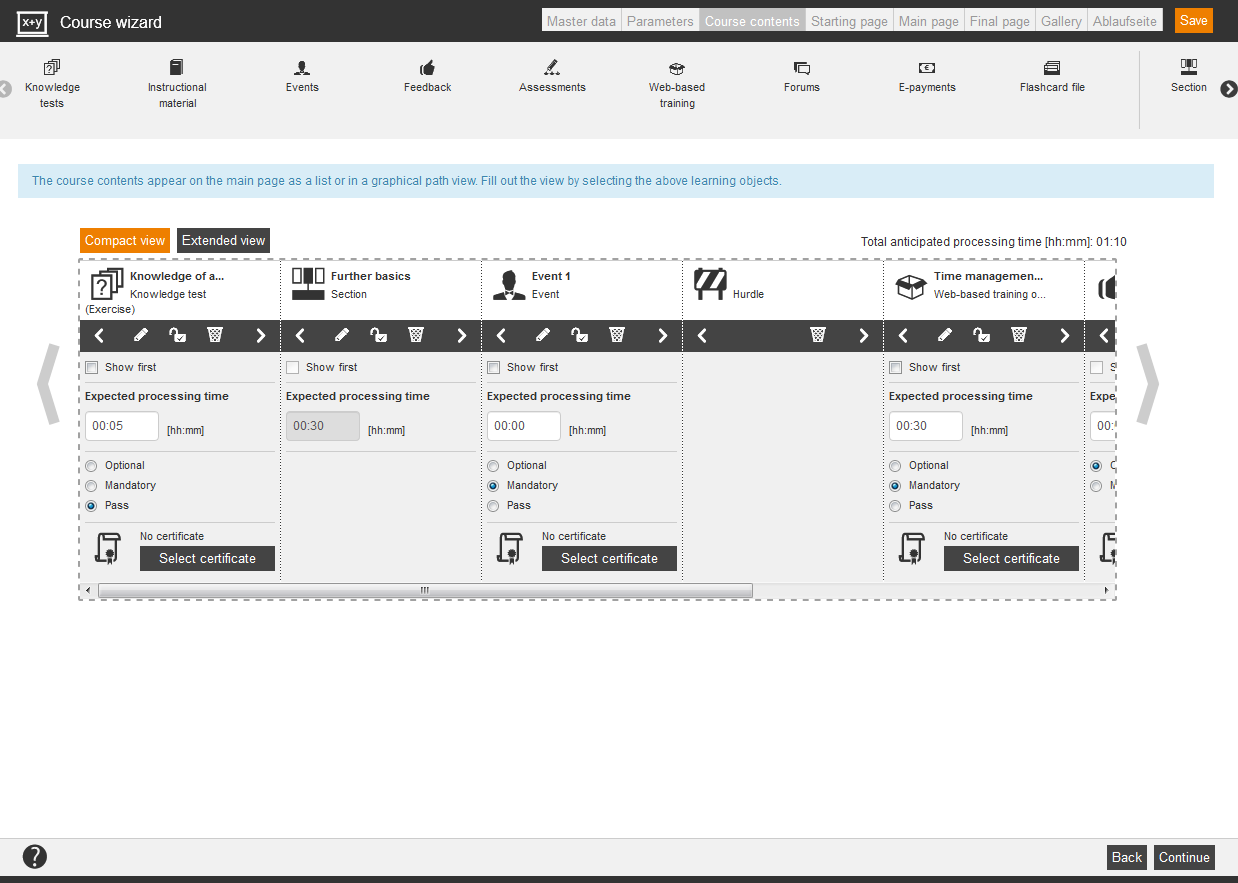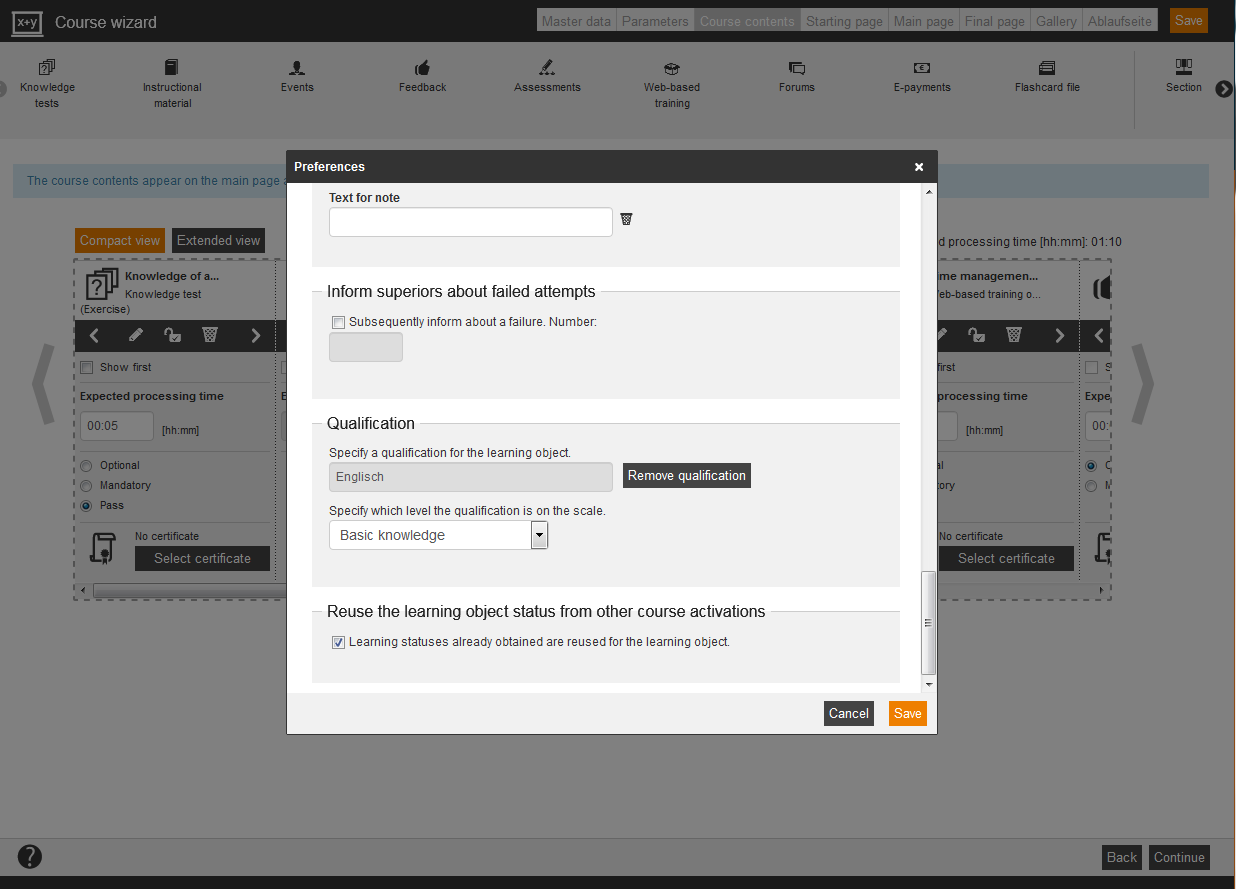A qualification is a skill or competence, which was acquired by training or experience. It can be expert knowledge, work techniques or skills for example. You configure per learning object on the learning path, which qualification(s) are achieved within a learning process.
You see in the overview (Resources → Qualifications) all already created qualifications from all qualification groups inclusive title, qualification group, qualification scale and creation date. The following functions are available via the context menu of the appropriate qualification title.
New qualification group
Create a new qualification group
New qualification scale
Create a new qualificatio scale
Quick instruction
Create qualification
A qualification group stands for a generic term like “Language skills” for example. To classify this group you need a scale with appropriate scale values like “Beginner”, “Advanced learner” and “Experts”. The concrete qualification, which can be achieved is “Command of English” or “Command of French”. If the user (learner) processes a learning object successfully, he/she gets the qualification “Command of English, beginner” for example.
Preparation
Define first, which qualifications with which characteristics can be done. In this example:
- Qualification: English
- Characteristics: Basic knowledge, very good knowledge, business fluent
Create qualification scale and qualification scale values
To create a qualification scale first, choose Resources → Qualification scale → New Qualification scale.
Master data
Enter a title for the qualification scale, for example school grades, if the scale values should be in accordance with the current grading system.
Parameters
Enter an appropriate external reference.
External references are used for organizing and for linking to other systems. This you can use for manual assignments and by using interfaces (REST API). The external reference is a reference value like ID, sequence number or name.
Scale values
To create individual values for the scale, click on the button Create scale value.
Create qualification group and qualification
You summarize several qualifications in a qualification group. The qualification group “Language skills” contains for example the qualifications “English”, “French” and “Italian”. To create a qualification group with qualifications, choose Resources → Qualifications group → New qualification group.
Master data
Enter a title and a teaser for your favored languages.
Parameters
Define the starting and end date regarding the acquired qualifications on the learning pathand select a standard qualification scale.
Qualifications
To create a new qualification, click on the button Create qualification. In the opening dialog window Edit qualification you can enter title and teaser (optional) for the qualification. Then you select on the tab Parameters the starting and end date and the qualification scale.
You can activate an automatic downgrading of the qualification by setting the check mark Activate automatic downgrading and enter the number of the days, after which the downgrading of the scale value achieved should start. Note that this only affects qualifications that are achieved after this setting has been made.
Example:
User Mathilda Green has achieved the qualification “Privacy policy” now. You have activated the Automatic downgrading on the tab Parameters and you have entered the value “14” under Days eingetragen. You have maintained the qualification scale values “Beginner”, “Advanced” and “Expert”. This means, that Mathilda Green will be downgrades after 14 days, when getting the scale value “Expert” to the next scale “Advanced”. After the next 14 days she will get the level or scale “Beginner”. The downgrading process will end on this level or scale.
Mathilda can display this downgrading process on the tab Qualifications on her Achievements page in the user frontend. Her superior Tom Hedgehog can display this downgrading process also in his Employees view. He can also edit or delete this qualification in his cockpit via the Employees view on the tab Qualifications.
Furthermore these downgradings of the qualification are shown in the Qualification training inventory entries (Training history) for Mathilda Green and Tom Hedgehog.
Then you enter the external reference if required. Furthermore you can enter the requirements on the tab Description of requirements of a given value on qualifications scale. You can enter “No requirement” under “Beginner with no experience” for example.
Create course
Create a course (Learning content → Course → New course) and add your favored learning objects on the tab Course contents.
Create qualification for a learning object
Via click on this icon you can make the preferences per learning object.
Select the favored learning object, open the preferences and select under qualification the favored qualification, which can be acquired by processing this learning object successfully.
FAQ
Can you add manually qualifications?
Yes, you can also add qualifications manually. Therefore go to the User management and select the favored user. You can add the qualification via click on the button Add qualification on the sub tab Qualifications of the tab Accomplishments and you can enter in the comment field for example, whereby the qualification was acquired, e.g. Forest seminar, 02/16/2023.