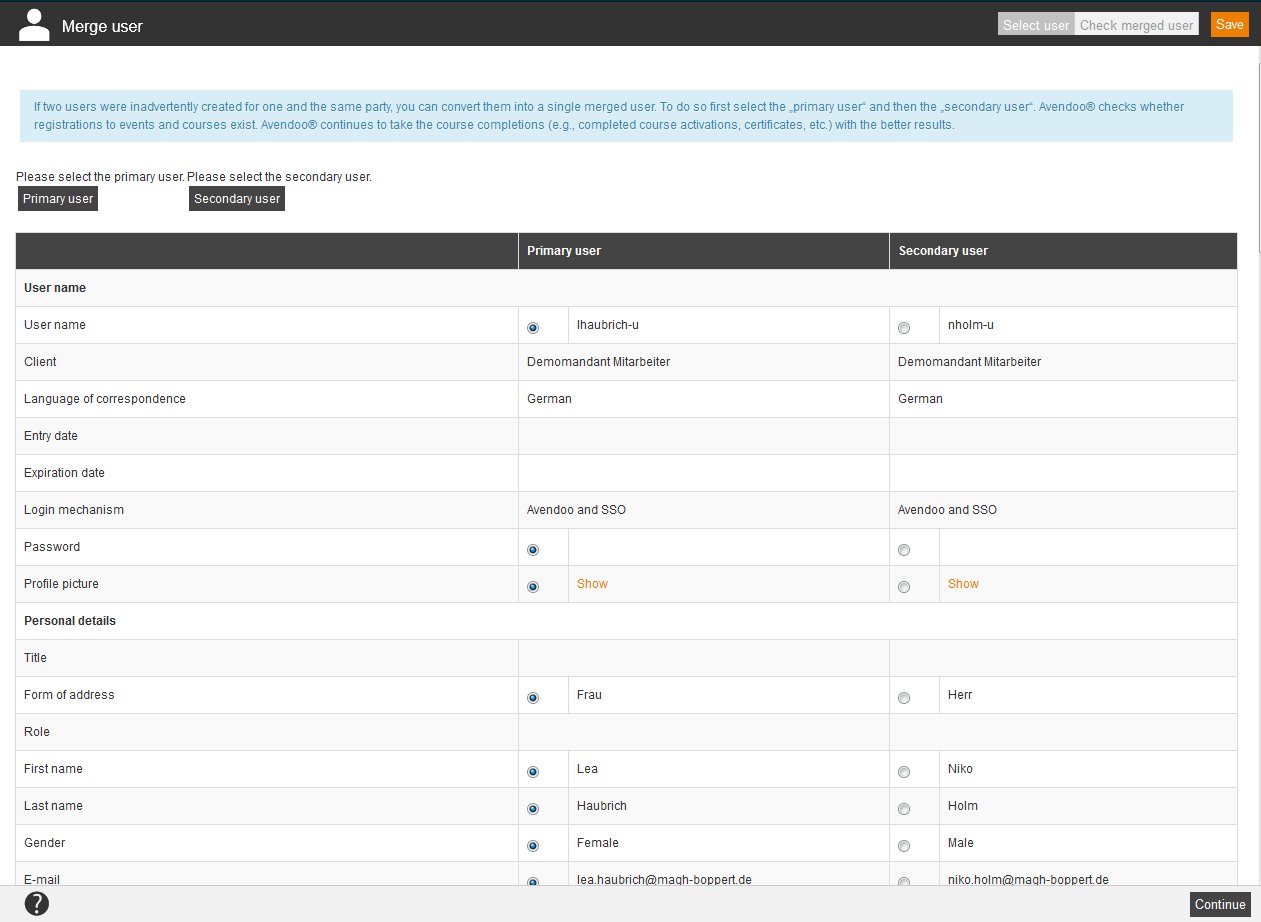Select user
If you click on the button primary user, a dialog window opens, in which you select a user or author via filter. On the right side you see all users, listed by user name, first name, last name and OU.
Select the primary user and click on the button Select. The dialog window closes and Avendoo® shows in the current dialog window Merge user the appropriate information of this user in a table in the column primary user.
If you click on the button secondary user, a dialog window opens. Do the same steps as selecting the primary user. Finally you see in the dialog window Merge user the information of the primary user and the secondary user. Via the radio buttons you select, which attributes should be valid for the merged user, for example: user name, acess rights, translation rights.
You can check the result of merging both users on the tab Check merged user. You can change the primary and secondary user any time, if you haven’t clicked the button Save.
Check merged user
On this view you can check the merged data once again. Via click on the button Save you close the dialog window Merge user.