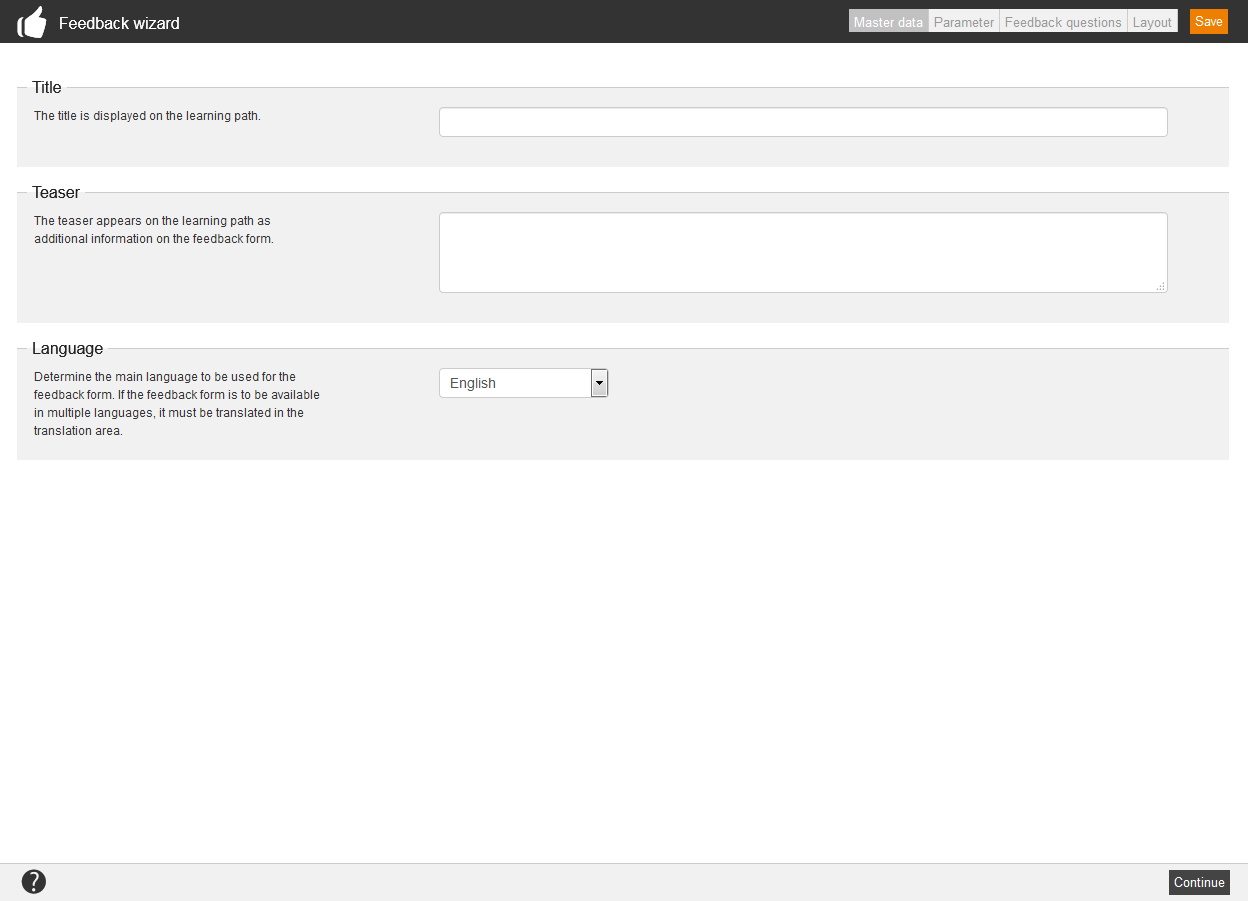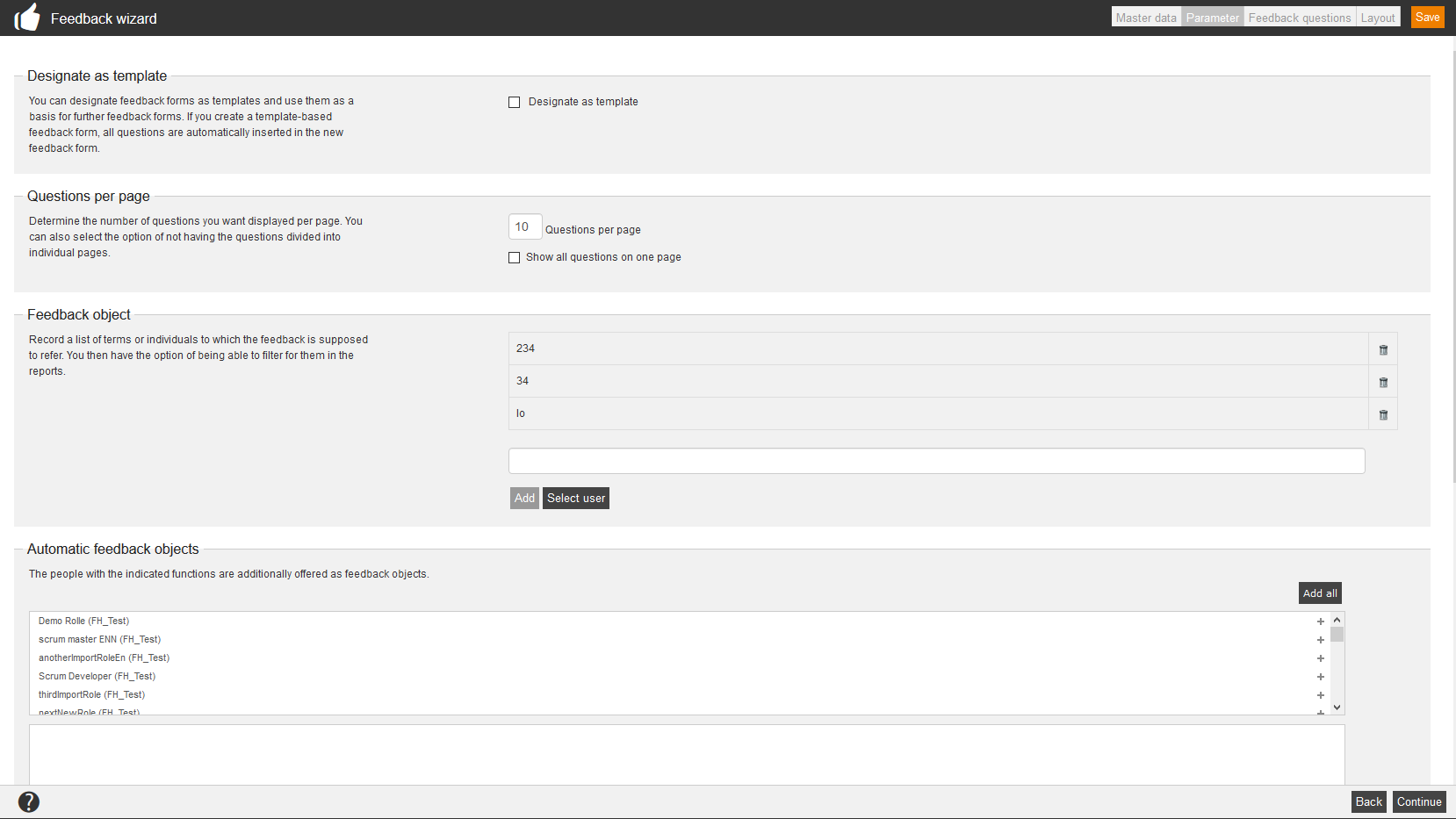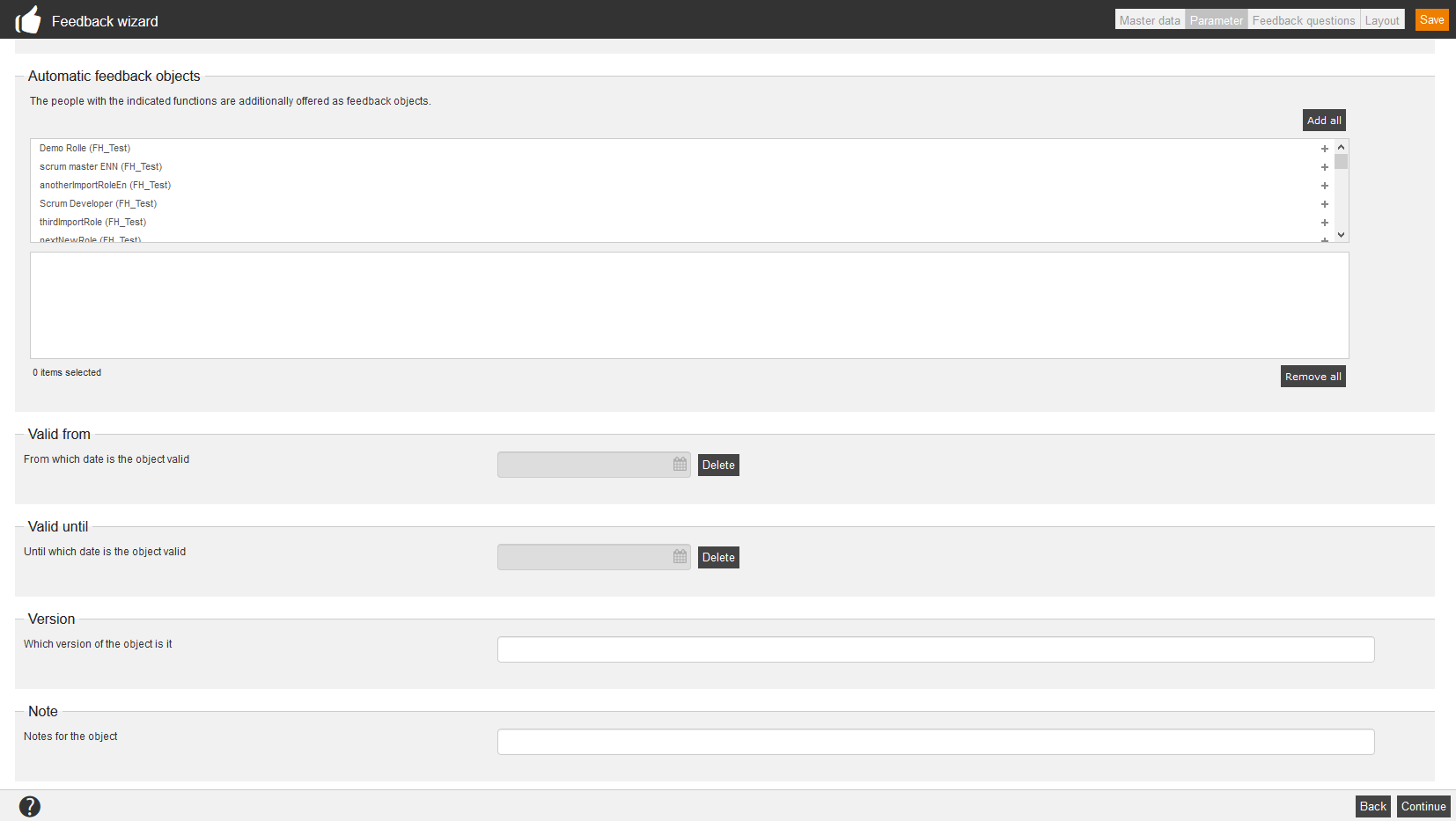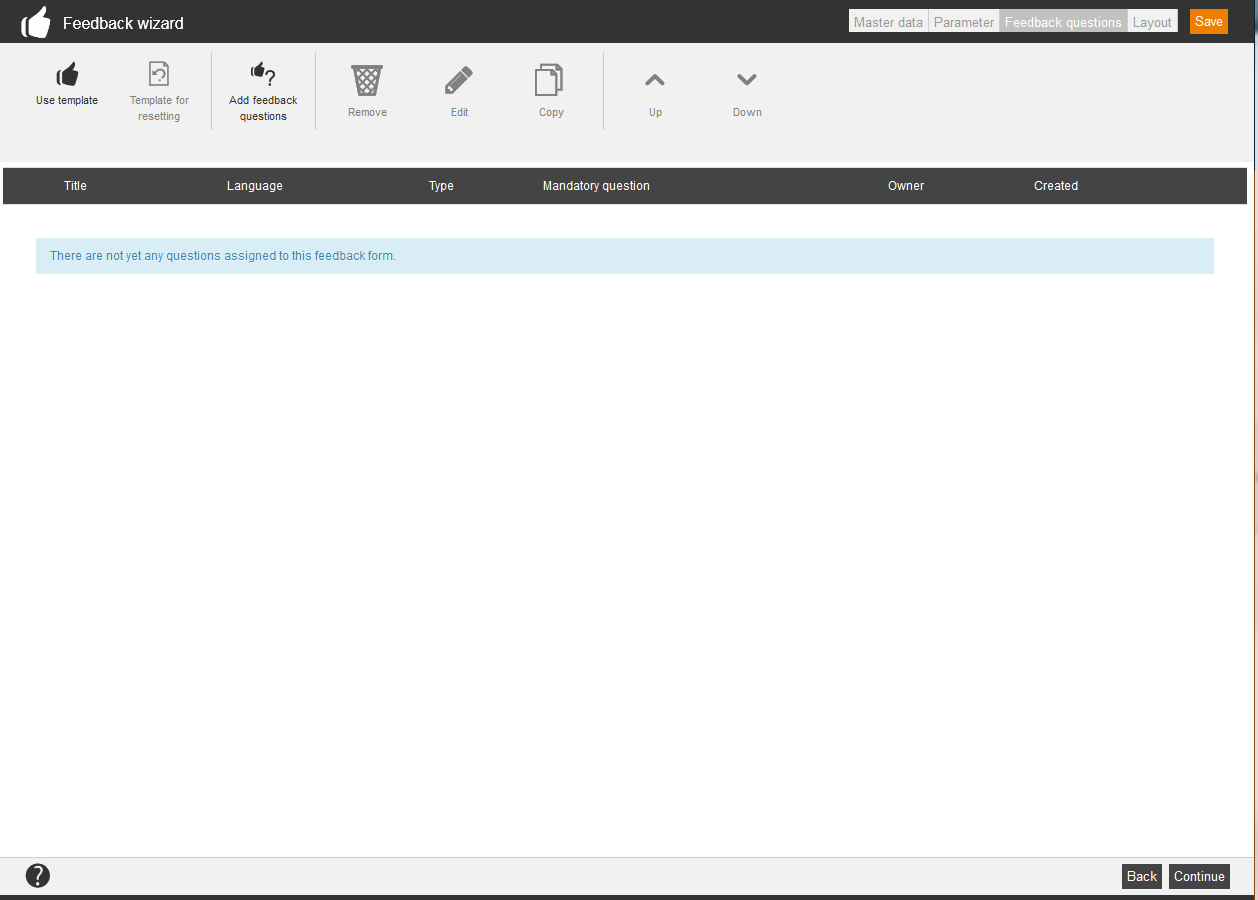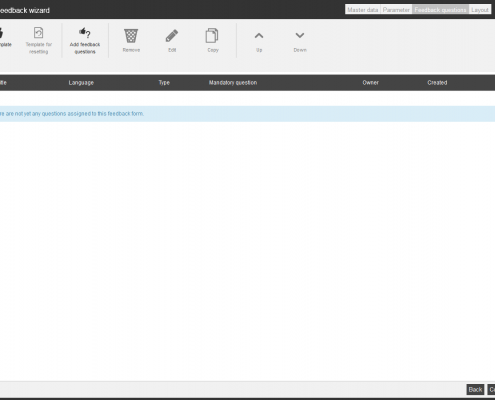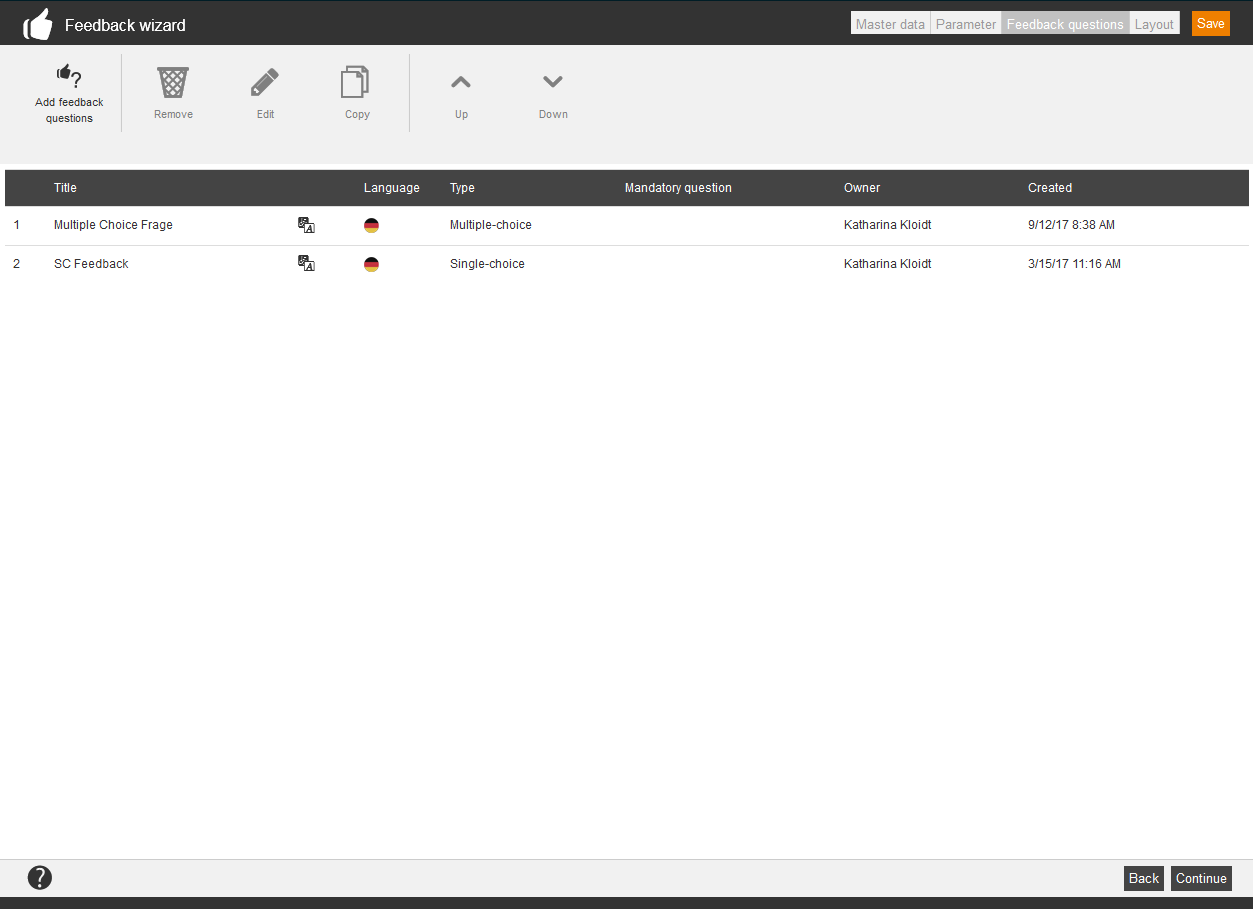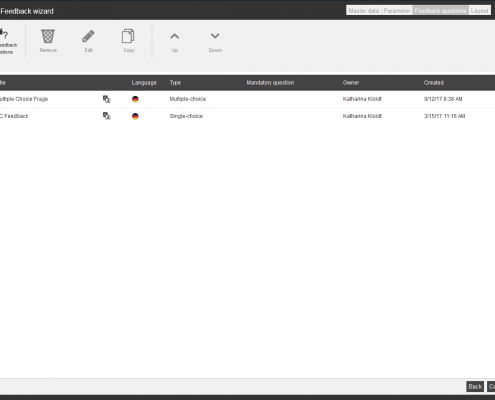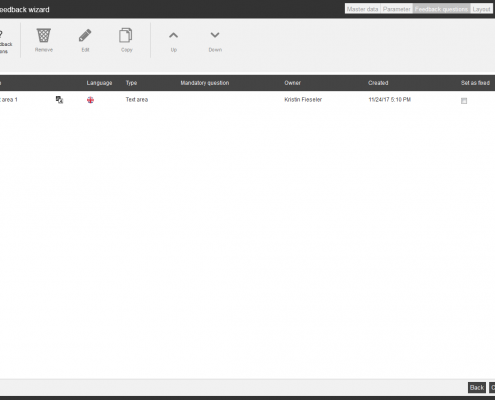Feedback forms enable the learners to give their opinion. Feedback forms of Avendoo® consist of two elements: Questions and text areas. You can use text areas to inform the user, they need no interaction. The feedback questions structure the return information of the learners and disburden an assessment.
In the overview (Learning content → Feedback forms) you see all already created feedback forms. If you click on the title, you get to the Feedback wizard. Via click on the symbol of the translation area you get into the translation management of the appropriate feedback form. Via click on the national flag you get into the Preview for the user. Here Avendoo® save the given answers and then the user can print the feedback. You find the following data also in the overview: owner of the feedback form, creation date and change date.
There are the mass processing functions Copy, Move, Delete, Change owner and Export for feedback forms. More information about these functions you find under Feedback forms: Mass processing functions.
The following functions are available via the context menu of the appropriate feedback form title.
Master data
Title
Enter a title for the feedback form. This title is shown later in the overview.
Teaser
Enter a teaser for the feedback form. This teaser appears as additional information on the learning path.
Language
Define the main language of the feedback form. If the feedback form should be available in multiple languages, it has to be translated in the translation area.
Parameter
Designate as template
You can designate feedback forms as templates (by setting the check box) and use them as a basis for further feedback forms. If you create a template-based feedback form, all questions are automatically inserted in the new feedback form. You can select this option only, if you have the appropriate access right “Feedback: Create overarching questions and designate feedback items template”.
Questions per page
Define the number of questions you want displayed per page. You can also select the option of not having the questions divided into individual pages.
Feedback object
Record a list of terms or individuals to which the feedback is supposed to refer. You then have the option of being able to filter for them in the reports. This function will be of interest, when you have created an event with several event dates, on which different speakers give a speech for example. Thus learners can select via feedback objects, on which speech they have joined. Thereby you can do a feedback assessment on individual speakers.
Automatic feedback objects
You can assign roles to the users in the user management, for example: assignment department: Marketing, HR and so on. The people with the indicated functions are additionally offered as feedback objects. If the creating of individual feedback objects is time-consuming, automatic feedback object are meaningful.
Valid from
Enter the date, from which the feedback form is valid. You can delete the date if applicable.
Valid until
Enter the date, until which the feedback form is valid. You can delete the date if applicable.
Version
Enter the version of the feedback form.
Note
Enter notices for the feedback form.
Feedback questions
On this tab you see all feedback questions and text areas, listed by title, language, type, if it is a mandatory question, owner and creation date.
Use template
This function is only available, if you haven’t assigned feedback questions and/or text areas to the feedback form. You see in the opening dialog window all created feedback templates. Via click on the button Select you take over the template for your current feedbac form.
Fixed elements
If you create a feedback form on basis of a template and if individual feedback questions and/or text areas of this template have this symbol in the column “Fixing”, this means that the appropriate element cannot be deleted in the feedback form. By using fixed elements the author of the template ensures that these feedback questions and/or text areas are included in each feedback form, which was created from this template. Thus later a global assessment is possible.
Template for resetting
Deletes the selected template for restarting the use of a new template.
Add feedback questions
In the opening dialog window all created feedback questions and text areas by you are shown. Via click on the button Select you take the template for your current feedback form over.
- New feedback question
The Feedback question wizard opens for creating a new feedback question.
- New feedback text area
The Wizard for feedback text area opens. You can create a new text area for your feedback form.
Set as fixed
This column is only available, if you have set the check box before the option “Designate as template” on the previous tab “Parameter”.
If you have designated your current feedback form as template, you can fix individual feedback questions and/or text areas in this template. Thus set the check box Set as fixed. The fixed element cannot be deleted in feedback forms, which are created from this template. To do this, you need the access right “Feedback: Create overarching questions and designate feedback items template”.
Delete
Deletes the selected feedback question or the selected text area from the feedback form.
Edit
The Feedback question wizard or the Wizard for feedback text area opens for editing the selected element.
Copy
Copies the selected element.
/ Up / down
Moves the selected element one position up or down.
Layout
The completed feedback form opens in the final layout. If you have selected a question or a text, you can edit ![]() and also delete
and also delete ![]() the appropriate element.
the appropriate element.
Verfügbare Variablen
![]() Für das Erstellen eines Feedbacks stehen Ihnen im Editor verschiedene Variablen zur Verfügung. Durch Variablen werden ausgewählte Inhalte automatisch eingefügt:
Für das Erstellen eines Feedbacks stehen Ihnen im Editor verschiedene Variablen zur Verfügung. Durch Variablen werden ausgewählte Inhalte automatisch eingefügt:
- $CourseTitle$ = Titel des Kurses
- $evaluationQuestionTitle$ = Titel der Feedbackfrage
- $ObjectCertification$=Link zum Zertifikat, wenn der Kurs bestanden wurde
- $ParentObjectTitle$ = Titel der übergeordneten Feedbackfrage
- $positionOfQuestion$ = Position der Feedbackfrage im gesamten Feedback
- $UserCountry$ = Land des angemeldeten Benutzers
- $UserDivision$ = Bereich des angemeldeten Benutzers
- $UserFirstname$ = Vorname des angemeldeten Benuzters
- $UserGroup$ = Gruppe des angemeldeten Benutzers
- $UserLastname$ = Nachname des angemeldeten Benutzers
- $UserOe$ = Orangisationseinheit (OE) des angemeldeten Benutzers
- $UserRegion$ = Region des angemeldeten Benutzers
- $UserSex$ = Geschlecht des angemeldeten Benutzers
Add feedback questions
Add a further question or a further text area to the feedback form.
Edit CSS
If you got CSS skills, you can edit the feedback form also in this way.
Reset page
If you do this action, the existing content is lost for restarting with a new design for your feedback form.
If you click on the button Save the feedback form will be saved and the wizard will be closed. Now you can use the feedback form on your learning path and you can make additional settings.