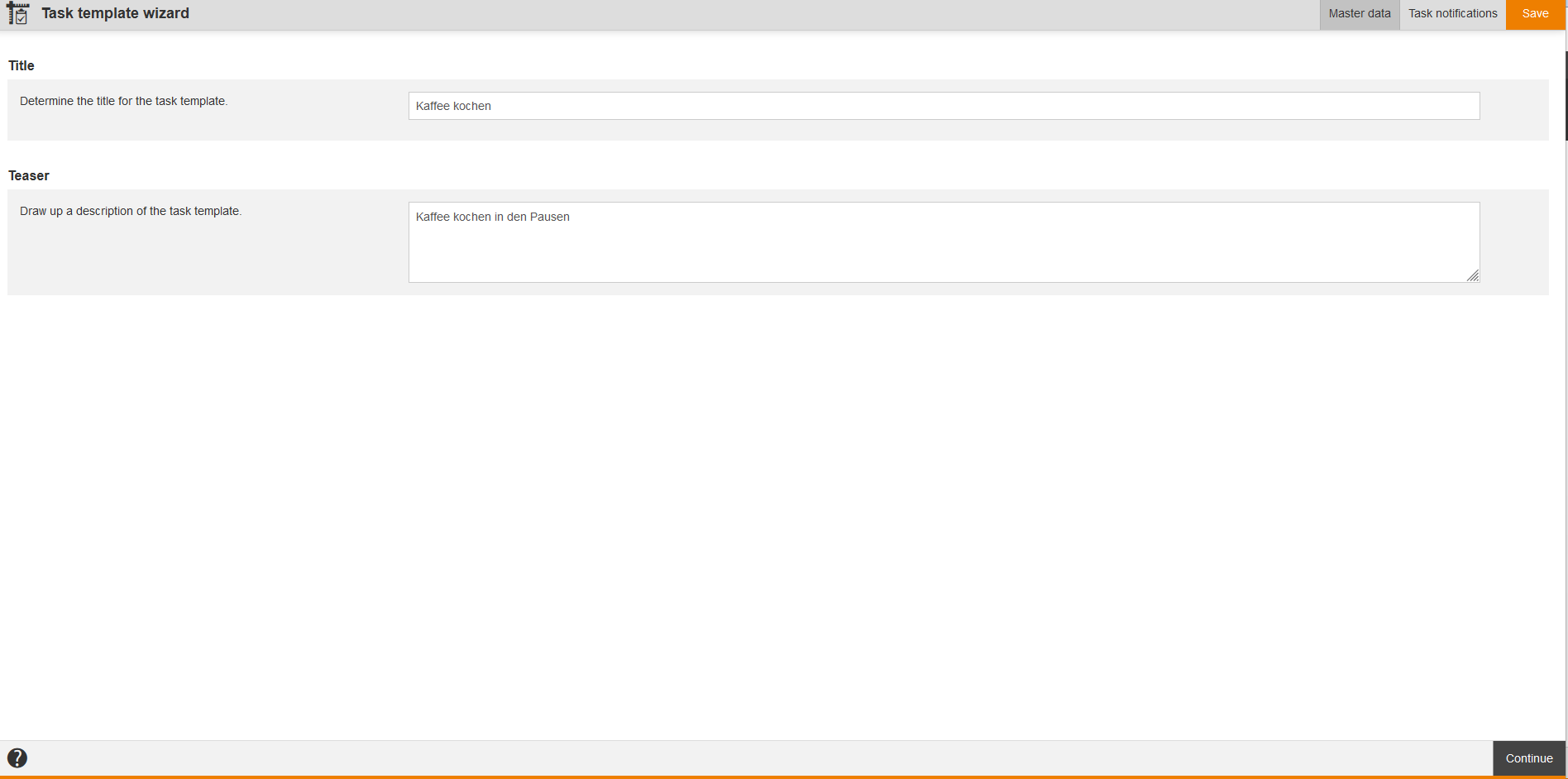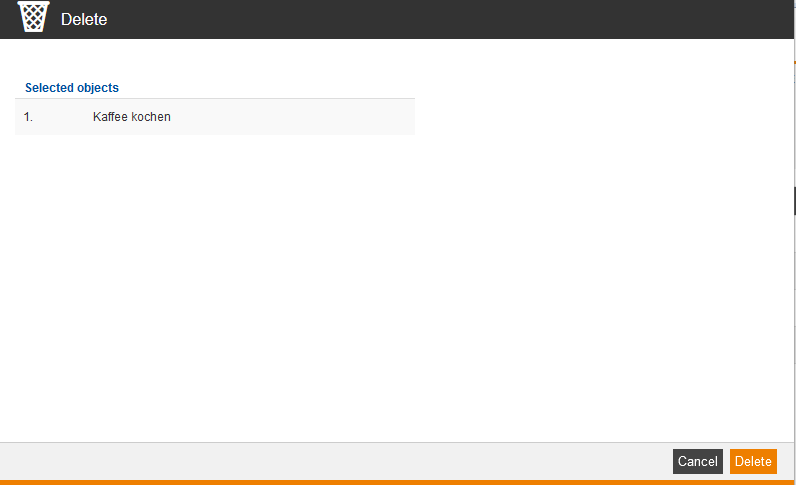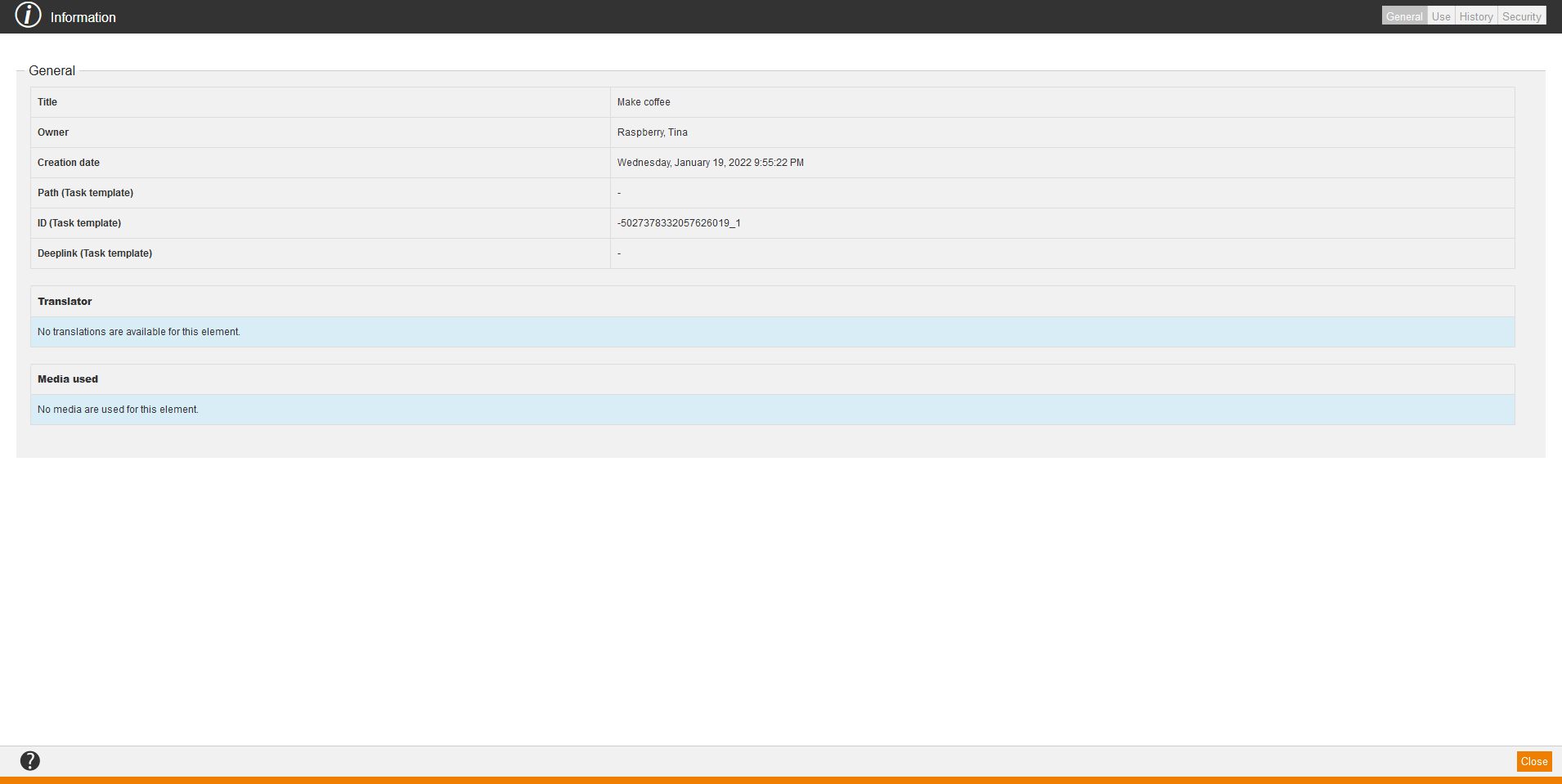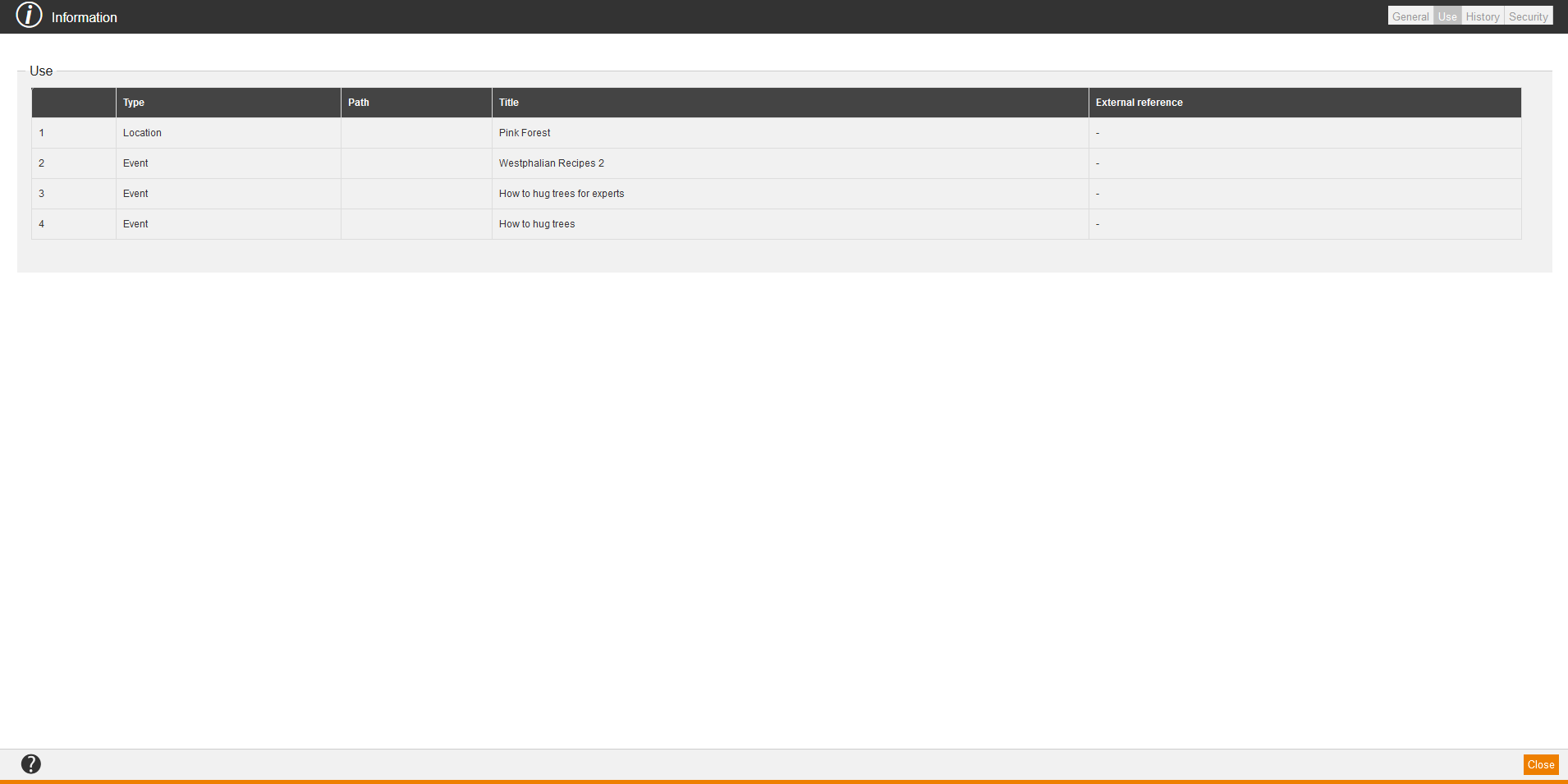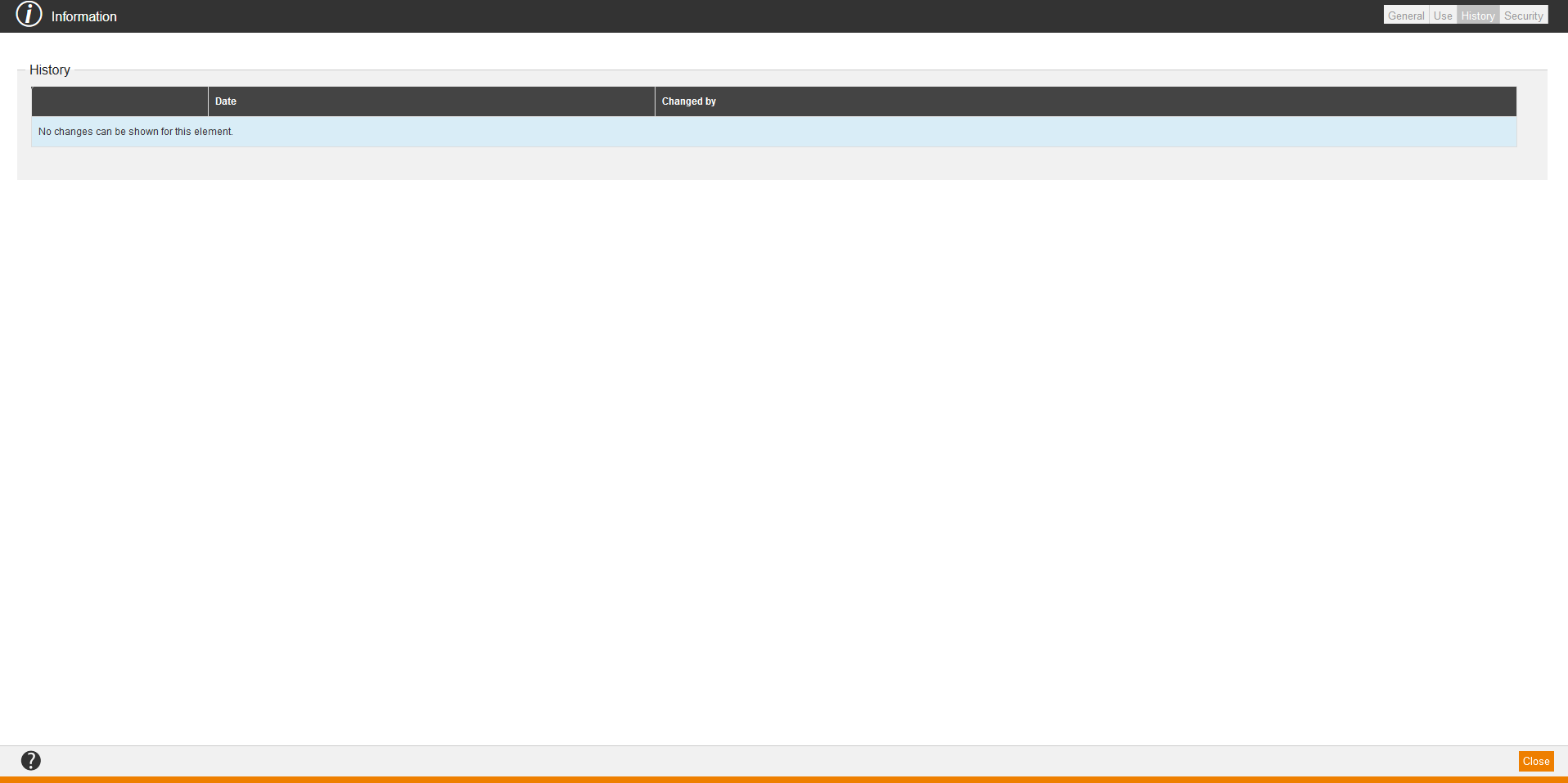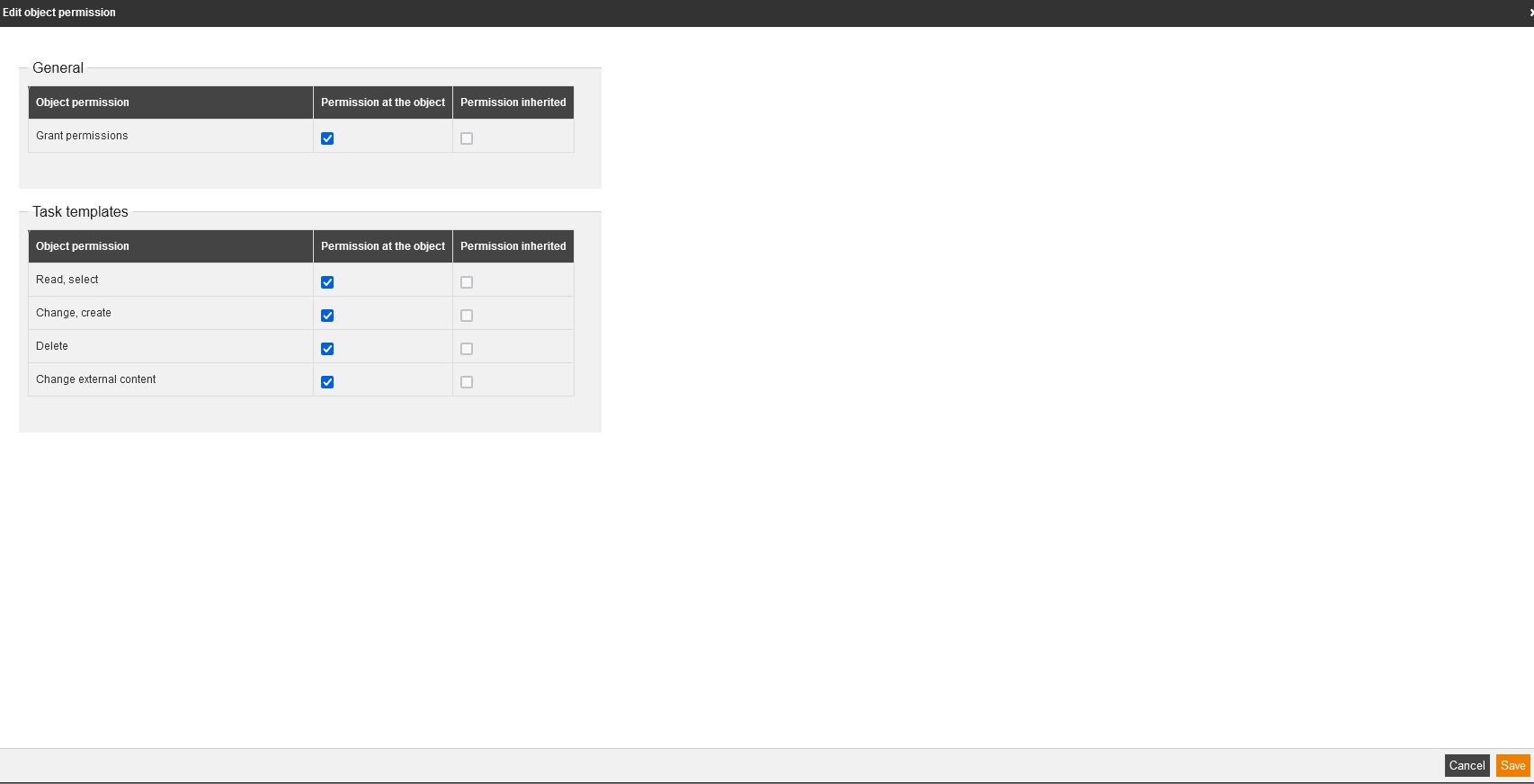New task template
Edit
Delete
Information
General
Use
On the tab Use you find information regarding:
- Type,
- Path,
- Title and
- External reference.
History
Security
On the tab Security you can define object permission for a user (author, user or team leader) or a permission group. Therefore click on the button User management to select single users and assign them object permissions, or you click on the button Permission group to select a permission group and assign object permissions to it. You can grant the following object permissions:
- General
- Grant permissions
- Task templates
Finally, you click always the button Save.
After that you can edit object permissions by clicking on the Pencil, set or deactivate the appropriate check marks and click on the button Save. If you click on the Pencil, you also see the inherited object permissions.