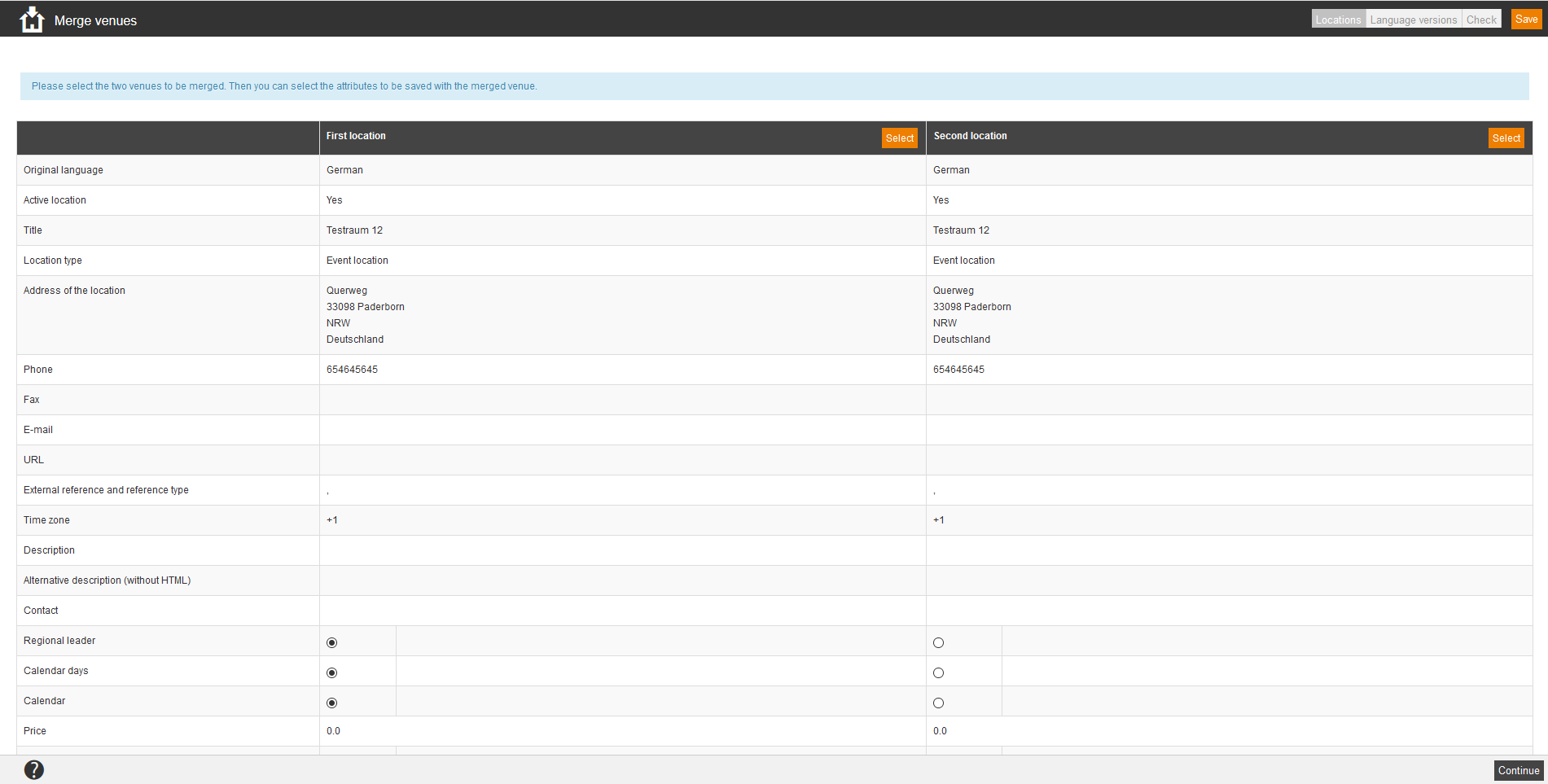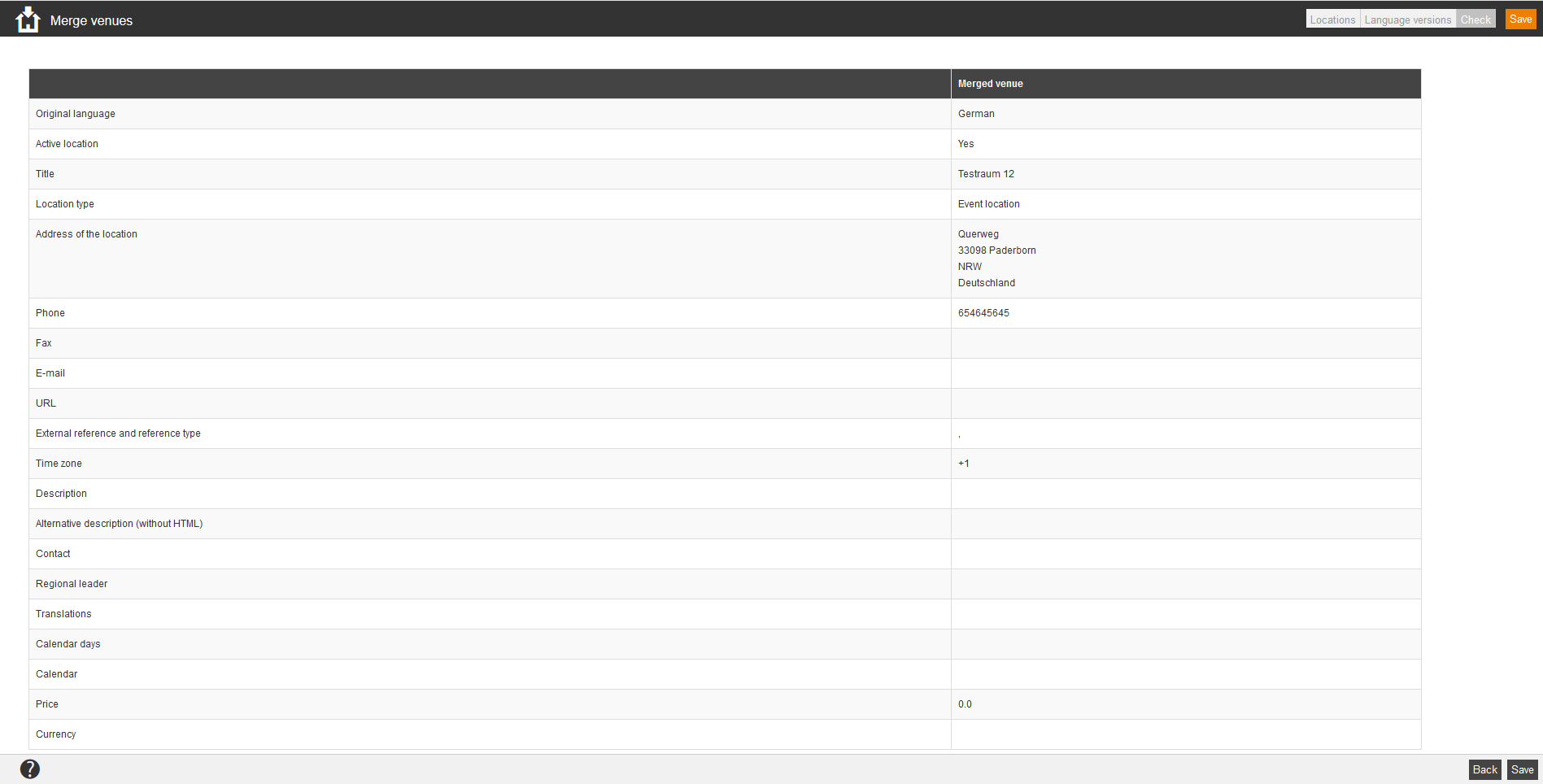Locations
If you click on the button Select in the column First location, a dialog window opens, in which you can select a location via filter. On the right side you see all locations, listed by title, preview, street and housenumber and location.
The dialog window closes and Avendoo® shows in the current dialog window Merge locations the first location and its attributes in a table. Do the same steps for the second location.
Language versions
Select which language versions you want to apply from both locations to the merged location. Avendoo® applies only the attributes from the language, which you have selected in the original language of the apppropriate location before.
Note that if you select a non-existing translation the language will not be applied.
Check
Check the attributes of the merged location. When you agree with the result, click on the button Save.