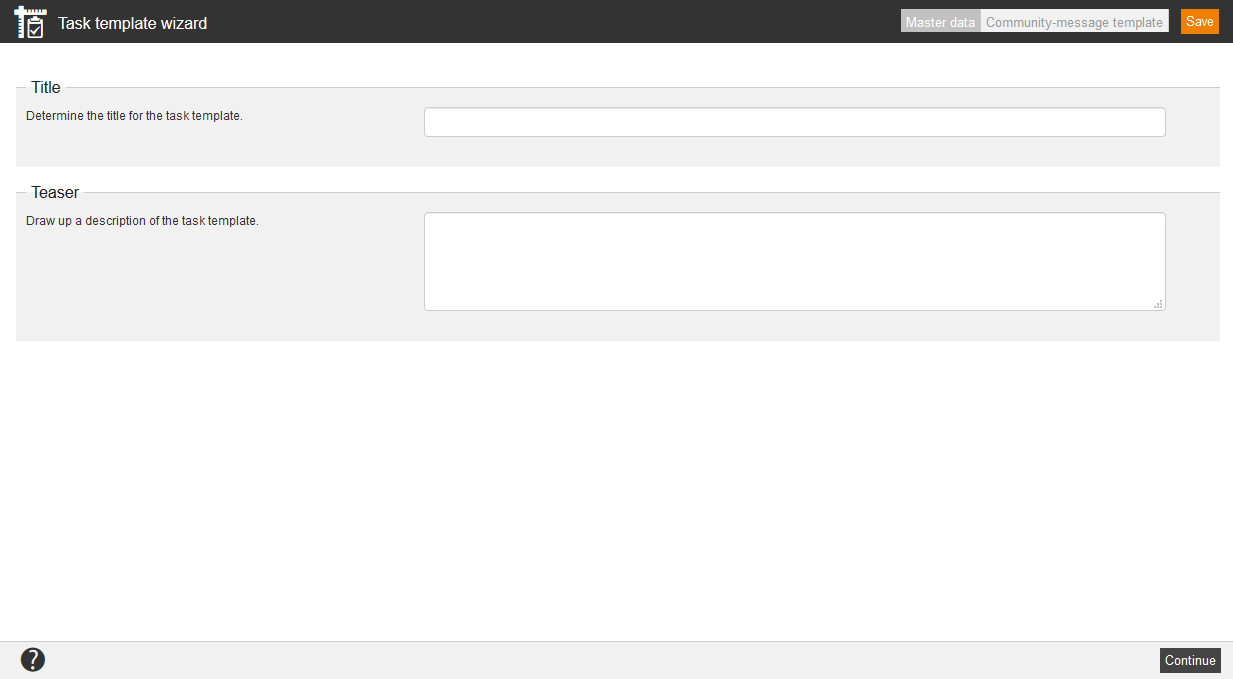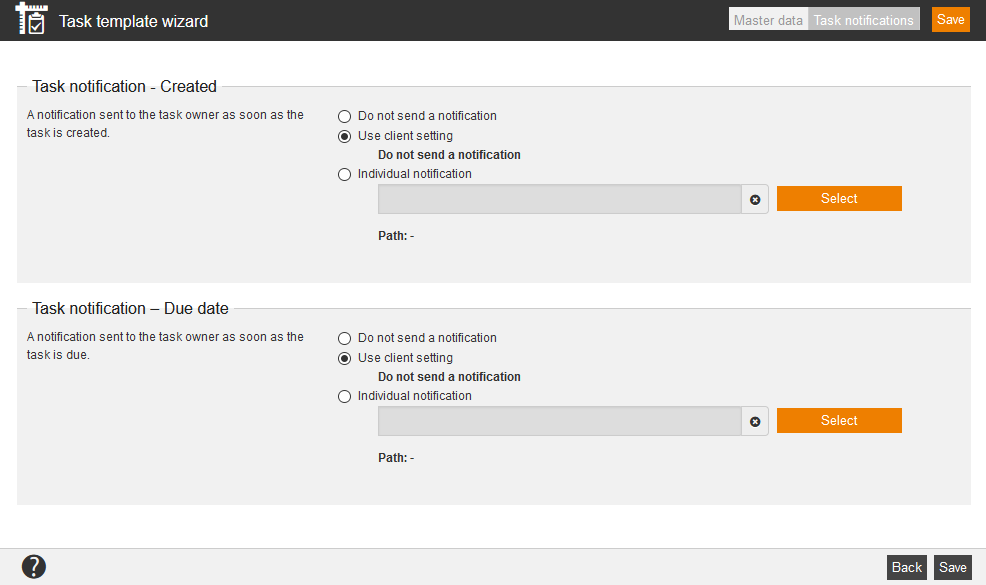Via task templates you can prepare the creation of tasks. You can suppress assigned task templates, which were assigned before directly or via a location, room, material or event, by setting the check Suppressed on the sub tab Overview of all assigned task templates in the Event date wizard.
In the overview (Resources → Task templates) you the existing task templates of the selected category, listed by title, description, creation and change date. On the left side you can restrict the view by title via filter.
You can change the column view via the context menu of the list by choosing Edit display of columns and order.
You can remove single entries via clicking the minus sign or you can remove all entries via clicking the button Remove all. Also you can add single entries via clicking the plus sign or you can add all entries via clicking the button Add all.
Further you can choose Display selected columns always in the context menu.
There are the mass processing functions Copy, Move, Delete and Change owner for task templates. More information about these functions you find under Task templates: Mass processing functions.
Master data
Task notifications
Task notification – Created
This notification is sent to the task owner as soon as the task is created.
Select between the following options:
- Do not send a notification
- Use client setting or
- Individual notification
For selecting the favored individual notification click on the button Select, select your favored individual notification from the list and confirm by clicking Select.
The source path of the individual notification will be shown.
Task notification – Due date
This notification is sent to the task owner as soon as the task is due.
Select between the following options:
- Do not send a notification
- Use client setting or
- Individual notification
For selecting the favored individual notification click on the button Select, select your favored individual notification from the list and confirm by clicking Select.
The source path of the individual notification will be shown.