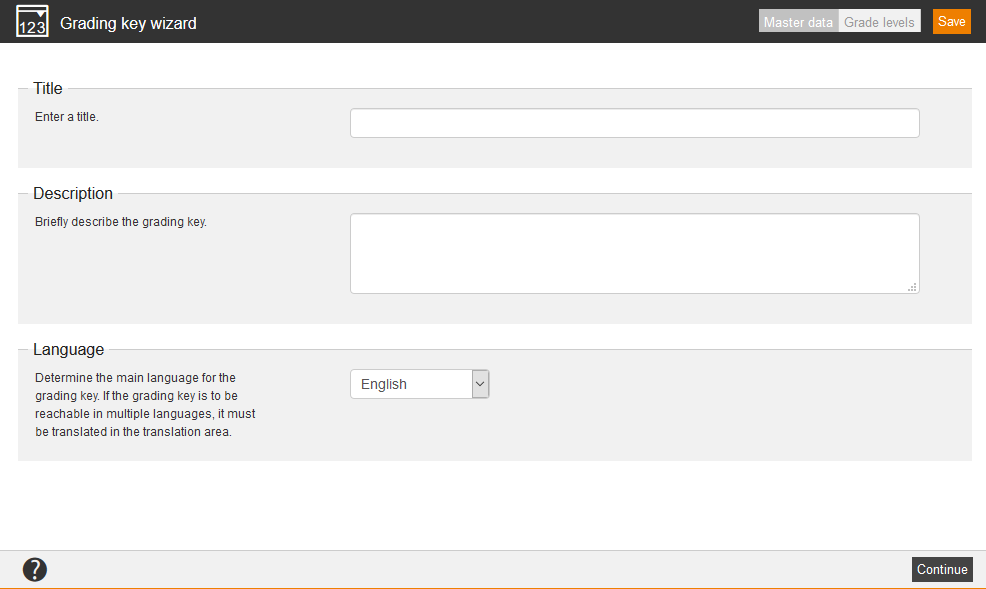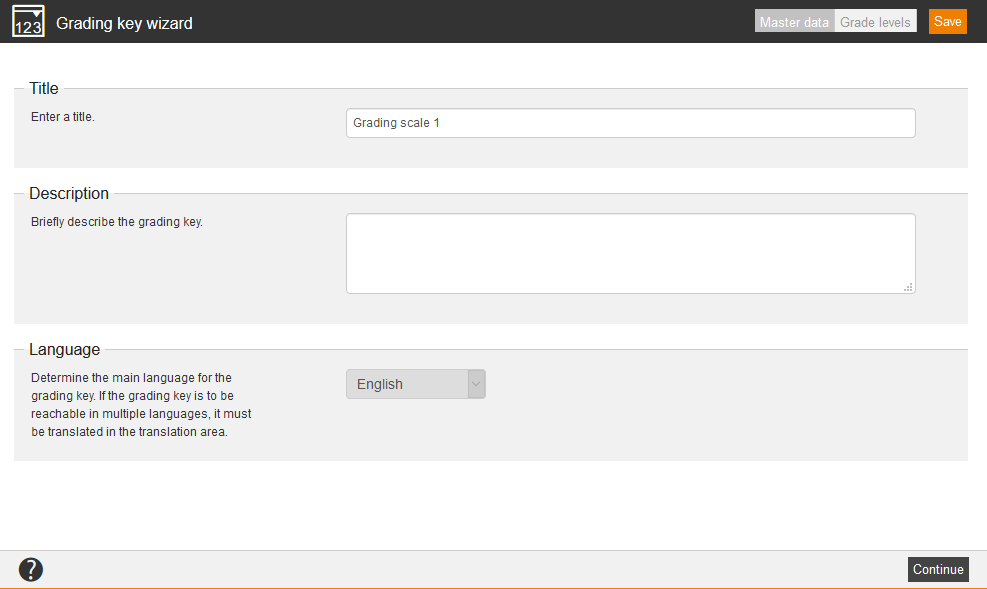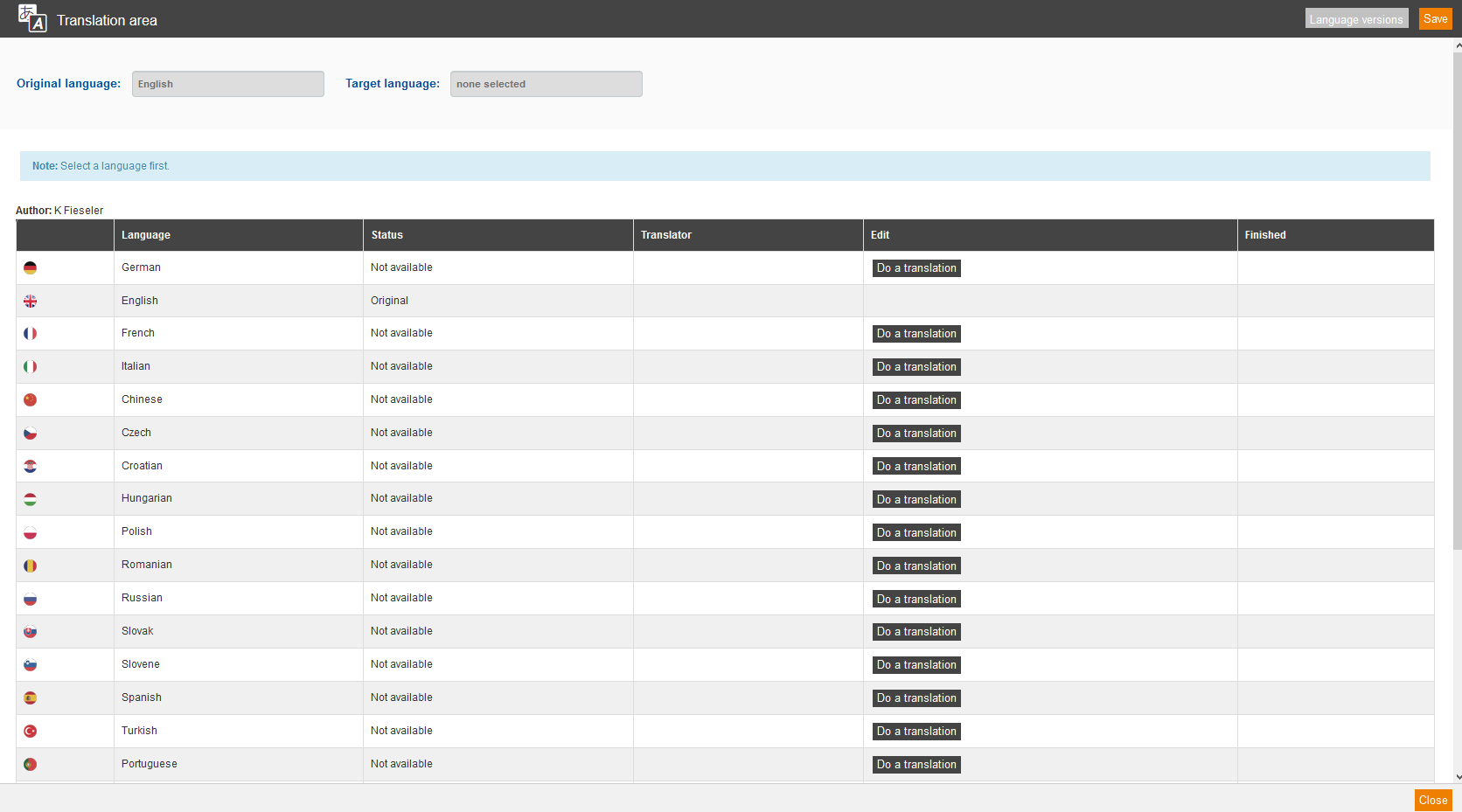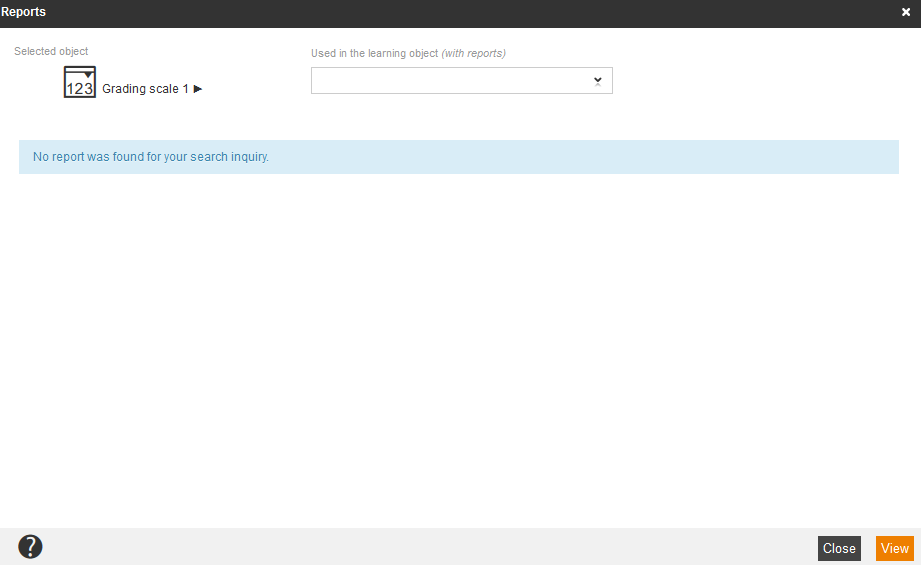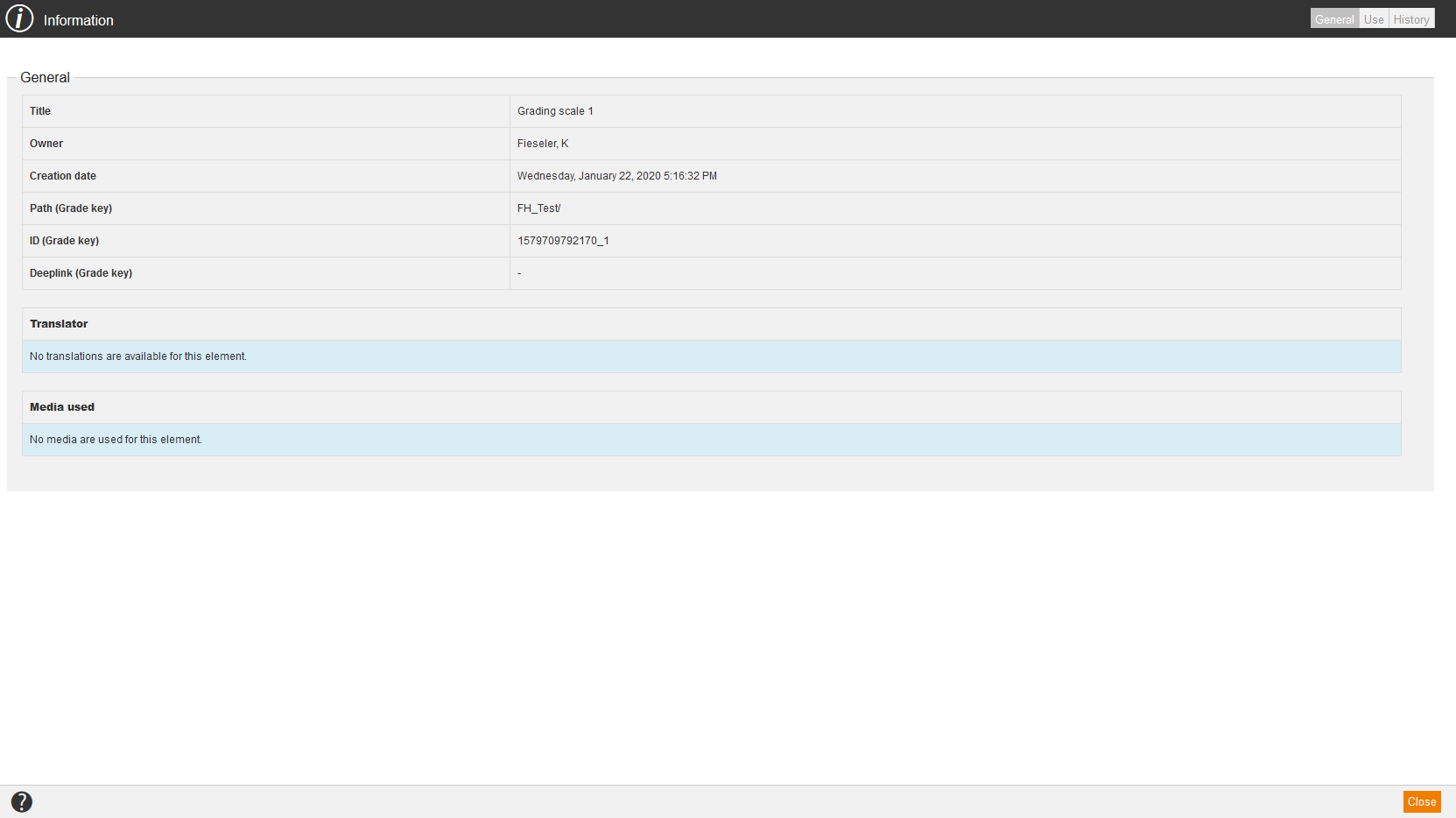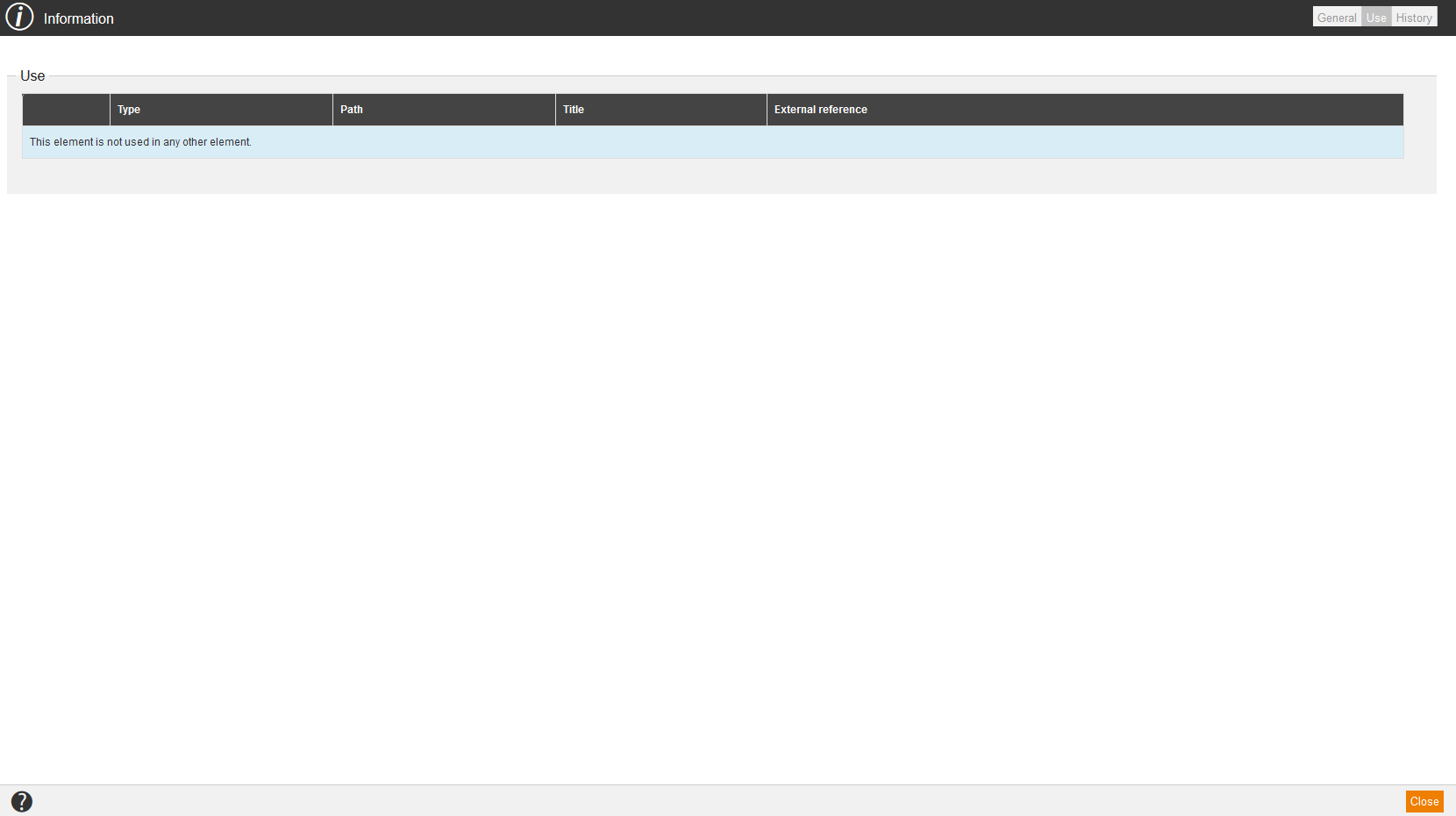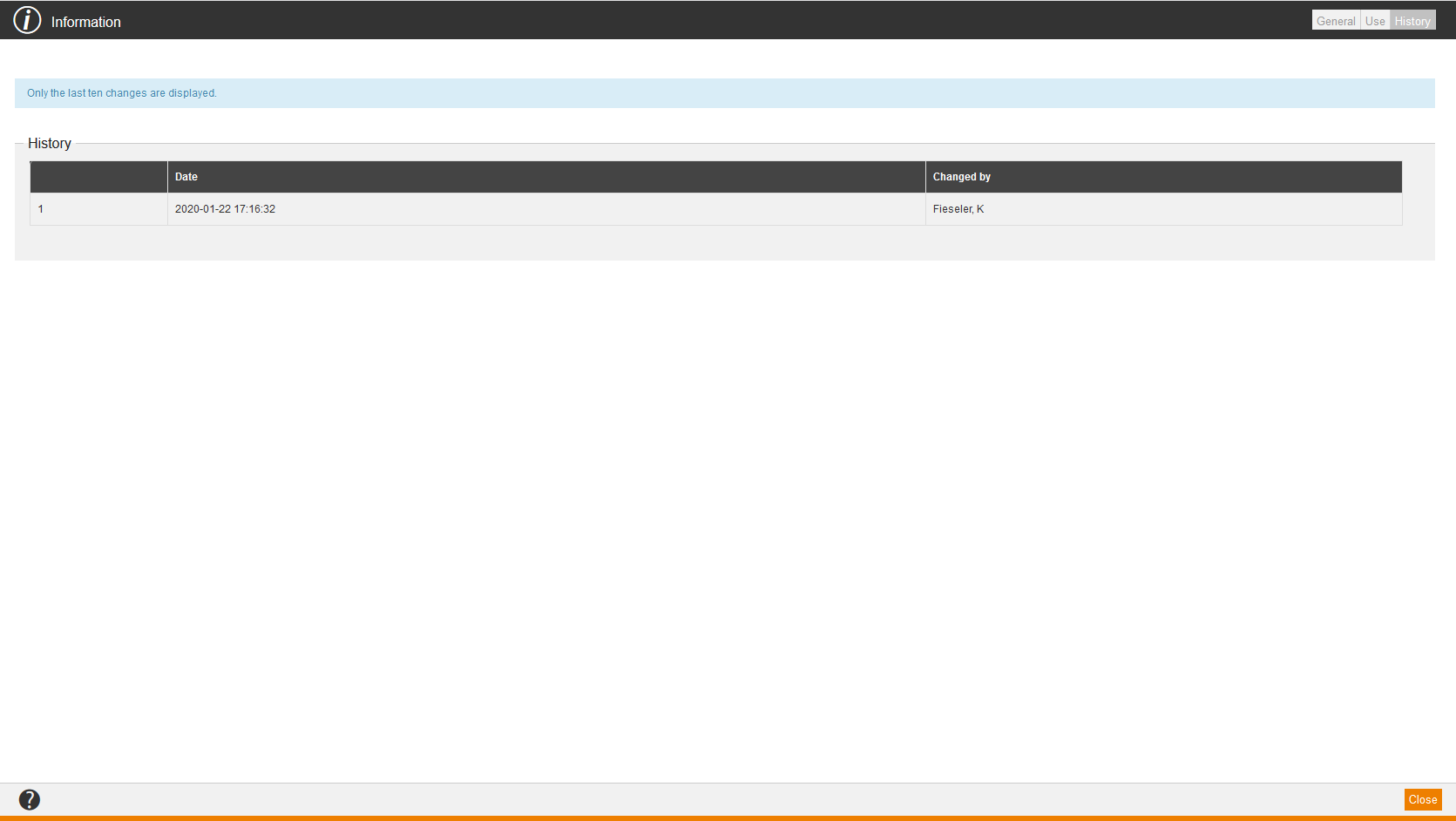Preview
If you choose Preview in the context menu of the appropriate grading scale, the Preview window from user view opens.
New grading scale
If you choose New grading scale in the context menu of the appropriate grading scale, the Grading key wizard for creating a new grading scale opens.
Edit
If you choose Edit in the context menu of the appropriate grading scale, the Grading key wizard for editing the grading scale opens.
Delete
If you choose Delete in the context menu of the appropriate grading scale, the dialog window Delete for deleting the grading scale opens. Then you click on the button Delete.
Translation area
If you choose Translation area in the context menu of the appropriate grading scale, the dialog window Translation area for translating the grading scale opens. To do translations in different languages, you click on the button Do a translation of your favored language. More information about the translation management you find here.
Show report
If you choose Show report in the context menu of the appropriate grading scale, the dialog window Reports opens. By marking the appropriate report and clicking the button View, you can view this report.
Information
If you choose Information in the context menu of the appropriate grading scale, the dialog window Information with the tabs General, Use and History opens.
General
On the tab General you find the following information regarding:
- Title,
- Owner,
- Creation date,
- Path (Grading scale),
- ID (Grading scale),
- Deeplink (Grading scale),
- Translator and
- Media used.
Use
On the tab Use you find information regarding:
- Type,
- Path,
- Title and
- External reference.