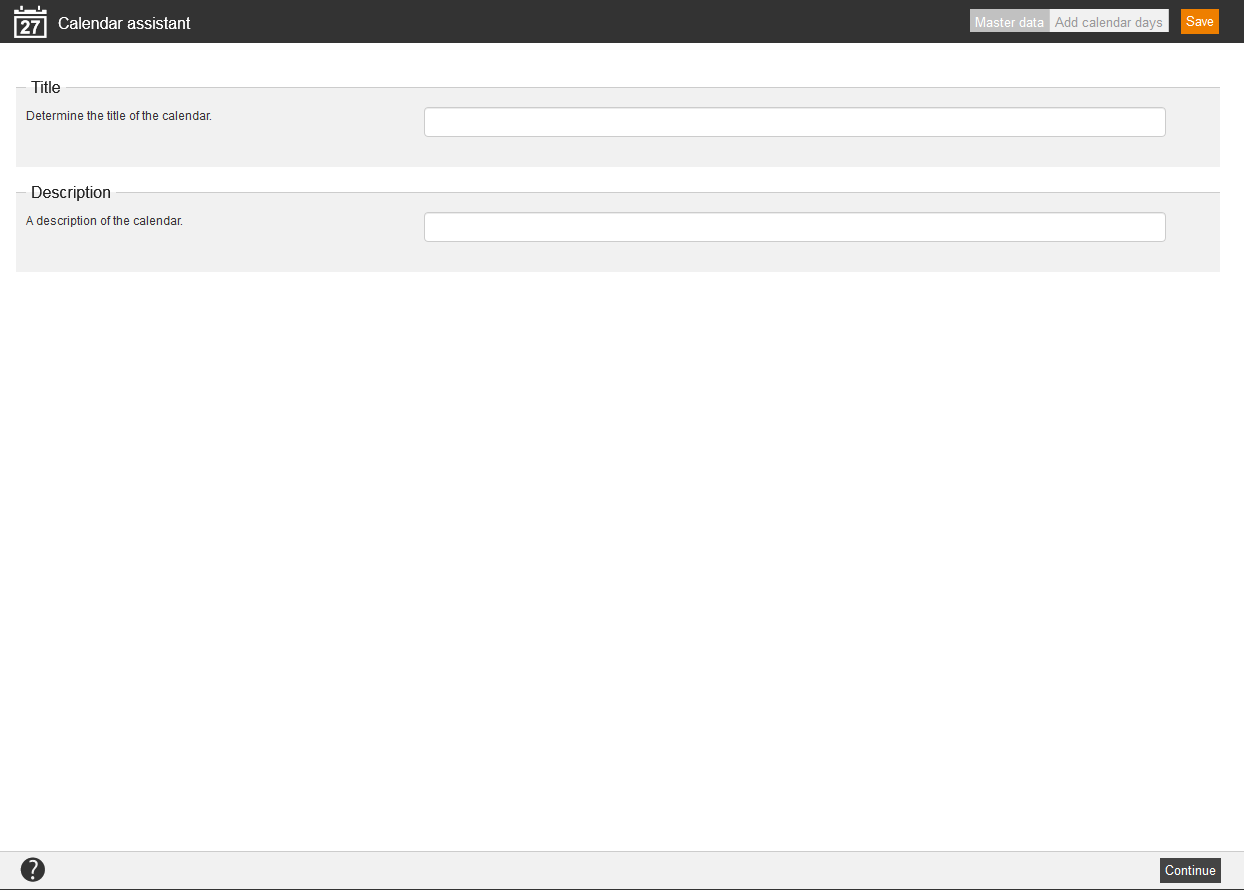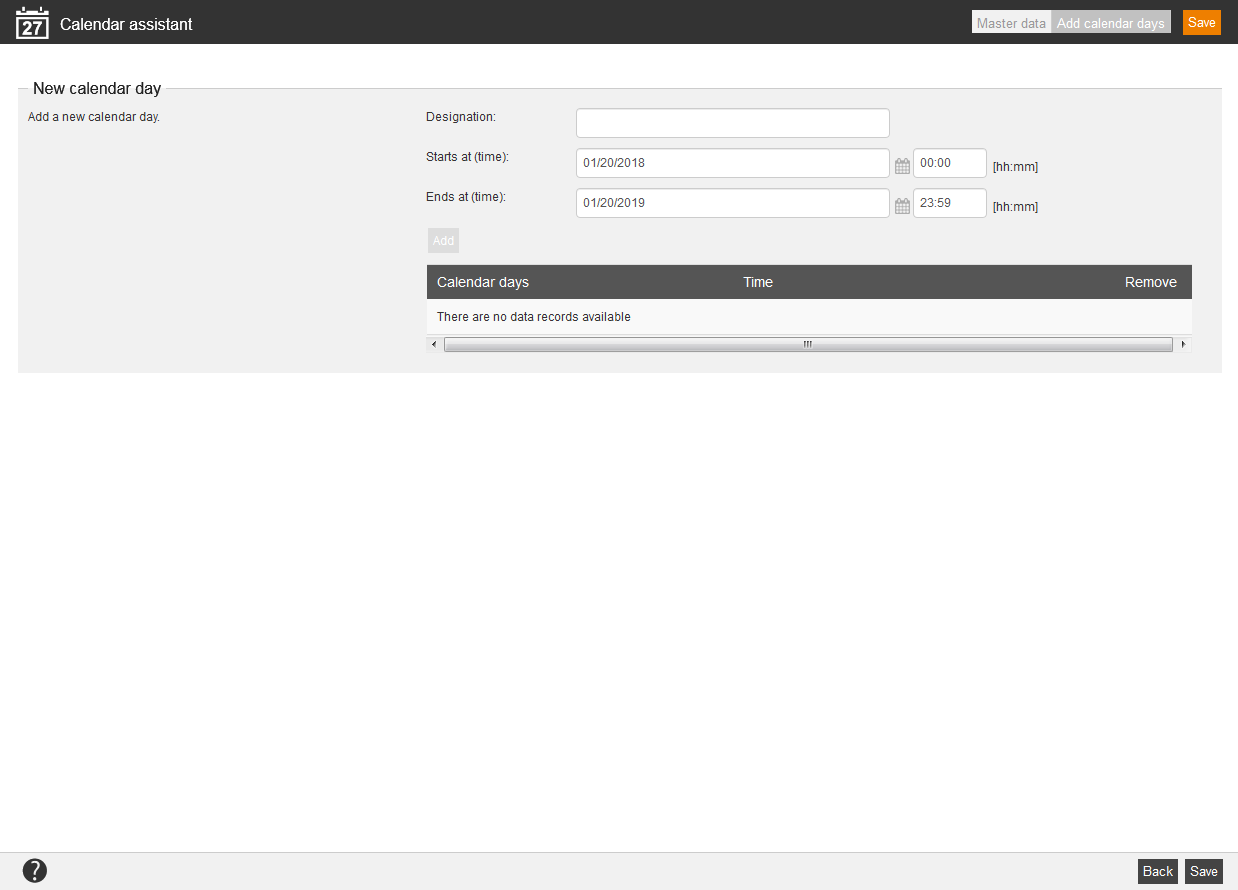Calendars can be used for locations, rooms and materials to define that the appropriate resource isn’t available at certain dates, for example: holidays.
There are the mass processing functions Copy, Move and Delete for calendars. More information about these functions you find under Calendars: Mass processing functions.
The following functions are available via the context menu of the appropriate calendar title.
Follow the following links to find out, how to assign calendars to
In the overview (Resources → Calendar) you see all already created calendars in the selected category, listed by title, description, creation and change date. On the left side you can filter the overview additionally. Further you can copy, move or delete calendars.
Master data
Title
Enter a title for the calendar, for example: Holidays in NRW.
Description
Enter a description for the calendar, for example: Holidays in Northrhine-Westphalia.
Add calendar days
On this tab you can add new calendar days to the calendar. Newly added days are directly valid for all resources, to which the calendar is already assigned to.
New calendar day
Enter an appropriate designation for the calendar day, which should to be added, in the field Designation. Further you can select date and time in the fields Starts at and Ends at. Now you can click on the button Add. The new calendar day will be entered in the table and you can remove it if applicable.