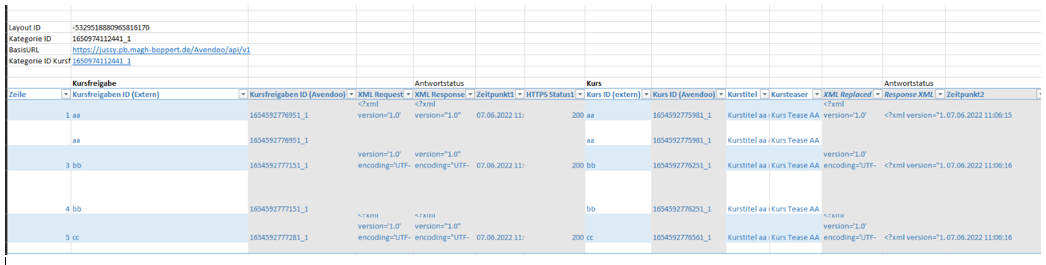Use
There are basically three groups of old data: the training inventory entries, the event dates with participants and course activation, courses, events, event date groups and event dates. For these old data can be taken on a migration with Avendoo® functions into the Avendoo® system in three ways:
- Import training inventory entries,
- Import event dates with participants or
- a migration via Excel and REST API, which enables a migration of course activations, courses, events, event date groups and event dates.
Import training inventory entries
Use
A migrated training inventory entry is some kind of text entry to an already existing user. This entry represents a participation of a face-to-face session in the past or from another system for example. Furthermore it could be a completion of an e-learning course in the old Learning Management System (LMS), just before the switch to Avendoo®.
You can use this function also regularly, once per month for example, to take up completions of external trainings into the Avendoo® system. Thus these trainings are shown to the employees and if applicabel also to superiors in the training inventory of the employee and in reports.
Step by step procedure
- You can download the format of the CSV file and a template on the page “User management”.
- Create a CSV file with the data to be migrated.
- Execute an upload in the wizard “Import training inventory”.
Import event dates with participants
Information about the step by step procedure you find on the page “Migration import“.
Migration via Exel and REST API
Use
You can create continous courses and future event dates with the following Excel list. Several REST APIs are successively evoked to create all required objects.
It depends on your requirements, in which volume the migration will be done.
Example
You can create a course activation with a course and a corresponding event. Because the objects build on each other, they will be NOT contemporanously created by the Excel list, but be created in a constant order:
- Event,
- course and then
- course activation.
Step by step procedure
- You can execute a complete migration of event objects with corresponding course activations via an Excel list like in the first screenshot.
Alternatively, you can use this list like in the second screenshot, to create only single event dates or event date groups. Thus you use an existing event (event ID) to add the new event dates or event date groups.
Which data will be migrated isn’t any longer dependent from the function in Avendoo®, but from the data base of the customer, because
– each function in the wizard can be called, and so it’s irrelevant if it’s a free text field or a set check mark,
– each value of the corresponding field has to be maintained (can be taken from the example data set).
- If you have stored the data in the favored formatting, enter the target system, to which the data shall be imported.
Therefore you maintain the following data in the field “A4” and the following fields:Layout ID –5329518880965816170 Kategorie ID 1650974112441_1 Basic URL https://test.avendoo.de/Avendoo/api/v1 Category ID of the course activation 1650974112441_1
3. If there’s entered the status “200” or “201”, the system has successfully processed the imported data.
4. When all data is maintained in the table and the adequate target system and location is defined, you can start the import. Therefore you click the button Import event date groups in the column “AC”.
5. Then the adequate author with the corresponding rights enters his/her user name and password.
The values “200” and “201” are shown as results. Otherwise you should check the error code.