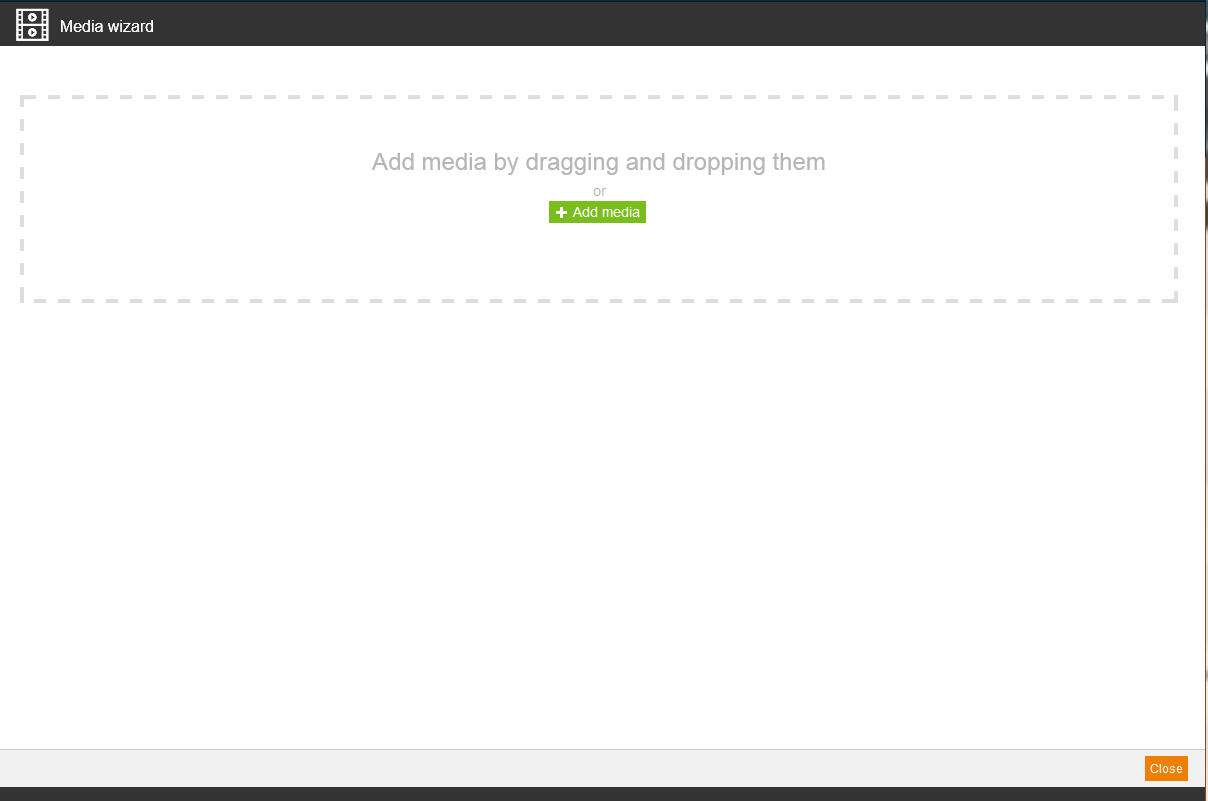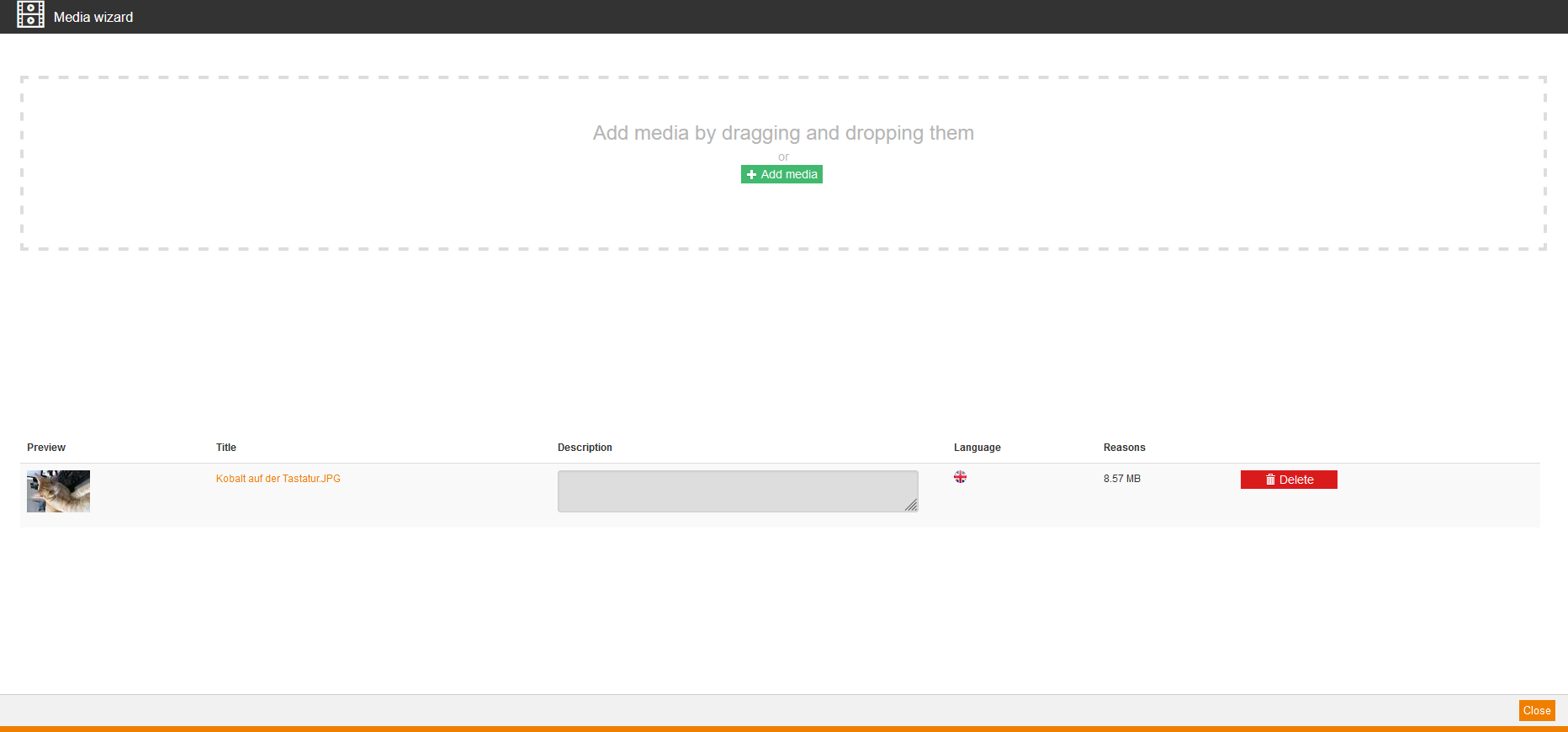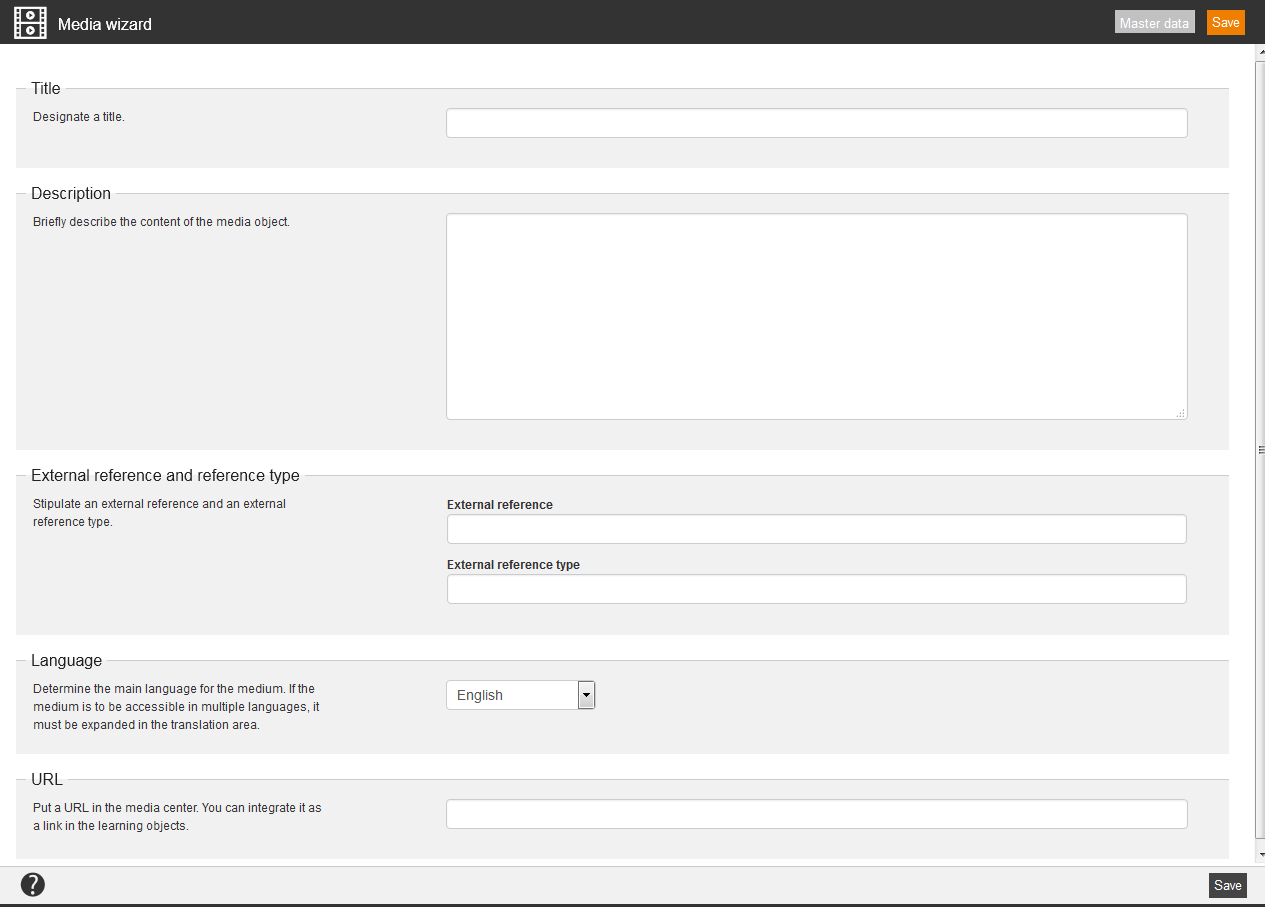Inhalte
Media are images, Office documents, pdf files and all other file formats appropriate for the web browser. The media can be like all content multilingual. Before you can use media in your learning content, you have to upload it in Avendoo®.
You define the internal cache for media meta data in the system setting “system.file.cache.capacity”.
In the overview ( Learning content → Media) you see all already uploaded media. If you click the title, the corresponding media wizard opens and you can edit the title and can upload a new version of the file. Via clicking the symbol of the translation area you get into the translation management of the corresponding medium. Via clicking the national flag you can download the chosen medium.
There are the mass processing functions Copy, Move, Delete, Change owner and Export for media. More information about these functions you find under Media: Mass processing functions.
The following functions are available via the context menu of the corresponding medium title. In the context menu you find also the object permissions, which are used on user content.
New Medium
Title
Enter a title for the medium. The name of the file is set by default.
Description
Enter if required an additional description of the medium.
Language
Define the main language of the medium. If the medium should be available in multiple languages, it has to be translated in the translation management.
Upload
Click this button for uploading the chosen medium. Alternative you can click the button Upload all media for uploading all chosen media.
You can click the colored title of the picture, after the picture was uploaded, in the dialog window Upload pictures (see second screenshot). Thus this picture is available in the download folder of the Explorer.
Delete
Click this button for deleting the chosen medium. Alternative you can click the button Delete all media for deleting all chosen media.
New URL
Title
Enter a title for the new URL.
Description
Briefly describe the content of the media object.
External reference and reference type
Stipulate an external reference and an external reference type.
Language
Define the main language of the medium. If the medium should be available in multiple languages, you have to translate it in the translation management.
URL
Enter the complete URL address. This address you can embed as link in learning objects later.